 Adobe Community
Adobe Community
- Home
- Photoshop ecosystem
- Discussions
- How can i mask a currency note into this shape (s...
- How can i mask a currency note into this shape (s...
Copy link to clipboard
Copied
.png)
i want to mask a currency note into such a shape any links to a tutorial would be helpful
 1 Correct answer
1 Correct answer
Same as c.p.
- Make the two outlines with the pen tool.
- Fill a new layer with a mid grey for the front of the note.
- Fill a second new layer with a different grey for the back of the note (these are just to use as templates)
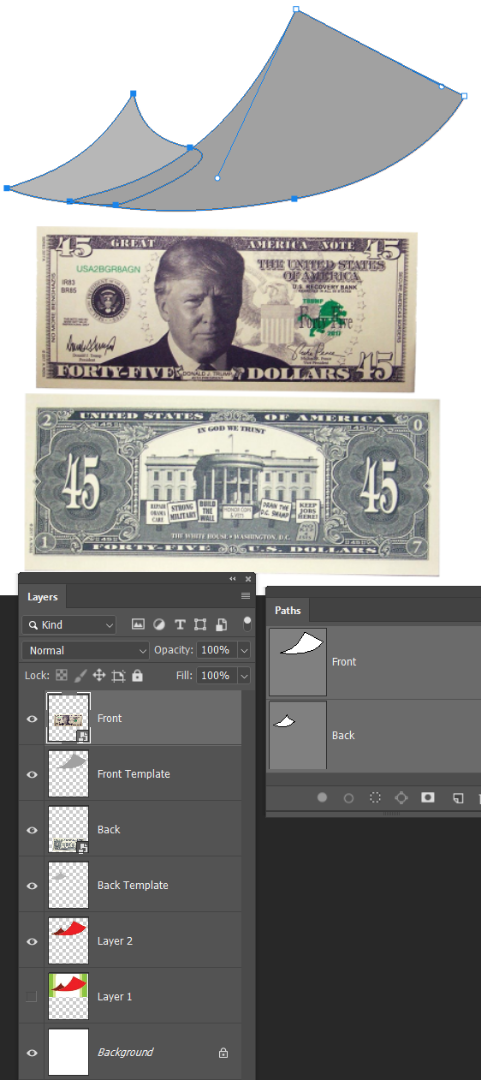
It's important that you make the dollar layers Smart Objects. This keeps the handles in the corners if yo need to redo the transform.
Position the front note above the front template, and clip them together.
Note that the money does not show outside the template. This makes it ea
...Explore related tutorials & articles
Copy link to clipboard
Copied
Is the banknote a Smart Object?
If so: Edit > Transform > Warp
To get a front and back image you may have to use two SOs and Layer Mask, though.
Copy link to clipboard
Copied
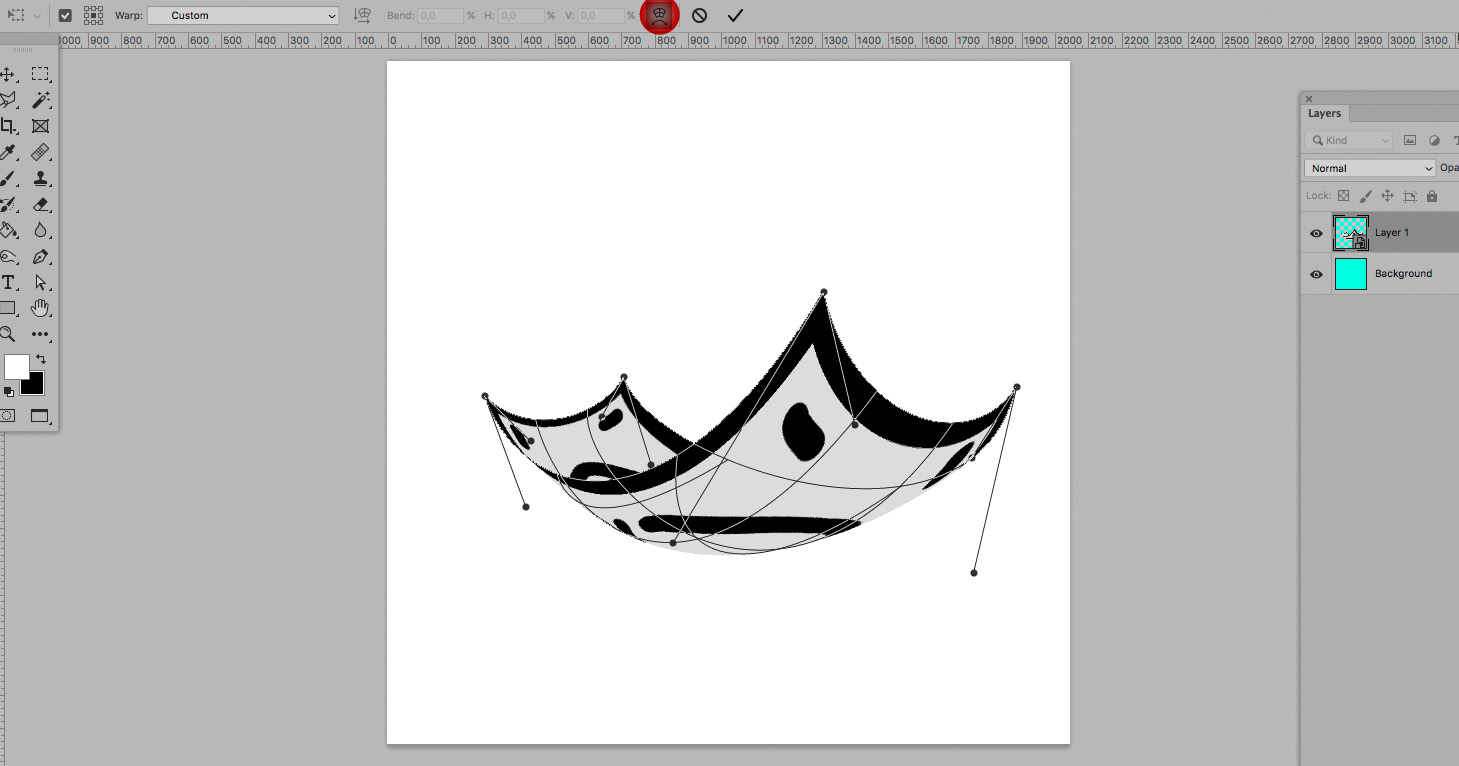
Copy link to clipboard
Copied
Same as c.p.
- Make the two outlines with the pen tool.
- Fill a new layer with a mid grey for the front of the note.
- Fill a second new layer with a different grey for the back of the note (these are just to use as templates)
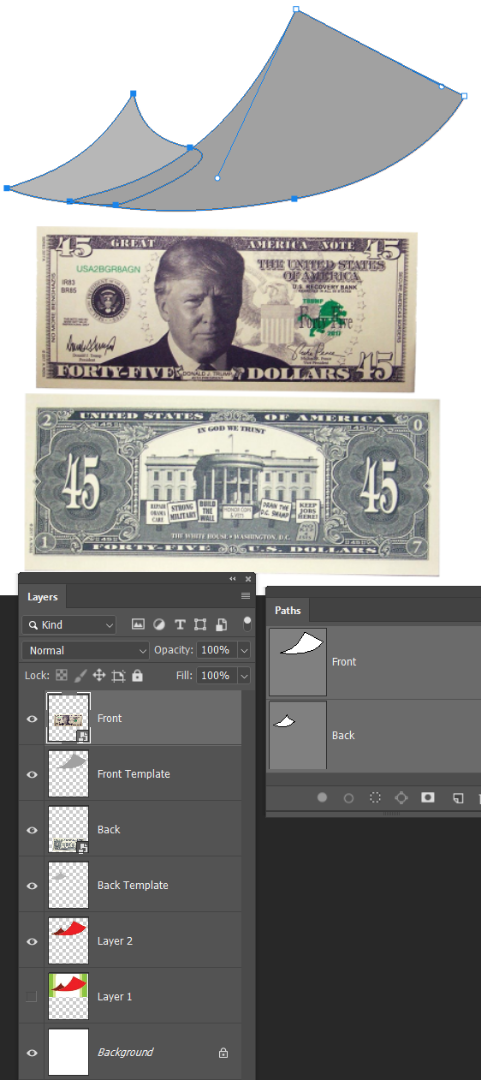
It's important that you make the dollar layers Smart Objects. This keeps the handles in the corners if yo need to redo the transform.
Position the front note above the front template, and clip them together.
Note that the money does not show outside the template. This makes it easier to get the shape.

Free Transform > Warp to fit the template with slight overlap
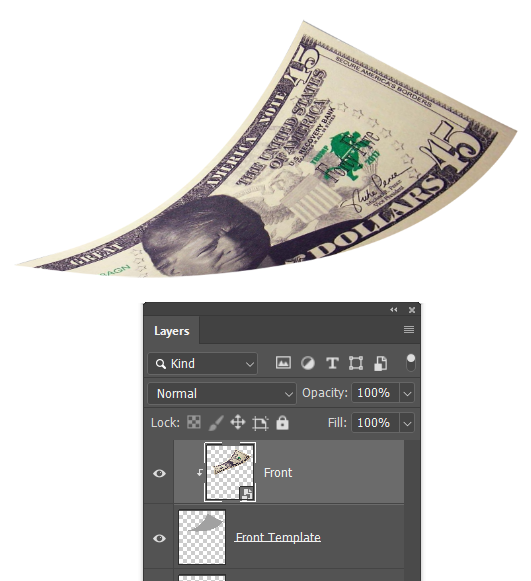
Repeat for the back of the bill

It takes some practice with the Free Transform > warp
You can see how the handles overlap the template. It would be _much_ more difficult without that clipping path controlling the visible outline.
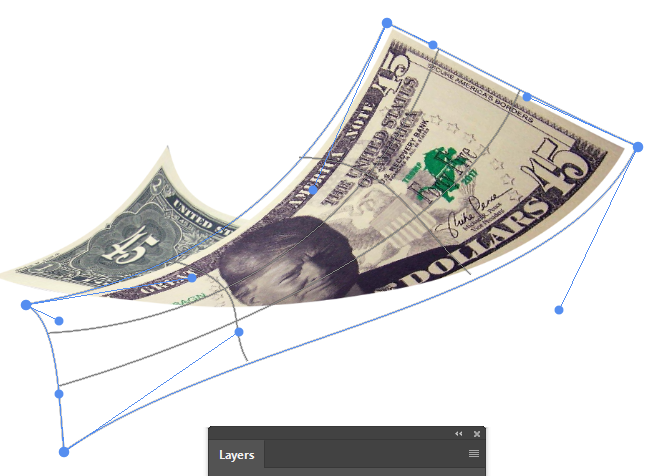
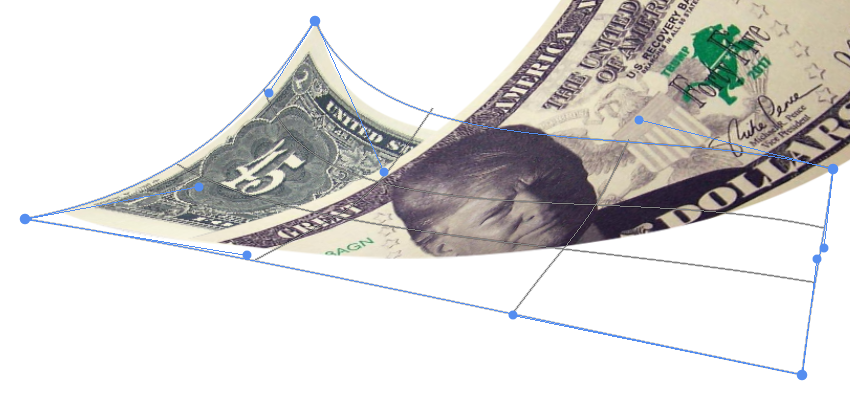
Copy link to clipboard
Copied
By Clipping Masking Layers for lights and shadows to the element one may simulate a plastic effect.
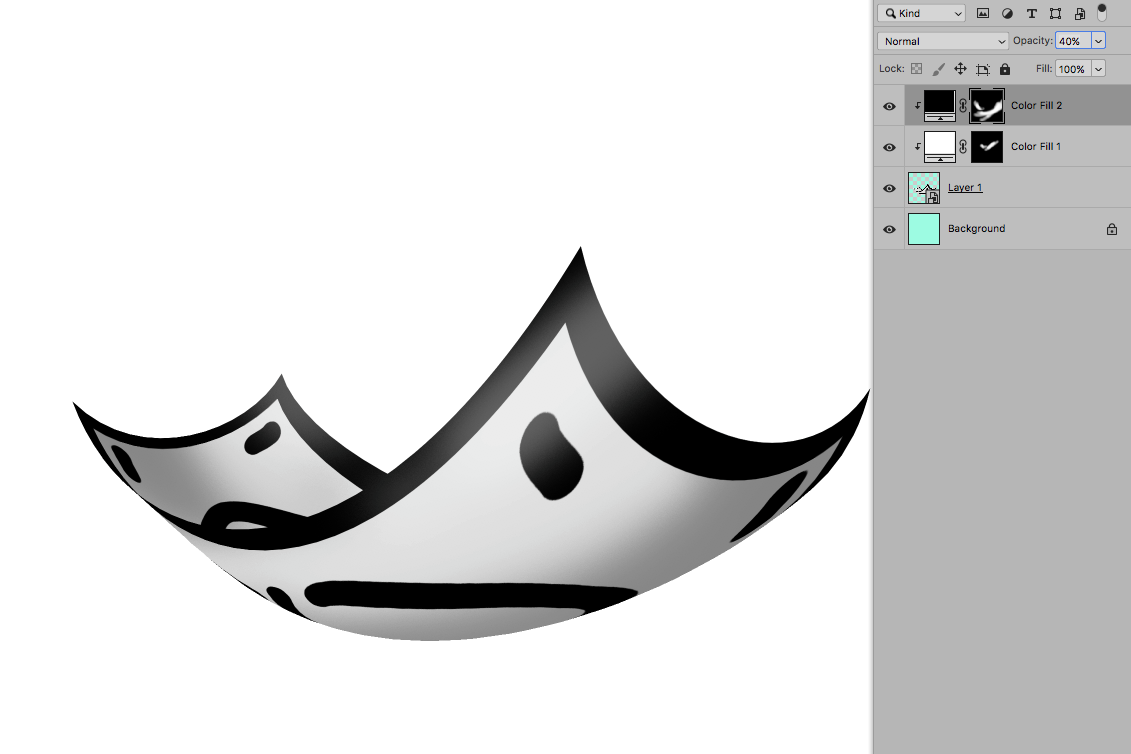
Copy link to clipboard
Copied
Trevor, you've excelled yourself!


