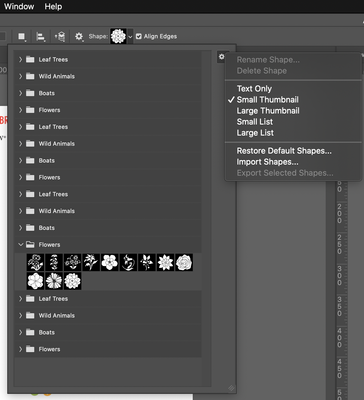- Home
- Photoshop ecosystem
- Discussions
- How can I remove the extra shape folders?
- How can I remove the extra shape folders?
Copy link to clipboard
Copied
Recently saw these new shapes, and I really wanted to use the old ones. So I thought that "restoring to defaults" will bring back the old shapes back. But unfortunately, it just gives me another set of the new shapes. So a couple of questions, first how can I get rid of the extra sets and second, is there a way to bring back the old shapes? TIA.
 1 Correct answer
1 Correct answer
The following instructions aren’t specific to the shape presets; all of the preset types that were recently overhauled and redesigned (Shapes, Brushes, Gradients, etc.) work the same way:
- To delete unwanted preset groups (folders) or presets, select them and click the Delete (trash can) button at the bottom of the panel for those presets. Or drag them there like Chuck said. You don’t see the Delete button in the list that drops down from the options bar that you showed; that’s because you have
Explore related tutorials & articles
Copy link to clipboard
Copied
How about just dragging the folders to the trash can? Then use Legacy Shapes and more.
Copy link to clipboard
Copied
Thanks Chuck, but where can I see the trash can?
Copy link to clipboard
Copied
Same here, I cannot see any thrash can
Copy link to clipboard
Copied
If you don’t see a trash can then you are looking at a list of presets but are not in the actual Shapes panel. To manage shapes (create/edit/delete), open the Shapes panel and do it there; see my earlier reply.
Copy link to clipboard
Copied
The following instructions aren’t specific to the shape presets; all of the preset types that were recently overhauled and redesigned (Shapes, Brushes, Gradients, etc.) work the same way:
- To delete unwanted preset groups (folders) or presets, select them and click the Delete (trash can) button at the bottom of the panel for those presets. Or drag them there like Chuck said. You don’t see the Delete button in the list that drops down from the options bar that you showed; that’s because you have to manage presets in their panel. In this case, open the Shapes panel by choosing Window > Shapes and manage its presets there.
- To get at the old shapes, open the Shapes panel menu (click the four horizontal lines at the top right of the panel), and choose Legacy Shapes and More. This adds the Legacy Shapes and More preset group to the panel. Sadly, the old presets are buried in more subfolders, but you can dig out the old ones and arrange them at the top of the list if you want, then delete any you’re not interested in.
Yes, it’s a lot of steps and definitely not intuitive, but…that’s how they did it. Overall, the redesigned presets are much more flexible than before, it’s only how you get to the old ones that are a pain.
Note that Restore Default always adds the current default presets — not the old ones, and it does not delete anything. It only adds. That’s why Step 1 above is about first deleting the presets and preset groups you don’t want.
Copy link to clipboard
Copied
Thanks, so yeah it's right there in the window>shapes, that's why I can't see the trash.
Copy link to clipboard
Copied
thanks a bunch Conrad. I was going crazy trying to delete a duplicate shape folder. I tried from shapes tool menu but no trashcan. followed your method and it worked.
Find more inspiration, events, and resources on the new Adobe Community
Explore Now