- Home
- Photoshop ecosystem
- Discussions
- Re: How can I remove the sun glare from this photo...
- Re: How can I remove the sun glare from this photo...
How can I remove the sun glare from this photo? Is it possible?
Copy link to clipboard
Copied

Explore related tutorials & articles
Copy link to clipboard
Copied
Of course it's possible. The problem is mostly white balance and gamma adjustment. Read up on using Photoshop.
Copy link to clipboard
Copied
I posted this question looking for an answer/tutorial/protocol etc. I would like to fix it properly (fully correct solution), so that I can fix other photos similarly. I did search in the photoshop manual briefly without much success. I do not have the time now to read everything there is to know about photoshop.
Copy link to clipboard
Copied
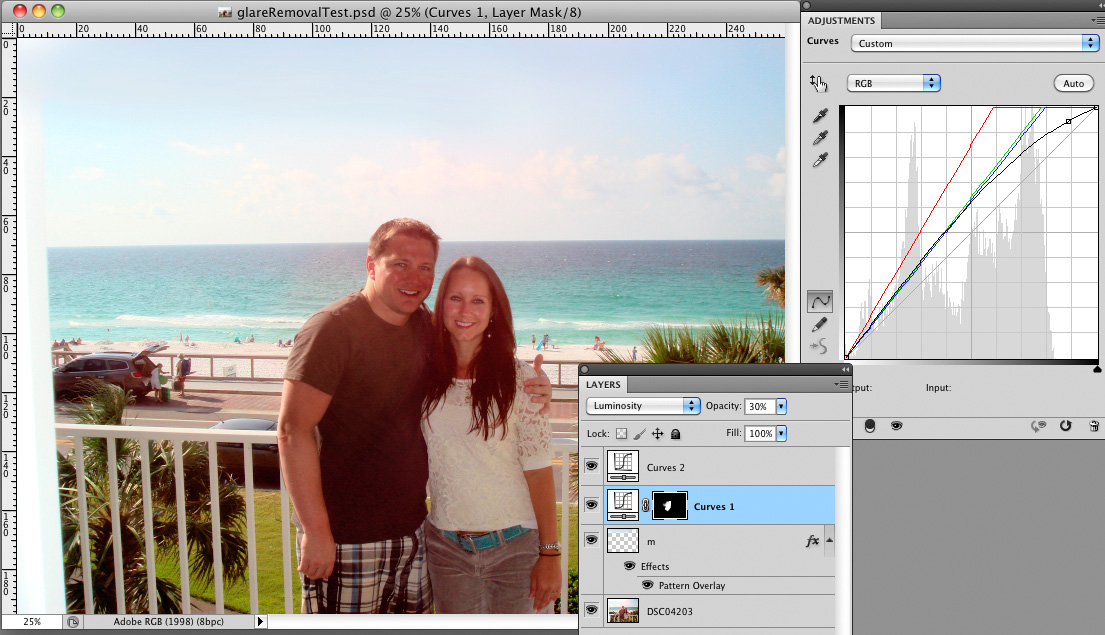
I think the sky could be painted in (the frame on the left I ignored, but Clone Stamping it should not be difficult) and the effect on the person fairly well be reduced with one masked Curves Layer; if the Mask’s edges prove troublesome Clone Stamping on an overlying pixel layer may help.
Copy link to clipboard
Copied
Not exactly a 'fully sunglare removal' but hope this helps.
Clone Stamp tool, Color burn and Curve Adjustment with Tone, Color & Contrast adjustments in under 5 minutes.
This is what I came up with:


Copy link to clipboard
Copied

Click on this thumbnail for larger (50%) image.
100% MAX Quality 5.9 MB JPEG at: http://dl.dropbox.com/u/57727070/DSC04203_optmzd_MAX.jpg
As Lundberg02 says, you need to learn Photoshop.
Copy link to clipboard
Copied
Again, please refer to my reply to Lundberg02. Also, in your fix there is still significant glare present. I am looking for a little bit better solution. Thanks though.
Copy link to clipboard
Copied
You don't even need to buy one of the at least fifty books on restoring photographs with Photoshop. Just google it. In Photoshop, Image>Adjust>whatever you want to do.
Copy link to clipboard
Copied
Copy link to clipboard
Copied
Image> Adjustments> Almost Everything. Also Crop Tool.
Copy link to clipboard
Copied
Oh yeah, Unsharp Mask 200%,1.0,2.
Close enough for the Caribbean.
Copy link to clipboard
Copied
Ecccch. Preview put a little green cast in the screen shot. The completion of the exercise is left to the student.
Note to self: Never trust ColorSync.
Copy link to clipboard
Copied
A little better. The problem with the photo was mostly blown out clouds and white balance.
Copy link to clipboard
Copied
Here's my try. The glare spot in the sky is burnt with 0 color values, I guess due to the 8bit compression and can't be pulled out without creating new values. I tried Content Aware fill and it worked well on a rough selection of the spot. I only had to paint touch the wall at the left.
The shirt, I painted over. Depending on the image and detail, I often spend less by painting over than using global adjustments. I just selected the shadowed (front) part of the tshirt use levels to darken a bit on a new layer and smoothed the transition with a soft brush, Then I painted some wrinkles with the brush referring to the original in a window beside. Then I added some sharpness and lighting on additional layers masked them out then reveal partially the mask by painting with the soft brash to lighten and sharpen some areas like the faces. I also pulled some details from the sky by using the shadows/highlights. Played about 15 min with this.

Copy link to clipboard
Copied
But the shirt is not shadowed by the girl. The sun is from the left. That is a design on the shirt. Theres nothing wrong with this pic that can't be fixed by Image> Adjustments> Whatever. You're all overthinking this. It could have been fixed in PS 2.5. Trivial. I cropped the wall because it screws up the composition.

Copy link to clipboard
Copied
Lundberg02 wrote:
...You're all overthinking this...
Indeed. If a quick fix is applied for the glare, more time can be devoted to cleaning up the premarital bulge in the plaid texture.
![]()
Copy link to clipboard
Copied
Come on, it could be their honeymoon. Probably too much Dos Equis
Copy link to clipboard
Copied
That's a design on the shirt? Ha ha. I know it is not a cast shadow from the girl and the light is from the left but I thought it is part of the defect - what ever it is glare, dirty lenses, splattered bugs, etc. LOL
Anyway if its only the sky the content aware fill does it nicely in one go. And for those like me who can't stand the so called "design" on the shirt can paint it over.![]()
Copy link to clipboard
Copied
First of all, I am the guy in the photo and although I enjoyed their humor, hopefully Marian and Lundberg02 will be banned from this post soon because their comments were inappropriate and don't have to be tolerated. I'm not sure what some people are thinking. They haven't been any help anyway. Also, I haven't seen any successful solution from anyone yet. I appreciate those that have tried to come up with a fix. That is glare coming from something that is projecting onto my shirt. It is not a design. It's just a plain T-shirt I'm wearing. The glare is also on my face. I thought maybe the solution would be found in color layers or some type of layering that I know nothing about. I thought maybe it would be something easy to fix for some of those who are photoshop "experts." Simply going to image>adjustments>whatever is not going to cut it to say the least. I do thank those that have spent time on this though.
Copy link to clipboard
Copied
You're welcome. This could have been fixed in Photoshop 2.5. Work on it yourself if you think you can.

Copy link to clipboard
Copied
tillitea1,
The concept here escapes you. None of the examples shown here are meant as the successful "solution", as you call it. Each one merely hints at one or more of the infinite variety of editing possibilities offered by Photoshop.
To borrow your own terminology, there's no single "answer/tutorial/protocol etc" to correct this poorly-lit snapshot presented here as a JPEG from a consumer point-and-shoot Sony digicam.
A complete, final, "successful solution" is going to require substantial work and a combination of techniques.
The image below combines a variety of the techniques mentioned here. If it were my image and I considered it valuable enough, I'd work on it a while longer to improve it considerably.

Click on thumbnail for larger image
Full-size image at http://dl.dropbox.com/u/57727070/DSC04203_optmzd_MAX.jpg
If the image had been shot as a raw file from a camera capable of recording raw images, there would be a lot more latitude to recover the blown parts.
Copy link to clipboard
Copied
If you feel you have been insulted I hope you can forgive those you feel wronged you, but I sure hope neither Marian nor Lundberg will be banned, because I think their knowledge (and humour) are of value for this Forum indeed.


Copy link to clipboard
Copied
tillitea1 wrote:
...Also, I haven't seen any successful solution from anyone yet...
That's because you are making an incorrect assumption that a glare is something to be removed. A glare is not like a coffee stain that can be removed from a high school diploma with vinegar. A glare is the absence of information. You cannot bring out something that is not there to match the values of the rest of the image. You might as well select and degrade the area of the photo that does not have a glare to balance the mess.
tillitea1 wrote:
...their comments were inappropriate and don't have to be tolerated...
You seem to be confused. We're not the ones posting lewd photos. Some of us are straining to tolerate your photo.
Thanks to station_one for taming the tent. Your reward is in heaven.
Copy link to clipboard
Copied
Marian Driscoll wrote:
you are making an incorrect assumption that a glare is something to be removed.
Not really. tillitea1 asked very clearly in the title if it were possible. Nobody replied with a clear "no".
Marian Driscoll wrote:
We're not the ones posting lewd photos. Some of us are straining to tolerate your photo.
Some of us see nothing lewd about the photo. Seek and ye shall find.

Copy link to clipboard
Copied
acresofgreen wrote:
...Nobody replied with a clear "no"...
That's why I found this topic and the wealth of helpful (yet misguided) attempts silly. I entered the discussion to agree with Lundberg that we're overthinking this. The best way to illustrate a problem to nearsighted graphic professionals is to give them a broader view of the picture.
I apologize for walking a fine line between sarcasm and honesty. I personally don't care about a bulge.
I appreciate that everyone has a favorite snapshot photo but that does not mean we need to destroy it by "improving" it with Photoshop. GIGO!
-
- 1
- 2
Find more inspiration, events, and resources on the new Adobe Community
Explore Now
