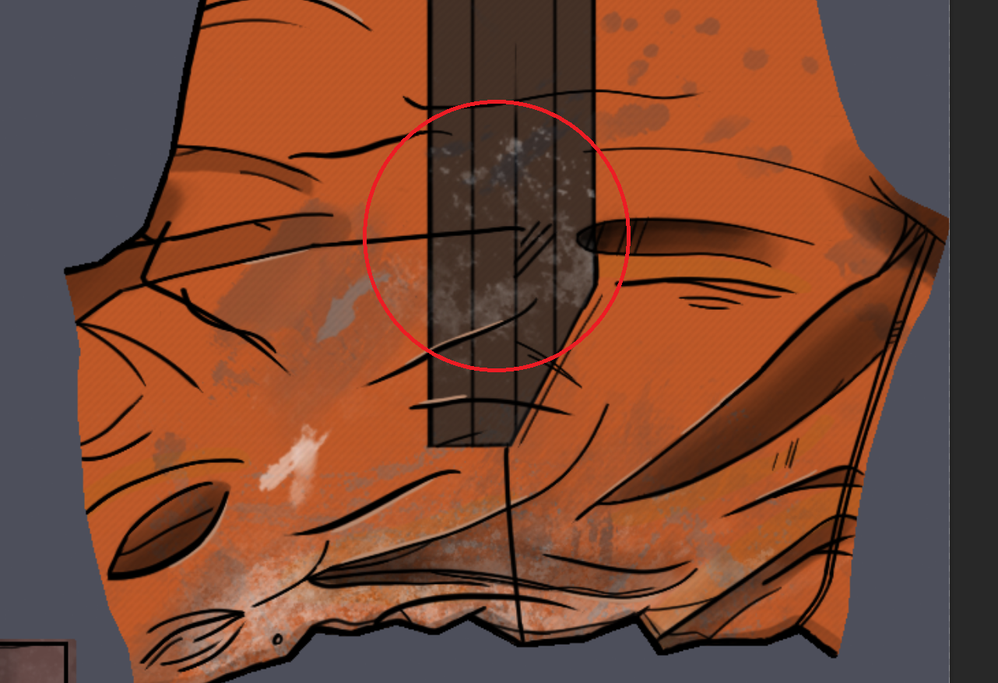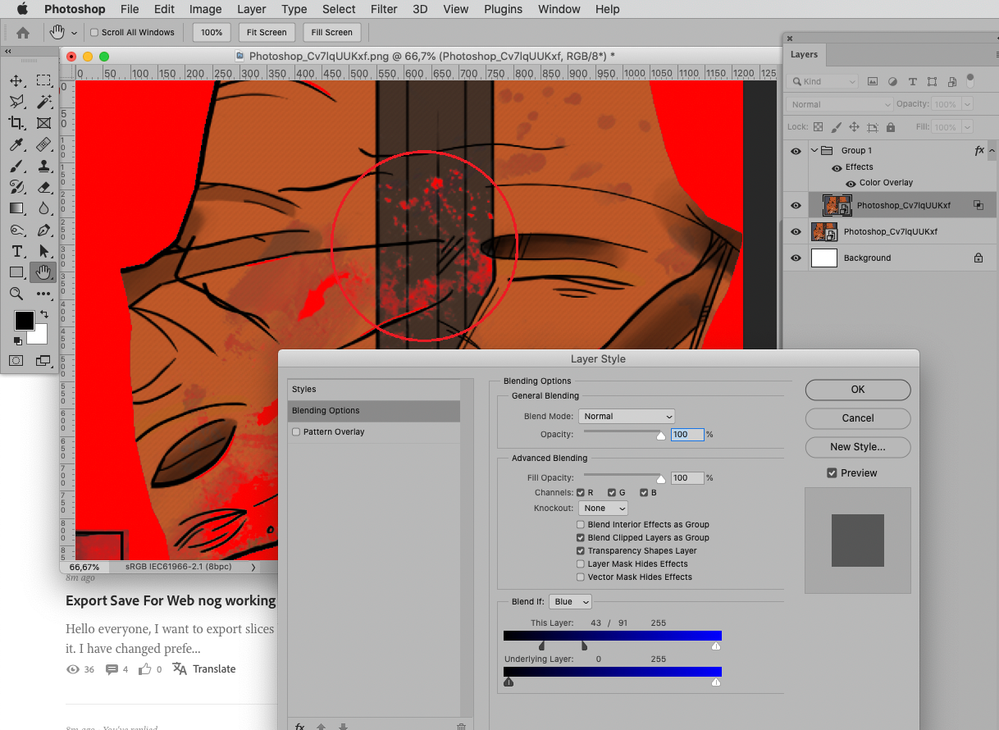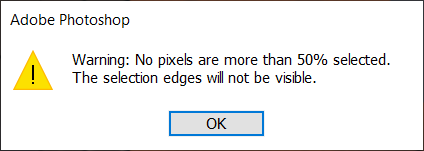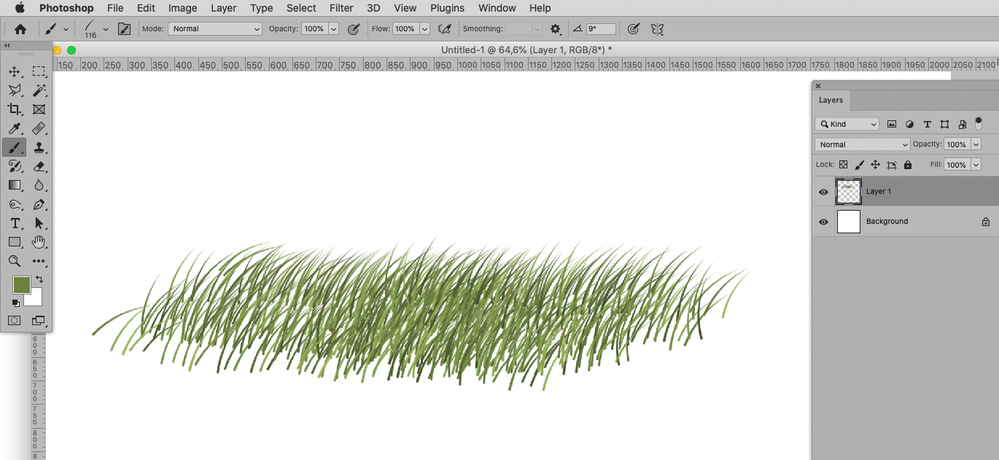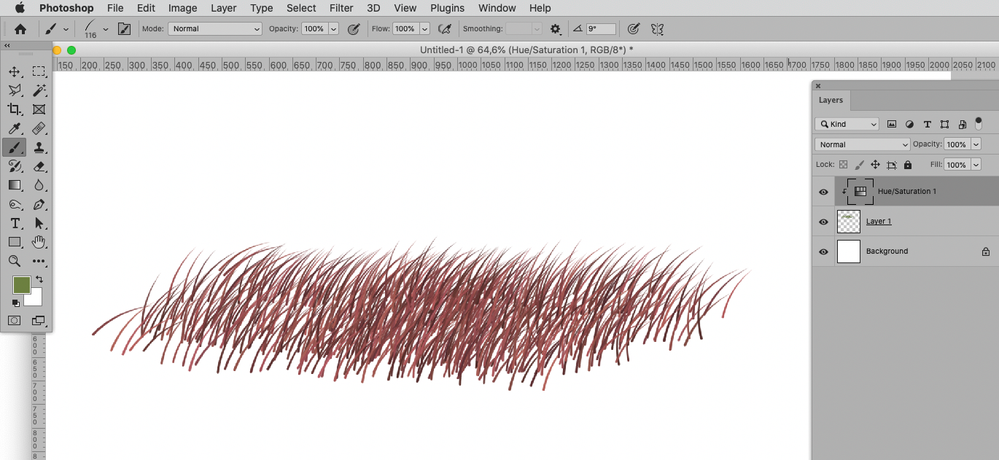- Home
- Photoshop ecosystem
- Discussions
- Re: How could I change this splatter from white to...
- Re: How could I change this splatter from white to...
Copy link to clipboard
Copied
Hi
I currently have an area I added with a splatter brush that's white, and I want to add a bit of an orange tint to it. The blend layers aren't really doing the job, and obviously, adding a Hue/Saturation Adjustment Layer has no effect to the white. I have tried selecting the area with the Lasso tool and adding a Solid Colour, but that just fills in the entire selection. Similarly, I can't select the content of the layer to make a mask from it as it says there aren't enough pixels.
Apart from adding the splatter with a different coloured brush, is there any quick trick that will allow me to change the white?
Thanks
 1 Correct answer
1 Correct answer
If the splatter is a Layer of its own the Layer Style »Color Overlay« might suffice.
If the splatter has been merged with the background I would recommend determining the channel with the best separation, then using Blend if-settings and a Color Overlay Layer Style on a Group. (And a Layer Mask.)
Explore related tutorials & articles
Copy link to clipboard
Copied
Is the brush application on a Layer of its own?
Could you please post screenshots with the pertinent Panels (Toolbar, Layers, Options Bar, …) visible?
Edit: »Similarly, I can't select the content of the layer to make a mask from it as it says there aren't enough pixels.«
What exactly is the warning and what is its relevance?
Copy link to clipboard
Copied
Yeah, the brush strokes were done on a separate layer. Unfortunately, I don't remember the exact brush I used as I have a LOT of them. ^^;
And the warning comes up if I hold Ctrl and try to click on the layer to make a selection of it for a mask.
Copy link to clipboard
Copied
That warning is not really relevant, it just means that the Selection would not produce »marching ants«, it could still be used as a Layer Mask for example.
If an object is on a Layer of its own it is more efficient to Clipping Mask Adjustment Layers to that Layer instead of giving the Adjustment Layers Masks to affect those objects.
Edit:
Copy link to clipboard
Copied
Yeah, like I mentioned in my first post, I tried that. But because the colour was white, a Hue/Saturation Adjustment Layer had no effect, even clipping it to the layer.
Copy link to clipboard
Copied
If the splatter is a Layer of its own the Layer Style »Color Overlay« might suffice.
If the splatter has been merged with the background I would recommend determining the channel with the best separation, then using Blend if-settings and a Color Overlay Layer Style on a Group. (And a Layer Mask.)
Copy link to clipboard
Copied
Perfect. The Layer Style/Colour Overlay works perfectly. Thank you. 😄
Find more inspiration, events, and resources on the new Adobe Community
Explore Now