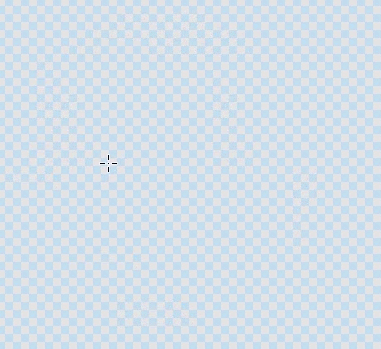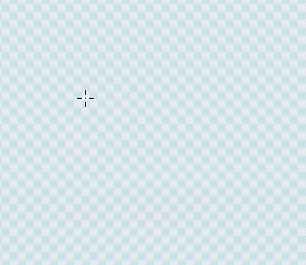Adobe Community
Adobe Community
- Home
- Photoshop ecosystem
- Discussions
- Re: How do I get the Circle Shape Tool to "pivot" ...
- Re: How do I get the Circle Shape Tool to "pivot" ...
How do I get the Circle Shape Tool to "pivot" the circle it's creating?
Copy link to clipboard
Copied
On my laptop, I'm able to use the circle shape tool where it's drawn on the circumference, and is able to be pivoted on the "starting anchor" while growing or shrinking:
However, on my new desktop (same version of Photoshop), the circle does not pivot, and the "anchor" isn't on the circumference at all, but rather the starting value of X and Y.
How can I get my desktop circle tool to behave how it does on my laptop?
Explore related tutorials & articles
Copy link to clipboard
Copied
Hold down Space bar to be able to move circle. Release Space bar to continue drawing.
Copy link to clipboard
Copied
I wasn't aware this was an option! It's not exactly what I'm looking for, but it will absolutely save me so much time and trouble if I cannot find the exact solution I'm looking for. Thank you very much!
Copy link to clipboard
Copied
Hello, Mel. I am not used to the first behavior. Which laptop is it? Could there be a modifier changing the behavior? What input method are you using? Trackpad?
Copy link to clipboard
Copied
I'm wondering the same sort of thing. Is it a Touch behaviour with a track pad perhaps? I've never been able to make it work that way myself.
Copy link to clipboard
Copied
I use a Wacom Intuos tablet for both the laptop and the desktop, I simply plug it into whichever one I'm using. I don't use a trackpad or mouse for either. The laptop is a HP Envy Notebook, which I just remembered *does* have a touch-screen mode available on default (though I'd had it disabled for years because I didn't want to use my fingers and did not own a proper pen for it, so I forgot about that!).
I am glad to know this isn't a simple "toggle this option on" type of answer that I was missing. I'm glad to know that something like that, outside Photoshop itself, can possibly be activating this behavior. I will look into it!