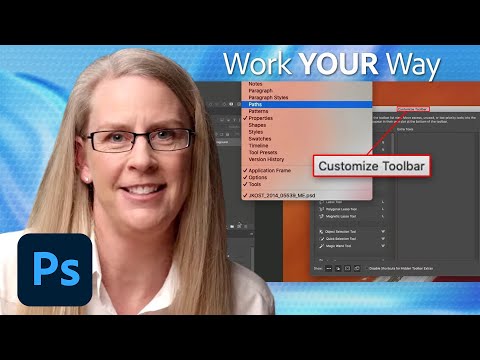- Home
- Photoshop ecosystem
- Discussions
- Re: Getting my windows (color, character, PP, etc)...
- Re: Getting my windows (color, character, PP, etc)...
How do I get to regular Photoshop 2024 to ask my ?s please
Copy link to clipboard
Copied
How do I get to regular Photoshop 2024 to ask my ?'s please?
How to open more than one image at a time in Photoshop 2024 (subscription) please?
How do I get my windows to lock to the R of my work area instead of floating in space, not attached please?
How do I get my working image to not fly up to upper L corner of work space but goes beyond workspace except just lower R corner?
Thank you.
Explore related tutorials & articles
Copy link to clipboard
Copied
@NTC Ann you are in the right place for questions.
1. You can select and open as many files as your Mac can handle. Obviously opening multiple images at once takes up more memory, but it's as easy as selecting multiple files and opening.
2. You can setup your workspace to whichever area you prefer. First, go to Window menu and make sure you have "Application Frame" checked. Next move/resize the workspace where you want it, then go to Window>Workspace>New Workspace and save your settings.
3. There is no way to set where your floating windows open specific to the screen except opening as Tabs in your workspace. You can turn this feature off in the Settings:
However this will just give you floating windows for your images.
This page can help you better understand setting up your workspace and the controls available:
https://helpx.adobe.com/photoshop/using/workspace-basics.html
Copy link to clipboard
Copied
paragraph, etc... They are floating around and if I close things... they
seem to stay on desktop instead of saying in play on the R side.
Thank you for help!!!
Copy link to clipboard
Copied
You need to dock your panels (windows) and use workspaces. In the upper right corner or to the Window Drop down menu and workspaces.
https://www.youtube.com/watch?v=PtbYeoILtMY
https://helpx.adobe.com/photoshop/using/workspace-basics.html
Copy link to clipboard
Copied
paragraph.... etc... still floating.
Thank you for help!!!
Copy link to clipboard
Copied
@NTC Ann That is the Application Frame setting found under "Window" you can dock those panels in the Application frame. Follow the directions on the page link supplied. 🙂
Copy link to clipboard
Copied
How are you opening files? Finder., Bridge, Lightroom, File->Open?
If you right-click or hover over the right-hand traffic light button (top left of the window) you get a menu to Enter Full Screen or Move the window. Try that.
Have you tried resetting your workspace? Window->Workspace menu
Copy link to clipboard
Copied
Don't find this
"If you right-click or hover over the right-hand traffic light button (top
left of the window) you get a menu to Enter Full Screen or Move the window"
Yes rest work space
Copy link to clipboard
Copied
Copy link to clipboard
Copied
(top
left of the window)??? (This is. a Mac... does it matter?)
Did reset workspace but color palette, characters and paragraph... still
float on desktop and do not lock to R side of Workspace
Thanks for trying to help
Copy link to clipboard
Copied
I sent you a Mac screenshot
You can drag palettes to the side and dock them together.
Copy link to clipboard
Copied
I drag them over into place BUT when I close that window.... they stay
floating on desktop.
If you can help me with these 2 things... would be kindy appreciated...
1. 1 thing is can't figure out how to lock my windows... color, character &
paragraph, etc... won't lock to the R side of the work space... even though
reset workspace.
Instead they come up as floating like on desktop... and won't attach... so
if I close that images I am working on.... they stay floating on the
desktop
2. + I can't figure out how to get more than 1 window to open at a time. If
I click on 4 images I want to open so I can move things from 3 of them to
the 1 main one... it won't let me. It will only open 1 at a time.
If you can please help me with those 2 things = thank you!!!
I am not deleting tools... just trying to get my Photoshop 2024 to work
like it did before hacked badly.
(PS... Just letting you know about how I got hacked so you can share with
friends and family... the hackers were soooo good!!)
A week ago Sunday, they hacked Facebook trying to steal $20K from my bank
and when the supposed Facebook Support (which = turns out does not
exist)... the 2nd day they said... now go to bank and take out $30,000 and
bring home and I am sending an agent who will take it and scan it and
return it in 5-10 min... that's when I called police!!! So now my FB is
locked up and can't access it to change password or anything... sent
overnight to Meta corp. to TRY and get help... hope they will....)
Copy link to clipboard
Copied
Do you have a sidebar? Look at the screenshot above I posted - the sidebar next to properties. Even if you don't have it you can create one.
Here is a a little movie/ gif I made for you.
Copy link to clipboard
Copied
I am having hard time with. Please see the 2 things I need help with.
I didn't get the little movie you mentioned...
What worked before computer got hacked - then taken down and rebuilt... not
everything is back to normal.
1. 1 thing is can't figure out how to lock my windows... color, character &
paragraph, etc... won't lock to the R side of the work space... even though
reset workspace.
Instead they come up as floating like on desktop... and won't attach... so
if I close that images I am working on.... they stay floating on the
desktop
2. + I can't figure out how to get more than 1 window to open at a time. If
I click on 4 images I want to open so I can move things from 3 of them to
the 1 main one... it won't let me. It will only open 1 at a time.
If you can please help me with those 2 things = thank you!!
(PS... Just letting you know about how I got hacked so you can share with
friends and family... the hackers were soooo good!!)
A week ago Sunday, they hacked Facebook trying to steal $20K from my bank
and when the supposed Facebook Support (which = turns out does not
exist)... the 2nd day they said... now go to bank and take out $30,000 and
bring home and I am sending an agent who will take it and scan it and
return it in 5-10 min... that's when I called police!!! So now my FB is
locked up and can't access it to change password or anything... sent
overnight to Meta corp. to TRY and get help... hope they will....)
Copy link to clipboard
Copied
First - try choosing the essentials workspace, then choose reset workspace. You will be going to the window drop down menu twice for this - see step 1 screenshot. If it doesn't work go to step 2 - see screenshot. For viewing multiple documents see step 3. The gif is posted in a post above - you should be able to see it. If these things don't work and your right side panels are still floating, reset your preferences and repeat these steps.
Step 1:
If that doesn't solve it, make sure you have Application Frame checked at the bottom of the Window Menu:
Step 2:
To View multiple dococuments at once, go to the Window Menu - Arrange
Step 3:
Copy link to clipboard
Copied
which I don't know what they are.. and wants to delete that.
Application frame is checked....
Do I choose tile or tile vert or tile horiz??
Thanks.....
Copy link to clipboard
Copied
stacked and can not make 2 of the windows smaller to I can work better. If
try to resize... resizes the entire stack!!!
Copy link to clipboard
Copied
to move one off to the size and did not allow me to make 1 lg main window
that I could copy paste some things off the other 2 onto....the other 2
were as if locked in place.
Copy link to clipboard
Copied
Ann, at this point I think you need to to take a class with an instructor. You havn't posted any screenshots to help us understand what is happening and your explanations keep changing a bit. You really need someone to hold your hand through this process, someone who can see your screen and show you step by step / walk you through it. I teach PS for living - there are lots of instructors out there / classes. You can watch videos but most skip over these basics that you are trying to do. You can search onine for a public class, or private tutor (I do both).
Copy link to clipboard
Copied
Copy link to clipboard
Copied
corner and then increased canvas size so I could pull over other images off
ones I made smaller - to make 1 photo
Copy link to clipboard
Copied
Not understanding your reply....
Hi. Thank you for your response... don't completely understand it...
What worked before computer got hacked - then taken down and rebuilt... not
everything is back to normal.
1. 1 thing is can't figure out how to lock my windows... color, character &
paragraph, etc... won't lock to the R side of the work space... even though
reset workspace.
Instead they come up as floating like on desktop... and won't attach... so
if I close that images I am working on.... they stay floating on the
desktop
2. + I can't figure out how to get more than 1 window to open at a time. If
I click on 4 images I want to open so I can move things from 3 of them to
the 1 main one... it won't let me. It will only open 1 at a time.
If you can please help me with those 2 things = thank you!!!
I am not deleting tools... just trying to get my Photoshop 2024 to work
like it did before hacked badly.
(PS... Just letting you know about how I got hacked so you can share with
friends and family... the hackers were soooo good!!)
A week ago Sunday, they hacked Facebook trying to steal $20K from my bank
and when the supposed Facebook Support (which = turns out does not
exist)... the 2nd day they said... now go to bank and take out $30,000 and
bring home and I am sending an agent who will take it and scan it and
return it in 5-10 min... that's when I called police!!! So now my FB is
locked up and can't access it to change password or anything... sent
overnight to Meta corp. to TRY and get help... hope they will....)
Copy link to clipboard
Copied
I literally posted a screenshot showing what to do.
DRAG the panels to the edge of the screen, you can dock them and Photoshop will remember the locations.
Not sure how else to explain. You might see if you can find someone locally to show you?
Copy link to clipboard
Copied
Screen shot did not come thru.
The layers palette goes all way to bottom.. and can't figure out how to
bring bottom up in hopes will help me w. color, character,
paragraph window....
Copy link to clipboard
Copied
entire screen shot to make it easier to send... but only crops top window.
Is there a way to reset Photoshop maybe to see if can get to work.
Color, character & paragraph.... still floating... refuse to attach to R
under layers and can't get what is in that spot.... like layers...
shortened u to try and stick the Color, character & paragraph under...
.just won't stick
Find more inspiration, events, and resources on the new Adobe Community
Explore Now