- Home
- Photoshop ecosystem
- Discussions
- Re: How do I make part of a line transparent?
- Re: How do I make part of a line transparent?
Copy link to clipboard
Copied
Dear Forum,
Windows user, Photoshop CC 19.1.5.
I am trying to make a transparent background, and make part of the border invisible, and insert my watermark into that part of the line. But BEHIND MY WATERMARK needs to be transparent as well. Ged Traynor and c.pfaffenbichler advised me to group the layers and create a mask, but I don't understand how to do it. I can group them, but when I press Alt and move one layer on top of the other, it makes a copy instead of a clipping mask. Please help.
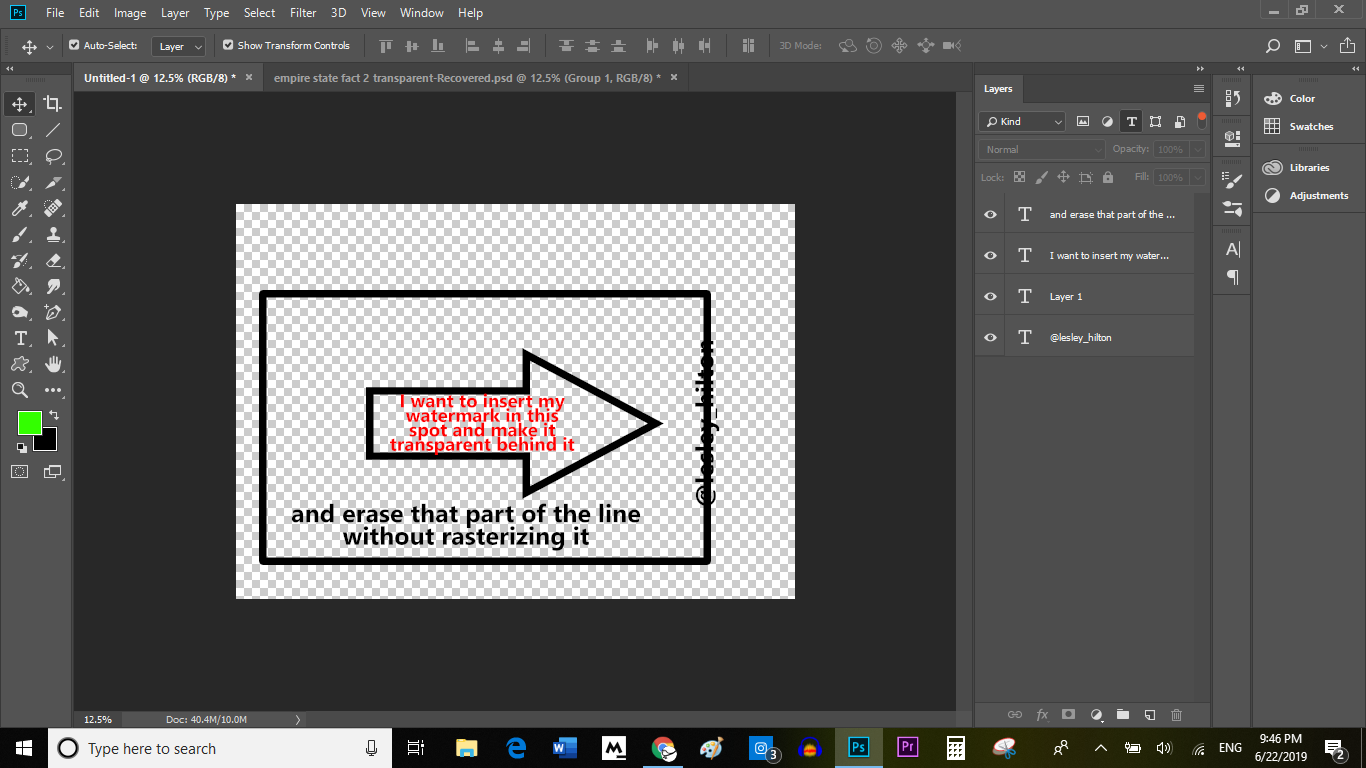
 1 Correct answer
1 Correct answer
You've got the border with a transparent background around the border, and the text, each on separate layers.
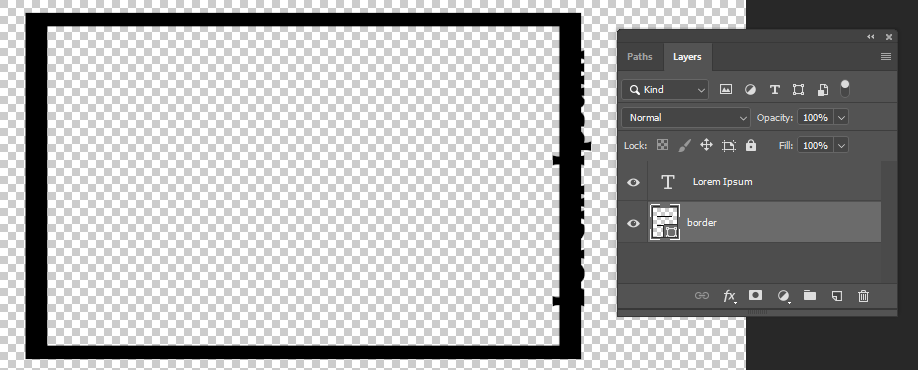
Make the border layer your active layer and click the Layer Mask icon at the bottom of the Layers panel.

With the mask active (it should have a double line around it when active), select the area that you want to make transparent.
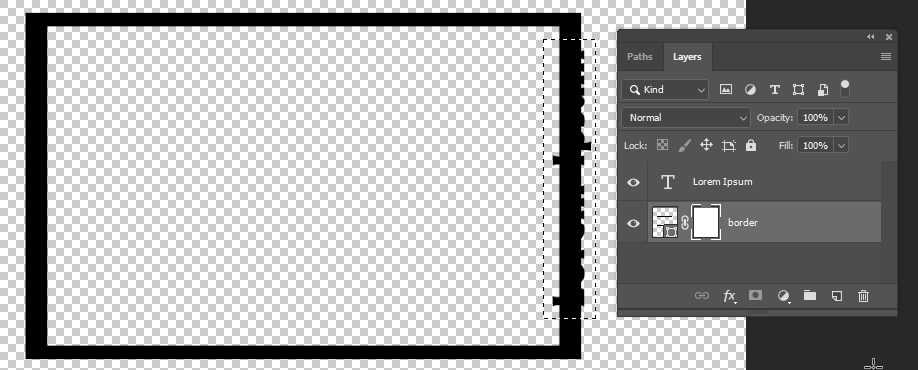
Then fill the selection with black.
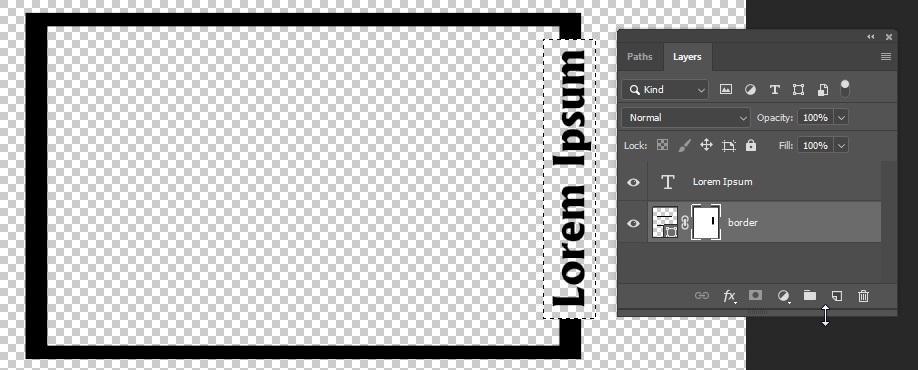
When you have a layer mask you can paint in it with black to hide areas of the layer and with white to show areas of the layer.
Explore related tutorials & articles
Copy link to clipboard
Copied
You've got the border with a transparent background around the border, and the text, each on separate layers.
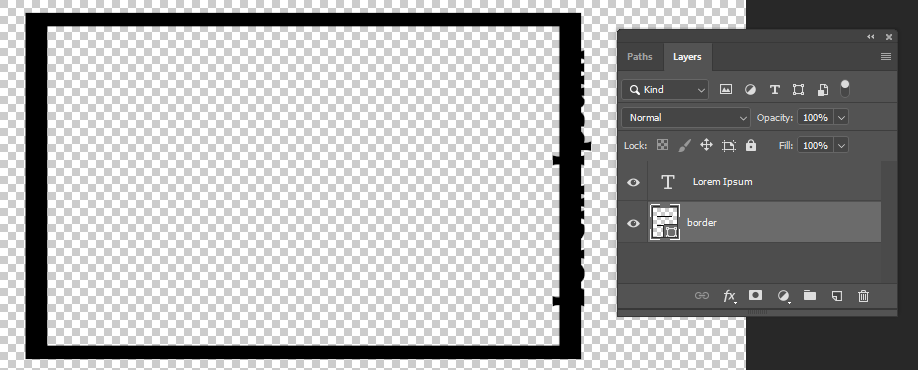
Make the border layer your active layer and click the Layer Mask icon at the bottom of the Layers panel.

With the mask active (it should have a double line around it when active), select the area that you want to make transparent.
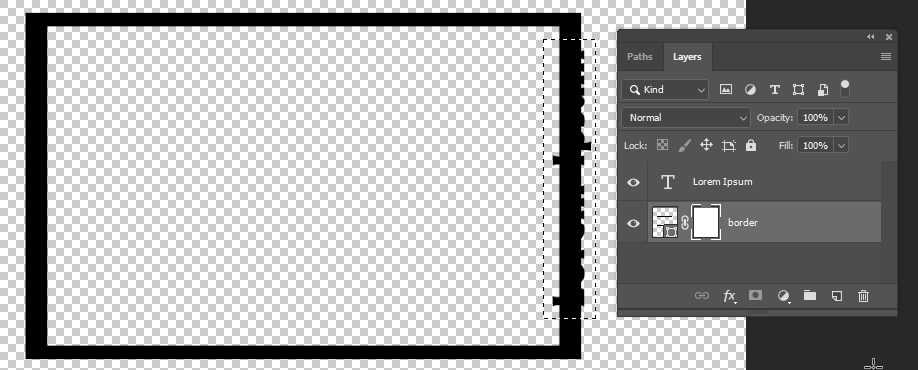
Then fill the selection with black.
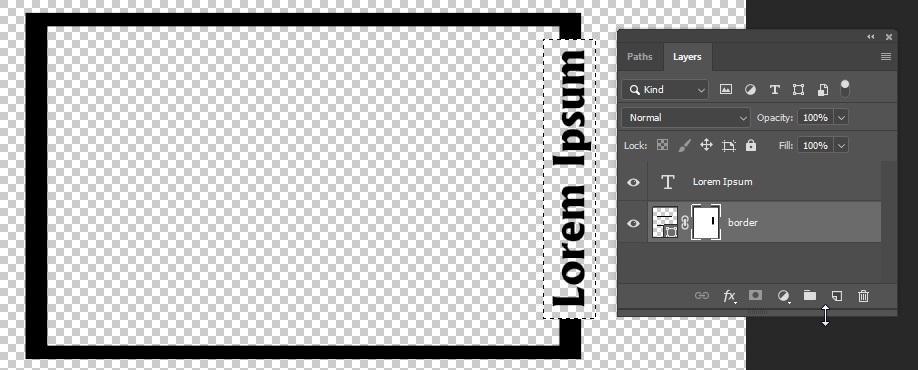
When you have a layer mask you can paint in it with black to hide areas of the layer and with white to show areas of the layer.
Copy link to clipboard
Copied
Barbara Ash Thank you for posting the solution step-by-step!
It worked!
Sometimes people assume I have Photoshop knowledge, so they skip a step or two in the solution. Thank you for including each step!
Lesley
Copy link to clipboard
Copied
You're welcome! Layer masks are very useful, and now that you know about them they can be leveraged for other projects.
Copy link to clipboard
Copied
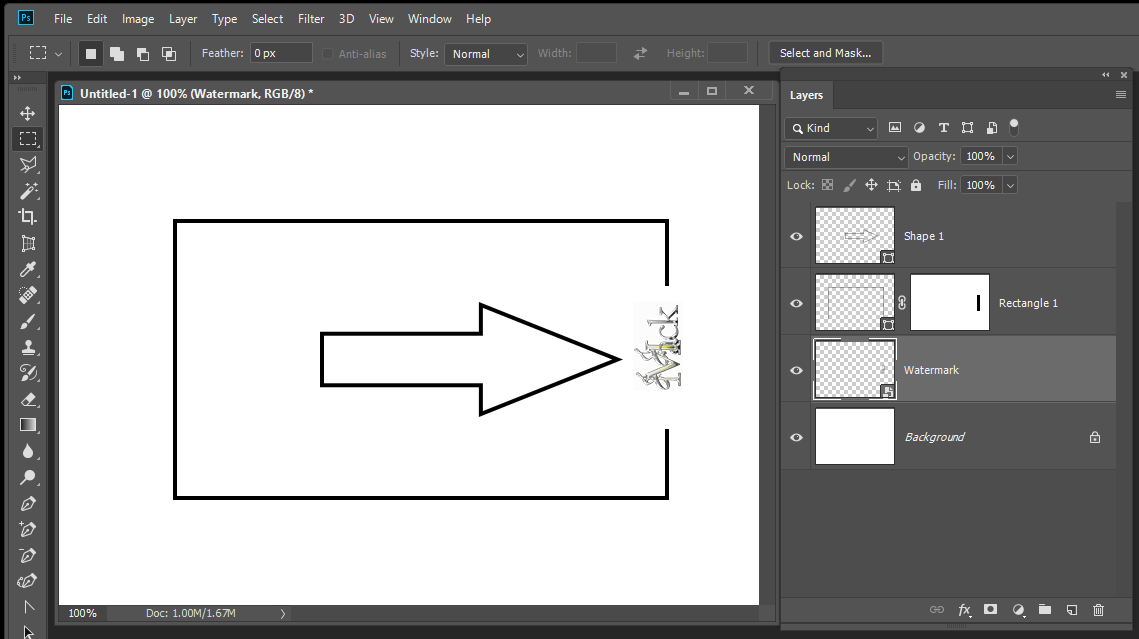
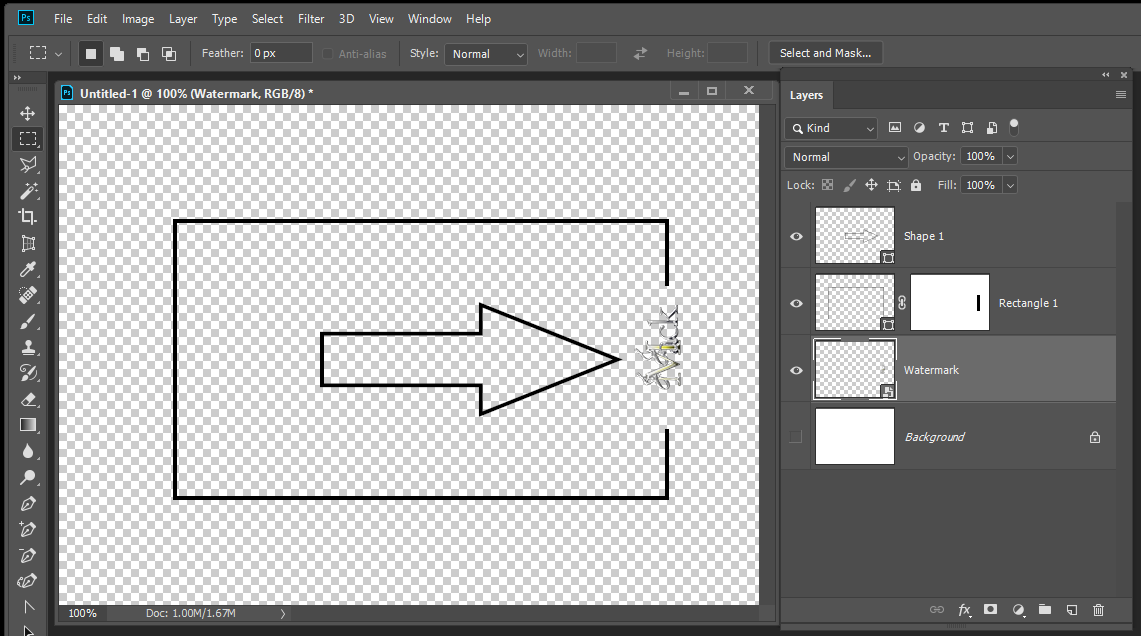
Copy link to clipboard
Copied
Hi anyone of easy method is if frame file in png just select that area with marquee selection and delete that portion all will be good to go... all other methods shown above also works.
Regards
Copy link to clipboard
Copied
Deleting will work, as lambiloon said.
I suggested the layer mask because it is very flexible and non-destructive. You can paint in it to show and hide portions of the layer, and if you change your mind later, you can re-paint.
Copy link to clipboard
Copied
yes dear madam layer mask is also good option..... i only shared my input all methods are good ..... be happy.
Regards
Copy link to clipboard
Copied
advised me to group the layers and create a mask, but I don't understand how to do it. I can group them, but when I press Alt and move one layer on top of the other, it makes a copy instead of a clipping mask.
To create a Clipping Mask one can alt-click the line between the two Layers in the Layers Panel or select the top one and hit cmd-alt-G or invoke Layer > Create Clipping Mask from the menu.
In this case I don’t see what good it’s supposed to do, though.
Copy link to clipboard
Copied
You're right c.pfaffenbichler the clipping mask was for something else.
Thanks for your responses! ![]()
Find more inspiration, events, and resources on the new Adobe Community
Explore Now

