Copy link to clipboard
Copied
Green user!
Tried Image > Analysis > Count Tool...
I clicked on an image and a cyan number appears where I clicked. The number increments. How do I start over?
 1 Correct answer
1 Correct answer
With the Count tool active, click Clear in the Options bar to start the count over. If you need multiple counts on a single image, use the folder icon to save the current count, and then it starts over automatically.
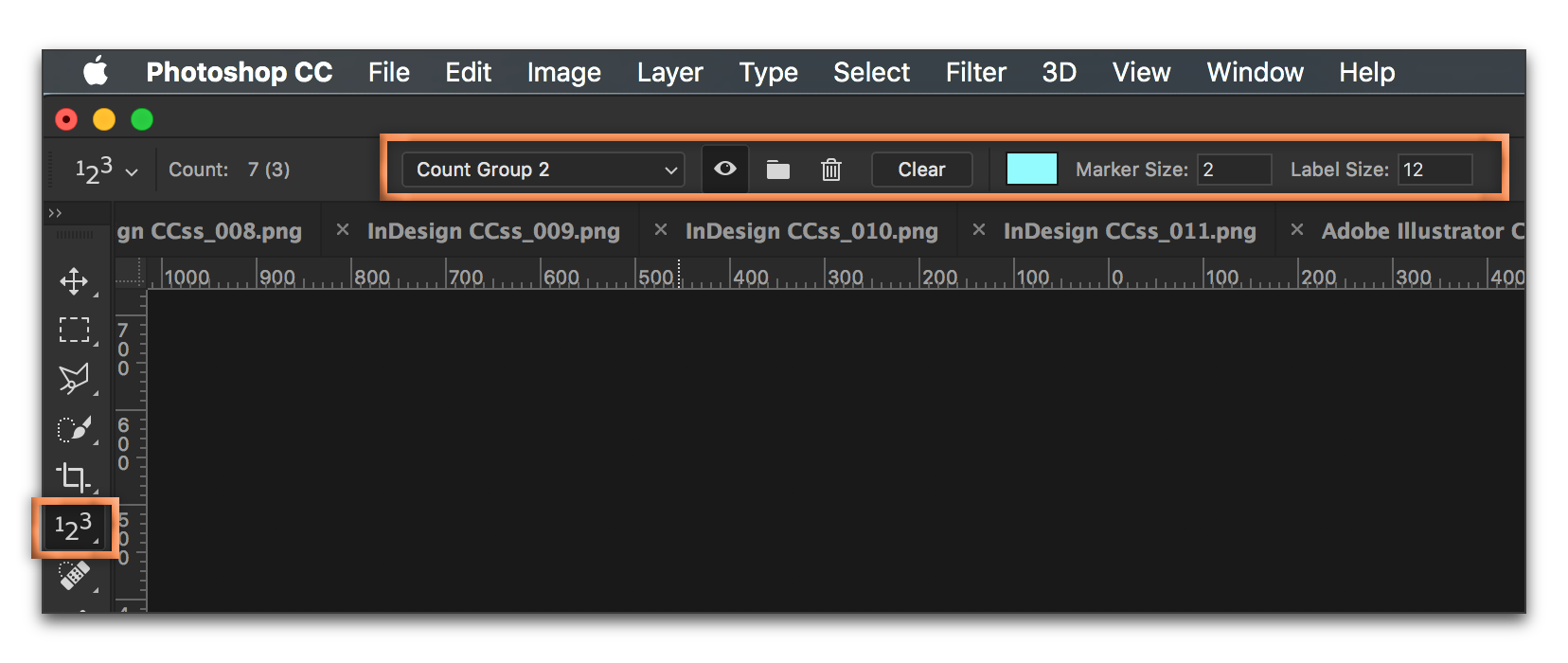
Everything you want to know about the Count tool here:
Explore related tutorials & articles
Copy link to clipboard
Copied
With the Count tool active, click Clear in the Options bar to start the count over. If you need multiple counts on a single image, use the folder icon to save the current count, and then it starts over automatically.
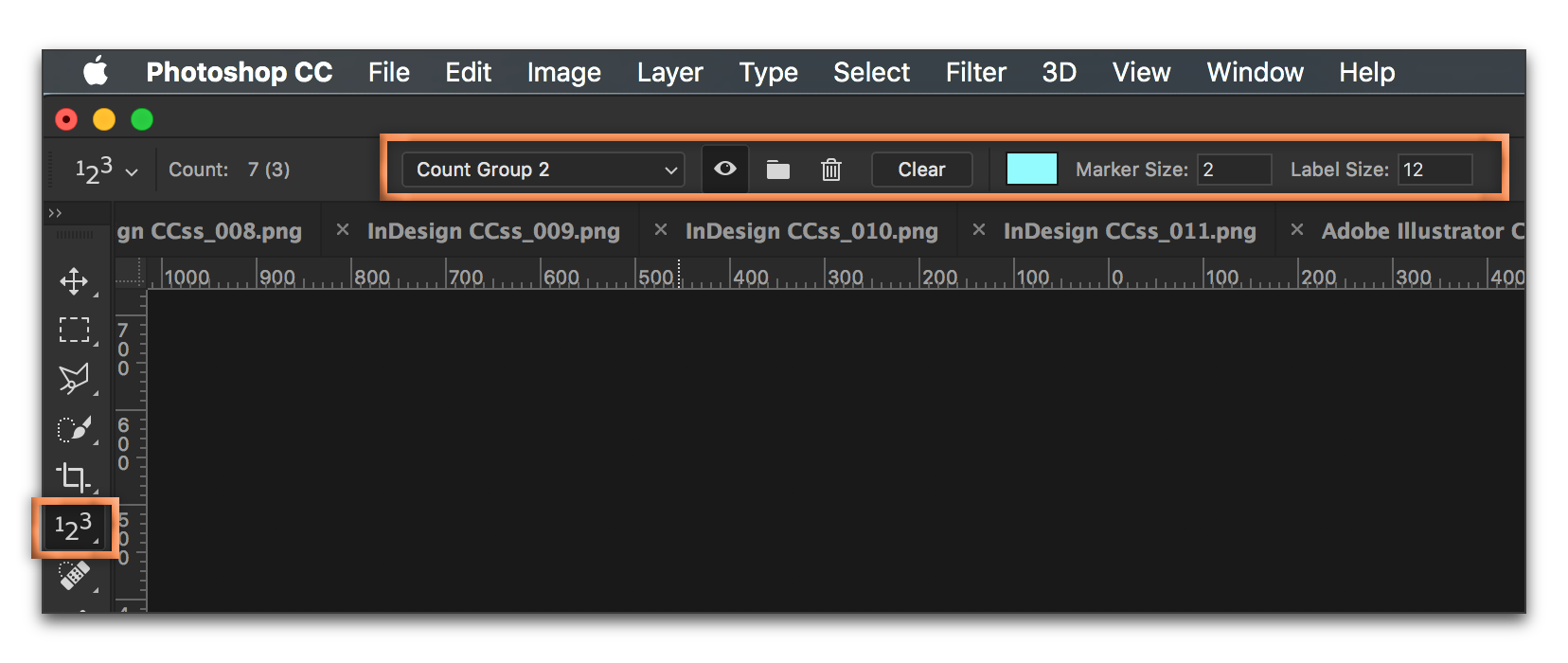
Everything you want to know about the Count tool here:
Copy link to clipboard
Copied
Thank you. Easy to follow your suggestions. The link was good also.
Copy link to clipboard
Copied
Always happy to help.
~Barb
Copy link to clipboard
Copied
Please take these comments as constructive criticism, but not necessarily of you. It's unclear who was the author of that page.
In working through your link, "Count objects in an image in Adobe Photoshop"
I notice a few small omissions that might trip up novices.
In several places there are instructions like these:
- "...Choose Analysis > Record Measurements..."
- "Choose Analysis > Select Data Points > Custom."
In all cases like this, I think "Analysis" should be "Image > Analysis..."
Smart novices can detect this trap, but not everybody is a smart novice [anymore]. 😉
Copy link to clipboard
Copied
I'm a user like you and a volunteer on this forum. I don't work for Adobe.
The link I posted is to a Helpx page—this is Adobe's official online help system, and they are responsible for the content.
If you have any other questions on the Count tool, feel free to ask.
Copy link to clipboard
Copied
Thanks again, Barb. I guessed that you were not working for Adobe [because you write better than they do]. 🙂
But in case you had "control" of their text, I wanted to mention that small issue.
Copy link to clipboard
Copied
LOL. Not much better... I had three typos on my response. ![]()
I was on my phone last night, but had a chance to review the page this morning and you are correct. You can use this link to communicate this directly with Adobe. https://feedback.photoshop.com/photoshop_family?topic-list[settings][type]=problem
Copy link to clipboard
Copied
Those typos must be small; I didn't notice them. Typos are normal today with thumb typists.
I'll use that link. One of my pet peeves is instructions that leave stuff out.
Get ready! An upgraded Adobe Community experience is coming in January.
Learn more