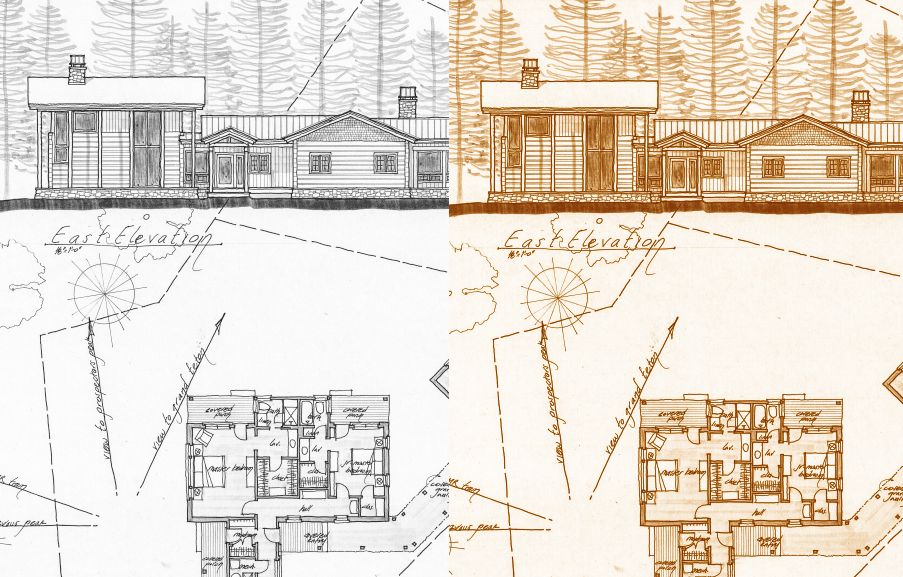- Home
- Photoshop ecosystem
- Discussions
- Re: How do I turn a drawing from grayscale to a co...
- Re: How do I turn a drawing from grayscale to a co...
How do I turn a drawing from grayscale to a color range?
Copy link to clipboard
Copied
What is the best way to turn a black and white scan into an orange-sepia toned one? I've tinkered with many options, Duotone, Hard light, etc., but didn't write the many steps, and I'm sure one of you, experts, would have an easy solution.
Thanks ahead.
Explore related tutorials & articles
Copy link to clipboard
Copied
You could use a Hue/Sat adjustment layer and set it to "Colorize." Using the Hue slider then becomes fun, but play with it all (and layer opacity). I couldn't exactly match it with just this layer though — only a lighter version.
Copy link to clipboard
Copied
Another one is to use a Solid Color... adjustment layer. Change blend mode to color, open its Color picker and click around 🙂 This one I can't get to match either though.
Copy link to clipboard
Copied
If a single color doesn’t quite do it because you want more color variation between the dark and light tones, you can set up a gradient preset and apply it using Layer > New Adjustment Layer > Gradient Map (not to be confused with Gradient).
Copy link to clipboard
Copied
Just to add to Conrad's excellent suggestion, using the gradient map allows you to control the color and tones of the very dark or black areas of the image and tje whites. Easier to sample an existing image to match tje color.
Copy link to clipboard
Copied
Great, I can work with these settings and adjust to something really close. Thank you!
Copy link to clipboard
Copied
Or... you can do this the easy way:
1- convert your grayscale image to RGB
2- go to Image / Adjust / Balck&White
3- At the bottom of the Black&White box you just brought up check the "Tint" box then simply adjust the color to your liking. Done...
Copy link to clipboard
Copied
Another great option, thank you!
Copy link to clipboard
Copied
Yeah, that's probably the best or easiest one — sorry... 😜 You can add another B&W layer under it (NOT set to tint) and set layer to Luminosity. This way you can play with the "weights" of the image and totally match it, potentially..
Find more inspiration, events, and resources on the new Adobe Community
Explore Now