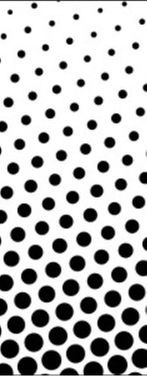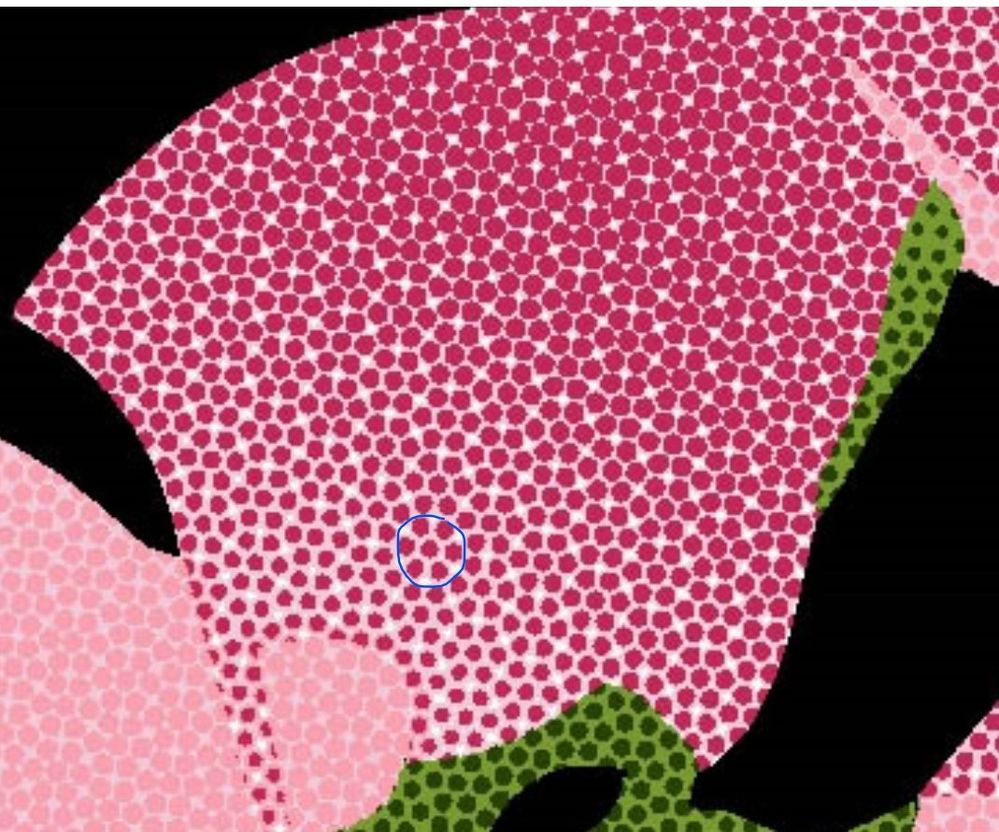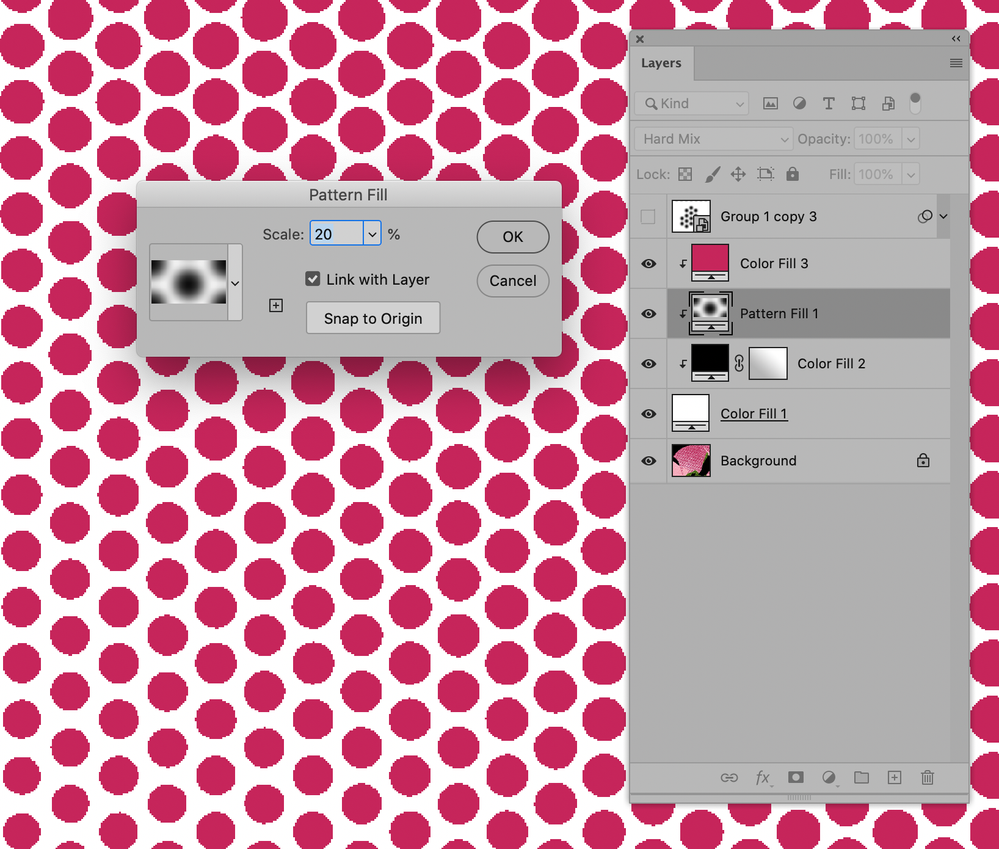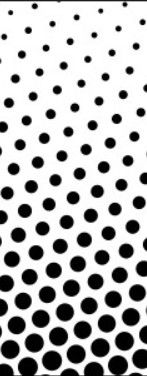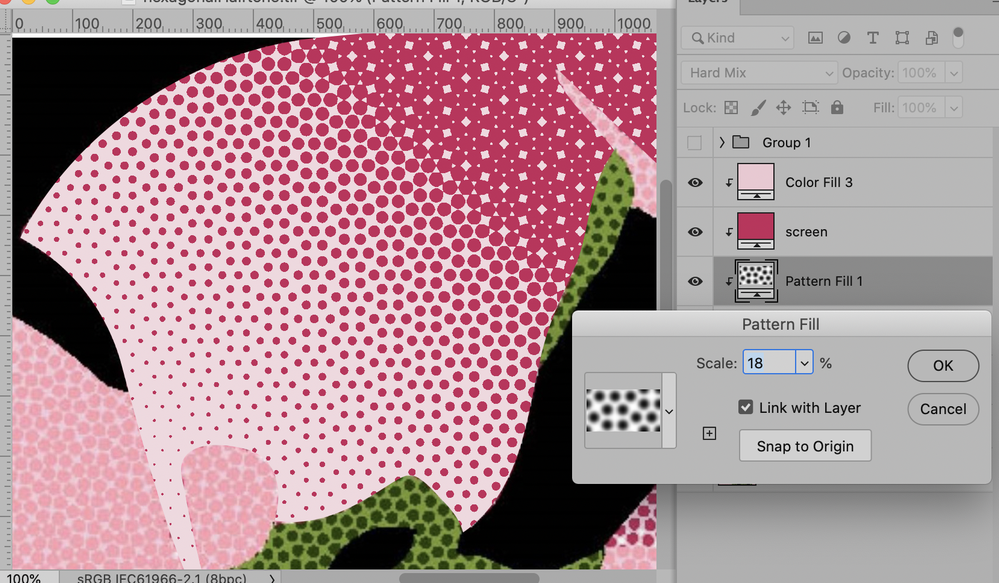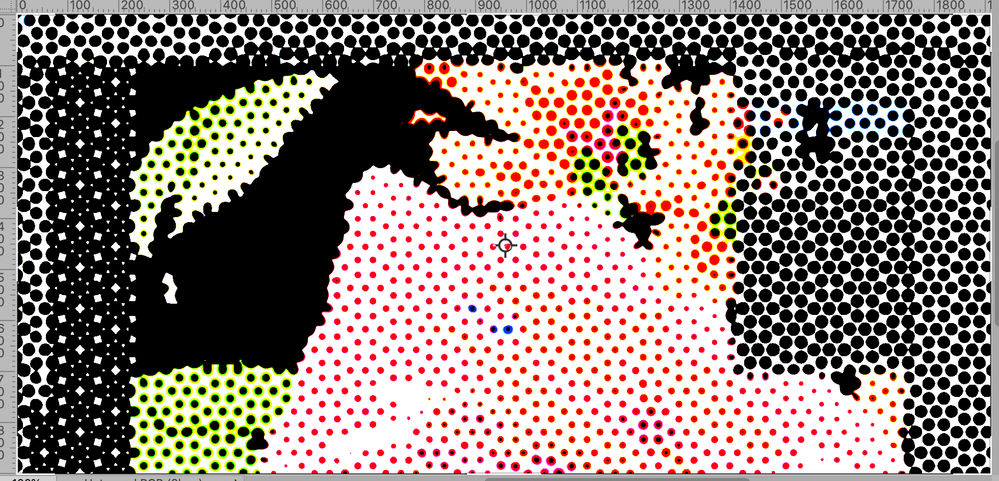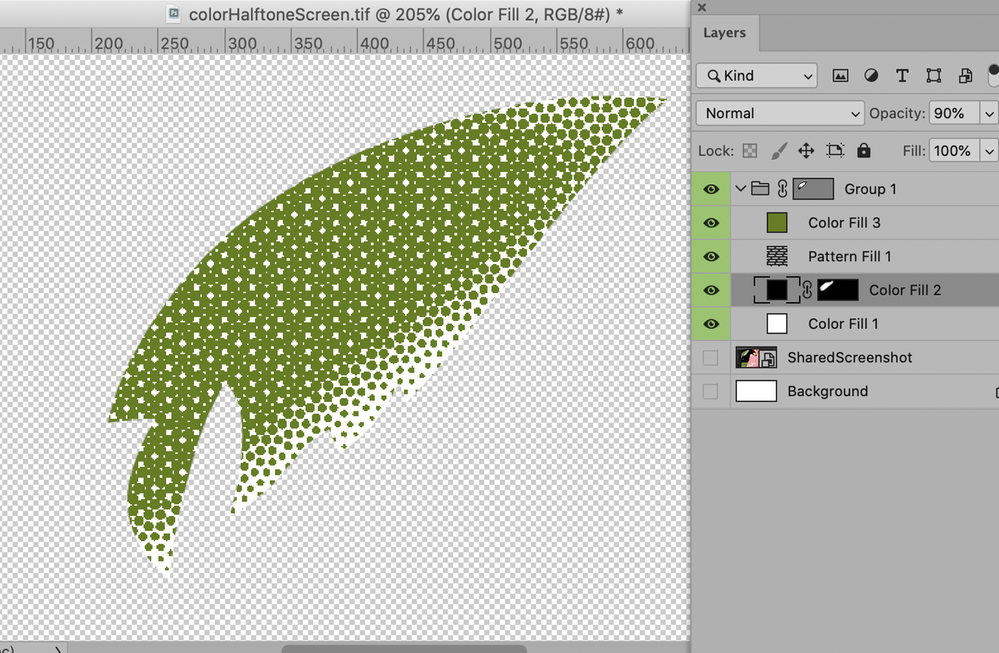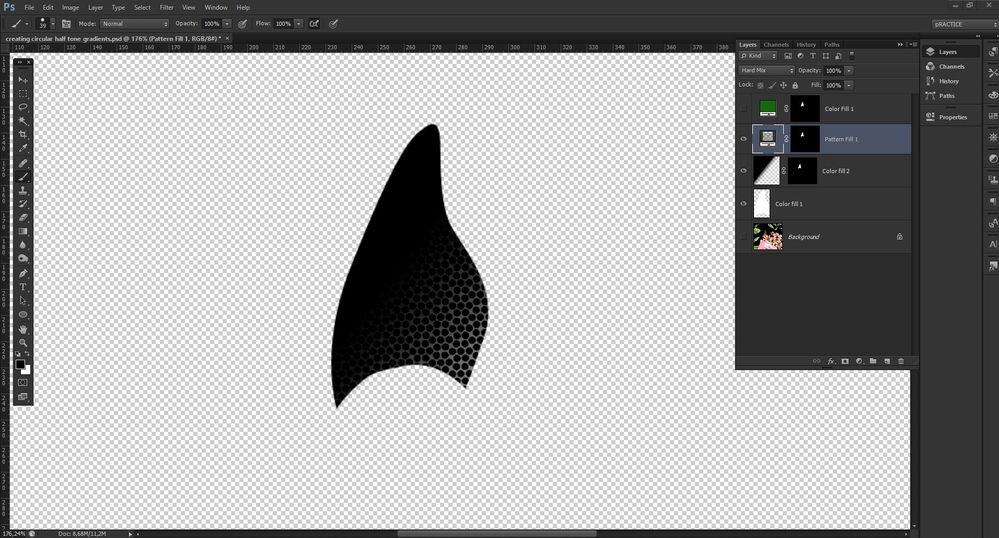- Home
- Photoshop ecosystem
- Discussions
- How do you create a halftone pattern in a shape?
- How do you create a halftone pattern in a shape?
Copy link to clipboard
Copied
 3 Correct answers
3 Correct answers
What exactly you want to ask? How to clip halftone effect to some shape or how to limit effect to certain area or something else? You can use layer, vector, clipping mask, to paint on blank layer or you can erase content on layer then to apply effect.
• First create the circles for one hexagon
• arrange those to the pattern
• blur the whole thing
• create a Selection for the repeating section and define the Pattern
Actually I may have underblurred and even the radius of the basic circles could possibly be improved (you may want to use Smart Object instances so you can change them all in one go) – I just did it quickly, one could probably approach the issue much more precisely by calculating relations of white and black areas etc.
It looks like the Pattern has transparency – it should not, the blurred black dots should be set againts a solid white bacground.
And you should Clipping Mask those Layers together (Layer > Create Cliping Mask), then you don’t need a Layer for each one of them. Or puth them in one Group and apply the Layer Mask to the Group.
Explore related tutorials & articles
Copy link to clipboard
Copied
What exactly you want to ask? How to clip halftone effect to some shape or how to limit effect to certain area or something else? You can use layer, vector, clipping mask, to paint on blank layer or you can erase content on layer then to apply effect.
Copy link to clipboard
Copied
I need to create a halftone pattern of a painted area. I know how to make halftones I need it to look like the images attached. I have tried changing the angles but still can't get it .
as you will see the halftone pattern forms little circles/ moire's
Copy link to clipboard
Copied
There are a few different ways to do halftones. What method are you using?
Copy link to clipboard
Copied
For this I was using the pixalate> color halftone option it has been the closest I have come to the required images above but not right . needs to be like the color image. if you could help would be great.
Copy link to clipboard
Copied
Create the Pattern with circular Shape Layers, blur them and Edit > Define Pattern for a pertinent section, then use it as a Hard Mix Pattern Layer.
Copy link to clipboard
Copied
@RVB DES — The halftone dot shapes in your example appear to be pentagons. Is that what you want, a halftone dot with a five-sided shape?
If so, this technique might get you there:
http://the-print-guide.blogspot.com/2009/06/creating-custom-halftone-dots.html
Or do you want to customize the rosette dot pattern (screening pattern)? If you want to do that, or if you want the halftone dot to be vector-based, that might involve some custom programming in Adobe PostScript. For example:
Artistic Screening
https://perso.liris.cnrs.fr/victor.ostromoukhov/publications/pdf/SIGGRAPH95_ArtisticScreening.pdf
Copy link to clipboard
Copied
Thank you I have tried both of those be before but not getting exactly what is needed. I appreciate your help.Once I get to it i'll be sure to share it here as well.
Copy link to clipboard
Copied
Copy link to clipboard
Copied
HI Thank you this is a step in the right direction. I think I have might have been a bit unclear in my question.
So far what you have given me is right n the way the dots form a kind of rossette. Only thing is I need it to be as a gradient where the clusters if I can call it that gradually gets smaller. if that makes sence like the black and white pic I have attached. I hope this makes any sence.
Copy link to clipboard
Copied
Blend Mode Hard Mix
Copy link to clipboard
Copied
That is 100% what I need! thank you. any chance you can walk me through this ?
Copy link to clipboard
Copied
• First create the circles for one hexagon
• arrange those to the pattern
• blur the whole thing
• create a Selection for the repeating section and define the Pattern
Actually I may have underblurred and even the radius of the basic circles could possibly be improved (you may want to use Smart Object instances so you can change them all in one go) – I just did it quickly, one could probably approach the issue much more precisely by calculating relations of white and black areas etc.
Copy link to clipboard
Copied
Cool that is fine . now how would I get the nice gradient that you had in the photo titled Blend mode hard mix?
Copy link to clipboard
Copied
Again thank you for helping
Copy link to clipboard
Copied
Just create a dark gray to light gray gardient under the Hard Mix Pattern Layer or paint something.
You may have to experiment, but a white to black grasient will probably not work out well.
Copy link to clipboard
Copied
Sorry for all the questions. I feel stupid that Im not getting it . I created the pattern fill layer but don't know where to go from there to get the above result. If you have time to explain it to me would be great. to figure this out would help me so much
Copy link to clipboard
Copied
Did you set the Pattern Layer to the Blend Mode »Hard Mix«?
Could you post a screenshot with the Layers Panel visible.
The coloring was done above the Pattern, with a Solid Color Layer set to Blend Mode »Screen« by the way.
Copy link to clipboard
Copied
Copy link to clipboard
Copied
Sorry im kinda new too this
Copy link to clipboard
Copied
There may be a misunderstanding.
Every Color has to be done separately.
A Hard Mix Layer atop a color image gets results like this:
Effectively you need to create a manual neutral separation for each color.
Copy link to clipboard
Copied
That I do understand im just woking on here to figure out the effect.
In the actual artwork all colors will be spit onto it's own layer .
So to back track .
1. I have a layer with the pattern fill - set to HARD MIX.
2. above that I have a layer with the screen color - Blending mode set to SCREEN
3. where do I go from there?
Copy link to clipboard
Copied
Unter the Hard Mix Layer there needs to be the neutral gradient (or whatever else).
In my last screenshot that was a white Solid Color Layer at the very bottom and atop that a black Solid Color Layer with a Layer Mask to create a fall-off.
Copy link to clipboard
Copied
Copy link to clipboard
Copied
Good day sorry to bother you again but im still doing something wrong and just not getting it . I have attached what my layers looks like . if you could shed some light I would be greatfull. Thank you for you replies so far I know it must be irratating dealing with someone like this.
-
- 1
- 2