- Home
- Photoshop ecosystem
- Discussions
- Re: how to change color of line art?
- Re: how to change color of line art?
Copy link to clipboard
Copied
seems like it should be very simple but i cant figure it out. i have some very simple black line drawings. i want to make them red. if i try to change the color in stroke, i only have the option of changing inside, outside or center of line, not the whole line. so it turns a kind of muddy red, like it's part red and part black. i want pure red to replace all the black. how to?
thank you!
 1 Correct answer
1 Correct answer
It's probably because you have the art on a separate layer with no background. If all the art is on one layer, you can get away with a color overlay layer style/layer effect. Or just clip the solid color layer to your art by option clicking between the two layers.
Explore related tutorials & articles
Copy link to clipboard
Copied
Try using a Channel Mixer adjustment layer.
Copy link to clipboard
Copied
I'd try a Hue/Saturation adjustment layer. Set it to "colorize" and play with the three sliders: Hue, Saturation and Brightness.
Copy link to clipboard
Copied
i use hue/sat all the time, but for some reason it's not affecting the black lines. any thoughts?
Copy link to clipboard
Copied
Pure black has zero saturation and zero brightness, so changing the hue will have no effect; one would also have to edit the brightness and set to Colorize, I guess.
You could just load the Composite Channel (or one of the RGB-Channels) by command-clicking them in the Channels Panel, invert the Selection, add a SolidColor Layer and hide the original Layer.
Copy link to clipboard
Copied
unfortunately, i dont know pshop well enough to follow these directions. if you are willing to take me thru step by step, that would be great.
you wrote:
You could just load the Composite Channel (or one of the RGB-Channels) by
command-clicking them in the Channels Panel, invert the Selection, add a
SolidColor Layer and hide the original Layer.
what is command-click?
where is the composite channel?
load the channel, or load something into the channel?
do i need to select something first? if so, how?
thank you!
Copy link to clipboard
Copied
J’s recommendation may work for your purposes.
Still regarding your questions:
what is command-click?
With the command-key pressed move the cursor on a channel- or layer-symbol in the respective Panels, upon which the cursor should change in appearance, then click.
where is the composite channel?
It is the topmost channel in the Channels Panel for RGB-, CMYK- and L*a*b-images and signifies the mixture of the respective component channels.
load the channel, or load something into the channel?
By command-clicking on a channel one loads that channel’s luminance as a Selection.
Copy link to clipboard
Copied
thanks! using channel mixer i am able to change the color to red, but the sliders dont allow the precision of an alphanumeric color designation, like e30c0c, which i can access with eyedropper in other functions. seems like i should be able to select all the black and just tell it to change to e30c0c, bit i dont know how to select...
Copy link to clipboard
Copied
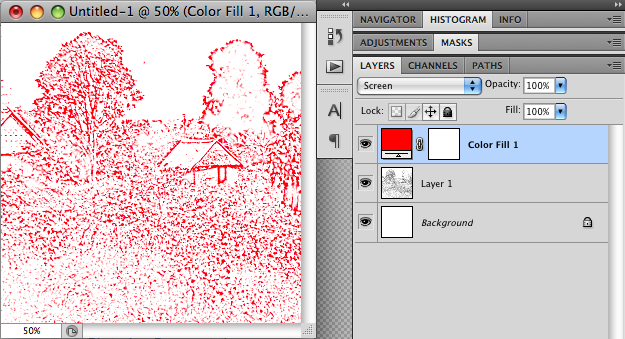
Copy link to clipboard
Copied
so what is layer one? and how did you get it to the form where the redfill
applies to it but not to rest of image?
Copy link to clipboard
Copied
Layer one is your lines. I set the color fill layer blend mode to screen, which make everything below it that is black, turn into red.
Copy link to clipboard
Copied
how do you set the color fill layer to screen?
Copy link to clipboard
Copied
Do you see where it says "screen" in his screenshot, over the layers in the layers panel?
Yours says "normal" right now.
select the color fill layer and change it to "screen" in that pull-down
Copy link to clipboard
Copied
ok, i just changed it to screen in the pull down, but still all i have is a big red screen. my line art doesnt show up in any color though both layers are active (eye icon on)
Copy link to clipboard
Copied
It's probably because you have the art on a separate layer with no background. If all the art is on one layer, you can get away with a color overlay layer style/layer effect. Or just clip the solid color layer to your art by option clicking between the two layers.
Copy link to clipboard
Copied
Hooray!!!!! this worked:
Or just clip the solid color layer to you art by option
click between the two layers.
thank you J, and thanks to everyone else that contributed to this solution!
Copy link to clipboard
Copied
You can use the lasso tool to select the lines you want to colour, then go to Image, Adjustments, Hue and Saturation, then you can change the colour from there! Don't forget to tick colorize if you are coloring dark or black lines! Hope this helped!
Copy link to clipboard
Copied
This thread is 8 years old so the original poster might not see your answer.
Solid Color Adjustment layers can have a mask, so a simple way to do this is paste the B&W line art into the layer's mask channel as a negative:


Then the precise color of the line art can be edited from the Solid Color layer's Color Picker

Copy link to clipboard
Copied
Copy link to clipboard
Copied
Find more inspiration, events, and resources on the new Adobe Community
Explore Now



