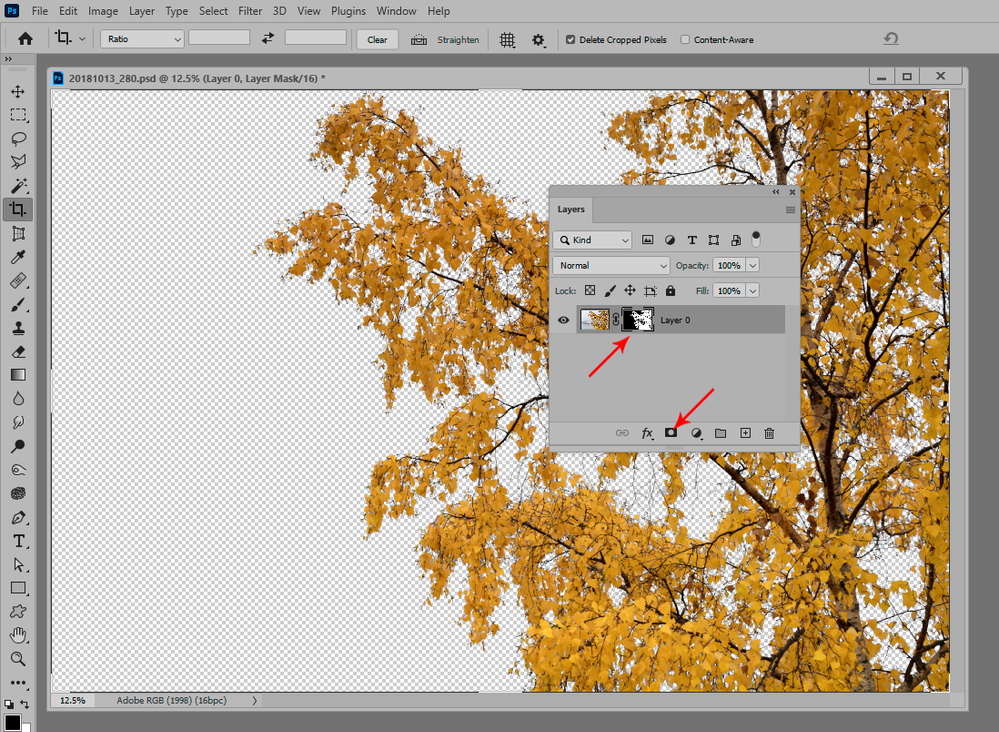- Home
- Photoshop ecosystem
- Discussions
- Re: How to clean up/refine the automatic backgroun...
- Re: How to clean up/refine the automatic backgroun...
How to clean up/refine the automatic background removal
Copy link to clipboard
Copied
I have some product photos on white backgrounds; I need to change them to transparent backgrounds. The Photoshop Remove Background quick action gets things off to a very good start. But, as you can see in this photo, there are still some parts of shadows that need to be cleaned up. What is the quickest way to do this?
Explore related tutorials & articles
Copy link to clipboard
Copied
Don't do this directly by deleting pixels.
Do it with masking. Then you can go back and forth just by painting in the mask. If you overdo, just paint back.
The basic selection process can be the same, but the end result should be a mask, not "delete". If this was a mask, you could just paint those areas out in the mask.
Copy link to clipboard
Copied
I'm afraid I don't understand. Do it with masking how? And why? If you can take the time to explain, I would greatly appreciate it!
Copy link to clipboard
Copied
Here's how a mask works. It's pretty intuitive.
First click the icon to create the mask. Then click the mask thumbnail to work on the mask; or the image thumbnail to work on the image content.
All you need to do is paint with black to hide content, or paint with white to reveal content. Or anything in between. Or use selection tools and fill with black/white.
Copy link to clipboard
Copied
Thanks. And then what - how do I get from my masked subject to my transparent background?
Copy link to clipboard
Copied
Save As to a format that supports transparency (TIFF or PNG).
If you want to send a final version where the transparency is baked in, removing the mask itself, Layer > Layer Mask > Apply. For a multi-layer image "merge visible" will work too.
If it's for screen/web, then Export or Save For Web to PNG. Then it will automatically merge.