- Home
- Photoshop ecosystem
- Discussions
- How to colour the cloud effect when using filter -...
- How to colour the cloud effect when using filter -...
Copy link to clipboard
Copied
HI,
I want to create a cloud effect in a layer in Photoshop. I've selected my foreground colour (blue) and kept the background colour white. I've then gone to filter - render - clouds. But while the cloud effect shows in the layer, it's just grey-scale. How do I get my white clouds against a blue sky?
Thanks in advance.
 1 Correct answer
1 Correct answer
Hi
Your image is 16 bit try changing it to 8 bit
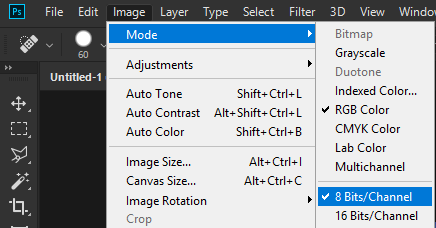
Explore related tutorials & articles
Copy link to clipboard
Copied
Hi there
Please if you can share a screenshot
Thanks
Copy link to clipboard
Copied
Screen shot here: Hope this is enough info. You can see the glue foreground colour in the tools palette and the grey clouds in the layer.
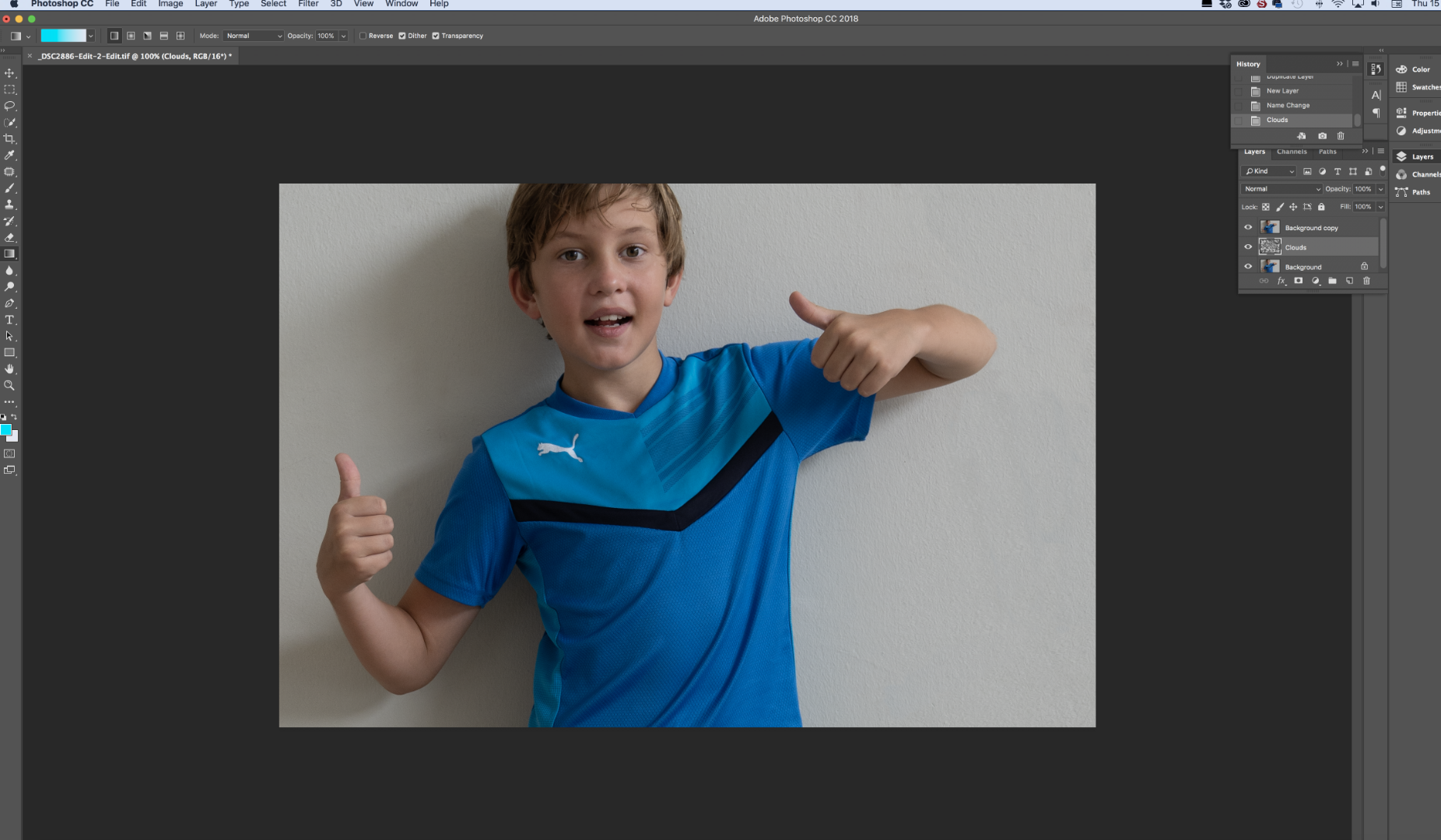

Copy link to clipboard
Copied
Hi
Your image is 16 bit try changing it to 8 bit
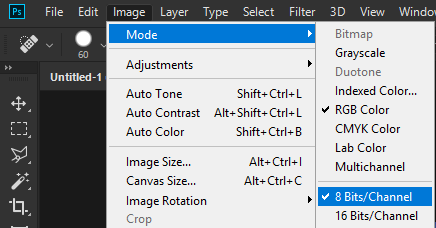
Copy link to clipboard
Copied
I just saw your screen capture, and the answer doesn’t appear to be any of my suggestions.
First, we can’t see the clouds because of the background copy layer above it. Second, the foreground color shown in the screen capture is blue, not purple.
Try the clouds filter again on a new layer with the current foreground and background colors. Then share a screen capture of that.

Copy link to clipboard
Copied
Hi Theresa
As far as I'm aware this won't work for the OP because the image is 16bit
16bit result
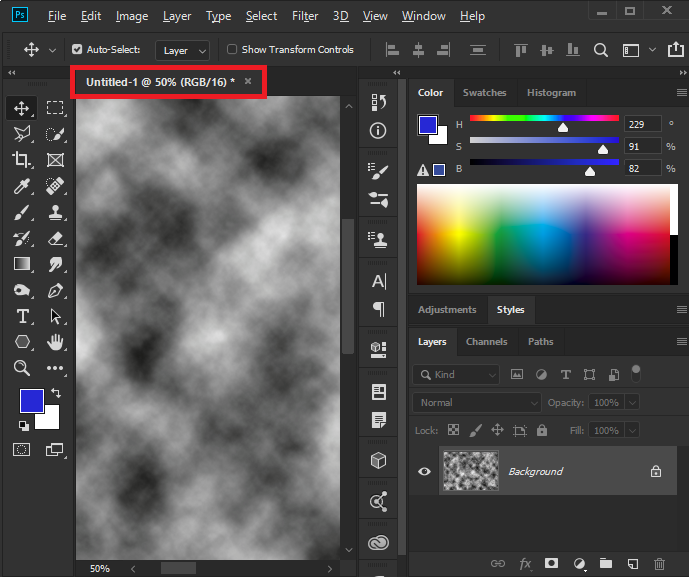
8bit result

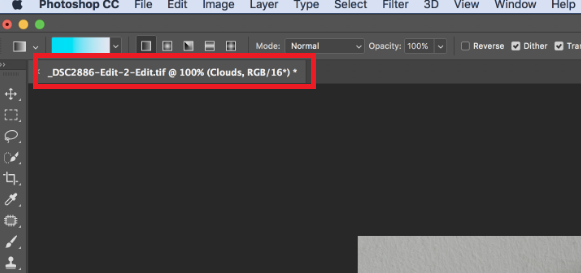
Copy link to clipboard
Copied
You are right Ged Traynor. I didn't realize the Cloud filter only works correctly in 8bit mode. I just tested it in both Ps2018 & Ps2019 and got the same result as you.
Copy link to clipboard
Copied
There are still some very old filters that haven't really be updated properly.
Copy link to clipboard
Copied
Bingo! Thank you so much ![]() Really appreciate the help.
Really appreciate the help.

Copy link to clipboard
Copied
You're welcome ![]()
Copy link to clipboard
Copied
I can’t imagine that this would make a difference, but besides the 16-bit, the only other odd thing I see is that you are on the Gradient tool. Just for fun, switch to the Move tool.
You might also resize your History panel taller so we can see all of it.
Does the Clouds filter work in a new document?

Copy link to clipboard
Copied
jane-e wrote
the only other odd thing I see is that you are on the Gradient tool. Just for fun, switch to the Move tool.
Works fine with the Gradient tool selected
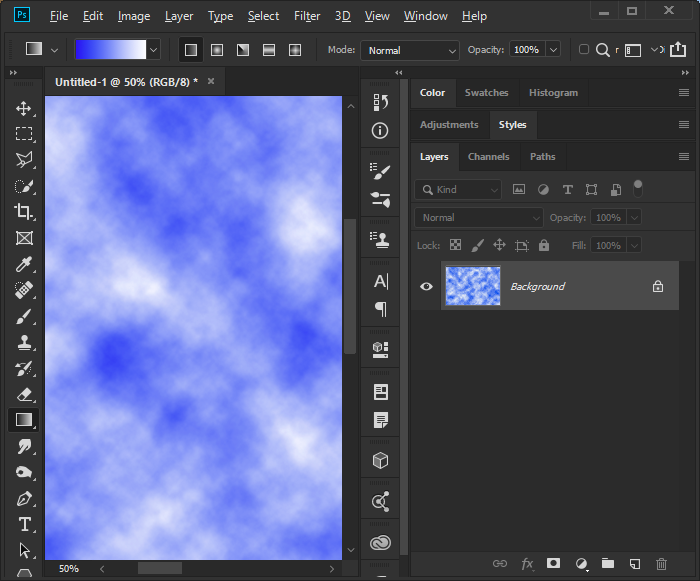
Copy link to clipboard
Copied
https://forums.adobe.com/people/Ged+Traynor wrot
jane-e wrote
the only other odd thing I see is that you are on the Gradient tool. Just for fun, switch to the Move tool.
Works fine with the Gradient tool selected
Thanks, Ged, and do you count that as “fun”? (I hope so, because your reply is making me laugh!) I’m on an iPad on a different floor from my computer. ![]()
Copy link to clipboard
Copied
Make sure your file is a color profile, like rgb, and not grayscale.
Copy link to clipboard
Copied
Share a screen capture of the entire Photoshop workspace. It’s most likely one of these things, your file is not color, you didn’t actually pick purple as the foreground color, or you added the filter to a layer mask, not the pixels. A screen capture should tell us the answer.
Copy link to clipboard
Copied
You could get the 16-bit Clouds to at least look like the 8-bit ones by following it with a Gradient Map (either as an Adjustment Layer, or directly via Image > Adjustments).
Copy link to clipboard
Copied
Explanation as to why the difference in 8 and 16 bit.
https://feedback.photoshop.com/photoshop_family/topics/difference_in_filter_on_8_16_bit_rgb_pictures
Copy link to clipboard
Copied
Thank you everyone for your input. Great support ![]()
Find more inspiration, events, and resources on the new Adobe Community
Explore Now



