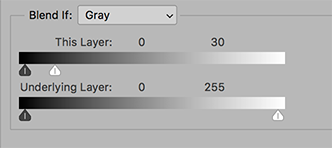- Home
- Photoshop ecosystem
- Discussions
- Re: How To Convert a Colored Drawing To Black and ...
- Re: How To Convert a Colored Drawing To Black and ...
Copy link to clipboard
Copied
Hello! 🙂 So this has been kind of bugging me. Whats the best method to turn the Colors into White but keep the Black Parts and Outlines? The only methods I know how to do it is using the Wand Tool and select the Color Parts and click Layer Via Copy and then choose a White Color Overlay. Or using the Paint Bucket Tool. I would really appreciate the help! 🙂
 1 Correct answer
1 Correct answer
Try using a black and white adjustment layer, with all the colors set at their highest value. Then you can use curves or levels to clean up the gray areas. Maybe set the blend mode of the B&W adjustment layer to screen.
Explore related tutorials & articles
Copy link to clipboard
Copied
Try using a black and white adjustment layer, with all the colors set at their highest value. Then you can use curves or levels to clean up the gray areas. Maybe set the blend mode of the B&W adjustment layer to screen.
Copy link to clipboard
Copied
Woah!!! This makes a huge difference! Thank you so much!!! 🙂
Copy link to clipboard
Copied

If this is the result you are looking for:
Add a blank layer below the image layer (Option: White layer)
Choose the top layer and double click on it to bring up Layer Style
In the Blend if section slowly slide the top right slider to the left until all the color in the image is eliminated.
Flatten the image.
Copy link to clipboard
Copied
Wow! This is a huge help! Thank you!!! 🙂