- Home
- Photoshop ecosystem
- Discussions
- Re: How to edit the text contents using smart obje...
- Re: How to edit the text contents using smart obje...
Copy link to clipboard
Copied
I want to know how to edit the text contents using smart object and
what I want to do is to edit just 1 letter of text content so in this case I'm not considering the way to transform whole text.
What I tried to edit the contents was to rasterize that layer but even after doing so
I was not able to revise text contents.
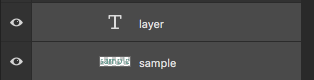
What I'm confused with is that after making the layer smart object, you lose the chance to edit the text contents
and also the icon T standing for text is gonna be changed into gray and white background icon like sample layer in this picture.
What does is stand for ?
Does it mean that background is transparent ?
Thank you in advance for your help.
 1 Correct answer
1 Correct answer
Hi
When you make any layer(s) into a smart object you now have a container that appears like a pixel layer in Photoshop but can at any time be reopened by double clicking on the thumbnail in the layers panel.
So for example I have a text layer :

I put it in a smart object so that I can apply a filter :
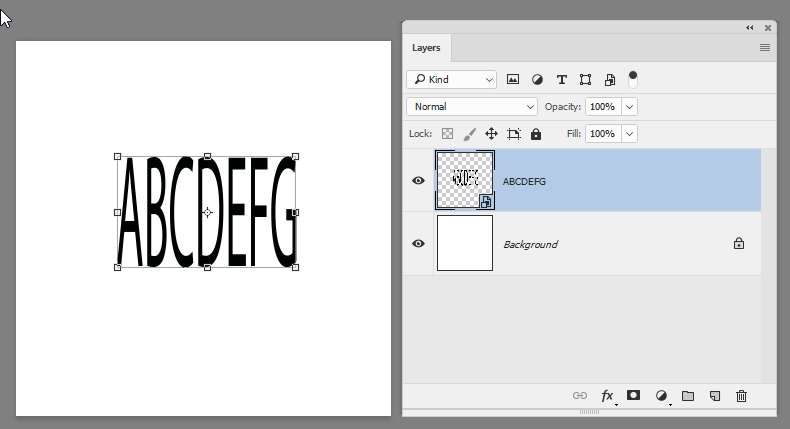
I apply my filter (I used wave for this demo):
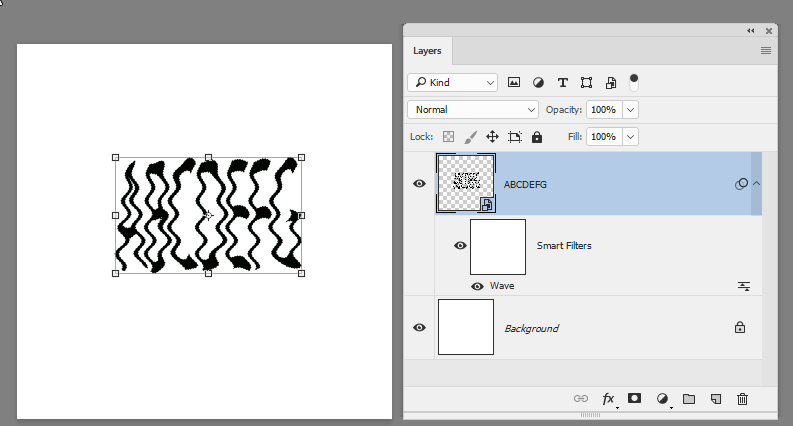
Now to edit the actual text content, I double click on the thumbnail and a psb document opens with the text content that I can edit:

So I edit by double cl
...Explore related tutorials & articles
Copy link to clipboard
Copied
Hi
When you make any layer(s) into a smart object you now have a container that appears like a pixel layer in Photoshop but can at any time be reopened by double clicking on the thumbnail in the layers panel.
So for example I have a text layer :

I put it in a smart object so that I can apply a filter :
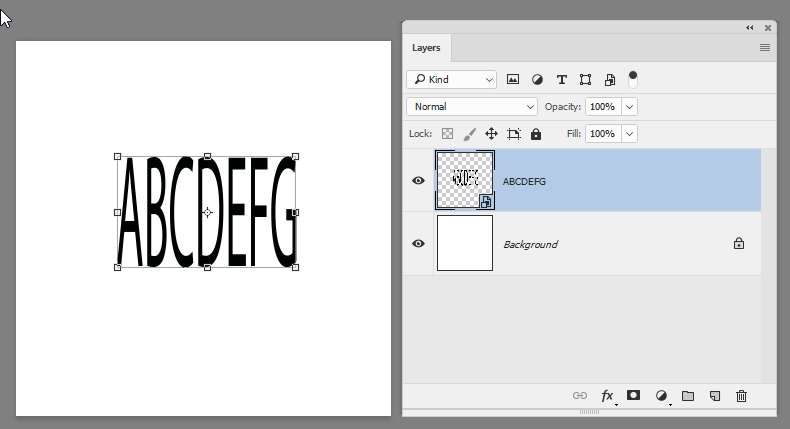
I apply my filter (I used wave for this demo):
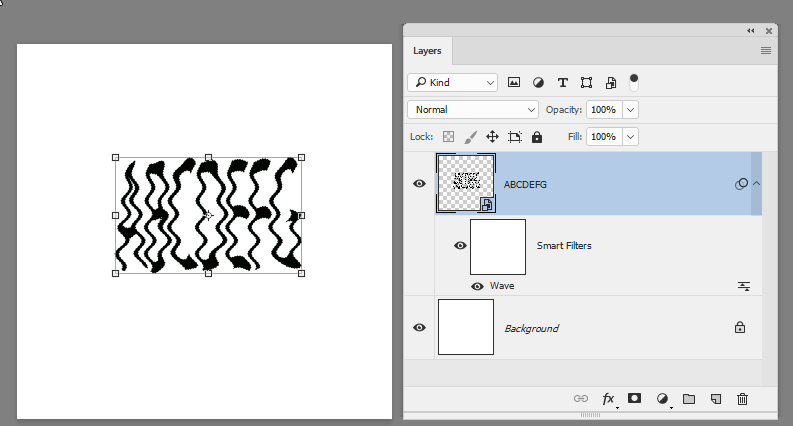
Now to edit the actual text content, I double click on the thumbnail and a psb document opens with the text content that I can edit:

So I edit by double clicking the "T" thumbnail which selects the text and switches to the text tool. Then I close and save the psb file :
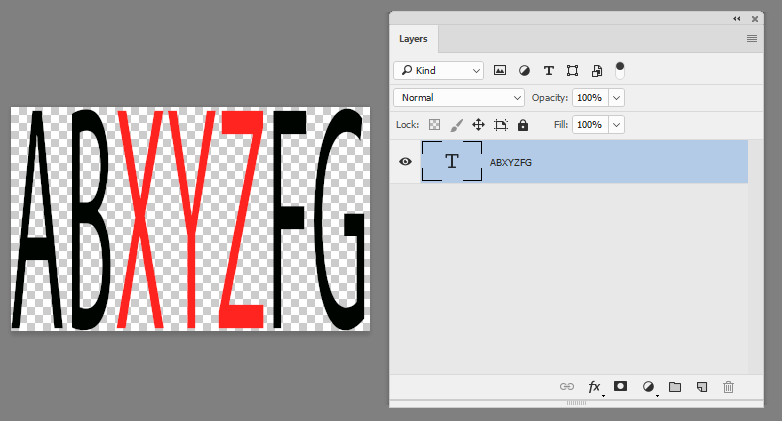
On saving and closing I return to my main document and the changes are shown in the smart object layer:

I hope that helps you
Dave
Copy link to clipboard
Copied
Thank you very much for your detailed tips Mr. Dave.
I've noticed that you gave me tips on my previous question as well.
I actually tried to edit it by double click on the icon but didn't know how to make text and background (white and gray part)bigger.
But finally I was able to know how to edit it.
To make bakground (white and gray part) bigger → Crop tool
To change the text size → change the number in the following panel
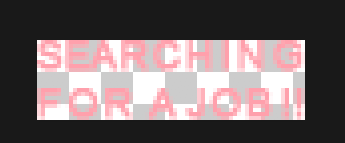
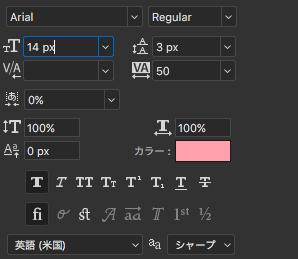
Copy link to clipboard
Copied
Hi Dave or anyoone who can help me.
Your very clear explanation is what I thought should happen with text as smart object. Hoewever, when I double click the smart object it opens as a.psb file but as a separate document. I can edit it but the edits don't affect the original. Save to original folder is checked in properties. I'm stuck!
Thanking you in advance.
Christine
Copy link to clipboard
Copied
I can edit it but the edits don't affect the original.
Did you save the psb?
Could you please post screenshots with the pertinent Panels (Toolbar, Layers, Options Bar, …) visible?
Copy link to clipboard
Copied
Hi,
Thanks for the response. Since I posted I've tried a couple of things af this is what I've found. I click on the text smart object, it opens as a separate document. I can make the edits. Then I click 'save as' and it goes to the folder I have sent screenshot of and the change is made to the original smart object. It just seems a long way round.
I've attached screenshot of the various windows. The var folder is in another folder 'private' that seems to be in the top level (?) listed under Applications and Library. Which, incidently, isnt there when I check in Finder.
Thanks Again
Christine
Copy link to clipboard
Copied
Who has told you to »Save As«? Why don’t you just »Save«?
Copy link to clipboard
Copied
That's a good question! I think my original problem was caused because I created the smart object after I had done lots of edits (not the screenshots added- more complicated) probably something I did caused >save< not to work on the psb file.
I saw somewhere that you had to> save as< to make sure it was with the original.
I've just tried >save<. with a new doc and it works. So simple it made me laugh.... lots. Brilliant. Thanks for your time.
Copy link to clipboard
Copied
I suspect the case where you needed to »Save As« was a placed jpg (or png …), not a Smart Object that was created via »Convert to Smart Object« (those are psb anyway).
When one opens and adds Layers in a Smart Object that is in a File Format that does not support Layers »Save« will not work.
Copy link to clipboard
Copied
Aha! Thanks for the explanation.
Find more inspiration, events, and resources on the new Adobe Community
Explore Now