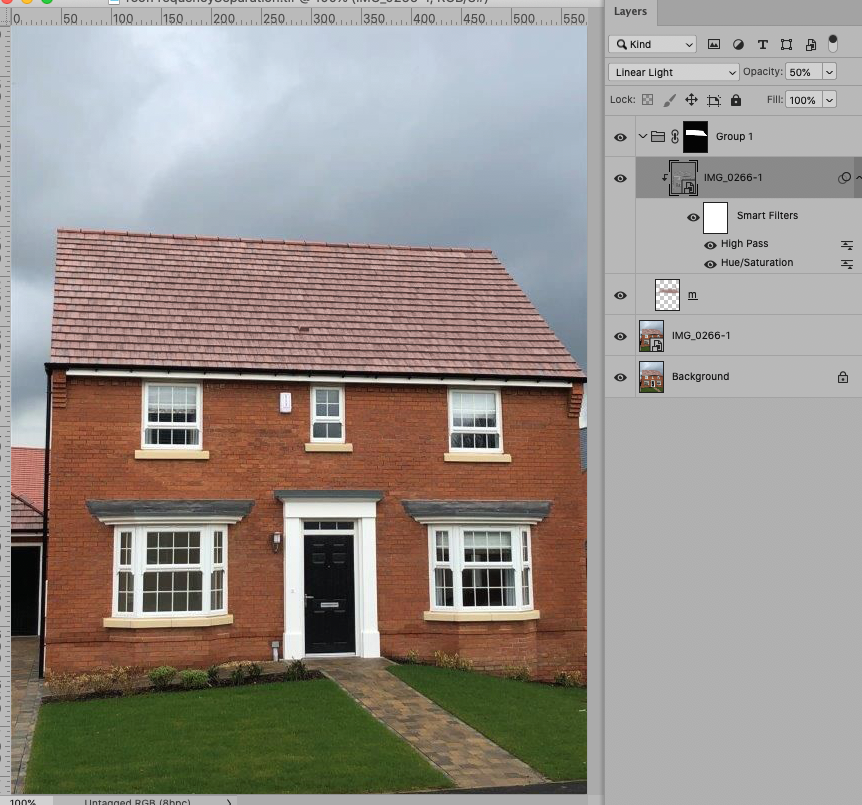- Home
- Photoshop ecosystem
- Discussions
- Re: How to even out different colours?
- Re: How to even out different colours?
Copy link to clipboard
Copied
Hello. I am trying to even the colour across this image of a roof. As you can see there is quite a bit of variation across the roof and ideally it needs to be more like the darker ties on the righthand side. Can anyone help?
 2 Correct answers
2 Correct answers
You could use Frequency Separation and paint …
• Make a copy of the image/layer,
• convert it to a Smart Object (Layer > Smart Objectx > Convert to Smart Object),
• change the Blend Mode to »Linear Light« (and reduce Opacity if necessary),
• desaturate it (with Hue/Saturation for exaqmple),
• apply Filter > Other > High Pass,
• add a Layer beneath that and Clipping Mask the SO to this Layer,
• paint on that Layer.
The higher the Radius of the High Pass the more larger structures will be evident, the smaller the Radius the less.
You may addi
...Explore related tutorials & articles
Copy link to clipboard
Copied
You could use Frequency Separation and paint …
Copy link to clipboard
Copied
Your result looks very good! Do you have some simple steps to how you achieved it?
thanks
Copy link to clipboard
Copied
• Make a copy of the image/layer,
• convert it to a Smart Object (Layer > Smart Objectx > Convert to Smart Object),
• change the Blend Mode to »Linear Light« (and reduce Opacity if necessary),
• desaturate it (with Hue/Saturation for exaqmple),
• apply Filter > Other > High Pass,
• add a Layer beneath that and Clipping Mask the SO to this Layer,
• paint on that Layer.
The higher the Radius of the High Pass the more larger structures will be evident, the smaller the Radius the less.
You may additionally want to apply a Layer Mask to the painting Layer to avoid accidentally overshooting the roof.
Copy link to clipboard
Copied
Thanks, that's very helpful
Copy link to clipboard
Copied
This is brilliant!! Thank you!!
Find more inspiration, events, and resources on the new Adobe Community
Explore Now