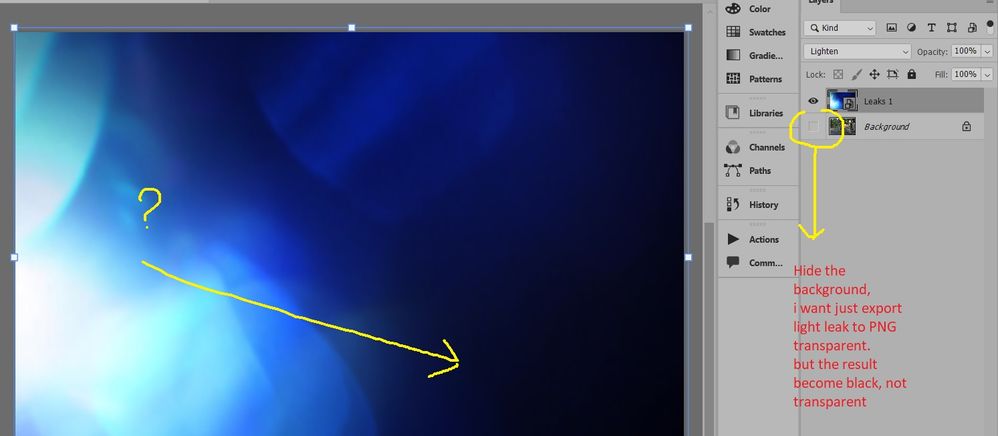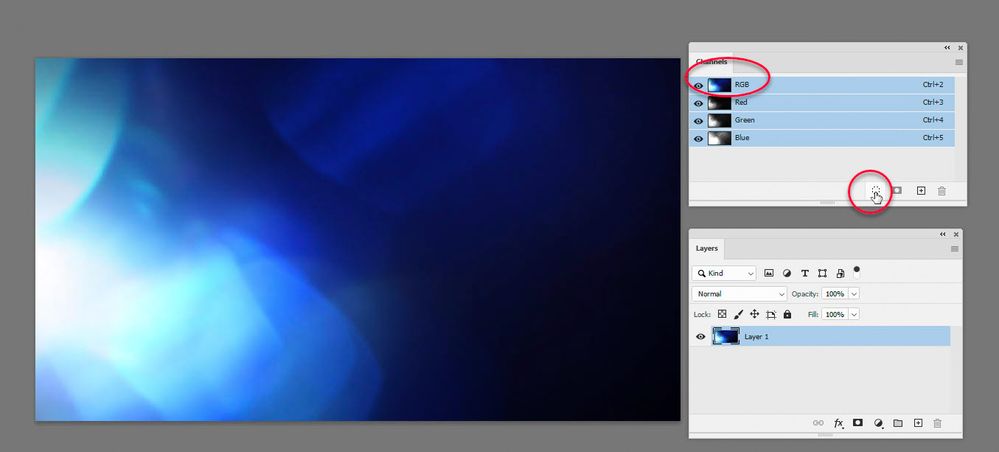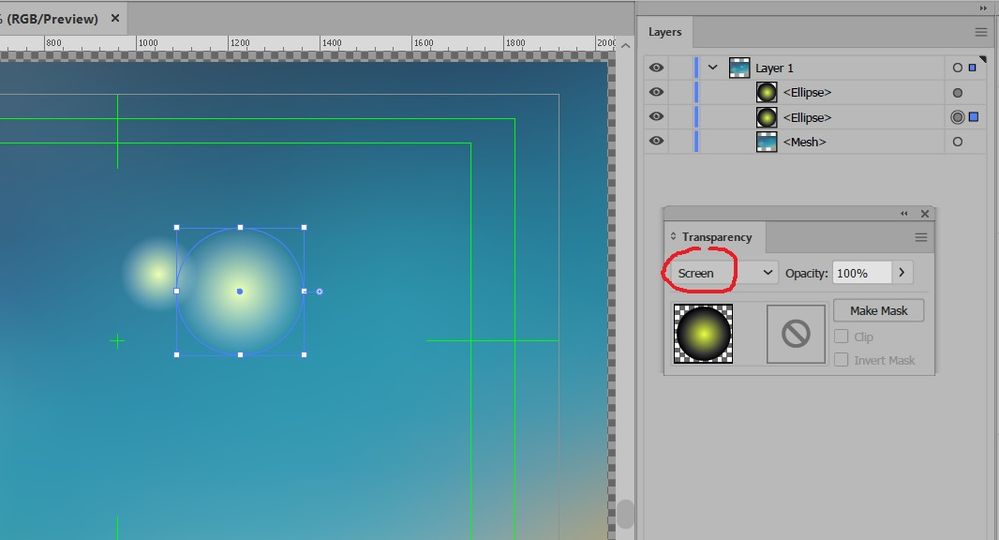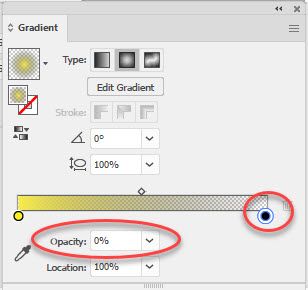- Home
- Photoshop ecosystem
- Discussions
- Re: How to export 'Lighten Blending Mode' to Trans...
- Re: How to export 'Lighten Blending Mode' to Trans...
Copy link to clipboard
Copied
Dear community, i'm still confuse how to export 'Lighten Blending Mode' to transparent PNG.
I have a light leaks image with black background like below :
Then for my layer panel, i have background image below this light leak image.
To make this light leak image transparent, i can use 'Lighten' blending mode, like below :
Now, the case is i want to hide the background photo and just want the transparent light leaks.
when i want to export just light light to transparent PNG, the background become black, not transparent
Raizen 7, 40Gb Ram, RTX 3060, Win 11 -- All of Software in the world are just tools. Buy it if it works for you 🙂
 2 Correct answers
2 Correct answers
Dave is absolutely right, blend modes don't apply to single layers. It's the relationship, not the thing.
However, there is a nifty little workaround. Put a layer underneath and use "Blend If", splitting the black slider and moving the right fallof point all the way up.
Then hide the underlying layer and Export. Now the dark values are transparent, gradually going to opaque in higher values.
If the whole thing is a little too transparent, duplicate a couple of times. It works in Normal ble
...Hi
To add a mask to the layer based on its luminosity, just click on the RGB channel in the channels panel and then on the small dotted circle at the bottom of the channels panel which will load the channel as a selection.
Then go to the layers panel and use menu Layer > Layer Mask >Reveal selection
If you prefer you could use one of the single channels such as Red, Green or Blue as the basis for the mask. You can also click on the mask and adjust it using Image >Adjustments>Curves
Dav
...Explore related tutorials & articles
Copy link to clipboard
Copied
A blend mode is an interaction between two layers so can't be exported as a single layer.
Instead you could make a mask from the luminosity of the light leak layer.
Dave
Copy link to clipboard
Copied
Thanks @davescm , but how can to do that? i can add mask, but i don't undestand how to mask from luminosity. Would you please add some example? thanks
Raizen 7, 40Gb Ram, RTX 3060, Win 11 -- All of Software in the world are just tools. Buy it if it works for you 🙂
Copy link to clipboard
Copied
Hi
To add a mask to the layer based on its luminosity, just click on the RGB channel in the channels panel and then on the small dotted circle at the bottom of the channels panel which will load the channel as a selection.
Then go to the layers panel and use menu Layer > Layer Mask >Reveal selection
If you prefer you could use one of the single channels such as Red, Green or Blue as the basis for the mask. You can also click on the mask and adjust it using Image >Adjustments>Curves
Dave
Copy link to clipboard
Copied
hi@davescm , thanks so much. I have just known about this trick. Amazing for beginer like me. This is 'next level thing' in my photoshop editing. Thanks.
Raizen 7, 40Gb Ram, RTX 3060, Win 11 -- All of Software in the world are just tools. Buy it if it works for you 🙂
Copy link to clipboard
Copied
Hi @davescm , i have solved my problem by doing what your suggest (luminosity masking).
But i still have another question in Illustrator. I have create a circle shape with gradient and then blend it to screen/lighten.
Same as my problem in Photoshop, when i hide background layer, my circle shape become black. Do you know the solution for it to keep its transparency? Thanks.
Preview :
Raizen 7, 40Gb Ram, RTX 3060, Win 11 -- All of Software in the world are just tools. Buy it if it works for you 🙂
Copy link to clipboard
Copied
To get transparency, change your object's gradient to go from light at 100% to dark at 0% opacity rather than to solid black. However that will still not give you the same effect as the screen blend mode - because screen interacts with the colour on the layer below. So, if there is no colour below you will see only the light gradient colour.
Dave
Copy link to clipboard
Copied
Thanks @davescm
Raizen 7, 40Gb Ram, RTX 3060, Win 11 -- All of Software in the world are just tools. Buy it if it works for you 🙂
Copy link to clipboard
Copied
Dave is absolutely right, blend modes don't apply to single layers. It's the relationship, not the thing.
However, there is a nifty little workaround. Put a layer underneath and use "Blend If", splitting the black slider and moving the right fallof point all the way up.
Then hide the underlying layer and Export. Now the dark values are transparent, gradually going to opaque in higher values.
If the whole thing is a little too transparent, duplicate a couple of times. It works in Normal blend mode, but probably looks more natural in Lighten mode.
Copy link to clipboard
Copied
thanks so much @D Fosse , i have tried blendif (blending options) but this is not what i want,
Raizen 7, 40Gb Ram, RTX 3060, Win 11 -- All of Software in the world are just tools. Buy it if it works for you 🙂
Copy link to clipboard
Copied
But for now, this trick can be solution
Raizen 7, 40Gb Ram, RTX 3060, Win 11 -- All of Software in the world are just tools. Buy it if it works for you 🙂
Copy link to clipboard
Copied
This is something I suggest to the product manager of Photoshop, several years ago, and he liked the idea, but nothing has been done about it. I would suggest a post as a feature request that can be voted on.
Copy link to clipboard
Copied
Thanks @Chuck Uebele ,give me a link and i will vote it.
Raizen 7, 40Gb Ram, RTX 3060, Win 11 -- All of Software in the world are just tools. Buy it if it works for you 🙂
Copy link to clipboard
Copied
Copy link to clipboard
Copied
Thanks @Chuck Uebele ,
Raizen 7, 40Gb Ram, RTX 3060, Win 11 -- All of Software in the world are just tools. Buy it if it works for you 🙂
Find more inspiration, events, and resources on the new Adobe Community
Explore Now