- Home
- Photoshop ecosystem
- Discussions
- Re: How to get edges smooth in Ps?
- Re: How to get edges smooth in Ps?
How to get edges smooth in Ps?
Copy link to clipboard
Copied
Hi,
I can seem to get my edges smooth. Can you help with this?
Ken
Explore related tutorials & articles
Copy link to clipboard
Copied
Do you mean this effect?
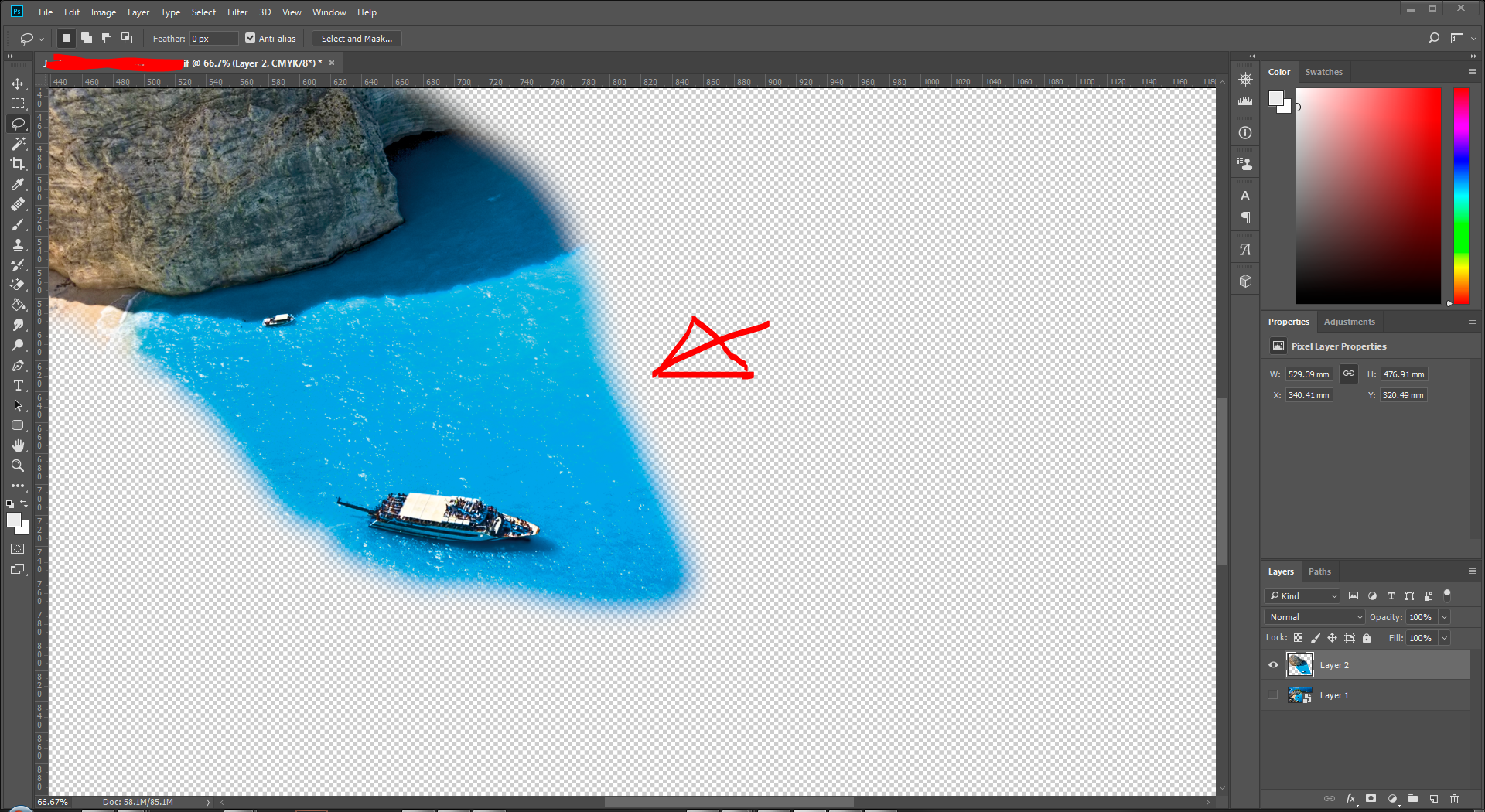
- Make your selection
- Select->Modify->Feather: Enter a corresponding number of pixels and
- create your mask / copy paste to a new layer etc.
Copy link to clipboard
Copied
Can you post a screen shot? PS has pixel edges and not vector edges, so there will be some jagging which is minimized by anti-aliasing.
Copy link to clipboard
Copied
What edges? Are you painting with a brush? What are you trying to do? We need a screenshot and more information to help you.
Copy link to clipboard
Copied
Hi
I'm simply trying to get white background with my images but the edges come out crappy and ugly. You see at the top
Copy link to clipboard
Copied
Hi kenyonm,
Your issue is more to do with the selection than the smoothness. What have you been using to select the area to delete?
My suggestion is to use a combination of selection tools:
- Quick Selection tool
To select your object. However, if the edges blend into the background, you could run into problems like what you have. You could then remove from the selection using other tools. - Magnetic Lasso tool
Manual selection by drawing points. - Selection brush
Selects areas by drawing with a brush. You can adjust the size of the brush.
See details on all tools at: Photoshop Elements Help | Use tools to make selections
Copy link to clipboard
Copied
The problem is the selection you're using: magic wand probably.
The magic wand does not know anything about the object and sees only colour differences. Anything that matches a certain value gets selected.
https://forums.adobe.com/people/Dean%20Utian 's help page is a great starting point.
On such geometric objects, however, you could use the pen tool (I never managed this one, but I've seen people doing wonders with the pan tool) for a vector selection, or you could draw a mask (quick mask, but I would prefer layer mask) with a hard brush. You need to know that setting a brush point, moving to the next corner and <shift>-clicking draws a straight line between those two points. I've done hours of selecting machines like that by having a background that was only slightly different to the foreground. Sometimes I even had to guess what machine is and what background is.
Copy link to clipboard
Copied
Abambo wrote
On such geometric objects, however, you could use the pen tool (I never managed this one, but I've seen people doing wonders with the pan tool) for a vector selection
If you have 30 minutes, I recommend this Pen Tool tutorial.
Master the Pen Tool in 30 Minutes | Photoshop In-Depth Tutorial - YouTube
Copy link to clipboard
Copied
Are you using the newest version of Photoshop? Try using the select subject tool. With the magic wand or the quick selection selected, the button will be at the top of your screen in the options bar. You might have to do a tiny bit of cleanup in select and mask, but it does a great job.

