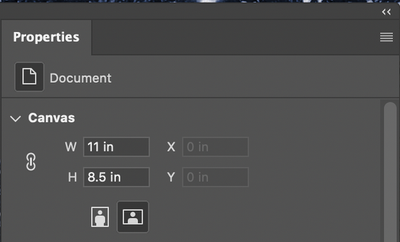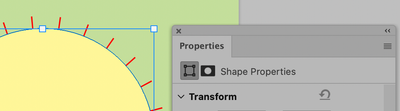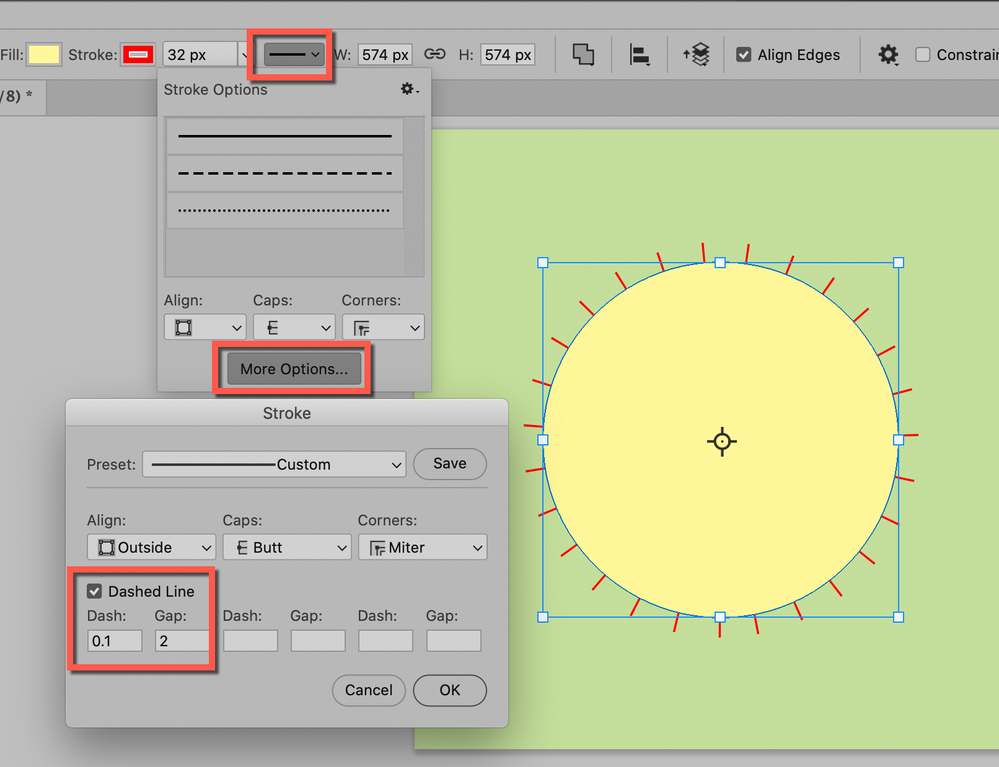- Home
- Photoshop ecosystem
- Discussions
- Re: How to get rid of all the lines around a shape
- Re: How to get rid of all the lines around a shape
Copy link to clipboard
Copied
 1 Correct answer
1 Correct answer
Your Properties are for your document because you have no shapes selected and no layers selected.
To see the Properties for your Shape, you must first select it with the Path Selection tool. It will say "Shape Properties" at the top.
I used the options bar here, not Properties. Follow the red squares and uncheck Dashed Line.
~ Jane
Explore related tutorials & articles
Copy link to clipboard
Copied
It looks like a dashed line on a stoke.
Did you make the stroke with a shape tool or is it a stroke as a Layer effect? Check layers to see if you have any layer effects. If not, select the shape and show your options and properties panels.
~ Jane
Copy link to clipboard
Copied
Copy link to clipboard
Copied
Your Properties are for your document because you have no shapes selected and no layers selected.
To see the Properties for your Shape, you must first select it with the Path Selection tool. It will say "Shape Properties" at the top.
I used the options bar here, not Properties. Follow the red squares and uncheck Dashed Line.
~ Jane
Copy link to clipboard
Copied
@AntoniaAgain wrote:
I did not make a stroke at all.
Hi Antonia,
One more thing: options for tools are sticky, so the stroke with the dashed line may have been set yesterday or a month ago and it remains on until you until you turn it off or you reset your tools. When tools don't work as you expect, you can reset the current tool or all tools.
To return tools to their default settings, right-click the tool icon in the options bar (not Tools panel), and then choose Reset Tool or Reset All Tools from the context menu.
https://helpx.adobe.com/uk/photoshop/using/using-tools.html
I hope this helps, and I hope you were able to remove the dashed line from your oval.
~ Jane
Copy link to clipboard
Copied
Thank you very much for this very concise and effective answer! I had the same issue, and this solution solved it.
Copy link to clipboard
Copied
Please post screenshot with entire window visible including and Layers panel.
Find more inspiration, events, and resources on the new Adobe Community
Explore Now