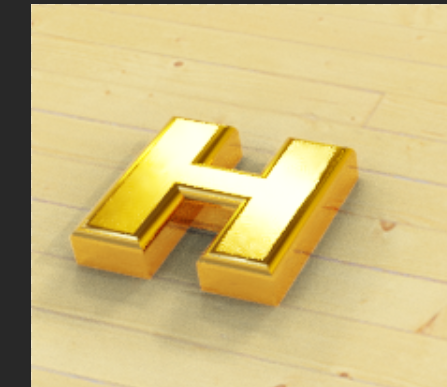- Home
- Photoshop ecosystem
- Discussions
- Re: How to keep same effect when converting 32 bit...
- Re: How to keep same effect when converting 32 bit...
Copy link to clipboard
Copied
Hi , I have a TIF image which is 32 bits like this , i want to convert it to 8 bits PNG formation for further usage
However , when i convert it to 8 bits , it turn out like this , it has a darker shadow effect
i know this kind of conversion will change the image effect ,but is there any way to keep same effect though with bits conversion?
Thanks if you have any ideas !
 2 Correct answers
2 Correct answers
Use the following settings –
Method: Exposure & Gamma
Exposure: 0.00
Gamma:1.00
The change above involves moving from a 32 bit floating point linear gamma to an 8 bit integer non linear gamma colour space. To minimise the visible on screen impact - flatten all layers first, then use the Exposure and Gamma method as shown by Stephen.
You have to accept though that no display currently made can include the full range of the 32 bit float linear image, so when working in 32 bit you are not seeing the full range of the image on screen. That is why you have a preview exposure c
...Explore related tutorials & articles
Copy link to clipboard
Copied
The only way to ensure proper HDR to LDR conversion is to instate a suitable color management that accounts for displaying HDR images correctly within the limited gamut of your monitor to begin with. That's pretty much all you need to know. You will need to enable proofing even in RGB mode, calibrate your monitor or at the very least pick a suitable factory monitor profile and neutral setting. Or in simple words: The issue is not the conversion, the issue is your monitor displaying an incorrect version of your 32bit image due to those things not being established.
Mylenium
Copy link to clipboard
Copied
Is there any concrete setting to follow?or any detiled referenece?
Copy link to clipboard
Copied
Use the following settings –
Method: Exposure & Gamma
Exposure: 0.00
Gamma:1.00
Copy link to clipboard
Copied
Well, it doesn't work , the setting paramters are just what you are saying
Copy link to clipboard
Copied
Hi, yeah, I'm having the same issue. I've used photoshop for years I've had it on this computer for 2 years and I could just merge the 32 bit without any problems. Suddenly something messed up on my computer and all my custom settings have gone and when I merge I'm presented with a load of settings that I'm not used to. I know I used to just convert and my final jpg image would look really close to the 32bit. I've had the settings set for so long I just don't remember the majority of them. I've used photoshop since PS5
Copy link to clipboard
Copied
Oh, I've found it. I duplicated the document so I could open it up in two windows and convert one while comparing the other. You have to select 'Method' >Exposure and Gamma.
Thank keep Exposure 0.00 and Gamma 1:00.
Copy link to clipboard
Copied
The change above involves moving from a 32 bit floating point linear gamma to an 8 bit integer non linear gamma colour space. To minimise the visible on screen impact - flatten all layers first, then use the Exposure and Gamma method as shown by Stephen.
You have to accept though that no display currently made can include the full range of the 32 bit float linear image, so when working in 32 bit you are not seeing the full range of the image on screen. That is why you have a preview exposure control at the bottom left of the window when working in 32 bit linear so you can select which part of the dynamic range is visible on screen while you work on it.
Controls to convert from 32 bit to an 8bit/16 bit gamma space are designed to give you choices as to what will be captured in the final 8 bit/16 bit image, and what will be discarded. Conversions between 16 bit and 8 bit are much simpler as they both have the same range, just divided into a different number of steps.
Dave
Copy link to clipboard
Copied
I'm afraid I stopped reading at 'You have to accept....' The OP wanted the same results in 8 bit as we see in 32 bit, I don't think that is unreasonable. I wanted the same. I've just offered a solution. What's the problem? It's not any kind of moral or phylosophical issue nor was the OP's or my question a judgement or attack. I don't understand what it is 'I have to accept...' and fancly don't care. I get there are lots of choices and that is lovely. It realy is. Very nice. I just wanted the same or almost the same 8bit as 32 bit.
Copy link to clipboard
Copied
Excellent explanation, Dave.
Understanding how things actually work always beats "press this button".
Copy link to clipboard
Copied
'It's not any kind of moral or phylosophical issue..
There is nothing philosophical or moral in what I said. It is simple facts which you can choose to ignore should you wish.
Facts:
32 bit floating point linear has a much higher dynamic range that of 8/16 bit gamma encoded. That extra dynamic range is why we have 32 bit linear images (16 bit is more than enough for standard dynamic range).
With a 32 bit image you are only seeing a small part of the range at any one time, determined by the screen preview '32 bit exposure' slider.
If you are happy for the conversion to include only that portion of the range that you currently see on screen, and throw away the other parts of the range, then just flatten all layers then use the Exposure and Gamma method with a setting of 0 and 1. Job done.
If you want to access, convert and use more of the range in your image than currently shown on screen i.e those parts darker than the blackest black or lighter than the whitest white in the preview, and bring them into the visible range of an 8/16 bit gamma encoded image then you can use the additional functions provided, such as tone mapping.
Dave
Copy link to clipboard
Copied
OK, I decided I'd read what I' have to understand' now that I have the time to read it and the head space to care and I have to say after 21 years of using photoshop I already did understand all of that. That wasn't the question. I only wanted to know the setting because, as I said, something happened on my computer and all my preferences for my photoshop settings were wiped so after so long of them just being there I was a bit lost. A bit lost not utterly clueless! When someone asks you what time it is do you just tell them or do you explain Cosmology?
Thanks anyway.
Find more inspiration, events, and resources on the new Adobe Community
Explore Now