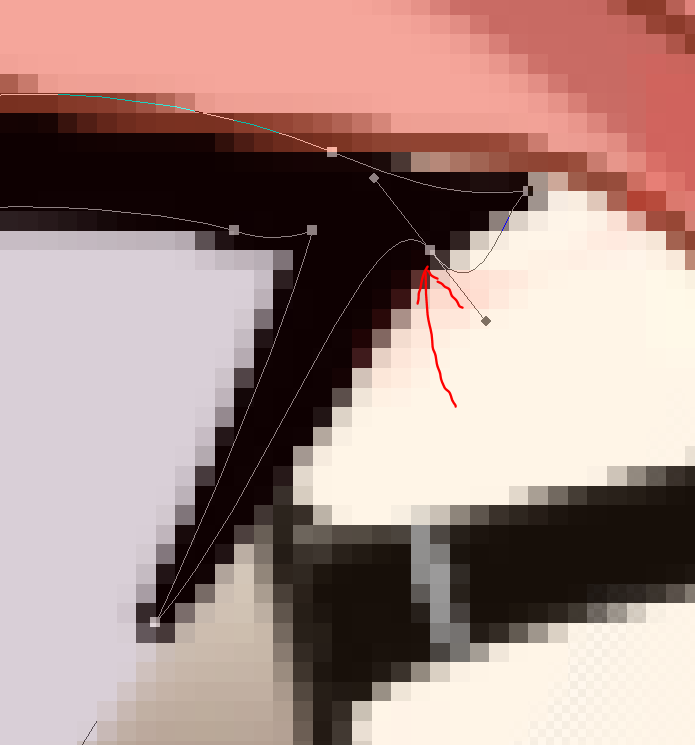How to resolve Photoshop 2022 23.3.2.458 stuttering/lagging when "weird thing happens"
Copy link to clipboard
Copied
I'm not sure how to put it into words, but the main symptoms are sturring or laging, as well as the side effects of becoming translusent (see image below) and having white-ish color.
This problem has been persistent and is the main reason I left Photohop 2020 21.0.1. I don't know if I trigger it or how to revert it, but when I do trigger it, the document panel or area disappears and then reappears. That's all I know about this, so how do I fix it?
Explore related tutorials & articles
Copy link to clipboard
Copied
Does turning off »Use Graphics Processor« in the Performance Preferences (Photoshop > Preferences > Performance > Graphic Processor Settings) and restarting Photoshop have any bearing on the issue?
Does turning on »Deactivate Native Canvas« (Photoshop > Preferences > Technology Previews) and restarting Photoshop have any bearing on the issue?
Have you tried updating Photoshop? (Not that that might not include other issues even if it were to resolve this one.)
Copy link to clipboard
Copied
I will try and see if anything changes.
Copy link to clipboard
Copied
Does turning off »Use Graphics Processor« in the Performance Preferences (Photoshop > Preferences > Performance > Graphic Processor Settings) and restarting Photoshop have any bearing on the issue?
Does turning on »Deactivate Native Canvas« (Photoshop > Preferences > Technology Previews) and restarting Photoshop have any bearing on the issue?
Have you tried updating Photoshop? (Not that that might not include other issues even if it were to resolve this one.)
By c.pfaffenbichler
Yes, it causes "that" to appear. Could it be some sort of GPU driver or GPU support issue? I have a Vega 8 on board GPU along side a discrete RX 560X GPU.
Copy link to clipboard
Copied
I mean't turning off "Use Graphics Processor"
Copy link to clipboard
Copied
The issues arise with disabled GPU usage?
That’s unexpected.
Copy link to clipboard
Copied
Yes, so what does that mean? I haven't tested "Deactivate Native Canvas", should I?
Copy link to clipboard
Copied
Naturally.
And please remember to restart Photoshop to make the settings take effect.
Also try unchecking
Photoshop > Preferences > Performance > Multithreaded compositing