- Home
- Photoshop ecosystem
- Discussions
- Re: I can't make a transparent background...
- Re: I can't make a transparent background...
Copy link to clipboard
Copied
I have a text logo on a white background and need to make the background transparent. However, the logo is movable on the white but is a part of the same layer. When I try to add a layer that is transparent, it comes in white. I don't know how to have the logo on a transparent background. How do I get rid of the white?
thanks.
 1 Correct answer
1 Correct answer
Hi Ecoway, any variety of the suggestions here would work to solve your problem. If you haven't already gotten this to work, I would suggest you close out of the image and open it up again, following these instructions from a short video I made:
Explore related tutorials & articles
Copy link to clipboard
Copied
For myself, you are welcome Ecoway.
--OB
Copy link to clipboard
Copied
Ecoway wrote:
I did look at the video but I'll try it again. One thing I wondered was if your text could move freely around on the white as mine can.
If the text is on its own layer, you can move it anywhere you like.
Copy link to clipboard
Copied
If you are bringing in a gif image of the text and it has a white background. You may be better off just using a blend mode.
It would not require any selecting, erasing or masking.
However, doing so, you may not have the best edges, that will depend on the resolution of the imported gif file.
Copy link to clipboard
Copied
Hi,
busy day...just getting to this and no time to try your suggestion. I will, though, give it a try on Monday and hope that blend mode will work. ...have to ask...how do I do blend mode?
Thanks and have a great weekend!
Copy link to clipboard
Copied
In the layers panel, at the top is blend modes. By default it is set to normal, changing it to multiply will remove all the white, whereas the opposite is setting it to screen to remove all the black.
Copy link to clipboard
Copied
Have you tried creating a new project with a transparent background and using the marquee tool to select your logo, then dragging and dropping the logo onto the new project?
Copy link to clipboard
Copied
Can you post a screen shot showing the logo and the Layers Pallette?
--OB
Copy link to clipboard
Copied
The name is moveable on the white
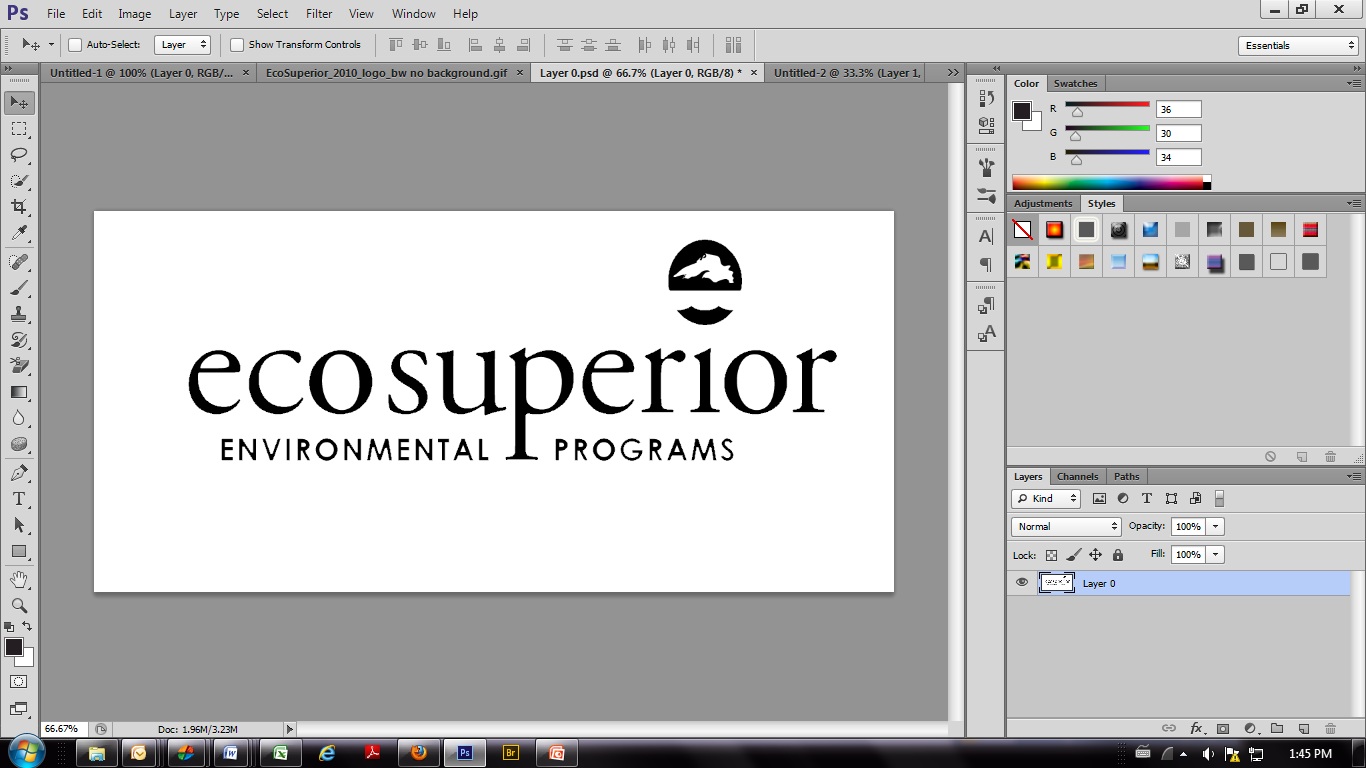
When I add a layer, this is what I get:
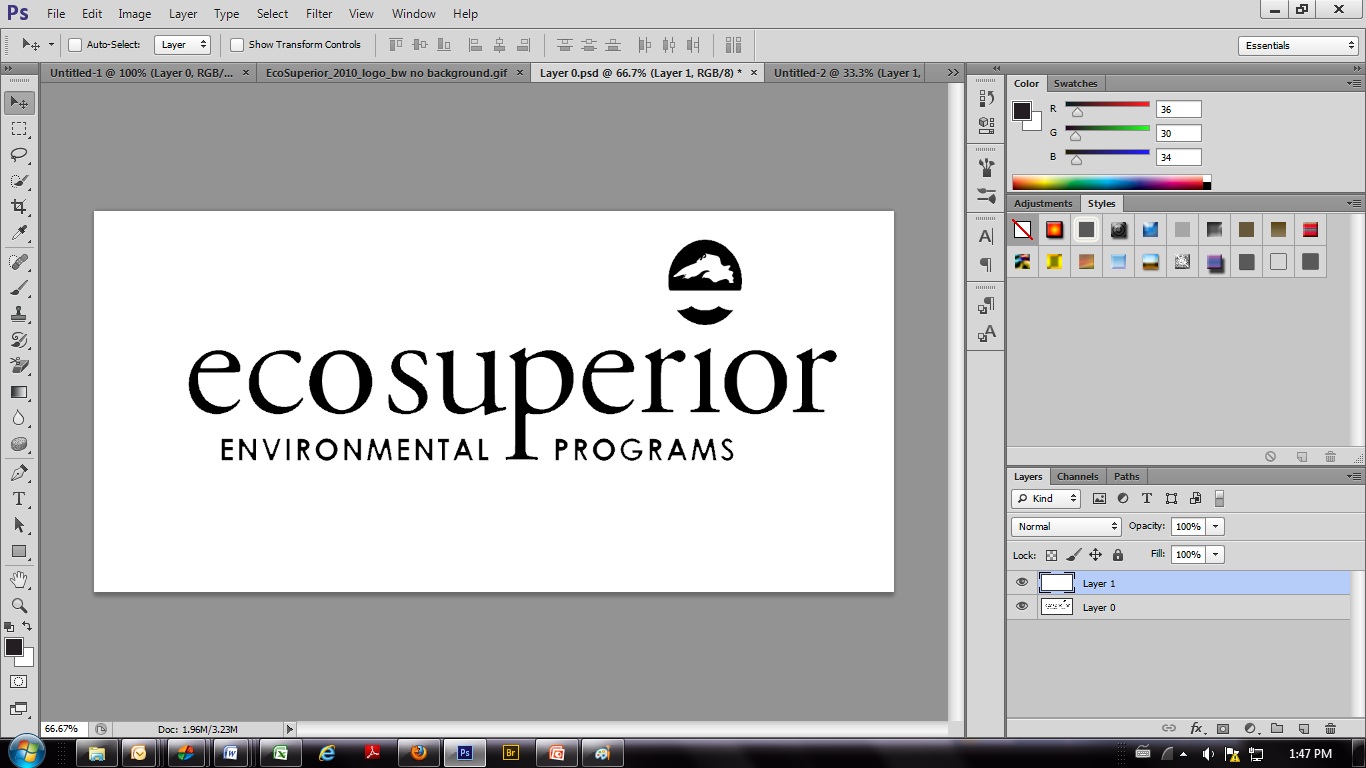
It just comes in white, not with checkerboard that I"ve been seeing in a few tutorials I've watched to do what I need to do. My understanding is that I need a transparent layer below the text layer so that when I erase, it goes to nothing. (I didn't move the new layer down for the screen shot)
However, I'm curious why the background is white and I can't change that yet I can move the text around.
Thanks.
Copy link to clipboard
Copied
Okay, get rid of any extra layers (so you don't have a white layer beneath the logo layer). Then try selecting the white with the Magic Wand tool and hit delete. That SHOULD work but, going by your screenshot, the Magic Eraser should have worked too...
--OB
Copy link to clipboard
Copied
Hi Ecoway, any variety of the suggestions here would work to solve your problem. If you haven't already gotten this to work, I would suggest you close out of the image and open it up again, following these instructions from a short video I made:
Copy link to clipboard
Copied
With no extra layers, I have tried what you've suggested and nothing changes. It stays white. Thus my cunudrum. 😕
Just saw the video. I'll give it a try. Thanks to both!
Copy link to clipboard
Copied
No joy...moving to start from scratch...
I'm starting with a gif. Do I need to resave to .psd?
The text moves freely around the white space. And..it is in index mode.
...ack...I saved as .psd...did select all, hit delete and the text disappeared! But the white remains!! Doh!
??
-
- 1
- 2
Find more inspiration, events, and resources on the new Adobe Community
Explore Now