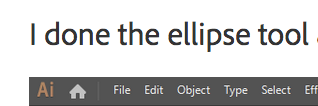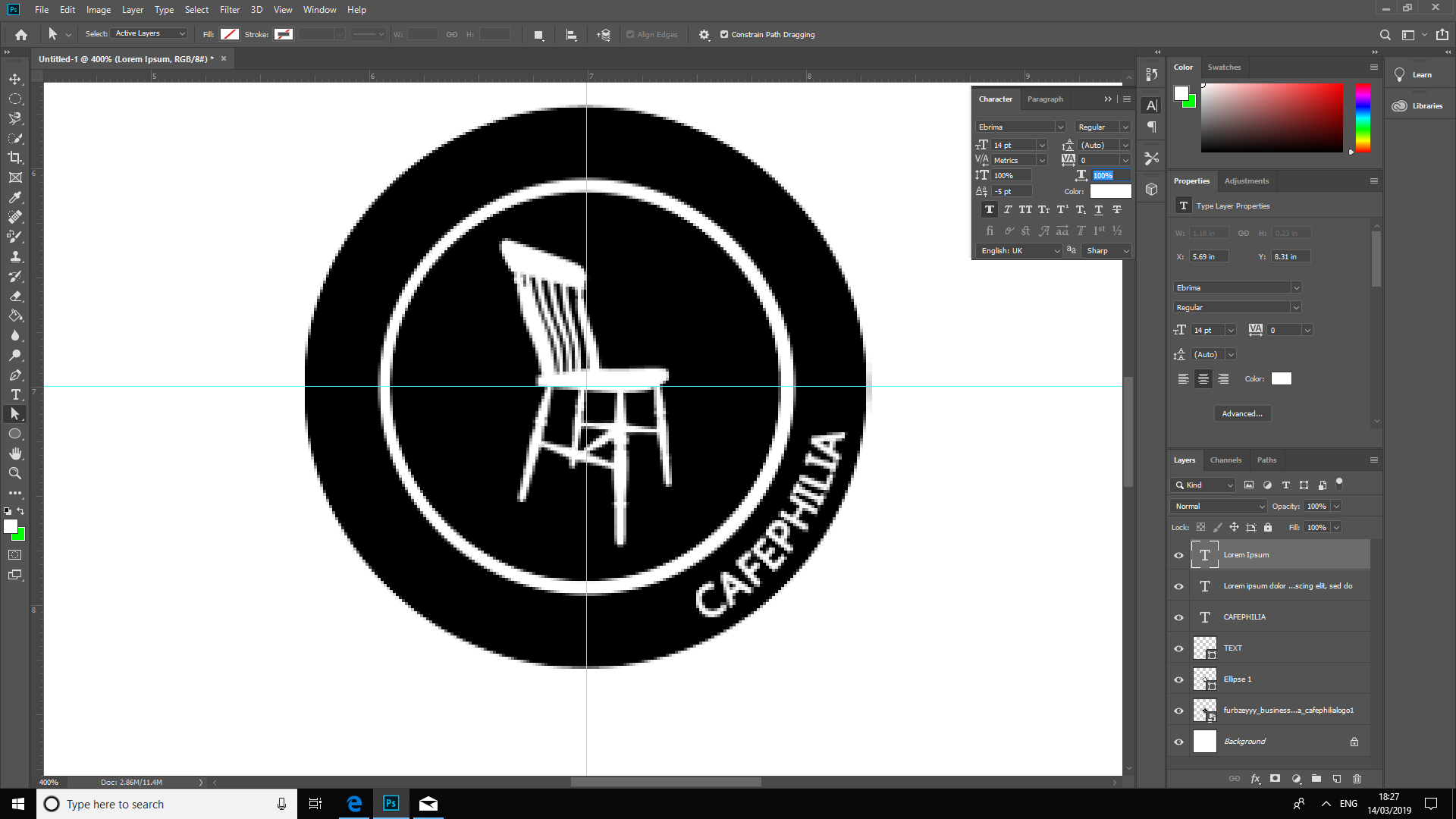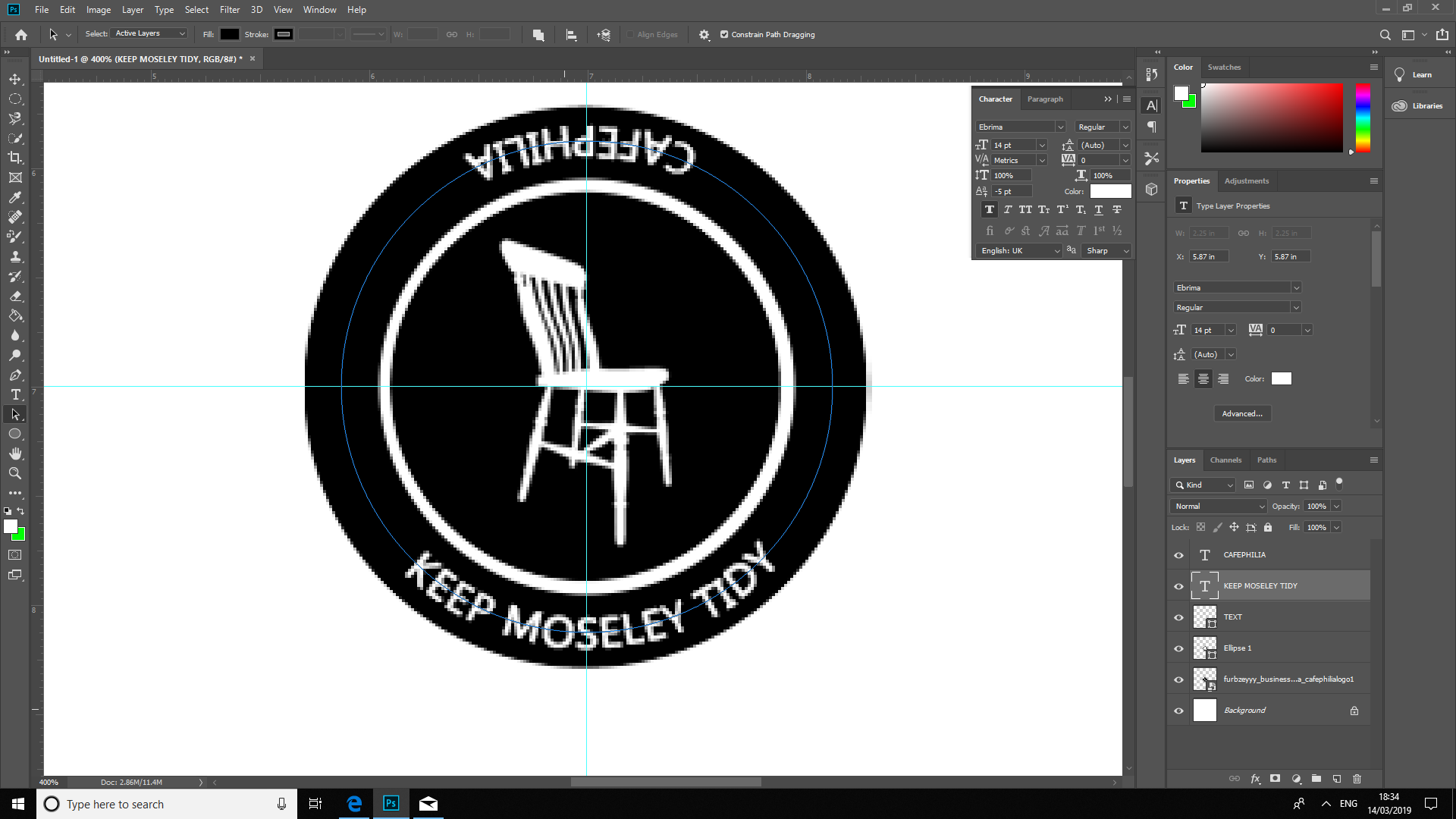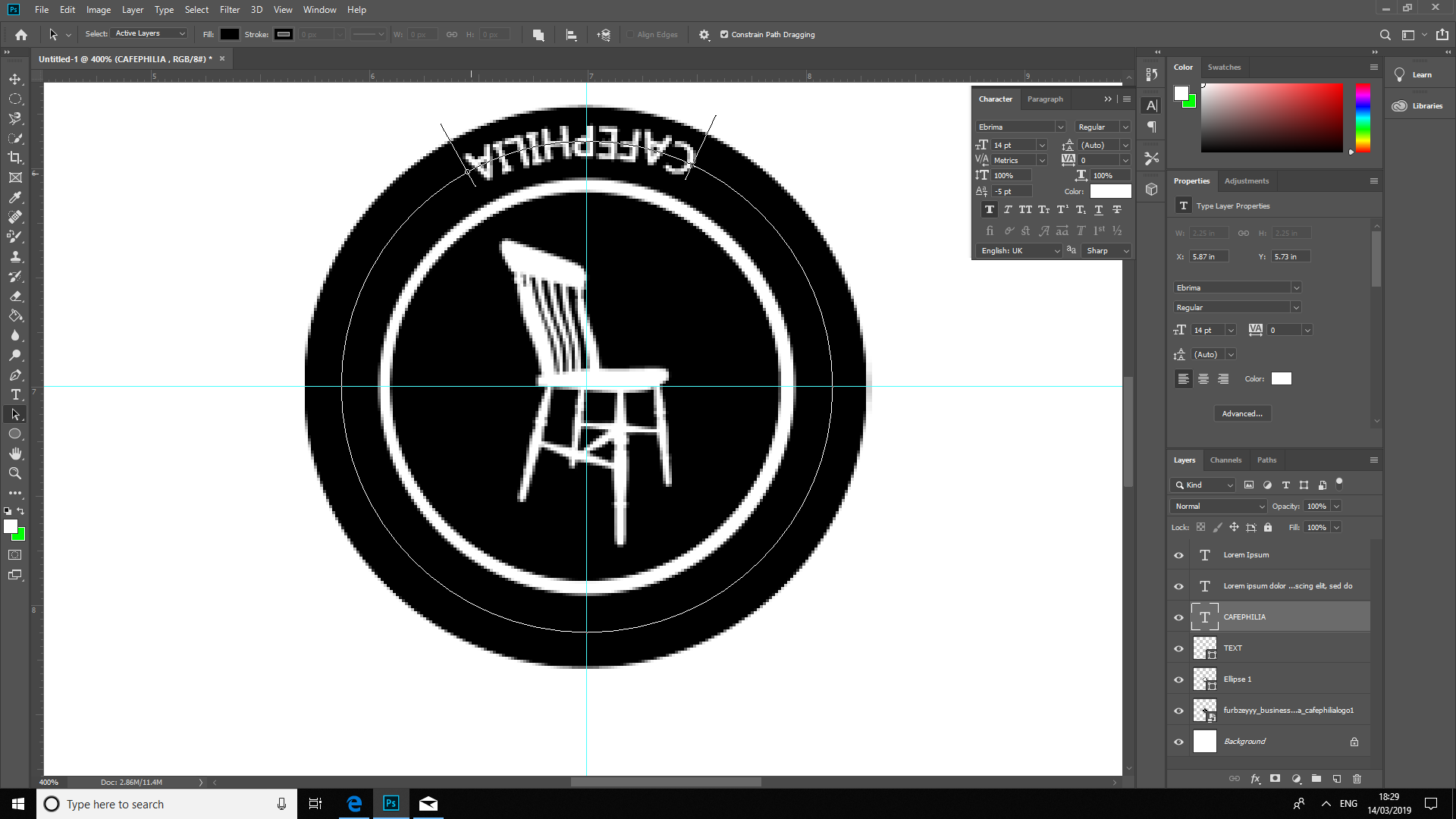- Home
- Photoshop ecosystem
- Discussions
- Re: Increase distance between text in a pre-existi...
- Re: Increase distance between text in a pre-existi...
Copy link to clipboard
Copied
Increase distance between text in a pre-existing logo/image? Is this possible? How?
Should I use Photoshop or illustrator for this?
Looking to increase distancing around the 'Cafephilia' text, in a semicircular fashion.
https://drive.google.com/open?id=1L6qaBRBWUkW1y50_z1VrUcdswnV5qlx2
 1 Correct answer
1 Correct answer
Hi
Adjust the tracking value as circled in post 5
Dave
Explore related tutorials & articles
Copy link to clipboard
Copied
Hi
I thought it was going to be against a photo background which might have involved some complex cloning where the old text is being removed. But that one looks very simple. Just make a new black circle shape and add new text around a circular path, positioning it the way you want. Both Photoshop and Illustrator will work for this - so whatever you are comfortable with.
Dave
Copy link to clipboard
Copied
Hi,
I understand what you mean, but how would you draw a new black circle shape in the quickest, most effective and accurate way?
Wouldn't I need two black circle shapes, one on the inside of the black circle, and one on the inside of the black circle?
As far as my knowledge, I would use the elliptical marquee tool to draw a circle, but don't know how to make it 100% accurate with the existing radius without 1000 attempts, how to get one or each circle exactly accurate, is there a tool? davescm please
Copy link to clipboard
Copied
I think I know, but please verify;
If I use the magic wand tool, and select the outer circle;
1. how do I deselect the pre-existing text also highlighted in the magic wand tool?
I then presume I would
- take it to another new tab/document
- turn it all black
- Put in my text style, via 'type on a path' option
- Take it back onto the original tab, and overlay it exactly, and finished?
Copy link to clipboard
Copied
Hi
Use the elliptical marquee tool and hold down Shift and Alt while dragging the circle so it draws a perfect circle out from the centre
Set fill to none and the stroke to whatever width you choose.
Set the stroke to Align with the centre of the path
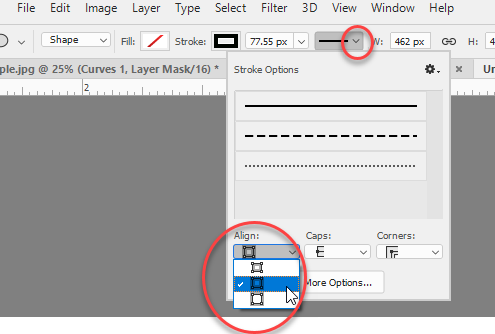
Get the text tool and move the cursor over the path and type your text
Adjust the baseline shift in the character panel to centre the text on the path (rather than above it) and adjust the tracking as required
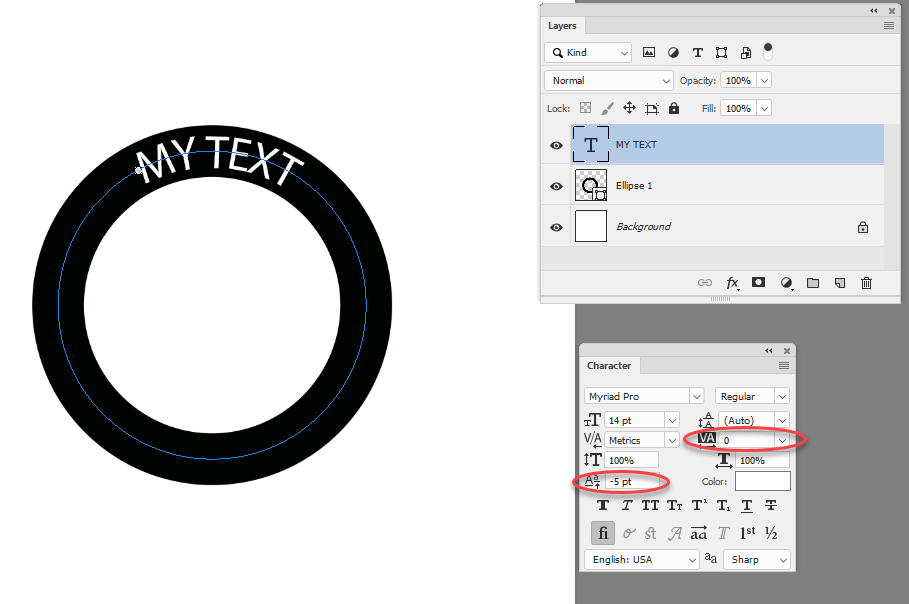
Dave
Copy link to clipboard
Copied
did u use illustrator or photoshop for above?
Copy link to clipboard
Copied
Hi davescm
I done the ellipse tool as you said, but cannot find fill, and stroke, and cannot find the align option?
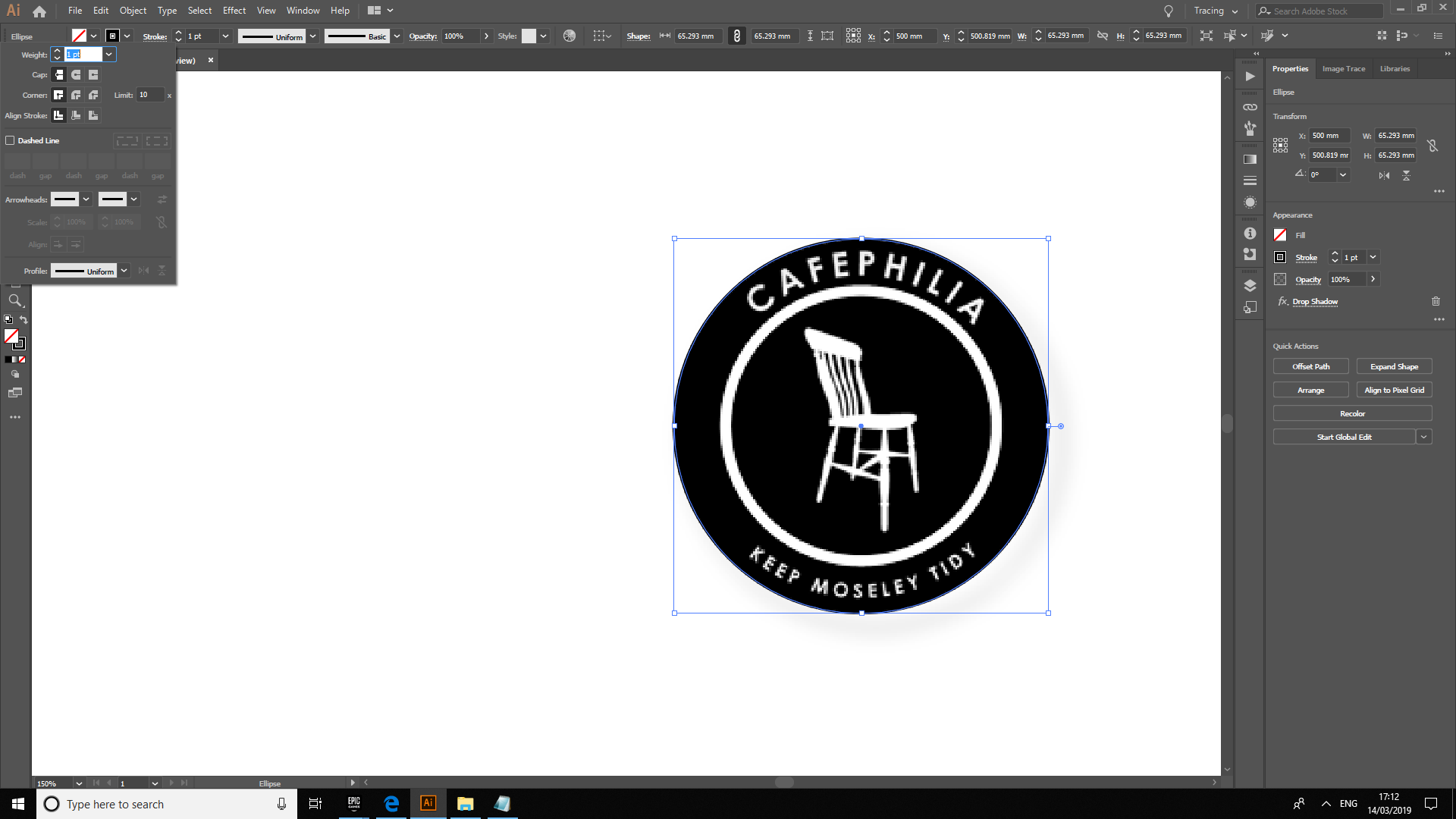
Copy link to clipboard
Copied
Copy link to clipboard
Copied
jane-e Helpful observation, thanks lol ![]()
Copy link to clipboard
Copied
You're welcome! It should work a little better now, right? ![]()
Note also that Dave is use the mode of "Shape" for the ellipse.
Copy link to clipboard
Copied
how do I do spacing option like you have shown in photoshop jane-e? please
Copy link to clipboard
Copied
Copy link to clipboard
Copied
High use the black arrow tool and when it changes to the cursor shown drag it inside the circle or outside the circle to flip the text as required
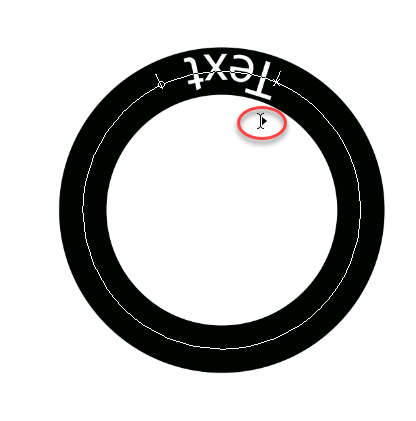
or
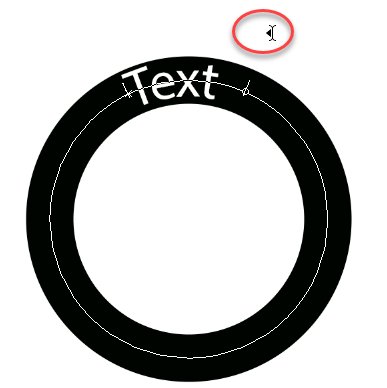
Then drag around the circle to position it.
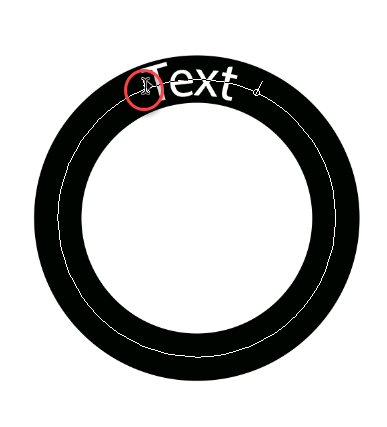
Dave
Copy link to clipboard
Copied
how do I get this black arrow key? @Davescm
Copy link to clipboard
Copied
Copy link to clipboard
Copied
Copy link to clipboard
Copied
How do I effectively centre both text exactly? davescm please
Copy link to clipboard
Copied
Copy link to clipboard
Copied
If you are online just press the "Correct Answer " button next to the post which you consider answers your question
Dave
Copy link to clipboard
Copied
sorry, missed the main question, how do I go about separating the text, text separation, distance between each text please?
Copy link to clipboard
Copied
Hi
Adjust the tracking value as circled in post 5
Dave
Copy link to clipboard
Copied
Have you got the PSD file I sent you towards the end of February? Double click the text layer to select it, and adjust the tracking in the Character panel (outlined in red below). The chair is from your tiny original, and has not up-sized well, but I am sure you could find a similar chair to replace it with.
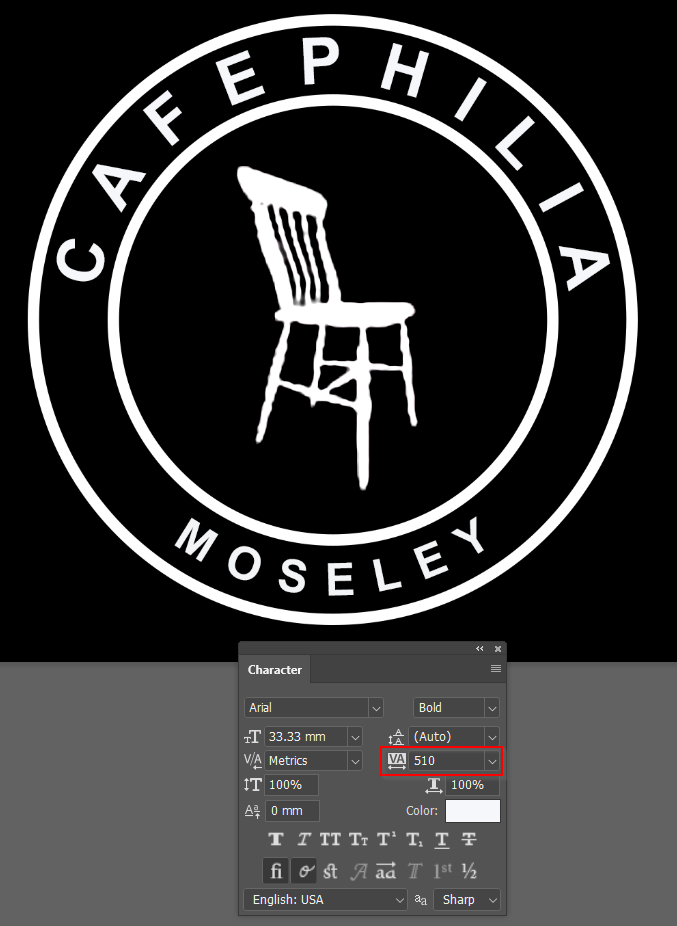
Copy link to clipboard
Copied
Furbzeyyy wrote
Increase distance between text in a pre-existing logo/image? Is this possible? How?
Should I use Photoshop or illustrator for this? Looking to increase distancing around the 'Cafephilia' text, in a semicircular fashion.
Hi
Illustrator is best for logos, always. If the logo is vector it is possible to change the spacing. You posted a link to a .png, which is raster.
In Illustrator, you go to Type > Type on a Path Options and change the Spacing control. I don't see that command in Photoshop, so you would have to use Tracking as suggested by others.
But instead, use Illustrator and Spacing to increase the distance between the characters.
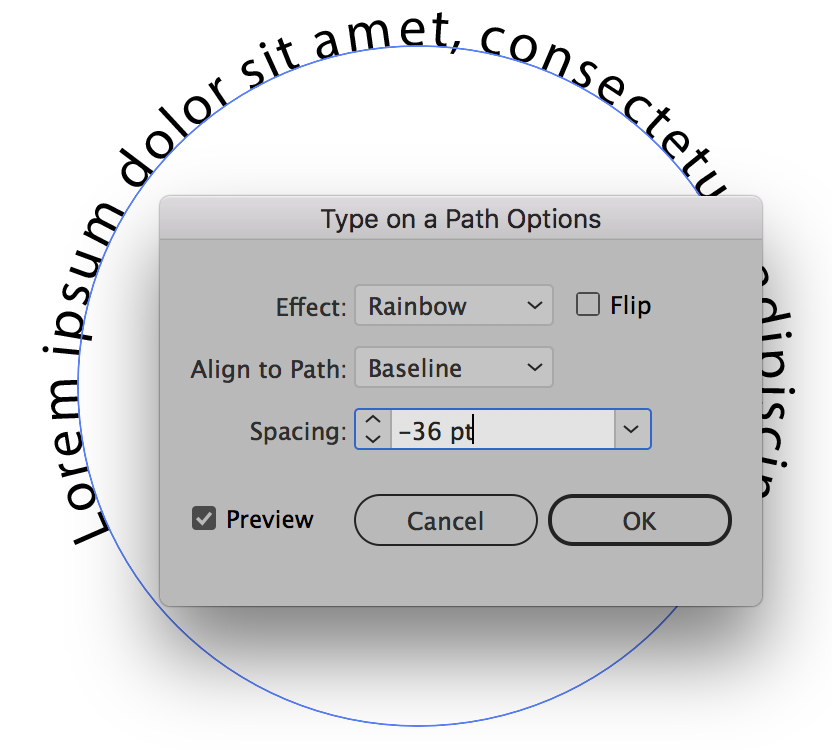
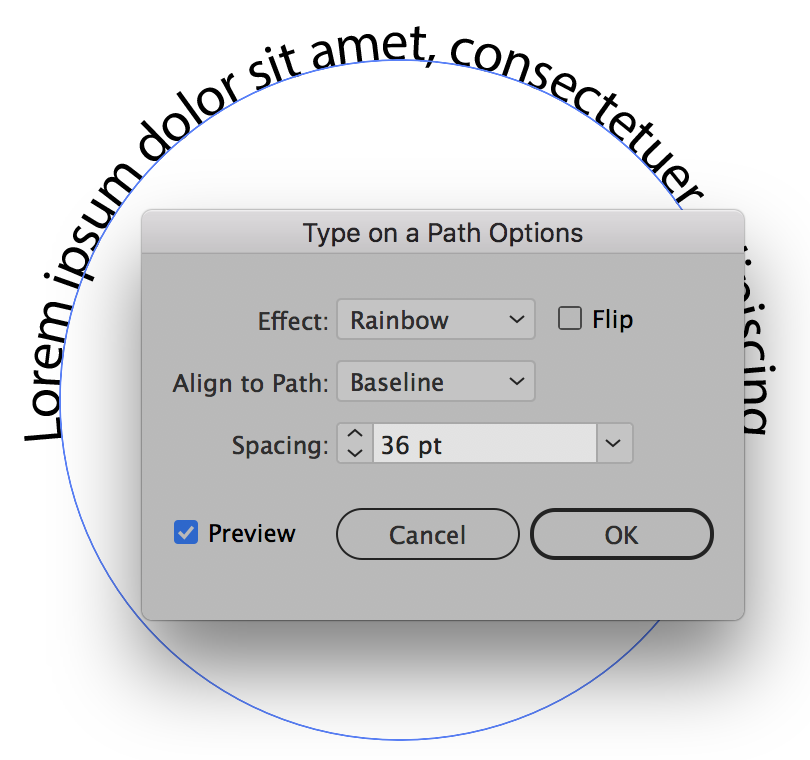
EDIT: In Illustrator, you also select Align to Path in Type on a Path Options.
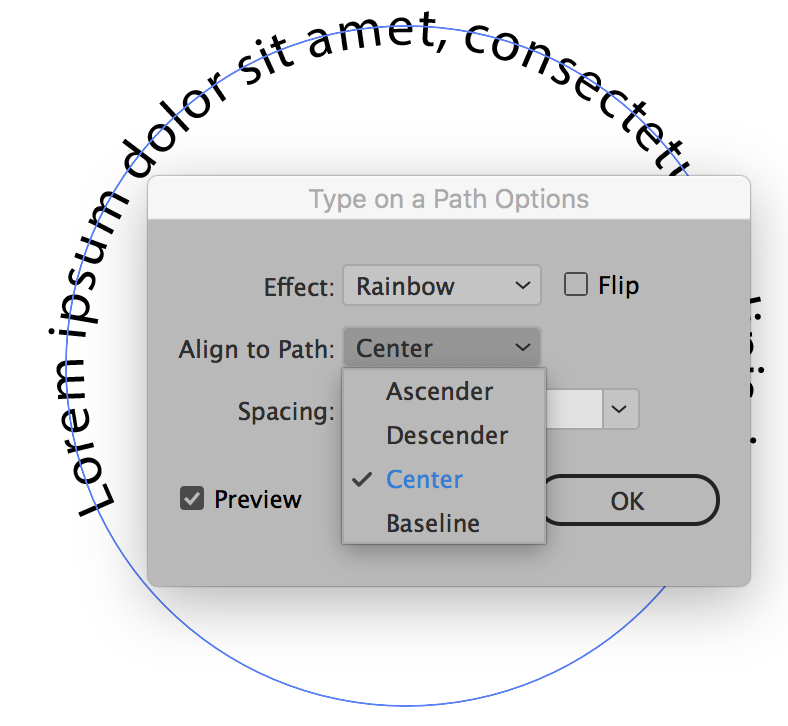
How to clean up lines off a circular logo? (Quick selection tool, not 100% clean on curved lines)