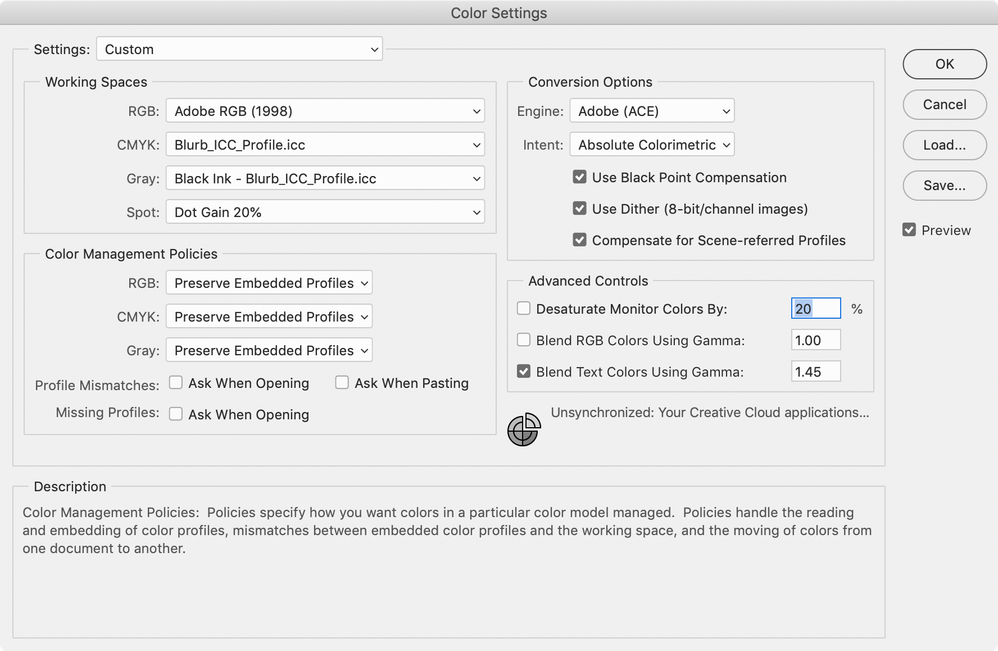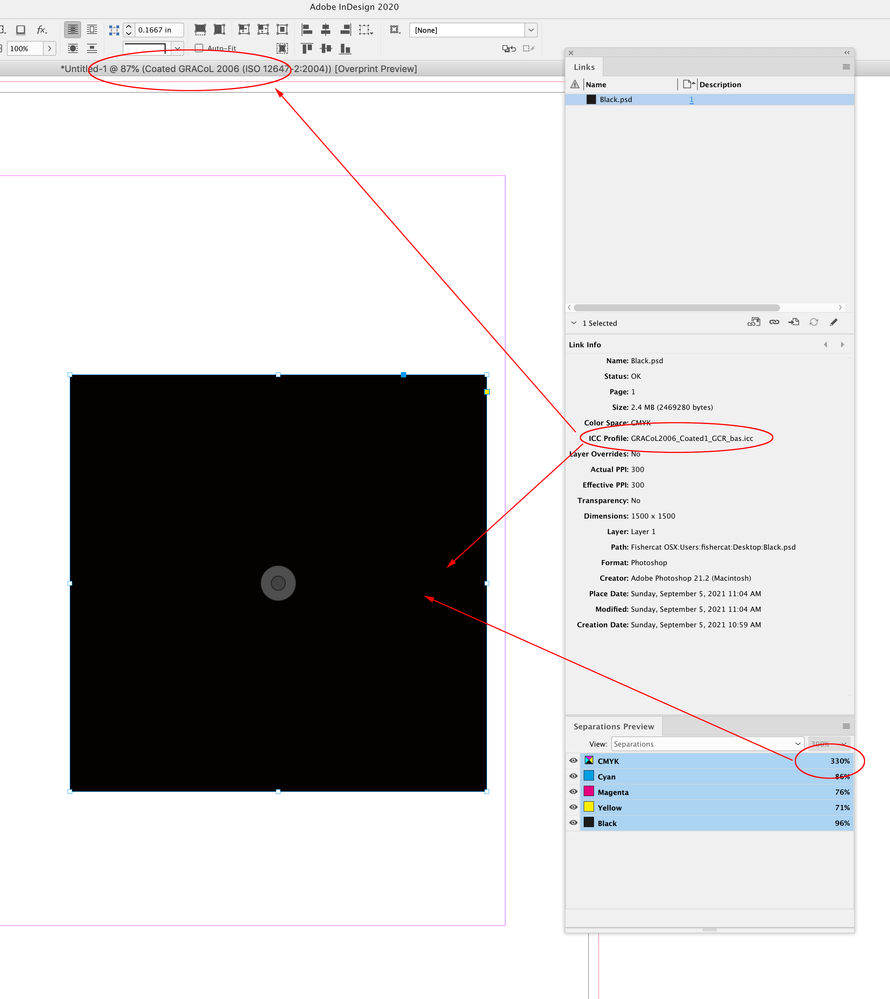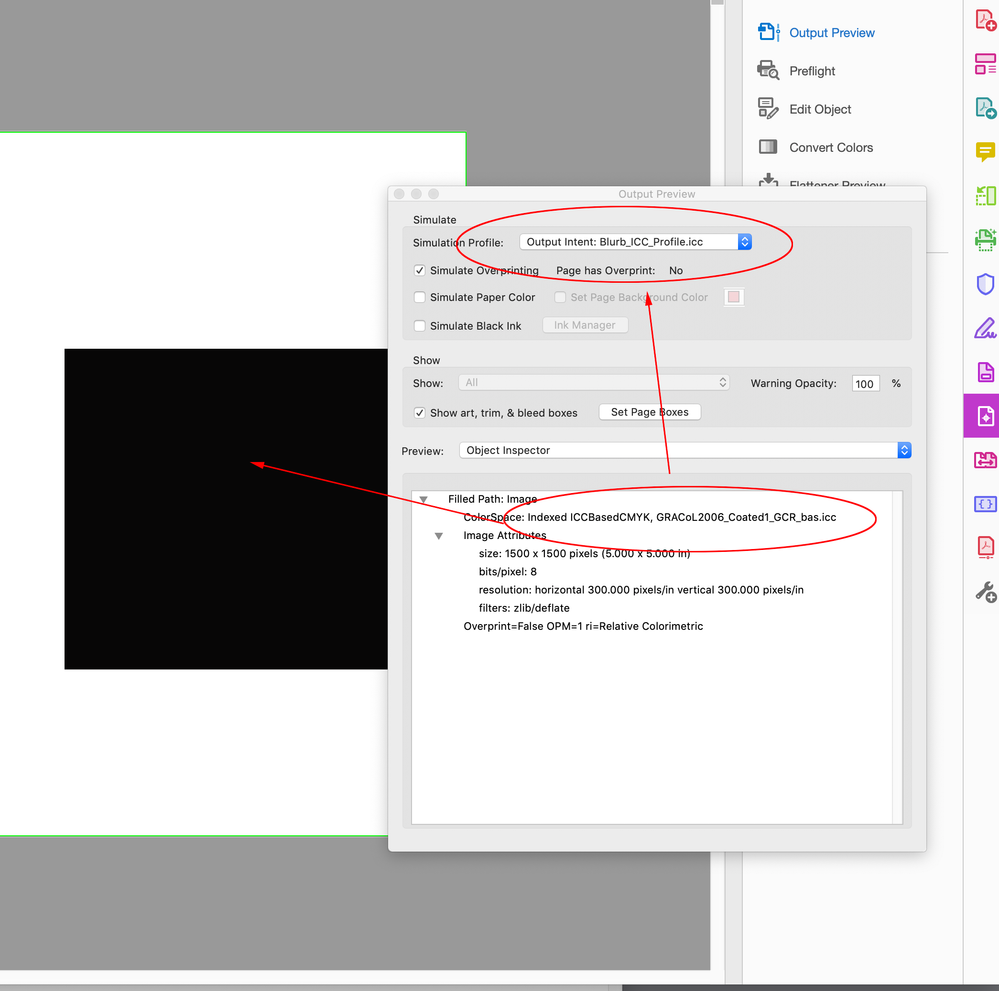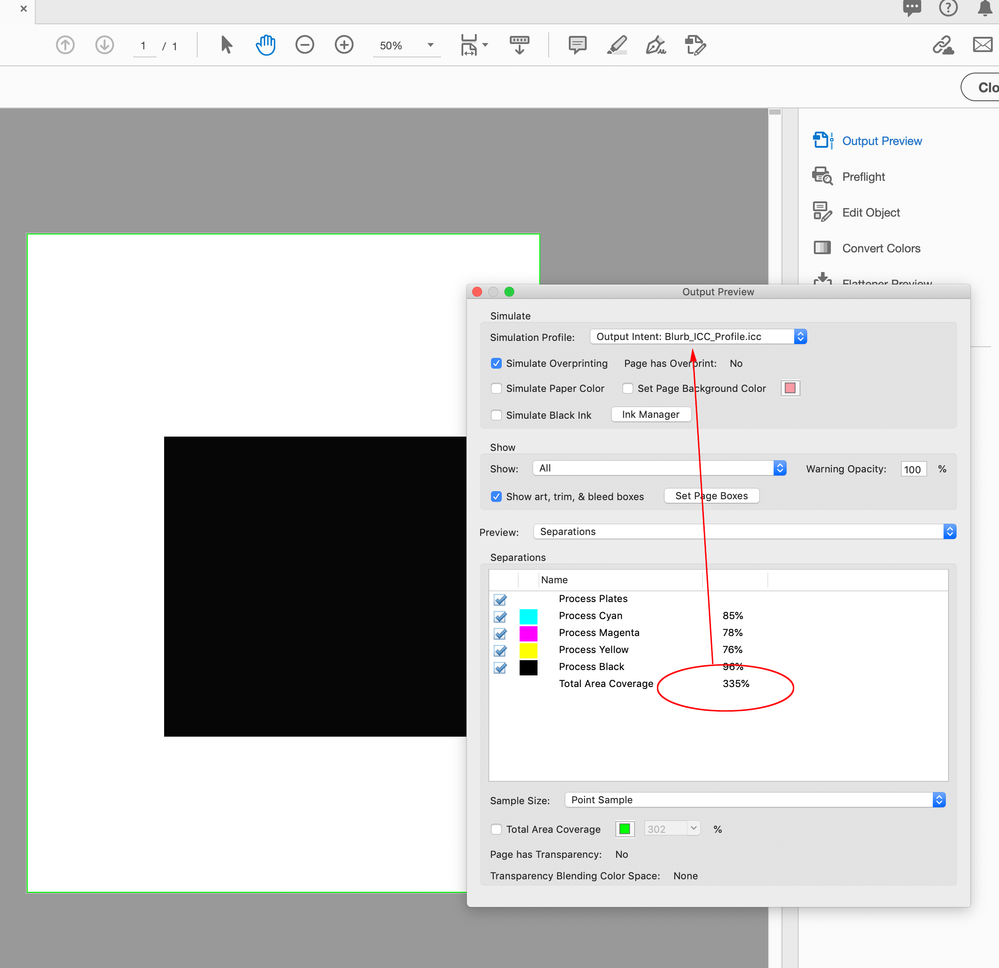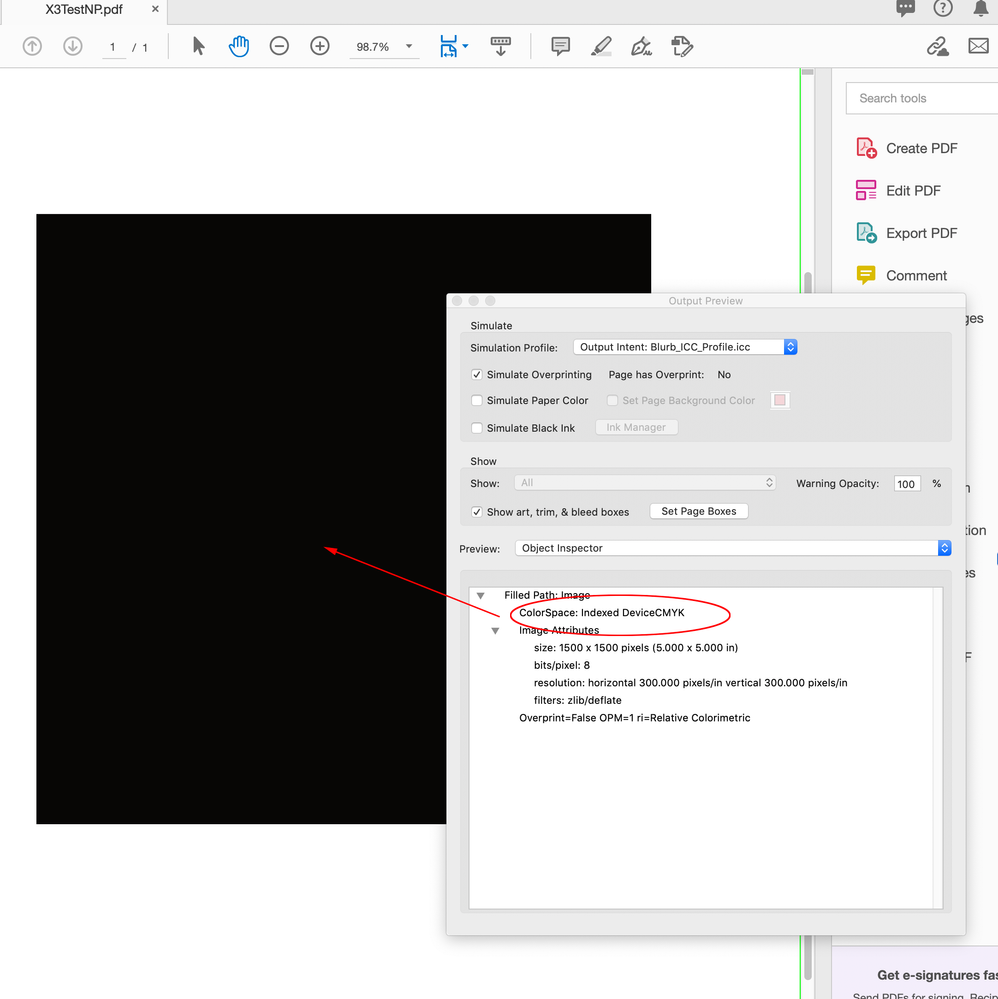- Home
- Photoshop ecosystem
- Discussions
- Is it possible to change GCR/UCR in a third party ...
- Is it possible to change GCR/UCR in a third party ...
Is it possible to change GCR/UCR in a third party ICC profile?

Copy link to clipboard
Copied
Hi everyone. I installed the ICC profile of Blurb printer service. I'd like to change GCR/UCR in order to reduce the ink percentage. Problem is that going to Color Setting > Custom CMYK > Ink Colors... Blurb is absent. It seems I can modify only pre-installed profiles (like SWOP), but not third party ICC profiles.
Is it possible to do in Photoshop? Or do I need another software?
Thanks in advance.
Explore related tutorials & articles
Copy link to clipboard
Copied
Problem is that going to Color Setting > Custom CMYK > Ink Colors... Blurb is absent.
The Photoshop Custom CMYK dialog creates legacy curved based profiles, so while you can set a total ink limit, the resulting profile would not be correct for the Blurb press
Blurb’s CM page states that their press profile Blurb_ICC_Profile.icc is based on GRACol 2006. It has a total ink limit of 337%, so there shouldn’t be a reason to lower the total ink, just use their profile. It should show up in the CMYK Working Space drop down if you installed it correctly.
Copy link to clipboard
Copied
I suggest you don't mess with Blurb's settings. Have you had something printed by Blurb and been unhappy with the result, if so the problem may be at your end, for example is your monitor calibrated?
Is there someone at Blurb you can speak to about he issue?

Copy link to clipboard
Copied
@derek
Well, Blurb ICC profile is used for all their types of papers. Clearly it can't be optimized for every product. In fact Blurb custom service wrote to me saying that 339% of TIC is good for details, but if your image has a large dark area, they recommend not to exceed 300% of ink (that for Magazine Premium). Since I have many dark images with large dark areas, I'd prefer to change the GCR of their profile (if possible). But I don't know how! Is there some app that can do that easily?
rob@edidev
Thanks of rthe screenshot. It's simmilar to my Color Settings, but I have “Gray: Dot Gain 20%”. Not Blurb_ICC_Profile.icc
Should I change that parameter?
Really thanks both of you gentlemen!
Copy link to clipboard
Copied
but I have “Gray: Dot Gain 20%”. Not Blurb_ICC_Profile.icc
Should I change that parameter?
By @Deleted User
If you have grayscale images, that's the way to do it. Grayscale will go directly to the black plate in whatever CMYK process is used. If you have working gray set up like this, you can select it from all the rolldowns, and if you have files with a different grayscale profile, you should convert to this.
The dot gain profiles are generic and basically outdated.
Copy link to clipboard
Copied
In fact Blurb custom service wrote to me saying that 339% of TIC is good for details, but if your image has a large dark area, they recommend not to exceed 300% of ink (that for Magazine Premium)
Then they would have to provide the profile with 300% total ink limit. Photoshop’s custom SWOP (Coated) CMYK ink colors have no relationship to the default US Web Coated (SWOP) v2 profile that ships with Adobe’s apps. You could make a legacy profile with a 300% ink limit, but there’s much more to press profiles than the ink limit, and you would like likely run into color matching problems.
Should I change that parameter?
If you are including Grayscale images in the layout then yes. You can choose the Blurb CMYK profile as the Gray Working Space an it will get the Black Ink prefix. Use it as the assigned profile for grayscale images.

Copy link to clipboard
Copied
Thanks SO much for your reply.
If you are including Grayscale images in the layout then yes. You can choose the Blurb CMYK profile as the Gray Working Space an it will get the Black Ink prefix. Use it as the assigned profile for grayscale images.
By @rob day
Well, in my project there are just four B/W images. Blurb recommended NOT to use other than CMYK profile even for B/W images (because they print in CMYK also B/W images). So I did: my B/W images are profiled with Blurb's CMYK profile and present all the 4 channels. Is that an error? Should I re-convert them to grayscale? (Instead, I thought to re-convert them from RGB to the profile GRACoL2006_Coated1_GCR_bas provided by Stephen_A_Marsh.)
Copy link to clipboard
Copied
Blurb’s PDF preset is PDF/X-3 which flattens transparency and allows RGB, so you could place profiled RGB, and let the conversion happen on their end, then you don’t have to worry about total ink. You can use their CMYK profile as the proof setup in both Photoshop and InDesign to check out-of-gamut RGB and get a CMYK preview without making the conversion. sRGB clips a good part of GRAYCol coated so you might consider the larger AdobeRGB.
Copy link to clipboard
Copied
I replied in the LR forum where you also asked so check there.
The Blurb ICC profile is definitely GRACoL2006 Coated1, right down to the paper white L*a*b*. What they're using is essentially a copy of the IDEAlliance GRACoL profile and has little to do with how they're actually printing.
I have measured all the papers Blurb provides, and just the papers alone are not even close to GRACol 2006. In fact, the deltaE differences in just the two most different papers are nearly dE4!
Again, what you uploade to Blurb through LR (since you asked there) is sRGB. They control the conversions at this point and they don't tell you anything about their actual print process. So the answer is short: no.
Unless you could get a CMYK target printed without color management through Blurb and had the recipe for GCR/UCR, total black etc, AND you used such a custom profile resulting from that AND they honored that CMYK (again impossible though LR), the answer is really a big fat no.
Copy link to clipboard
Copied

Copy link to clipboard
Copied
Hi everyone, newbie here.
Q: Which workflow to reduce the Total-Ink-Coverage in CMYK optimizing the colour for K?
Let me elaborate:
Let start with a 16 bit RGB image that I want to prepare for printing. After grading, I convert it in CMYK using the printer profile provided by the printer shop, that in this case is Blurb. Blurb's profile goes to 339% of TIC, BUT... they recommend to keep large areas under 300% to avoid overload spots. That means I have to manually correct the amount of ink trying to preserve the colour perception as possible.
How to do that?
My “dirty solution” is to work with Curve in CMYK: if the image has large dark areas with TIC well over 300%, I use CMYK-Curve, reducing CMY only at about 85/87% linearly, then fixing a point around 60-horizontal on each line, then dragging that point (in each curve) toward about 58-vertical. (In short, each curve will be linear up to 60%, and then will start to curve up to the end.) Over this layer, I overlap a copy of the original layer and apply Blend-If at around “7 / 50 - 255”. In this way, I'm sure that only dark areas of the image will be ink-reduced.
Now... As I said, this is a “dirty solution”. The fact is that the automatic conversion from RGB to CMYK (based on the printer profile) is not optimized for K, i.e. PS tries to convert the RGB colours in the most precise way, without caring about ink saving! This implies that a neutral medium grey (RGB 128-128-128) will be converted to CMYK 51-43-43-7 (example in SWOP v2) that is almost identical to 0-1-2-60, where first TIC is 144, whilst second TIC si only 63 (i.e. manually optimized).
My problem is that even with the Curve-method I described above, my colurs will be NOT optimized (I can't really isolate each colour to manually find its optimized version...)
So my question is: is there a finest method to do that?
Really thanks in advance.

Copy link to clipboard
Copied
P.S. I think I could easily solve my problem changing the GCR level of the ICC profile. I can easily customize GCR level of any pre-installed ICC profile directly in Photoshop. But I can't modify Blurb's profile! (Color Setting > Custom CMYK > Ink Colors... but Blurb is absent.)
Copy link to clipboard
Copied
Copy link to clipboard
Copied
Merged now.
Copy link to clipboard
Copied
You can find an ink limited GCR version of the target profile here:
https://www.colormanagement.org/en/gracolprofile.html

Copy link to clipboard
Copied
Dear gentlemen, thanks you SO much for your patient replies. Fantastic amount of infos.
You can find an ink limited GCR version of the target profile here:
By @Stephen Marsh
So, I convert my RGB images with GRACoL2006_Coated1_GCR_bas (instead of the regular Blurb_profile). And done? (It sounds to me like a solution, right?...)
Copy link to clipboard
Copied
Yes, if the Blurb profile is targeting GRACoL2006, but with too much total ink, then the suggested profile will have a lower total ink limit (and also use stronger GCR in neutrals and colours). You can always assign the Blurb profile if you think that embedding a "different but same" profile may introduce an unwanted (by you) colour conversion at the publisher.

Copy link to clipboard
Copied
Yes, if the Blurb profile is targeting...
By @Stephen Marsh
That's fantastic! Only 3 doubts:
1. GRAC...GCR profile has a TIC of 300%, whilst Blurb profile has a TIC of 337%.
I converted my image to GRAC...GCR, but my “Proof Colors” is set on Blurb profile (to simulate the Blurb-print result). Question is: in spite of the fact that now on my “Proof Colors” the result is much better, is there any risk for the GRAC profiled image in resulting a bit washed-out (in comparison with the Blurb profiled image) in a Blurb print (caused by the lower TIC)?
2. I'm doing my Magazine project in InDesign. I suppose that I can use different profiles for the images I include in the InDesign project. For example, I could use Blurb ICC for the brighter images, and the GRAC...GCR for the darker ones. Is that correct? (I don't ask to Blurb service since their mantra is «simply use our Blurb profile».)
3. If so, B&W images remains (I have 4 of them in my project). Blurb says «simply use our Blurb profile» because they print B&W images in CMYK as well. At this point I have 3 options:
A) Instead of CMYK, I could convert RGB-B&W images into Grayscale with [Gray: Blurb_ICC_Profile.icc] in Color Settings (many guys here seem to do that);
B) I could convert RGB-B&W images into Grayscale with [Gray: GRAC...GCR_bas.icc] this time;
C) I could directly convert RGB B&W images into CMYK with GRAC...GCR.
Which one?
Really MANY thanks in advance for your help.
Copy link to clipboard
Copied
1. Re: Density – there will be some minor trade offs, you are laying down less ink for a reason, however one can use a lot less total ink to achieve the same apparent visual density than is commonly thought. K ink has more density than CMY.
For such PoD publishers, I believe that the lower ink limit it is generally due to lamination issues, rather than set-off. Keep in mind that these warnings are generally for "graphic panels" and not for low-key photographs.
Converting from 0r0g0b to Gracol 320% perceptual = L9a0b0 (absolute colorimetric)
Converting from 0r0g0b to Gracol GCR BAS 298% perceptual = L10a0b0 (absolute colorimetric)
2. Yes, however the final PDF should likely have a suitable output intent and you still may wish to "normalise" the placed images with the same ICC if the output intent may be ignored and you think that having different profiles may cause unwanted upstream conversions.
3) Re: B&W images...
If neutrality is the overriding deciding factor over density, then the safe bet is K only.
If going with CMYK, then use the GCR BAS so that there is less CMY and more K. This way the blacks will not look washed out compared to blacks in the colour images.
There is a third manual hybrid approach. Use a CMYK mode file, but only put the K content into the K channel, leaving CMY blank. You can then put a copy of the K data in the CMY channels and curve it so that it only starts in the midtones to three quarter tones to add some "bulk" to the darker areas (you may need to curve the C a bit lower to retain neutrality, assign the correct profile and use Lab colour readers in the deep shadows to ensure that the ab channels are at/close to zero).
There are no magic bullets, the PoD provider may or may not screw things up no matter which way you go.

Copy link to clipboard
Copied
Impressive amount of infos... Thanks Stephen! Just a very last question (promise).
Keep in mind that these warnings are generally for "graphic panels" and not for low-key photographs.
By @Stephen Marsh
Blurb says that their ICC profile is a “target” profile. I'm a newbie, but I suppose “target” means that their Indigos have a sort of “secondary/additional” profile to handle the variety of papers. Let me elaborate: 337% of ink should not give the same result on a Premium paper AND also on a Economy paper AND also on a super deluxe paper etc. So, probably they have a secondary profile (in their printers) that targets to the specific type of paper.
If so... I should stop worring and should use their dirty Blurb profile, because my product will be anyway re-adjusted to match the specific paper's limits. Or not?
Here the final question: for low-key photos in a Blurb's Magazine, do you recommend Blurb ICC profile, or the more “safe” Gracol GCR BAS?
A great thanks in advance.
Copy link to clipboard
Copied
For example, I could use Blurb ICC for the brighter images, and the GRAC...GCR for the darker ones. Is that correct? (I don't ask to Blurb service since their mantra is «simply use our Blurb profile».)
Hi @Deleted User You would have to be careful mixing CMYK profiles—you might be over thinking this. There can only be one final destination profile and if you are trying to control the the CMYK numbers that make it through to the press, then you’ll have to control what happens to the numbers in the page layout (InDesign?), the export to Blurb’s recommended PDF/X-3, and any conversions happening at their end (which you can’t control).
If you mix images with different CMYK profiles and place them in an InDesign document with one of the profiles as the document CMYK profile, InDesign’s Separation Preview will show a CMYK-to-CMYK conversion of the file with the embedded profile that conflicts with document profile, when the CM Policy is set to Preserve Embedded Profiles. Here I converted RGB black to CMYK using the 300% GRACol profile @Stephen Marsh linked to and placed it in an InDesign doc with a conflicting GRACol profile. The sample file’s original 297% total ink is now 330% when the output is to the document CMYK profile:
The only option to prevent the conversion would be to set the InDesign CMYK Policy to Preserve Numbers (Ignore Linked Profiles) when the doc is created, or save the 300% PS files with no embedded profile. Both options assign the ID document’s CMYK profile to the image.

Copy link to clipboard
Copied
Wow Rob, thank you SO much.
OK, let say I'll use one single ICC profile for all the images/photos. It will be the same in Photoshop AND in InDesign as well. Then is it better to convert RG to “Gracol GCR BAS” in Photoshop, or directly in InDesign? i.e. if I convert to “Gracol GCR BAS” is PS, after that InDesign could RE-convert again to the same “Gracol GCR BAS”?
(Thanks in advance.)
Copy link to clipboard
Copied
If you convert everything to the custom GRACoL2006_Coated1_GCR_bas in Photoshop with the profile emedded, then set up your InDesign document as Blurb recommends—the document profile assignment set to Blurb_ICC_Profile—your 300% limit would be lost if InDesign honors the embedded profile (the doc’s CMYK policy was set to Preserve embedded on creation).
Even if you export to PDF/X-3 with no color conversion as Blurb suggests, the images would still have an embedded profile that conflicts with the PDF/X-3 Output Intent (Blurb_ICC_Profile), so there would have to be a conversion from the custom GRACoL2006_Coated1_GCR_bas to their output destination profile, and the black output values would likely exceed 300%.
Here you can see my black Photoshop fill converted to 298% with the GRACoL2006_Coated1_GCR_bas profile as the Destination, which is assigned to the document on the conversion:
If I export my InDesign example to the default PDF/X-3, Object Inspector tells me the image has GRACoL2006_Coated1_GCR_bas embedded, but the Output Intent is Blurb_ICC_Profile.
If the output is to the Blurb Output Intent profile the black converts back to 335%—a bit under the Blurb_ICC_Profile’s ink limit:
The only way to maintain the 298% output values in the PDF would be to save the image with no profile, or set InDesign‘s CMYK Policy to Preserve Numbers (Ignore Linked Profiles).
If I remake my test file with the Preserve Numbers Policy, the image exports as DeviceCMYK (no profile) and I get the 298% black with the Blurb Output Intent profile set as the Simulation Profile:

Copy link to clipboard
Copied
I think I understand... There is NO way out. No way to avoid Blurb profile.
My InDesign project is based on Blurb's InDesign Plugin. I'd have 2 options:
1. Exporting a PDF: OK, I can convert photos in Photoshop using a high-GCR ICC profile, and set InDesign with the same high-GCR ICC, but once uploaded my PDF, Blurb will surely re-convert the PDF to their profile;
2. Uploading directly my InDesign project via their plugin (recommended option): so again I can convert photos in Photoshop using a high-GCR ICC profile, but they will take directly my InDesign project and apply their loved profile.
So, the only way you can hope to have a predictable result is obeying their profile... Blurb lives...
At this point, I suppose the only thing I can do is trying some Curves touches... That's all.
Copy link to clipboard
Copied
As I mentioned earlier, you can first convert the lowkey images using the GCR BAS profile, THEN assign the Blurb profile, which will then match the other images and also the setup in InDesign. As far as Blurb is concerned all images/content use the Blurb profile. The blurb profile is just a label and in this case all the labels need to match, regardless of how the label was applied.
This is a target profile, for any digitial output it is highly likely that there is a final device profile that the simulation/target will be converted into, meaning that the high GCR/lower total ink limits may very well indeed be changed to the device profile values.
As Andrew wrote, nobody knows outside of Blurb.
-
- 1
- 2