Copy link to clipboard
Copied
I am having issue typing vertical text. When I select the vertical text it moves text to go from the top of the page to the bottom but it is like the horizontal text was just rotated 90 degrees. I am trying to get the text to stack like:
T
H
I
S
I reset the tool and everything I have seen shows the vertical text tool typing like I want it to but in mine it does not. Not sure if there is a setting that I need to adjust somewhere. Any direction would be great. Thank you.
 1 Correct answer
1 Correct answer
Hi
Have you tried resetting Photoshop preferences
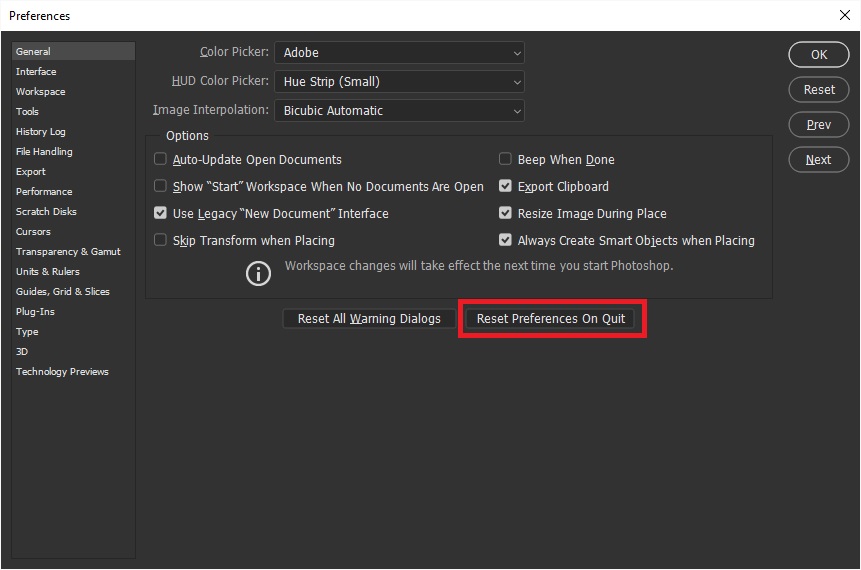
If that doesn't help try using the Adobe cleaner tool
Use the Creative Cloud Cleaner Tool to solve installation problems
Explore related tutorials & articles
Copy link to clipboard
Copied
Check Standard Roman Vertical Alignment in the Character panel flyout menu.

Copy link to clipboard
Copied
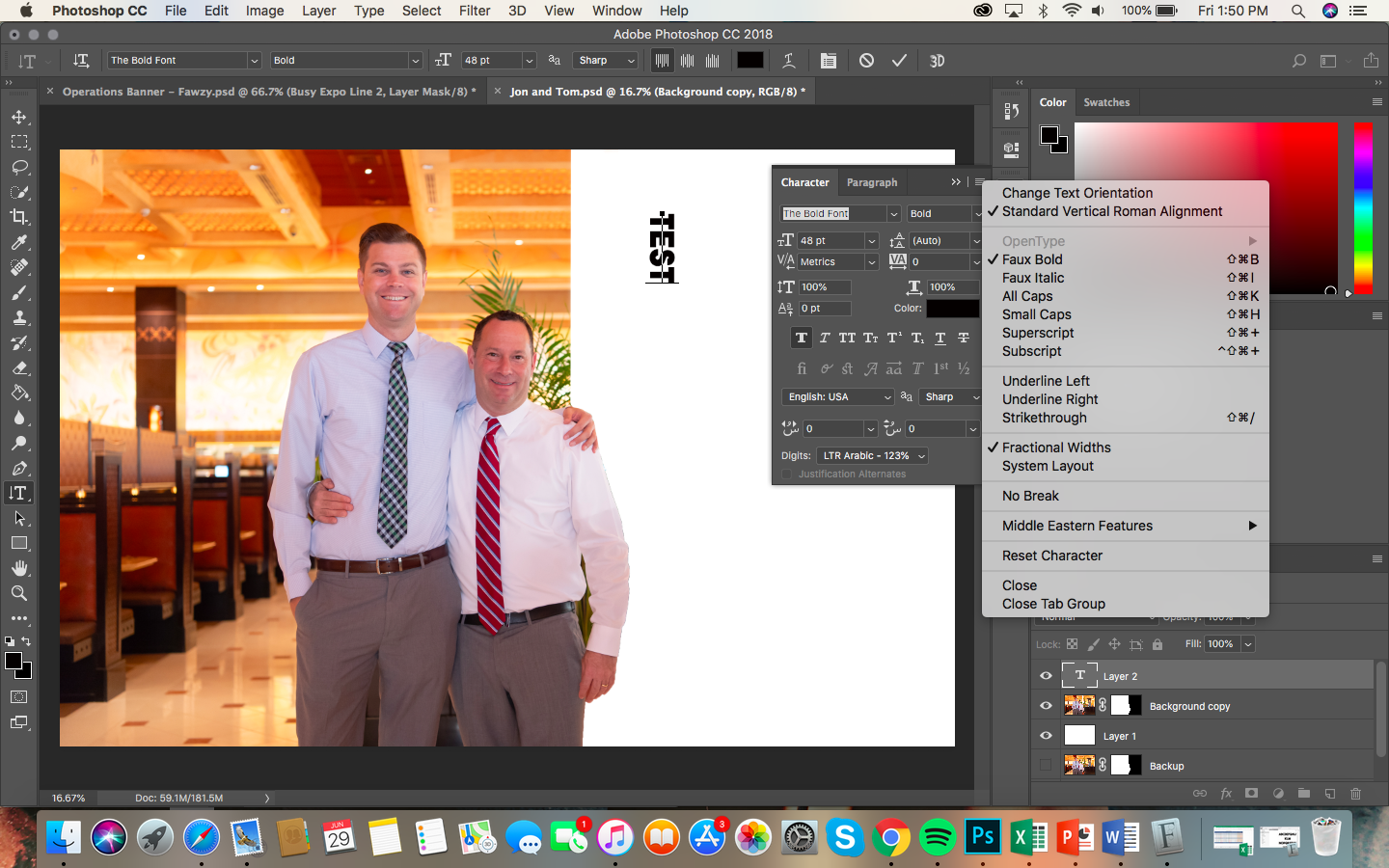
I tried this and it still comes up the same way. Tried checking it on and off, and before and after I typed.
Copy link to clipboard
Copied
Go to Photoshop CC>Preferences>Type and select the East Asian Text Engine and restart photoshop.
Hopefully then your vertical will work as you want.
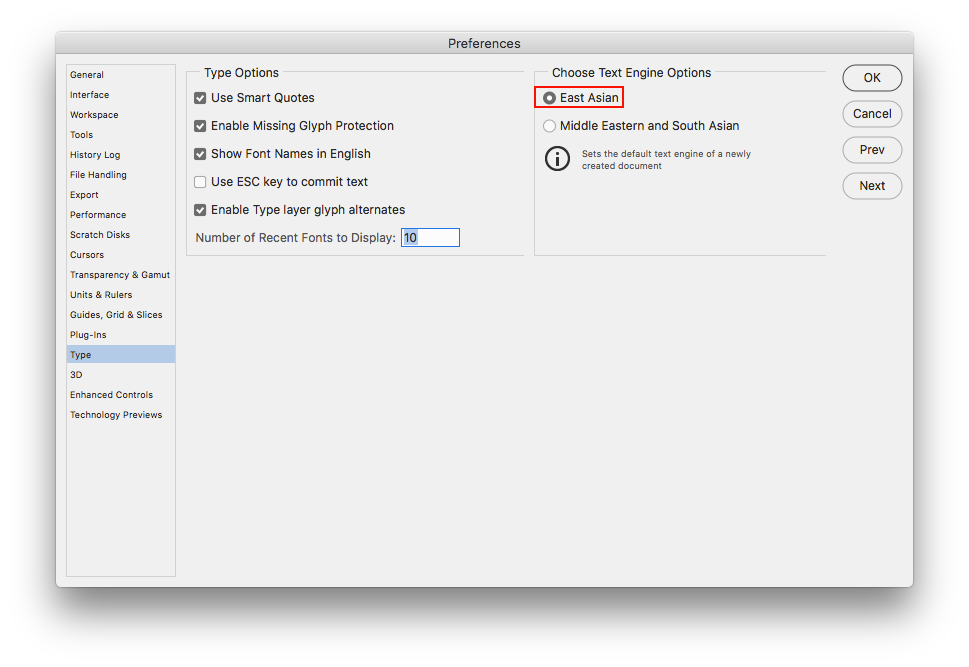
Copy link to clipboard
Copied
I tried as directed and restarted but no luck yet. Still types like pictured above.
Copy link to clipboard
Copied
Have you tried resetting the Type tool by right-clicking on the Type symbol above the Tools panel?
Copy link to clipboard
Copied
Yes, tried resetting and no change.
Tom Johnson
Operations Manager
The Cheesecake Factory
U.A.E. & K.S.A.
On Fri, Jun 29, 2018 at 6:18 PM, norman.sanders <forums_noreply@adobe.com>
Copy link to clipboard
Copied
Yes, tried but did not fix.

Copy link to clipboard
Copied
Hi
Have you tried resetting Photoshop preferences
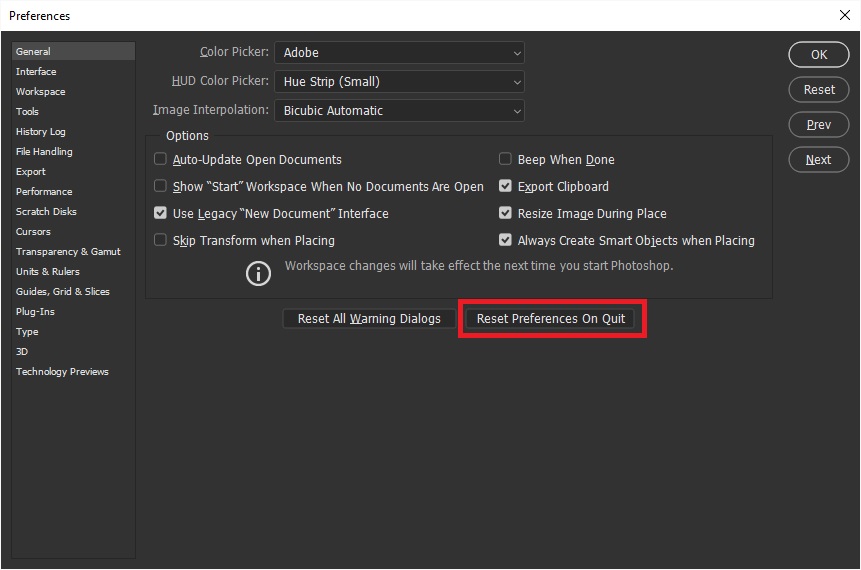
If that doesn't help try using the Adobe cleaner tool
Use the Creative Cloud Cleaner Tool to solve installation problems
Copy link to clipboard
Copied
Yes! That made it work. Thank you
Copy link to clipboard
Copied
Select the text, Go to 'Type' > 'Orientation' > Check Horizontal.
It is as simple as it is.
Copy link to clipboard
Copied
Reading TS actual question wasn't so simple for you I guess.
Question was how to make the text go vertical instead of it going into a 90 degree angle. When checking vertical, it doesn't make it go vertical the way it should. It simply just rotates it 90 degrees.
Copy link to clipboard
Copied
Were you able to solve this?
Copy link to clipboard
Copied
going to Preferences, and clicking on Reset Preferences and Quit, and then restarting Photoshop worked for me.
Find more inspiration, events, and resources on the new Adobe Community
Explore Now
