Jagged Text in Photoshop
Copy link to clipboard
Copied
Hey everyone, I had this problem a few months ago, I solved it with hours of googling, but now it has struck me again and I forget the answer. My fonts are completely jagged in Photoshop, not TERRIBLE but still, not professional and smooth. The AA is set to smooth, and Ive tried all the other options but none have sufficed. The DPI is also set to 300 and still, jagged, gross, fonts. Can someone please help me Im dying over here!
Explore related tutorials & articles
Copy link to clipboard
Copied
Copy link to clipboard
Copied
That did not work, Ive watched that video. As i stated above my DPI is set to 300, my AA is set to smooth, and I forgot to add previously that my image is at 100%. Everything he suggested. Its still jagged.
Copy link to clipboard
Copied
Hi,
Close PS
You can try reset of preferences : https://helpx.adobe.com/photoshop/using/preferences.html
Also I would like to tell you that reset of preferences will make you lose your custom brushes and presets.
~Jitendra
Copy link to clipboard
Copied
didnt work.
Copy link to clipboard
Copied
Can you please share the sceenshot ?
Copy link to clipboard
Copied
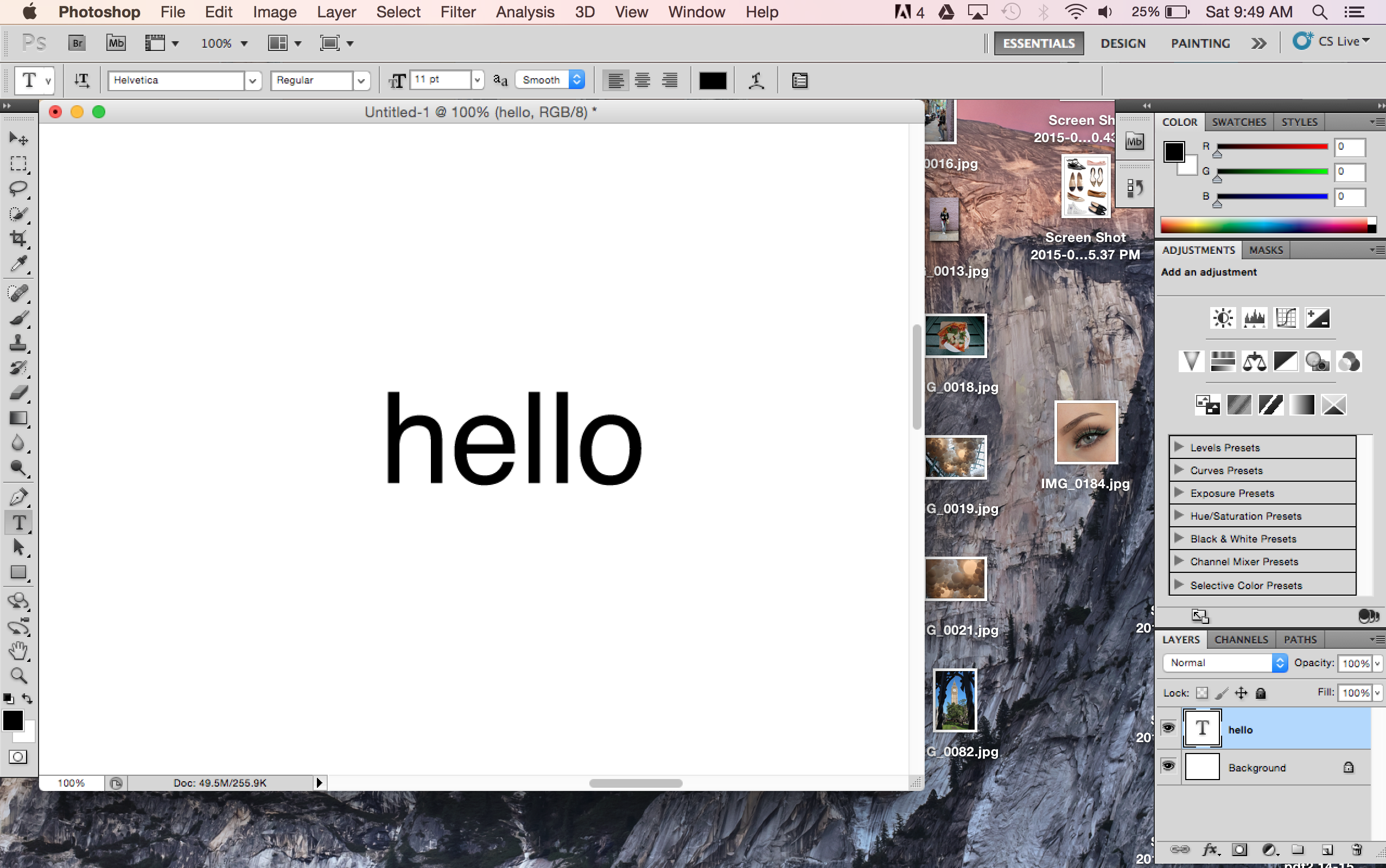 it looks a lot smoother in this image then on my actual application
it looks a lot smoother in this image then on my actual application
Copy link to clipboard
Copied
I must confess that from your screen shot one would have to conclude that there is nothing wrong as it looks pretty close to perfect.
You seem to have covered the bases 100% magnification, a quality font, anti-aliasing, but are you taking into consideration that your text layer in Photoshop is still in vector form? What does it look like if you rasterize the layer? That is the acid test really. Also you should consider working with text in pixel units not points as the former is resolution independent-at the moment your text will resize if you up the resolution.
72 point is 1 inch so 12pt is 1/6 of an inch which means at 72dpi 12pixels and at 300dpi 50pixels are used respectively. Obviously the more pixels involved the smoother the text will look but the sizes will be very different also. It is far easier to work in pixels on screen in PS as its just not designed as a DTP program. In case you don't know you can change the units used to display text in the preferences by changing from points to pixels. Maybe give it a go?
Terri
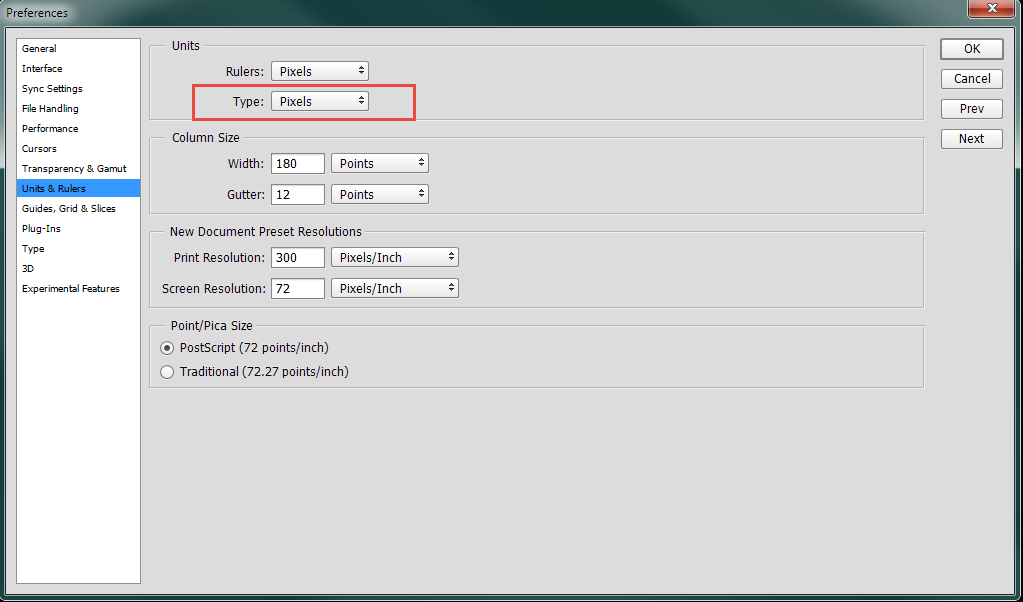
Copy link to clipboard
Copied
Your settings all look OK as far as I can tell. You gave reset Preferences, and tried most everything else, so I am wondering if you have corrupt fonts. Look at Solution 6 in this troubleshoot fonts link.
Troubleshoot fonts | Photoshop CC 2014, CC, CS6, CS5
Good luck
Copy link to clipboard
Copied
Go to type > Anti-Alias > and make sure it's not on "none" The default is "strong"
Copy link to clipboard
Copied
Can you take a photo of your jagged text from your smartphone so we can see what you see please? I've a feeling I've seen what you're getting but need to see what it is that actually jagged!
Cheers
Copy link to clipboard
Copied
Davidgaylord — we can see from the screen shot that aa is set to Smooth

LuMags — photographs of screens are really not the best indicator. Screen grabs work much better.
To both of you, the thread is more than three years old, and unless you quote the person who started the thread, it is highly unlikely they will see your contributions.
For what it is worth, I'd say there is definitely something going on here. The upper text below is from the OP's screen shot, and looking a lot more ragged than my text below it. Both have aa set to Smooth, and are at 100% zoom. Helvetica is not a standard Photoshop font, and I'd have liked to see what Ariel or similar font looked like to give us a meaningful comparison. I think I quote the OP to send him a notification, and see if he solved his issue.
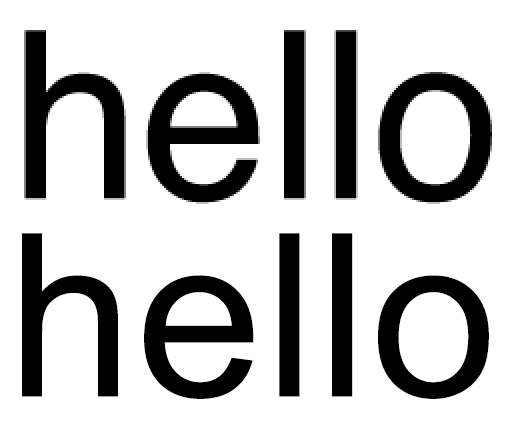
Copy link to clipboard
Copied
Trevor.Dennis wrote
Helvetica is not a standard Photoshop font, and I'd have liked to see what Ariel or similar font looked like to give us a meaningful comparison.
Helvetica may not be a standard Photoshop font, but it is a standard Mac font. (The OP is Mac, but may or may not come back.)
I just now found this (very old) article:
Helvetica and Leopard | Macworld
Fonts on a Mac can be stored for the user, for all users, or for the system, and I suspect — because it is Helvetica after all — that there is a font conflict, and I would look in the fonts folder as the first step to look for that.
And while we are on the subject of Helvetica, have you seen the movie? Helvetica (2007) - IMDb
Or met the cast? Helvetica (2007)
Copy link to clipboard
Copied
A good call jane-e The Font Issues troubleshooter has more Mac options than Windows, so worth a look at, and trying the suggestions. I'm sure the OP fixed his issue ages ago, and has probably updated his/her OS version in three years.
Troubleshoot fonts issues in Adobe Photoshop CC, 2015, 2014, CS6, CS5
Copy link to clipboard
Copied
Hi Trevor.Dennis,
I hope the OP fixed his issue ages ago! Helvetica has always been an integral part of the Mac. I suppose there could be other reasons for the fuzziness, but I would need to rule out a font conflict before I looked elsewhere.
If you don't watch Helvetica the Movie (it's really good!), you should at least follow the link to the movie poster and meet the cast. ![]()
Copy link to clipboard
Copied
melrae wrote
Hey everyone, I had this problem a few months ago, I solved it with hours of googling, but now it has struck me again and I forget the answer. My fonts are completely jagged in Photoshop, not TERRIBLE but still, not professional and smooth. The AA is set to smooth, and Ive tried all the other options but none have sufficed. The DPI is also set to 300 and still, jagged, gross, fonts. Can someone please help me Im dying over here!
Hi melrae. I realise it is three years since you started this thread, but it has had recent additions, and I'd be interested to hear if and how you resolved your problem? You can see from my previous post that your screen shot looks bad compared to my similar sized Ariel text, so there is no doubt that you had a genuine problem.


