- Home
- Photoshop ecosystem
- Discussions
- Re: lens blur not working for background
- Re: lens blur not working for background
Copy link to clipboard
Copied
I want to blur the background in an image. I watched Jesus Ramirez of the PS Training Channel on youtube to figure out how to do this. I followed these steps:
I selected the foreground image which should be in focus.
I created a solid color adjustment layer in black.
I created a mask using a gradient.
I dragged the gradient fill below the color fill layer.
I put these 2 layers in a group.
I clicked on channels and duped one and dragged it down to the new channel icon and gave it a name.
I clicked on RGB, then clicked on layers.
I disabled the group.
I duped the layer I am working on so as not to touch the original.
I wen to Filter > Blur > Lens Blur. THIS IS WHERE I RAN INTO PROBLEMS.
As can be seen, there is an area of the image that is checkerboard. This image was created using the Panorama tool and assembled from 2 images. The area shown is roughly where the two images intersected. I output the panorama to a DNG file once merged. I began the exercise with a single layer, merged from these 2 layers. Why is this happening?
Secondly, the background is not blurred at all. Is that because of the problem with the checkerboard?
Beneath the 1st image is the image shown before applying Lens Blur. Any help would be appreciated. Thank you.
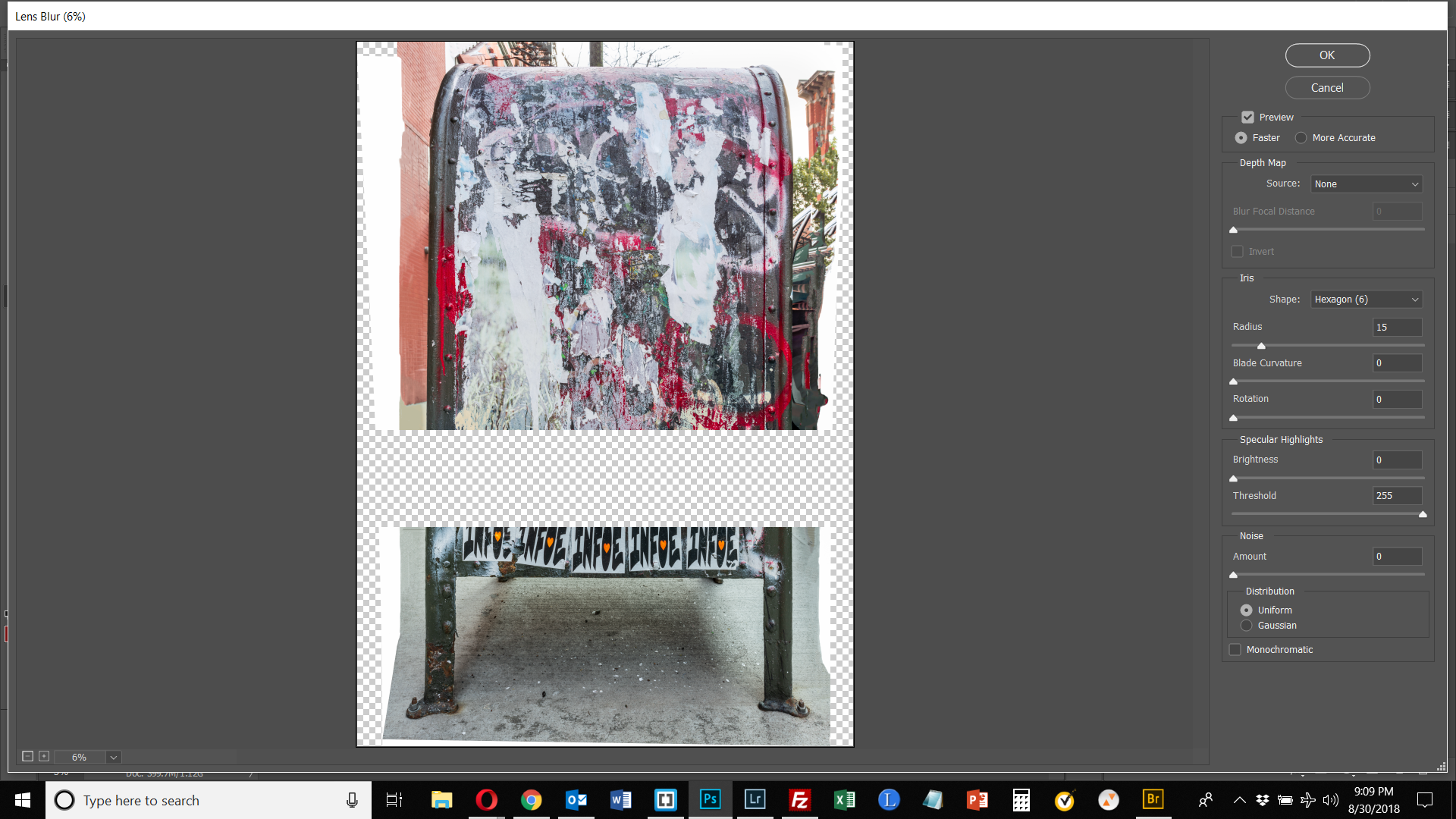

 1 Correct answer
1 Correct answer
I think one of the biggest reasons that your're not seeing the blur, other than your mask was off, is that your file is so large. Lens Blur doesn't really blur that well on large files - one of my main gripes about the filter. You really need to run it several times on large files. It's a great filter though, as it's the only blur filter that can blur something up to a selection or mask line, and not pull in pixels from neighboring areas. Only other way to do this is to content away fill in the
...Explore related tutorials & articles
Copy link to clipboard
Copied
I'm not sure about the checkerboard, other than it might be an issue with your graphic processor. You don't have a source defined in the lens blur dialog box. You need to select the channel with the gradient that you created.
Copy link to clipboard
Copied
Thanks. I did that, and it the background is still not blurred.

Copy link to clipboard
Copied
Do you see the blur in the dialog box? 15 radius is very small. I normally crank it all the way up.
Copy link to clipboard
Copied
I went up to 100. And the background is still sharp. I am not really that experienced using masks or filters, so this may be beyond me. Thanks though.

Copy link to clipboard
Copied
can you post a screen shot of your mask?
Copy link to clipboard
Copied
Yes - and thank you.

Copy link to clipboard
Copied
Okay, it looks like your mask is working according to one of your screen shots and settings. However, it looks like you're blurring the foreground instead. You need the forground white and the mailbox white on your mask, then set the blur focal distance to 255.
Edit: Or have the gradient reversed and the bottom part black and the mailbox black, and set the blur focal distance to 0.
Copy link to clipboard
Copied
How do I switch the colors on the mask? When I double clicked on the mask, I got the box below, and that doesn't seem right. Also you said I "need the foreground white and the mailbox white on your mask," should one of those be black? Thanks.
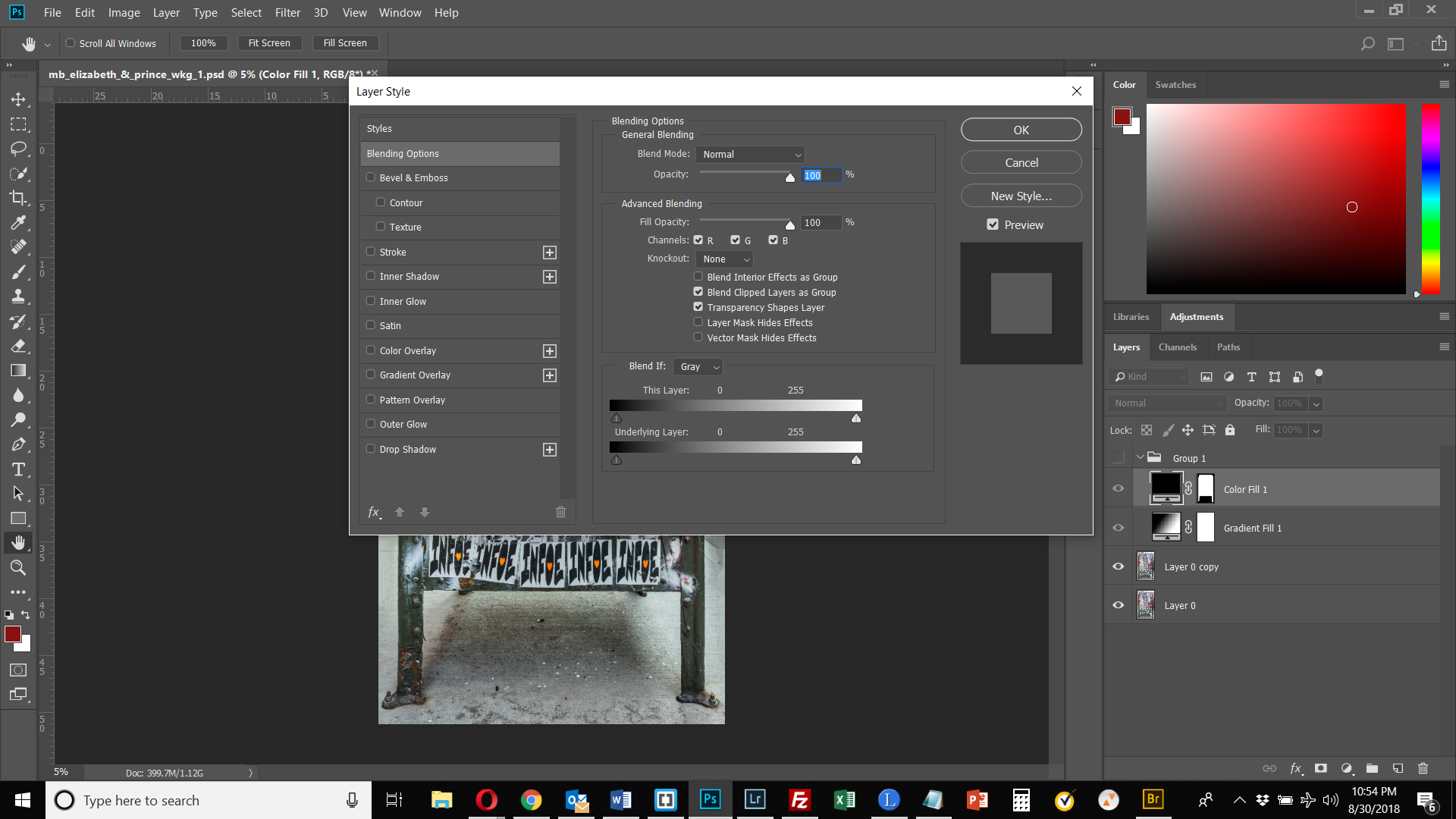
Copy link to clipboard
Copied
Your mask should be in the channel panel and not the layer panel. You can set the blur to whatever shade you want in the mask, but for your photo, you want the foreground (bottom of the image) and the mailbox to be the same tone, either black or white. Easiest way would be to get a selection of you mailbox, then fill that selection on your mask with whatever color you have for the bottom of you mask (foreground).
Copy link to clipboard
Copied
Thanks, but I'm out of my depth here. I started over and followed Jesus Ramirez' directions once again, and got the same result. No blur at all. Oh well. Thanks anyway. If you know of other videos that provide instruction on this tool, please let me know.
Copy link to clipboard
Copied
Sorry that's it's not working out. Jesus and and are good friends, and his videos are very good, so I would be hard pressed to find one better. Maybe tomorrow, I'll try and put together something to show you what's going on.
Copy link to clipboard
Copied
Also if you want the white area of your gradient to be sharp, the blur focus distance has to be 255: 0 for black being sharp.
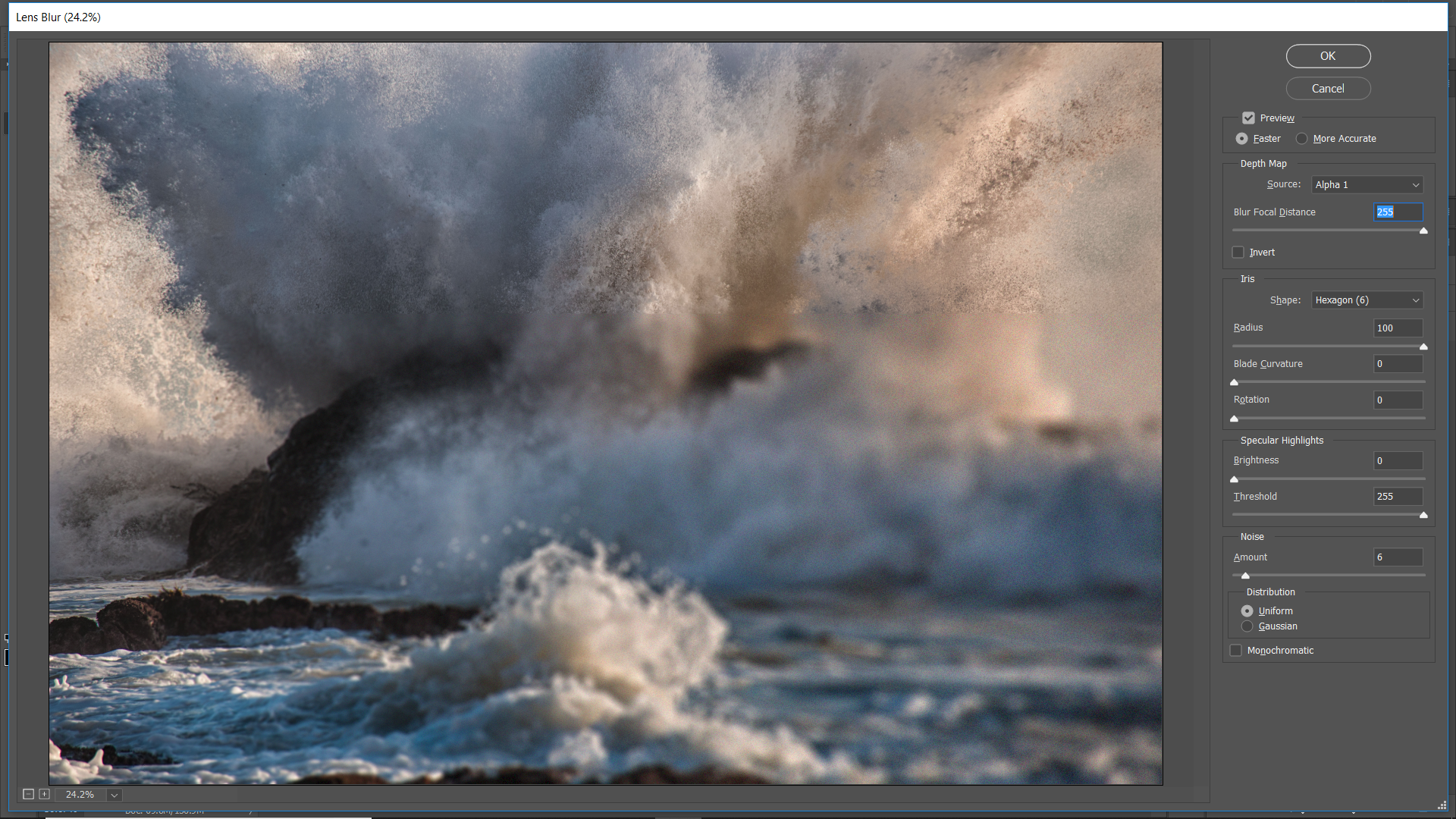
Here's what my mask looks like:

Copy link to clipboard
Copied
Okay, here is a selection of the mailbox and put on a layer, filled with black:
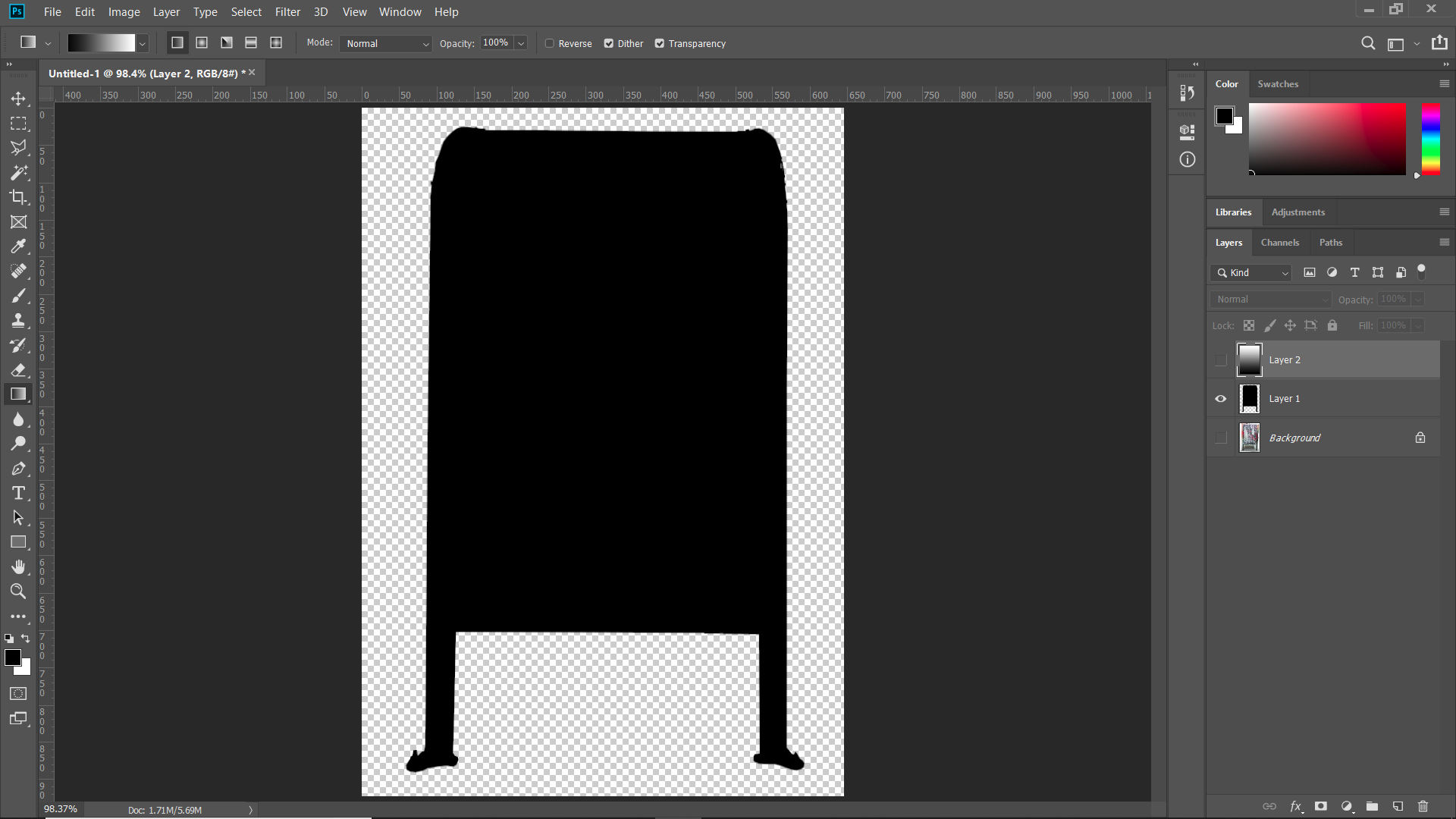
Now here is the gradient for the bg blur, note the bottom is black, same as the mailbox, that will be in focus:

I set the gradient layer's blend mode to multiple to show the mailbox layer below:

Now I made a duplicate of the red channel (you could use any channel, as it just b&w) for the mask:
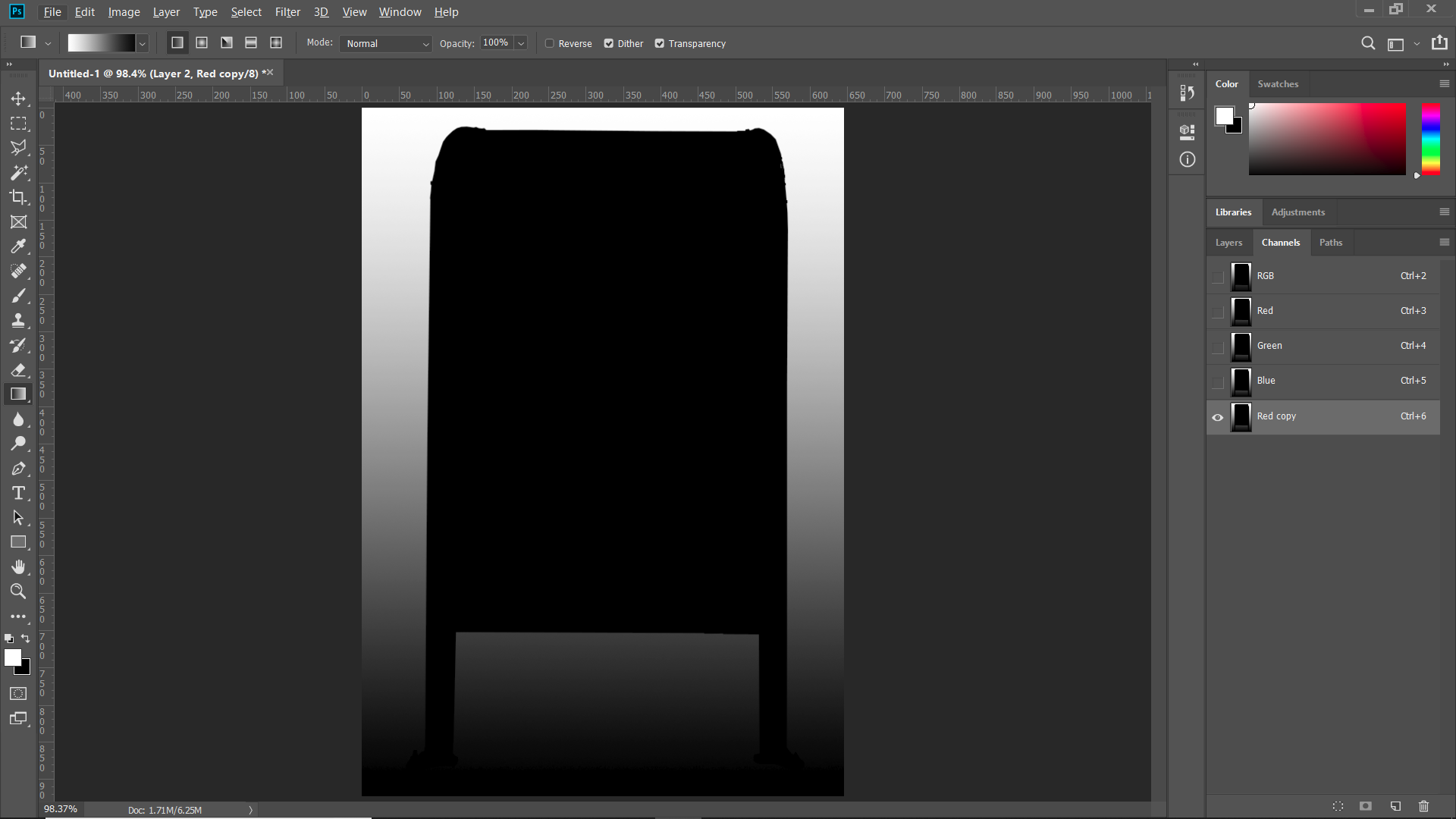
In the lens blur dialog box, I select the red copy channel that I made, set the Blur focal distance to 0, as I want the black areas to be sharp, and set the radius to 100 (this produced more blur in my image as it is much smaller. Since your image is a pano of two images, the blur will not be as pronounced. However, you can apply the filter several times to blur it more.
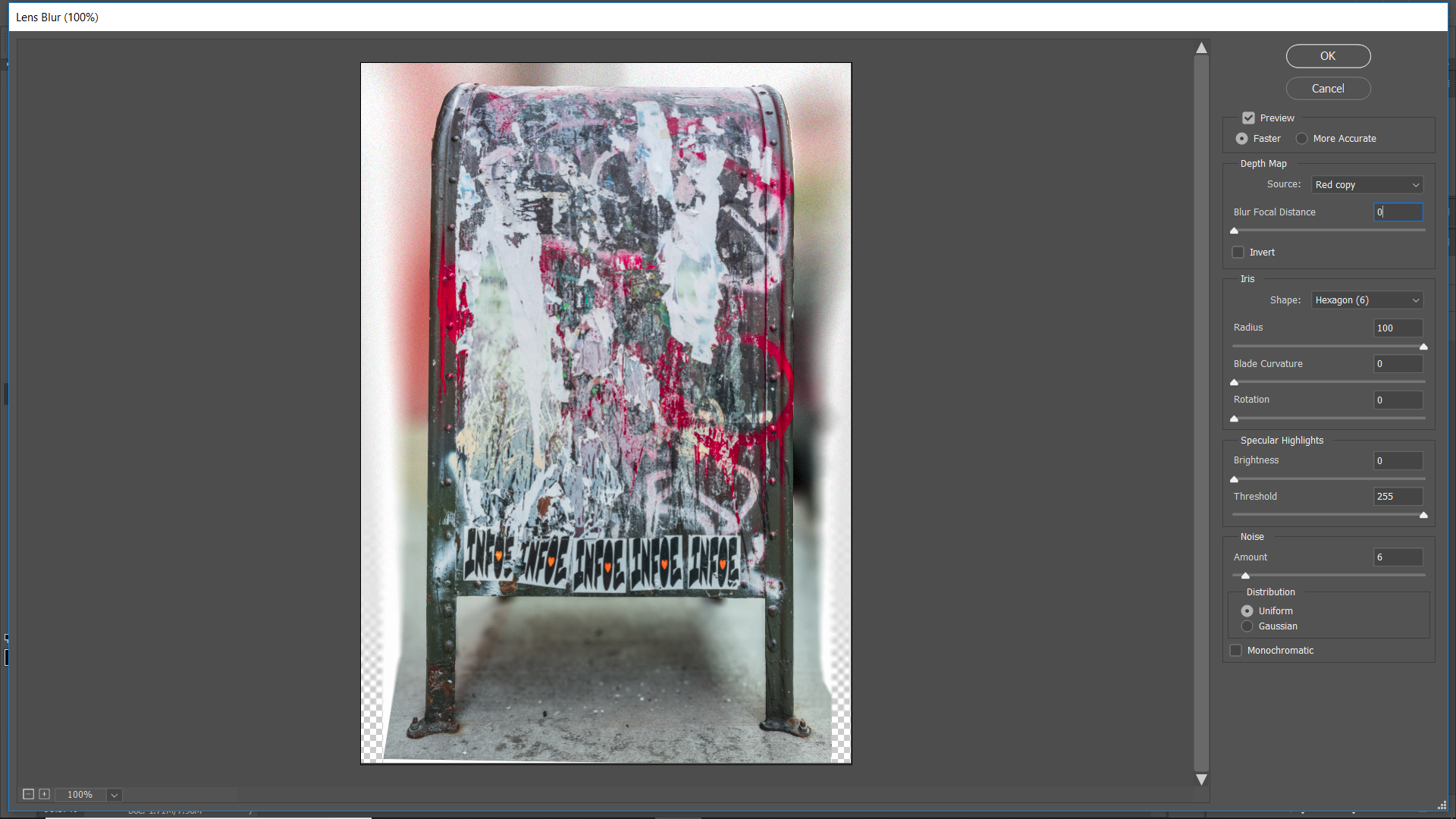
Copy link to clipboard
Copied
I think one of the biggest reasons that your're not seeing the blur, other than your mask was off, is that your file is so large. Lens Blur doesn't really blur that well on large files - one of my main gripes about the filter. You really need to run it several times on large files. It's a great filter though, as it's the only blur filter that can blur something up to a selection or mask line, and not pull in pixels from neighboring areas. Only other way to do this is to content away fill in the area not to be blurred and run one of the other blur filters.
Copy link to clipboard
Copied
Hi Chuck,
I tried doing this exercise on a much smaller file and had no problem at all. It worked exactly as demonstrated in the Ramirez tutorial. So I do believe you are right: it's the size of my file. I am no stranger to problems working with large files. The limitations on using the Camera Raw filter is another - though in most cases, even with the very large files I work with, I don't encounter that. Can you elaborate a little on the solution you suggested ("content away fill in the area not to be blurred and run one of the other blur filters".) Did you mean content aware? I assume so. And can you explain what you mean by use content aware in the area "not to be blurred?" It's the in focus area that is the subject of the image so I wouldn't want to replace pixels (run content aware) on that area. I have a lot of these mailboxes that I shot in a wider depth of field than I should have that I need to blur the backgrounds of. Thank you for sticking with this and helping out.
Copy link to clipboard
Copied
Yea, I meant content aware, damn auto correct! I'm not sure how well content aware will work on your image, as there is so little bg. Basically you want to do is get some pixels from around the mailbox into the area of the mailbox. Of course you will want you mailbox image on a separate layer. The idea is to had a buffer area, where a blur filter will pull in pixels that more or less match the bg and not your subject. You could use the clone stamp to do the, or the smudge tool. What ever works to fill those pixels.
Copy link to clipboard
Copied
Thanks. So let me know sure I get this right. Have 2 layers, one of the mailbox and one of the background. Use content aware to just add some more background (which I actually have already done) so you have enough to work with. Then use the smudge or blur tool on the layer with the background. Is that right?
Copy link to clipboard
Copied
One final question: when I try to add content, I usually use the spot healing brush. I find it works better than the healing brush. Is that the tool you'd advise using to add more background?
Copy link to clipboard
Copied
Smudge or clone tool just to get some pixels behind the mail box. Then make a selection from your mailbox layer, invert it, to have the bg selected. Then you can use gaussian blur to blur the bg. Then add a layer mask with your gradient to limit the blur to the top area of the bg layer.
Copy link to clipboard
Copied
Thank you!!
Copy link to clipboard
Copied
Here are the steps to do it the way I mentioned.
Here is the orig:
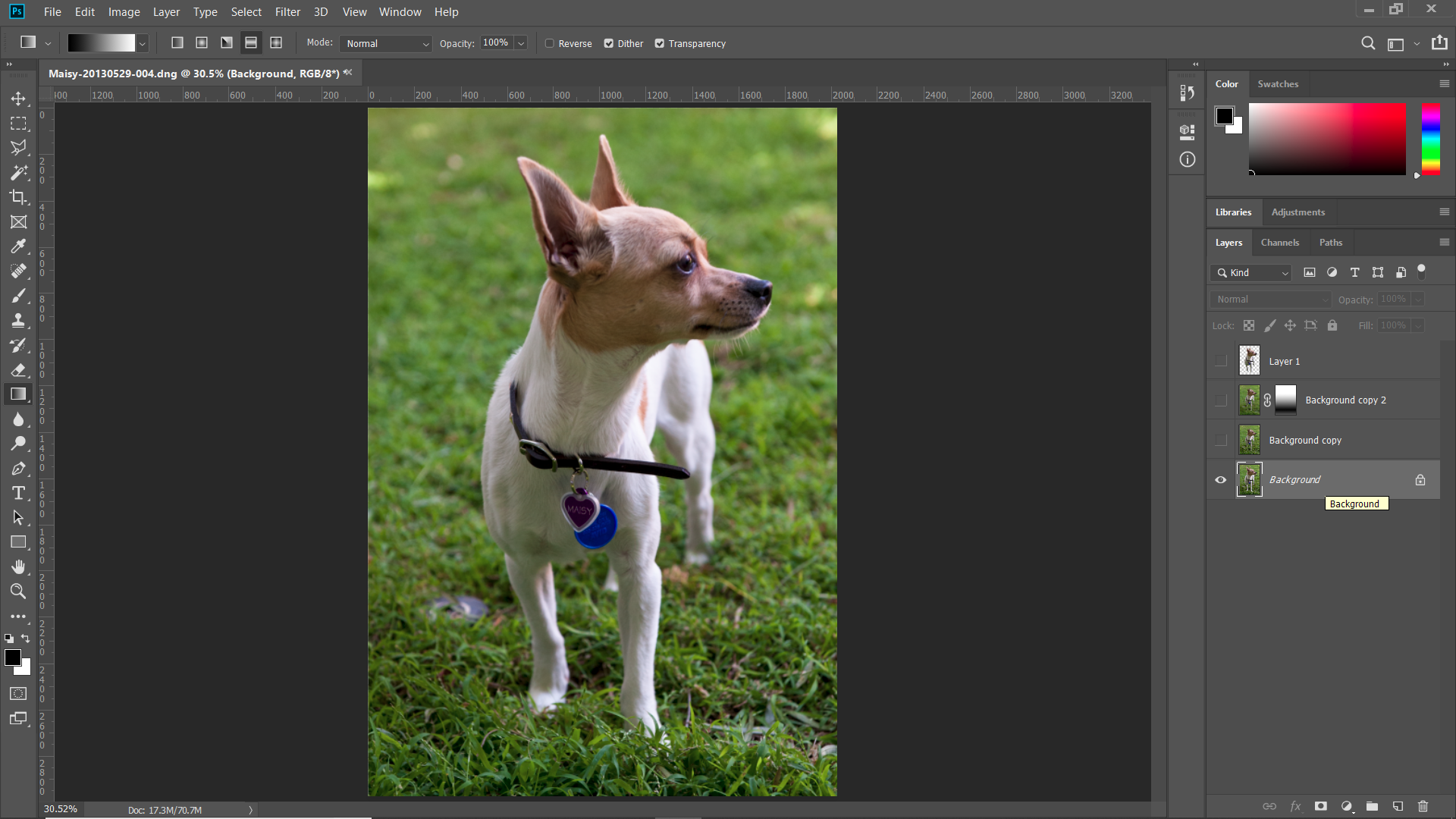
Subject on new layer:
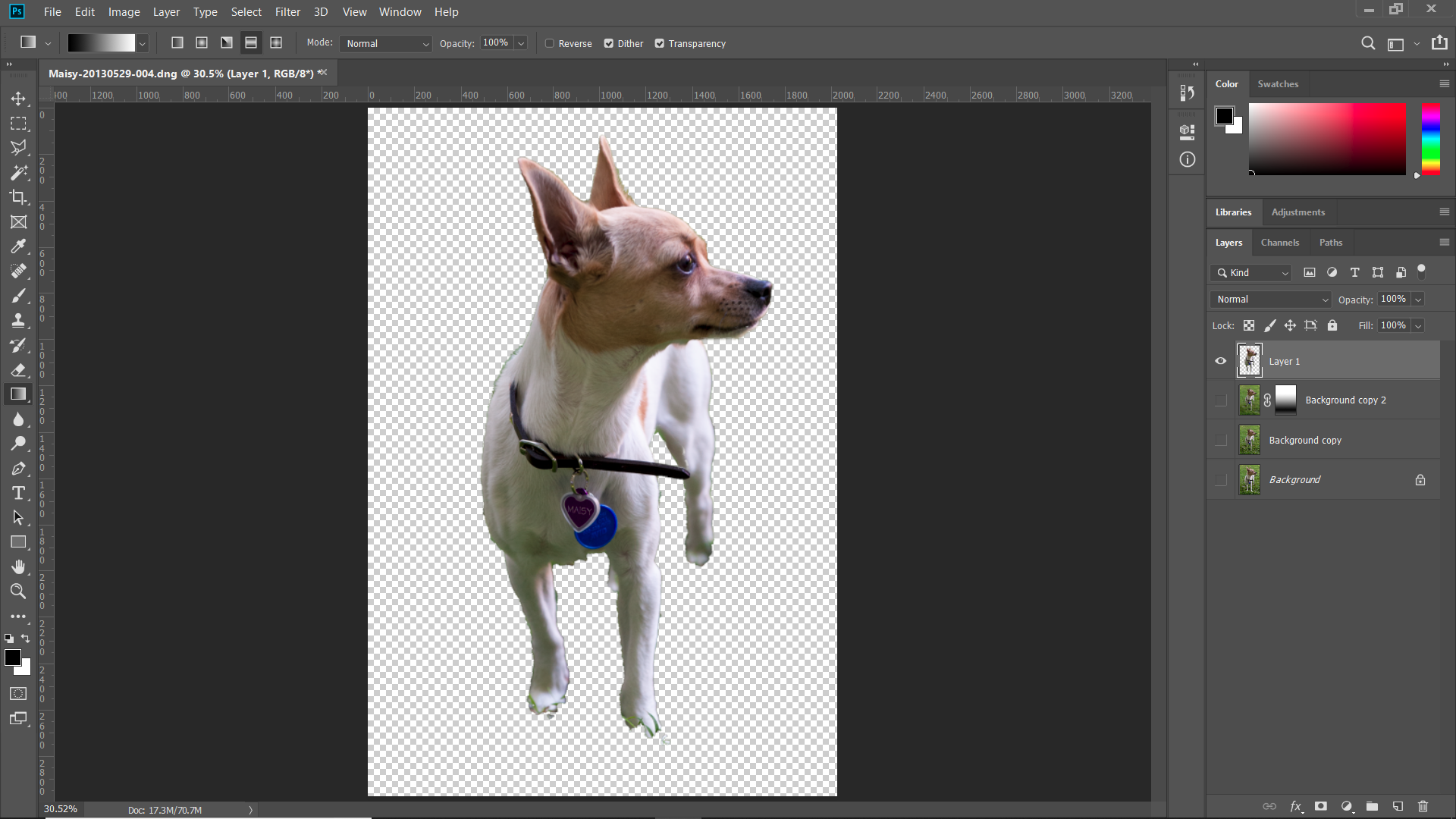
Copy of orig layer with pixels cloned in to go behind the subject:
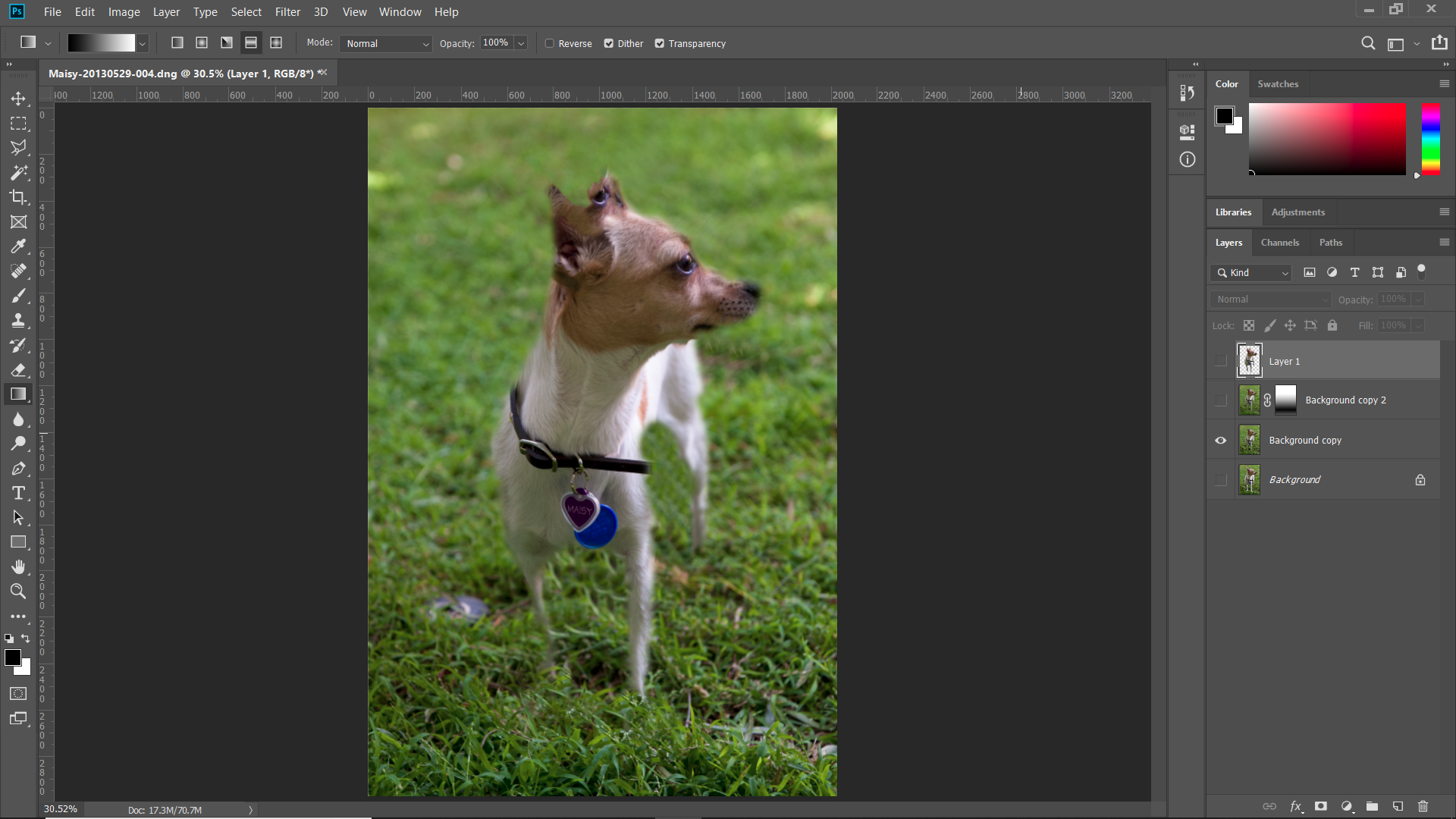
Make selection of subject layer and inver the selection:
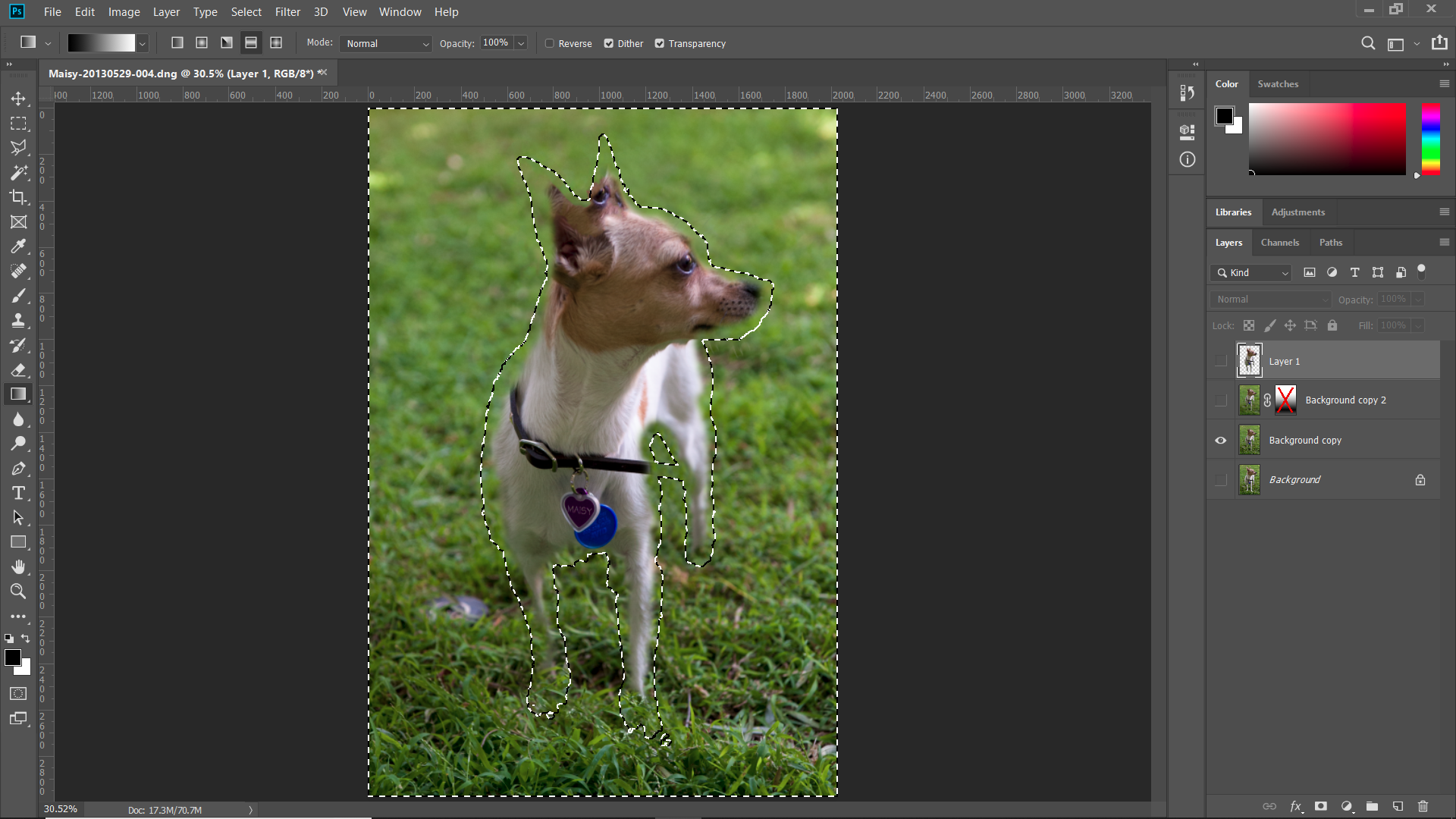
Blur the bg with gaussian blur:

add a layer mask and use the gradient to limit the blur:
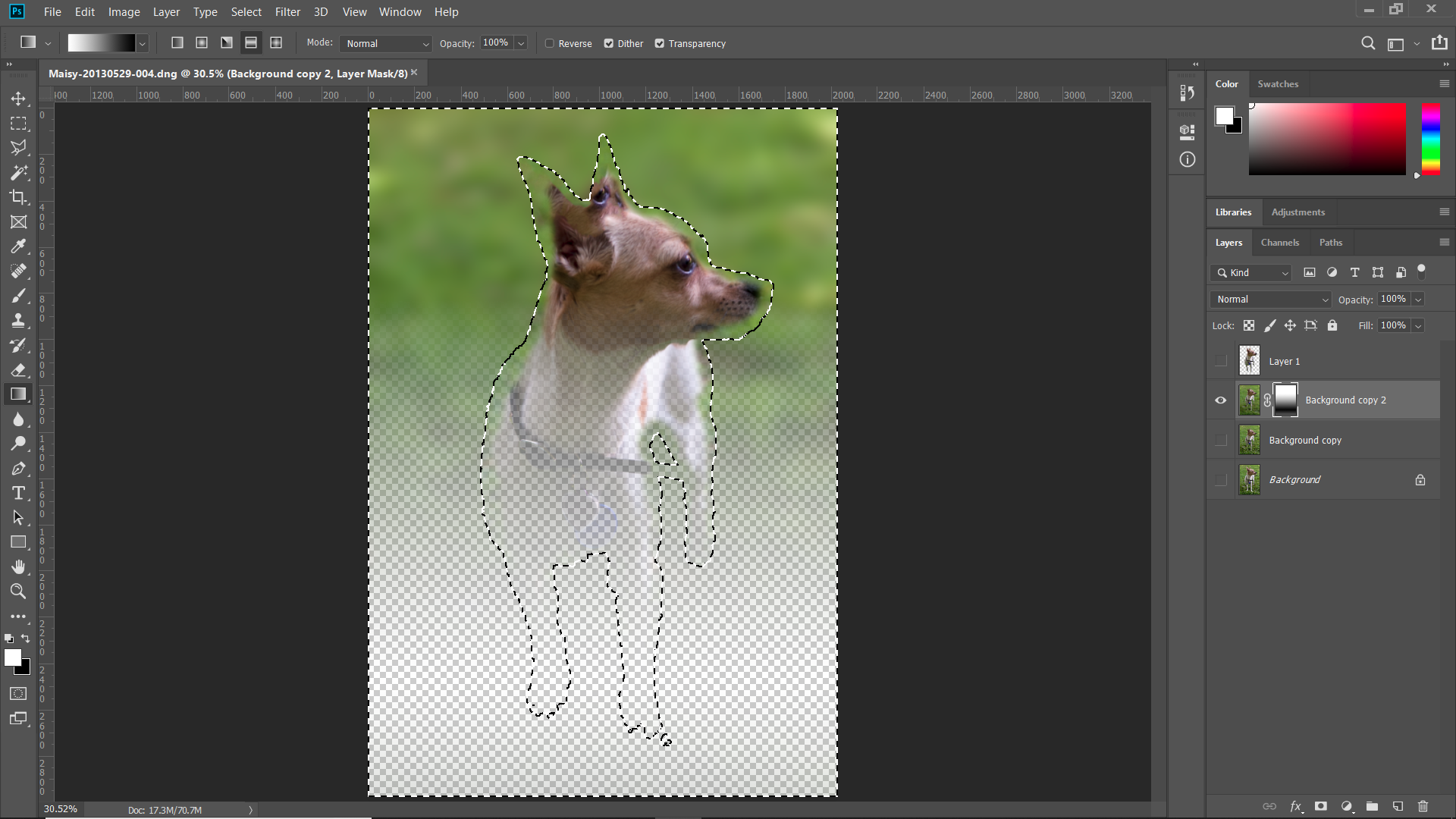
Turn on orig layer for bg, turn on subject layer and blur layer/ Final image.
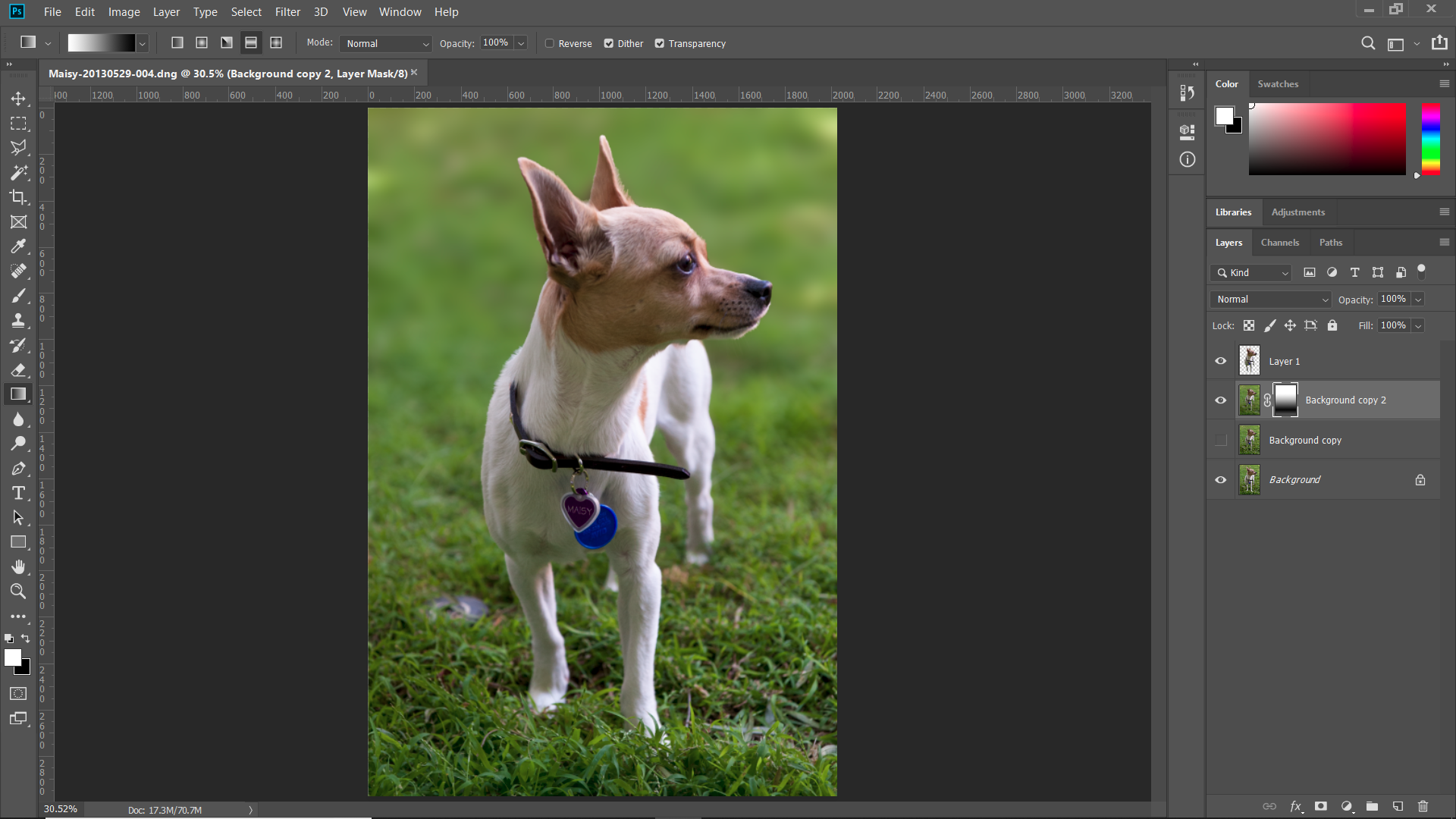
Copy link to clipboard
Copied
Hi Chuck, many thanks for taking the time to do this. I was with you up to the gaussian blur. From what I read online you are supposed to go to Filters>Blur>Gaussian Blur but mine was grayed out - per image below. Amy I doing something wrong?
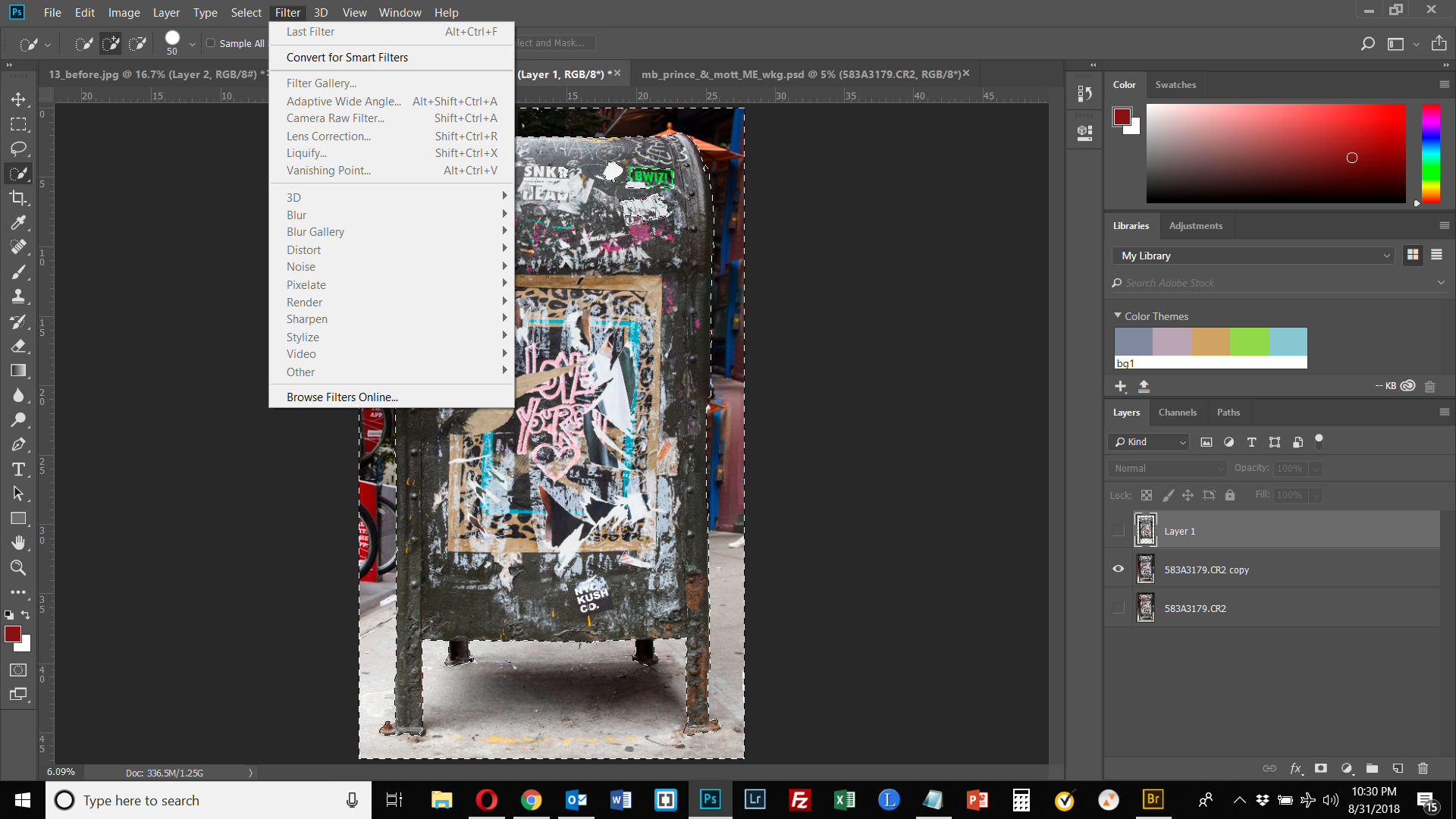
Copy link to clipboard
Copied
You have a layer selected that isn't visible. You have you mailbox layer selected. You want the bg copy layer, which is visible.
Copy link to clipboard
Copied
Thank you. I think we'e making headway although my mask doesn't look like yours. But I am still getting a blurred background. I am up to using the gradient. I selected the gradient from the tool bar at left but didn't have much luck. I thought I'd get a big triangle/rectangle that I could pull one edge up and down but that didn't happen. Am I on the right track?

-
- 1
- 2
Find more inspiration, events, and resources on the new Adobe Community
Explore Now