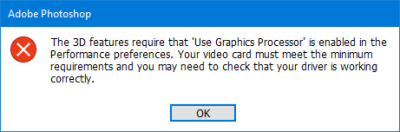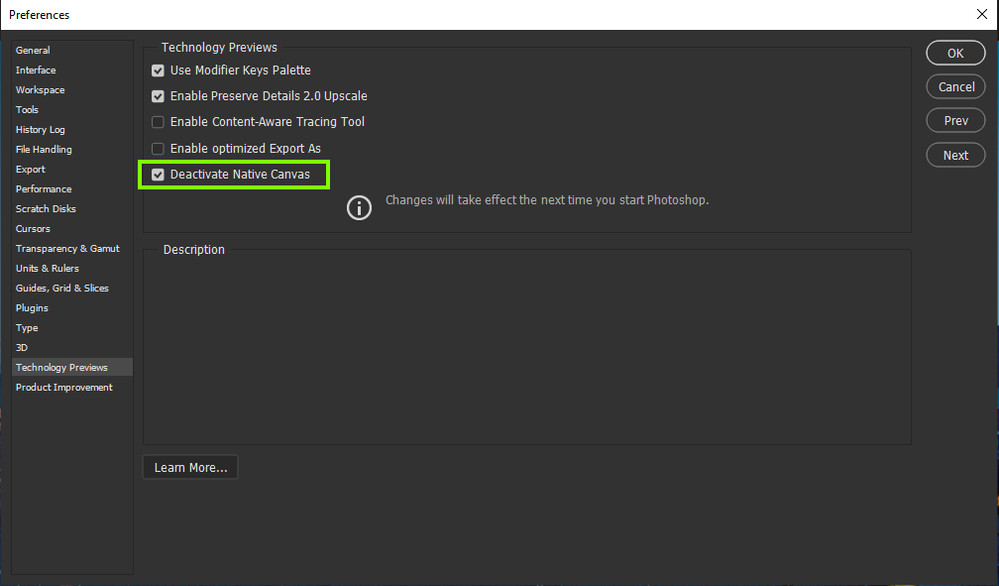- Home
- Photoshop ecosystem
- Discussions
- Re: Lighting Effects not working
- Re: Lighting Effects not working
Copy link to clipboard
Copied
I use Windows 10.
Ever since I updated to 22.4.1, my Render > Lighting Effects isn't working. There's no guide to move the light and I keep getting two baffling errors.
The first error insists that "Use Graphics Processor" should be checked... It is checked. I've even unchecked and rechecked it.
The second error insists I don't have enough RAM... I have 32 gigs of RAM.
When those two errors pop up it outright refuses to open the Lighting Effects workspace altogether but sometimes it WILL open it... only I won't be able to make any changes on the image. It'll show that there's some kind of spotlight out but there's no way to move it and the sliders do nothing to change it.
Repair attempts I've made:
1 - I've made sure that my video card driver is up to date. It is.
2 - I've selected View > Show > All to see if the UI was hidden. The controls still refuse to show up and the sliders still don't work. They move, but the light doesn't actually change.
3 - I've uninstalled and reinstalled Photoshop altogether. Still getting the errors and inability to manipulate the spotlight in any way.
I am a graphic designer that uses photoshop practically daily. I took a couple days for myself and when I came back it updated to 22.4.1 and now this is happening. Please help, I need to be able to use lighting effects for my job!
 1 Correct answer
1 Correct answer
Hi
Try enabling this option in preferences and restarting Photoshop to see if it helps
Explore related tutorials & articles
Copy link to clipboard
Copied
Since this last update PS 2022 I lost the ablity to adjust my lighting effect, even when I changed the presetting ones like "3down" my pictures would just show a light from the top right corner again no way to move it like we use to be able too. It's been driving me mad cause I use the lighting effects often and really need to be able to adjust the brightness angles etc. I have been hunting for solutions for a few days saw this and my Deactivate Native Canvas was not checked. After check marking it and restarting PS tada it's back as normal Thank you for this one!
Copy link to clipboard
Copied
Thank you! This worked for me! 🙂
Copy link to clipboard
Copied
Thanks so much for this quick fix, you saved me a lot of trouble!
Copy link to clipboard
Copied
Copy link to clipboard
Copied
Hi, @Jasurbek Hasanov and @spider9137 please check if you can still install a version 22 (not 2022) of Photoshop as a previous version: Install a previous version from the Creative Cloud application: https://helpx.adobe.com/download-install/using/install-previous-version.html
If not, you might have to contact Customer service in your country to install it.
The 3D features are being removed, and Lighting Effects is part of it.
Copy link to clipboard
Copied
How many versions are available? Couldn't install version 22.2.
Copy link to clipboard
Copied
@Jasurbek Hasanov version 22.2 is available from the Creative Cloud app, did you try and install it from there.
Copy link to clipboard
Copied
Photoshop 2023, on a Mac with M1,running on Monterey,
I'm able to do everything except move the change light direction, I don't even see the gizmo on the screen like in the demo videos I have seen in YouTube, it seems to be an issue going on for a while.
if I followed the Solved or corrected way to do it, by Deactivate Native canvas, this will grey out the Lighting Effect In drop-down menu.
I even restarted.
any fix coming up?
it seems that it has been forgotten about since some one had posted a fix, but M1Macs are out with another issue added.
I also, followed this YouTube post it has 11,000 views and 200 comments, that means there is an issue
his way didn't help me, Howe er it helped others, I think PC users.
https://youtu.be/ZWEGyFiYBYE
Copy link to clipboard
Copied
I combined different suggestions from this forum and found a solution that worked for me:
1) [Edit > Preferences > Performance]
🗹 Use Graphics Processor
Click in Advanced Settings below:
🗹 Drawing Mode: Advanced
🗹 Use OpenCL
2) [Edit > Preferences > Technology Previews]
🗹 Deactivate Native Canvas
3) Close and restart Photoshop -- don't skip!
4) Make sure [Image > Mode] is 8 Bits/channel, otherwise Lighting Effects will be disabled.
5) Let's check the effects quickly with [Filter > Render > Lighting Effects]
6) Finally, I clicked on [View > Show > All] and disabled Grid and Slices.
7) Don't forget you can find the Reset button by holding Alt.
All these steps combined worked for me. I hope it helps! 🙂
__
Microsoft Windows 10 64bit
Adobe Photoshop 2021 22.4.3
NVIDIA GeForce GTX 970
Memory: 16GB
Copy link to clipboard
Copied
Thanks for these detailed steps. On my Windows 10 machine I got the Lighting Effects to work simply by checking Deactivate Native Canvas.
The issue is with MAC OS.
Also, disabling Grid and Slices would take away functionality to make another function work -- that would be another Adobe flaw. 🙂
Copy link to clipboard
Copied
I had to try different suggestions to make it work, but it finally worked. Yay! ~ I'm glad you solved the problem on your side too.
Turning off the Grid and Slices view isn't a requirement to make the control handles appear -- I just wanted to keep the view as clean as possible and that's what worked for me at that particular moment 🙂
Thanks for your reply! ^-^
Copy link to clipboard
Copied
I just read something by Adobe that says they're removing Render Lighting Effects and 3D from version 22.5 on. For a short time it can be worked around, but will be permanently deprecated soon. They say that 3D will be handled by the Substance software (probably something else they can sell you a subscription to).
Copy link to clipboard
Copied
I have the same problem. In addition to the error message you got I´ve got several others after trying out sollutions found on Google. This did not work either.
I´m actually getting a bit annoyed. I was supposed to do a project today that really neaded this feature. Instead Im surfing the web for a sollution to a problem that I see so many others have.
I´m paying for PS, but not able to get payed using it.
Copy link to clipboard
Copied
Hi,
I've the same problem on Photoshop 23.5.1 : no control tools to manage the light parameters are available. I've only some slidebars on the right panel, but it's not that I need.
I tried all the given solutions, but the problem is still not solved.
Does somebody have another suggest ?
Thanks
Copy link to clipboard
Copied
Do not why adobe disable some features but they still implemented in program and do not work. Also what 3d in this filter it's just mask to bright areas what we can make manual but take more time, is it so hard to make it work without 3d things? Another reason to migrate on Affinity or other products
Copy link to clipboard
Copied
Checking "Deactivate Native Canvas" may be the first step, but it hasn't helped. Now the Render>Lighting Effects is not greyed out, but I'm only getting one "spotlight" filter and can't do anything to adjust it. Where are all the other settings?
-
- 1
- 2
Find more inspiration, events, and resources on the new Adobe Community
Explore Now