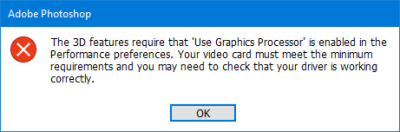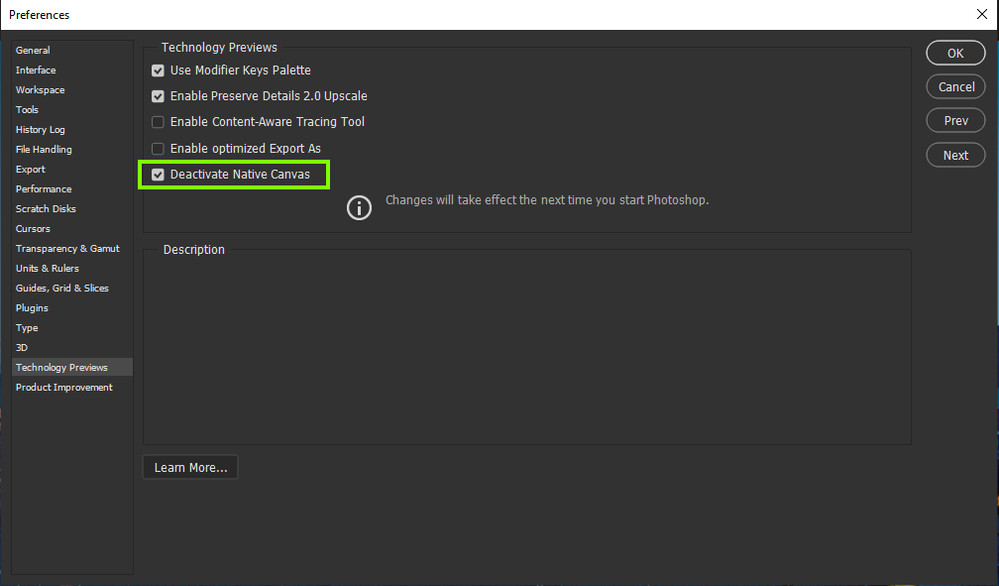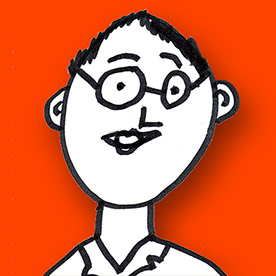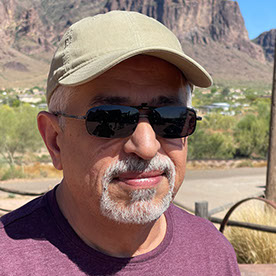- Home
- Photoshop ecosystem
- Discussions
- Re: Lighting Effects not working
- Re: Lighting Effects not working
Copy link to clipboard
Copied
I use Windows 10.
Ever since I updated to 22.4.1, my Render > Lighting Effects isn't working. There's no guide to move the light and I keep getting two baffling errors.
The first error insists that "Use Graphics Processor" should be checked... It is checked. I've even unchecked and rechecked it.
The second error insists I don't have enough RAM... I have 32 gigs of RAM.
When those two errors pop up it outright refuses to open the Lighting Effects workspace altogether but sometimes it WILL open it... only I won't be able to make any changes on the image. It'll show that there's some kind of spotlight out but there's no way to move it and the sliders do nothing to change it.
Repair attempts I've made:
1 - I've made sure that my video card driver is up to date. It is.
2 - I've selected View > Show > All to see if the UI was hidden. The controls still refuse to show up and the sliders still don't work. They move, but the light doesn't actually change.
3 - I've uninstalled and reinstalled Photoshop altogether. Still getting the errors and inability to manipulate the spotlight in any way.
I am a graphic designer that uses photoshop practically daily. I took a couple days for myself and when I came back it updated to 22.4.1 and now this is happening. Please help, I need to be able to use lighting effects for my job!
 1 Correct answer
1 Correct answer
Hi
Try enabling this option in preferences and restarting Photoshop to see if it helps
Explore related tutorials & articles
Copy link to clipboard
Copied
Hi
Try enabling this option in preferences and restarting Photoshop to see if it helps
Copy link to clipboard
Copied
Thank you, that seems to have done it!
Copy link to clipboard
Copied
You're welcome 🙂
Copy link to clipboard
Copied
Worked for me also. Many thanks.
Copy link to clipboard
Copied
So happy I found this! Was having the same problem and couldn't get it fixed. Finally!
Copy link to clipboard
Copied
Thank you also. I was having the same problem for a long time and this fixed it!
Copy link to clipboard
Copied
All this has done is grey out lighting effects. Any other suggestions would be welcome. I am using Mac with Big Sur 11.3.1 with an intel chip Macbook Pro 16" 6 core with 32gb Ram
Copy link to clipboard
Copied
This did the same for me--greyed out Lighting Effects!
Copy link to clipboard
Copied
Me too. Sigh.
Copy link to clipboard
Copied
I've given up testing to see if anything works!! Should be Adobe's job before they release a new version.
Summary: Reinstalled 3 times, checked that Deactivate Native Canvas flag - the filter works once then go back to re-edit same image or a new image, and the effect doesn't function properly. Tried resetting Preferences, still no luck. Enough is enough!! Previous version I guess 🙂
Copy link to clipboard
Copied
Did anone get the bottom of fixing this issue with Lighting effects?
Copy link to clipboard
Copied
I struggled with this, as well, having to install previous versions. However, with the 22.4.3 release by checking Deactivate Native Canvas in Preferences > Technology Previews and having the Graphics Processor turned on with Normal under the advanced setting with both options checked there, Lighting Effects is working again--at least for the time being!!
Copy link to clipboard
Copied
This solution fixed my problems... Thanks so much... Lighting Effects are one of my favorite in Photoshop CC...
Copy link to clipboard
Copied
Was your fix done on a Mac or Windows?
Copy link to clipboard
Copied
Mine was on Windows 10 if that helps?
Copy link to clipboard
Copied
Windows 10
Copy link to clipboard
Copied
That's It!!!
Copy link to clipboard
Copied
Worked like a charm, Thanks!
Copy link to clipboard
Copied
I'm glad this worked for some, but all it did for me was enable me to see the lighting effects workspace (all I previously saw was either solid black or white with a few horizontal lines, revealing the image beneath). I have no way of manipulating the lights - there's no white boundary lines nor nodes for dragging. There's just the image. I can adjust the intensity of the lights on the side sliders, but nothing else. Completely useless. Brand new iMac, loads of RAM - same problem as my six year-old iMac.
Copy link to clipboard
Copied
Have you found the way to fix this? Still struggling with exact same problem. Thanks
Copy link to clipboard
Copied
gadget-company In the world.
Klaus Rossler
krtemp-online@outlook.com
Copy link to clipboard
Copied
Another Thankyou from me
Copy link to clipboard
Copied
Copy link to clipboard
Copied
Thank you so much. This worked for me.
-
- 1
- 2
Find more inspiration, events, and resources on the new Adobe Community
Explore Now