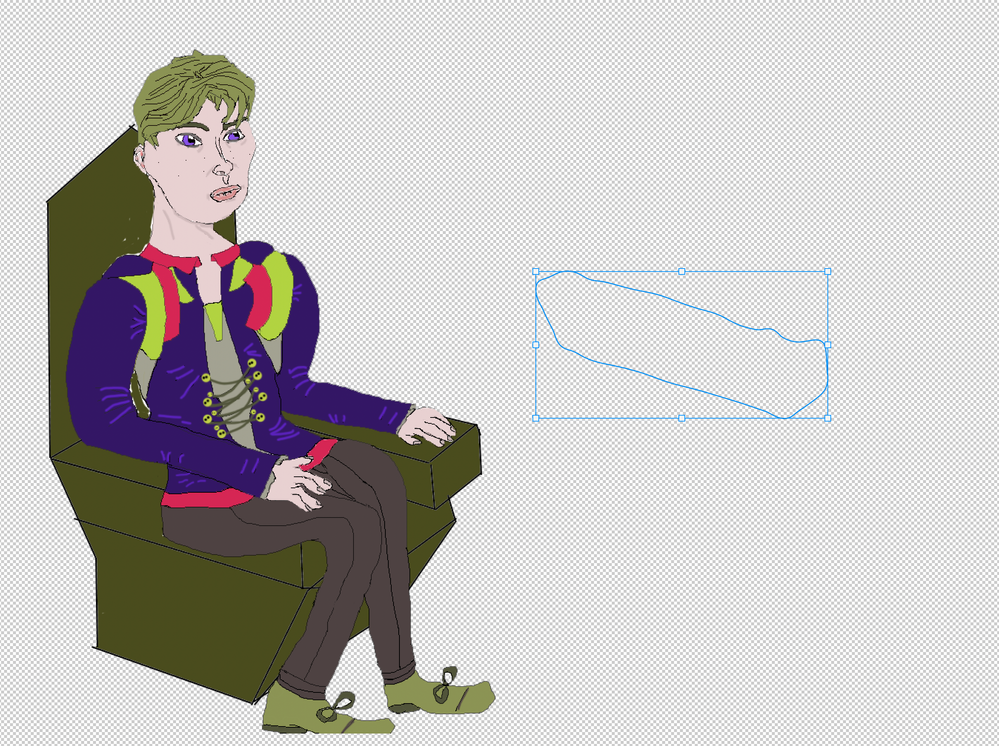Mask Issues (2)
Copy link to clipboard
Copied
I'm now having the problem of ordering the throne object in such a way that the nearest throne arm is in front of the character, otherwise you can see him through it. I have tried masking a part of it into a seperate layer mask to put over the character but when i try to do this only a transparent outline shape is seen. I don't know what I'm doing wrong here. Please see photos.
Explore related tutorials & articles
Copy link to clipboard
Copied
First remove all masks.
- Select the man layer.
- With the path drawn, Ctrl + Alt + Click the mask button:
And that is all 🙂
You can also convert the path to selection by pressing Ctrl+Enter or rith click and select make selection then:
- Select the man layer.
- With the path drawn, Ctrl + Alt + Click the mask button:
Copy link to clipboard
Copied
I usually copy each area to a new layer rather than use masks, and change the layer order accordingly. This takes the guess work out of it and is convenient for adding drop shadows (which go a long way to making a composited element look like it belongs).
Copy link to clipboard
Copied
Sure, this is another good idea too, I just suggested my idea depending on his initial path 🙂
Thanks @Trevor.Dennis
Copy link to clipboard
Copied
Thanks so much this helped a lot not sure what i was doing wrong, without using the hot keys I thought I was doing the right thing. Perhaps I was meant to somehow select Mask Path instead of Mask if that even is an option.
Copy link to clipboard
Copied
Hey this is great info too as i need to do shadows for my characters so I will look into this too thanks.
Copy link to clipboard
Copied
Hey this is great info too as i need to do shadows for my characters so I will look into this too thanks
Find more inspiration, events, and resources on the new Adobe Community
Explore Now