Mixing layer colours
Copy link to clipboard
Copied
Hi guys,
I'm trying to create a RGB Warm white logo and its basically 4 circles with the 4 colours. With the overlapping parts can I mix them at all in colours to get the desired colour? Ive googled mixing layers and having no luck. Auto blend layers is greyed out.
any idea would help. do I need to cut out sections of the picture into new layers and re colour?
thanks everyone
Explore related tutorials & articles
Copy link to clipboard
Copied
You can use blend modes to alter the color of overlapping layers. Auto Blend isn't for what you're looking for, as it tries to blend photos into one image seamlessly. Without seeing what you're attempting, I would suggest that you make a selection of each layer and then use shift-alt/opt to select the overlapping layer to just select the areas that overlap. You can then create a new layer and fill it with whatever color you want
Copy link to clipboard
Copied
Hi Chuck,
thanks for that, that is pretty much what I am trying, that opens the lasso tool though right? that is what you are talking about to select the overlapping area? How do I create the new layer with that selection all I can seem to do is add a new layer as an adjustment? I seem to have trouble just changing a colour directly.
sorry I'm pretty new to PS if you couldn't tell. I would spend hours on videos but I'm in a hurry
The logo is 4 coloured circles (red, green, blue and warm white) and I'm trying to do the colour mix logo thing - there is no high res RGBY logos I can find to edit.
Copy link to clipboard
Copied
try to use gradient tool on empty layer and put your colors then make clipping mask on the layer
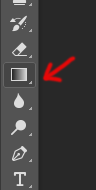
Copy link to clipboard
Copied
Hi Dzinar,
Sorry i don't quite follow, make a new layer of the colour circle then gradient it?
I am trying to mix the overlap in colours I don't understand how I'm meant to section this?
Copy link to clipboard
Copied
maybe screenshot will make the your idea more clear so i can help ![]()
Copy link to clipboard
Copied
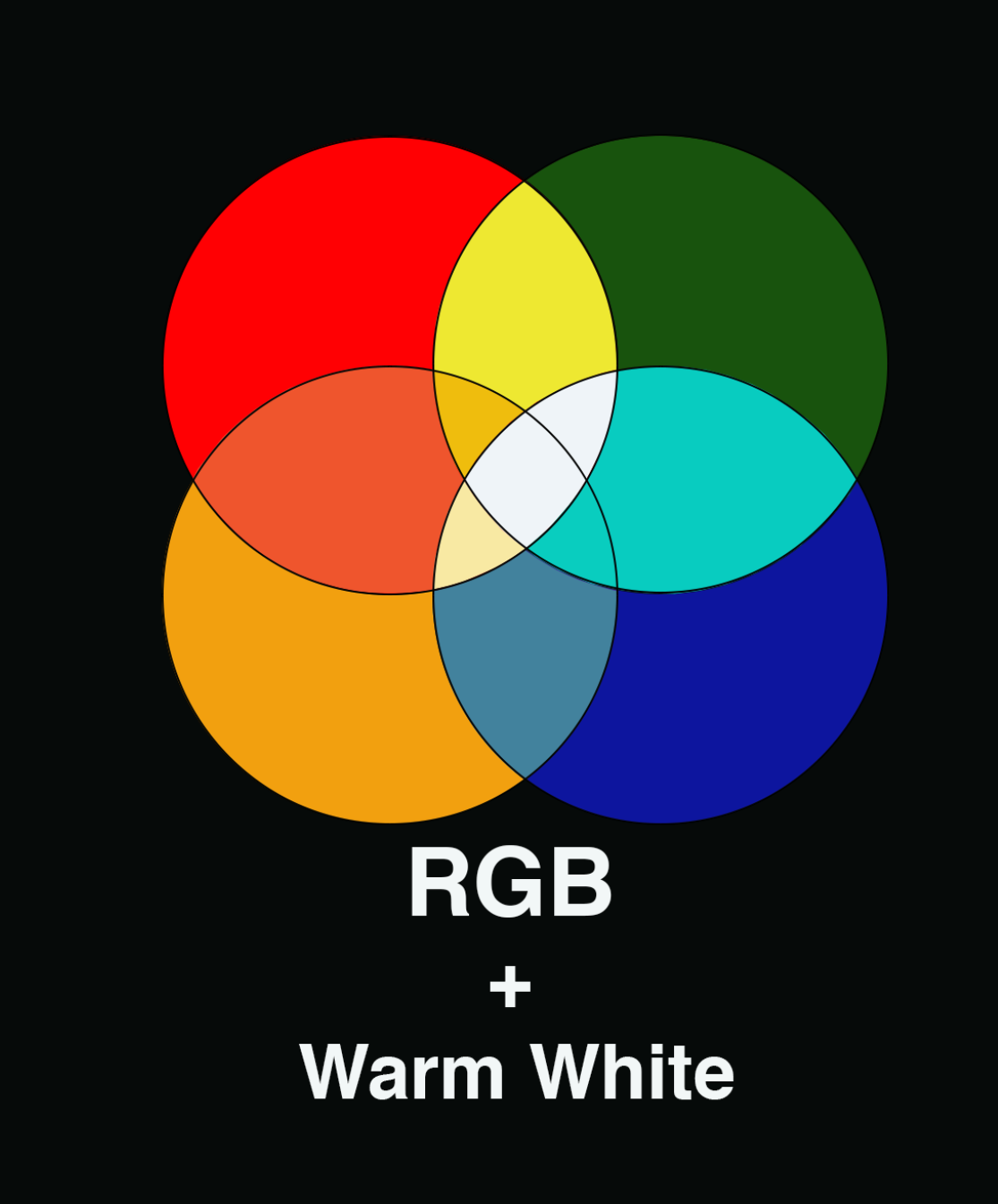 all good i think I have it sorted......added an identical eclipse with a thick border to each circle
all good i think I have it sorted......added an identical eclipse with a thick border to each circle
.just need to fix up the colours so looks mixed properly
Copy link to clipboard
Copied
Hi James,
When you create something like that style on photoshop I prefer you use Illustrator for that Its easy and do that in a very good way. In your case, I think you are putting each layer on the other one to blend the shape.
My advice to you is to create the 4 circles and then divide four of them so you can color each shape. You can see the below video that will tell how to manage using shapes in photoshop. Adobe Photoshop CS6 Shape Layers: Combining Shapes - YouTube
You can see my example each shape has a color.
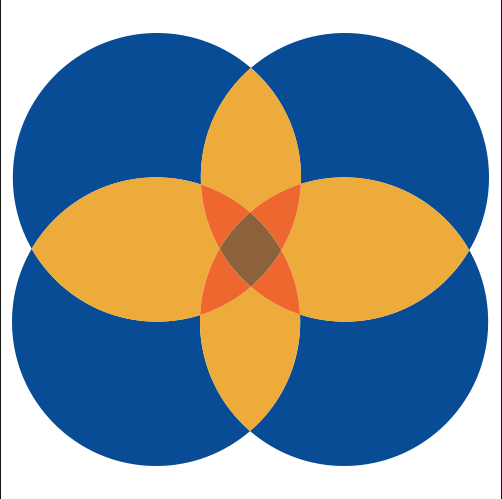
Thanks,
Ahmed
Copy link to clipboard
Copied
Hi Ahmed,
that is good in theory but i still have to cut out the shapes with lasso and also that combines all this into one layer? So i don't understand how that helps.
how do i do this in illustrator? I don't mind starting again if the colours are easier to mix. I can make elipses but don't know how to segment the shapes and mix them.
Copy link to clipboard
Copied
You can use the magic wand tool to select each color and then fill them on a new layer. This will allow you to change each of the colors.
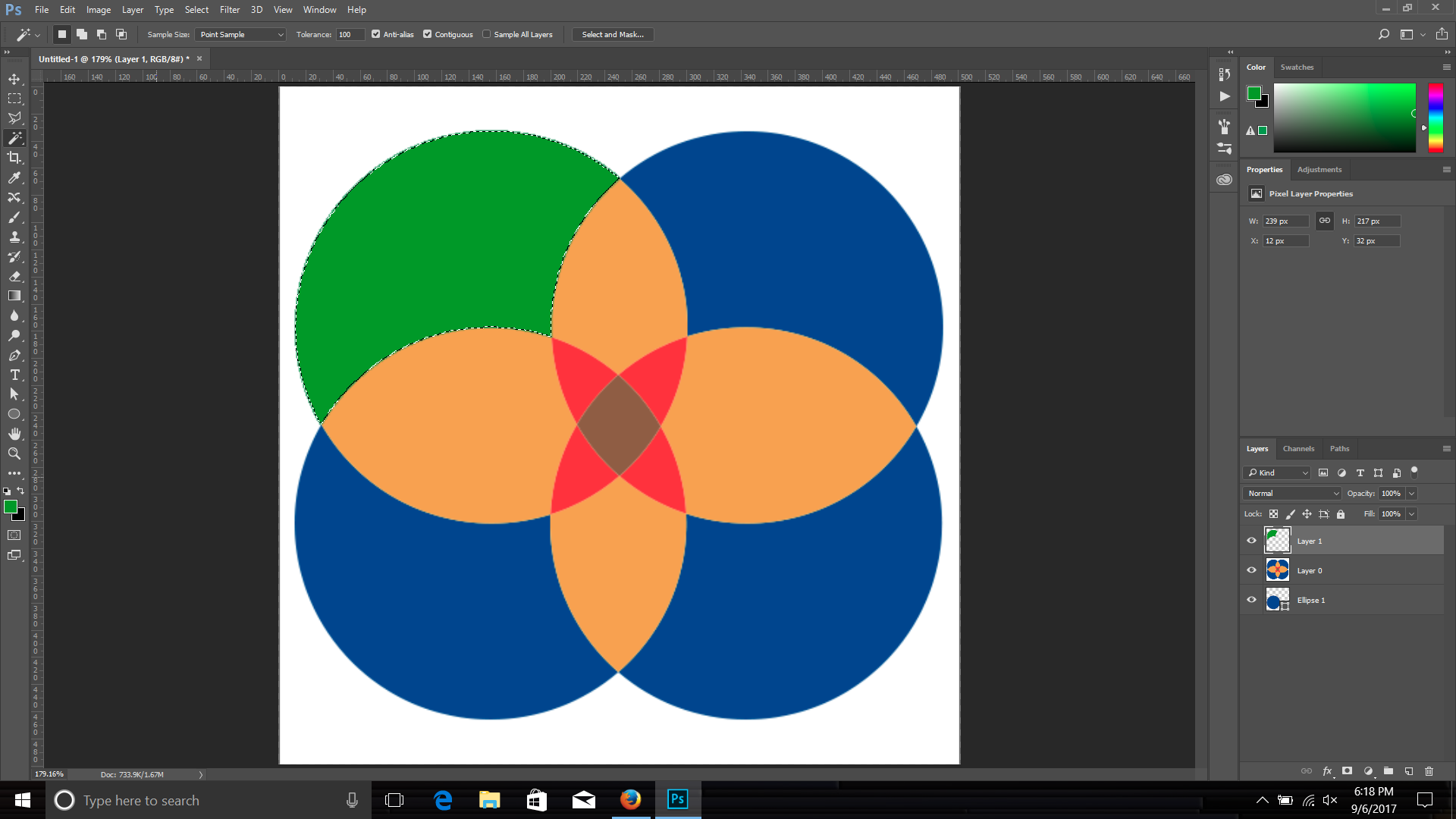
Copy link to clipboard
Copied
Hi Chuck,
says I can't use the magic wand because it is a fill layer?
Copy link to clipboard
Copied
also what is the best way to use the swatch book what adjustment layer should I use? channel mixing with RGB annoying and the others don't seem to let me use the swatch?
Copy link to clipboard
Copied
HI
so i figured out clipping out an area with lasso then making gradient map.....not too bad although its weird where you select the colour then have to change the tab in the floating window to get it to change? Doesn't do it live.
Next question is I made lines around the circles but when I cut them out the lines obviously disappear so any way to keep the lines from the layer or alternatively do a black outline on the part i clipped out?
thank you!
Copy link to clipboard
Copied
now i see ,
on illustrator its but but Photoshop i think this way good enough
you have to re draw the areas with mixed colors every color on single layer and give it certain colors, then put all the mixed colors layers above the original logo layers
good luck
Copy link to clipboard
Copied
Can you post a screen shot of your file, showing the layer panel? I think the best way in your case is to have separate layers with solid color shapes that you can change the color by using the swatches.
Copy link to clipboard
Copied
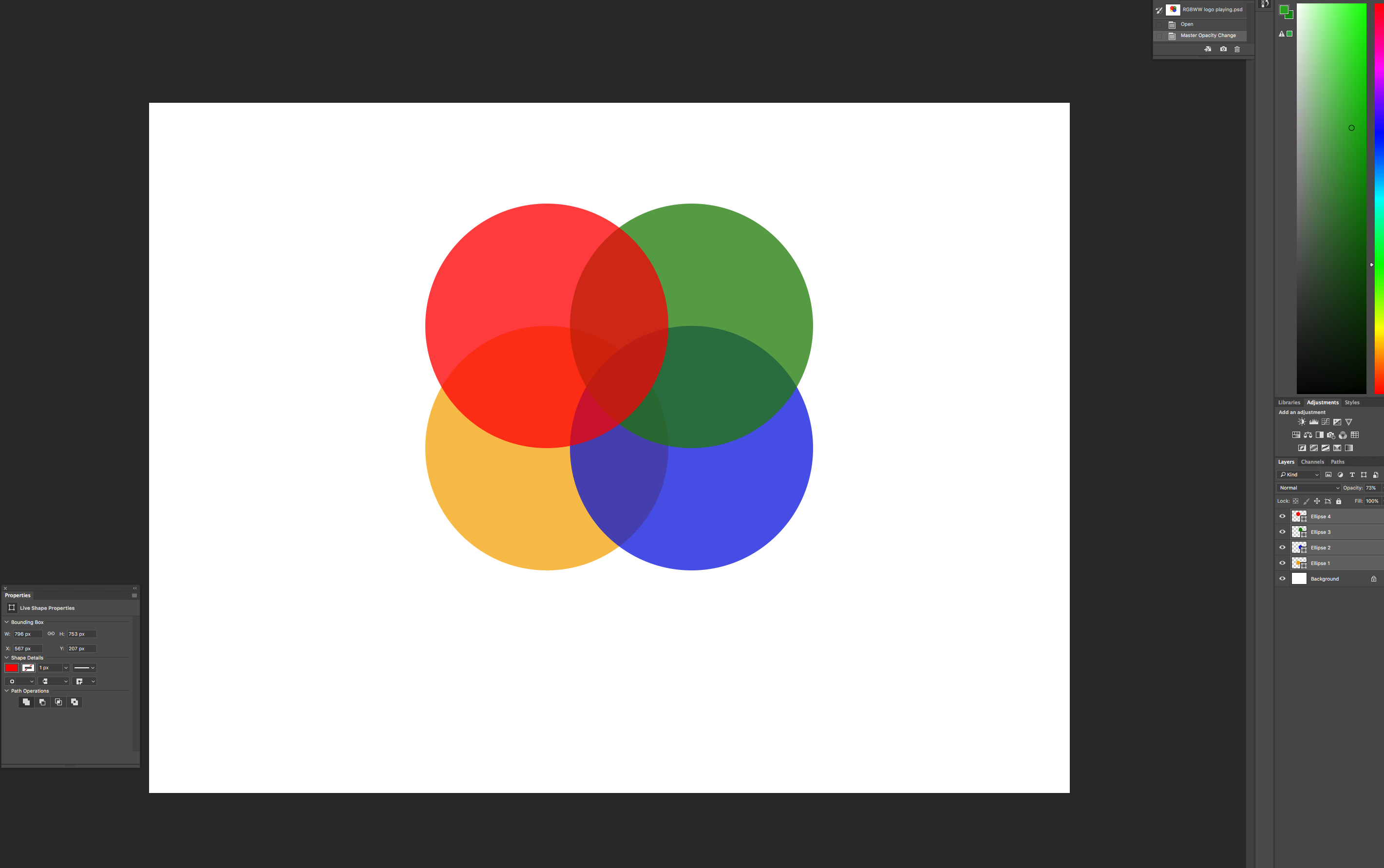 here you go
here you go
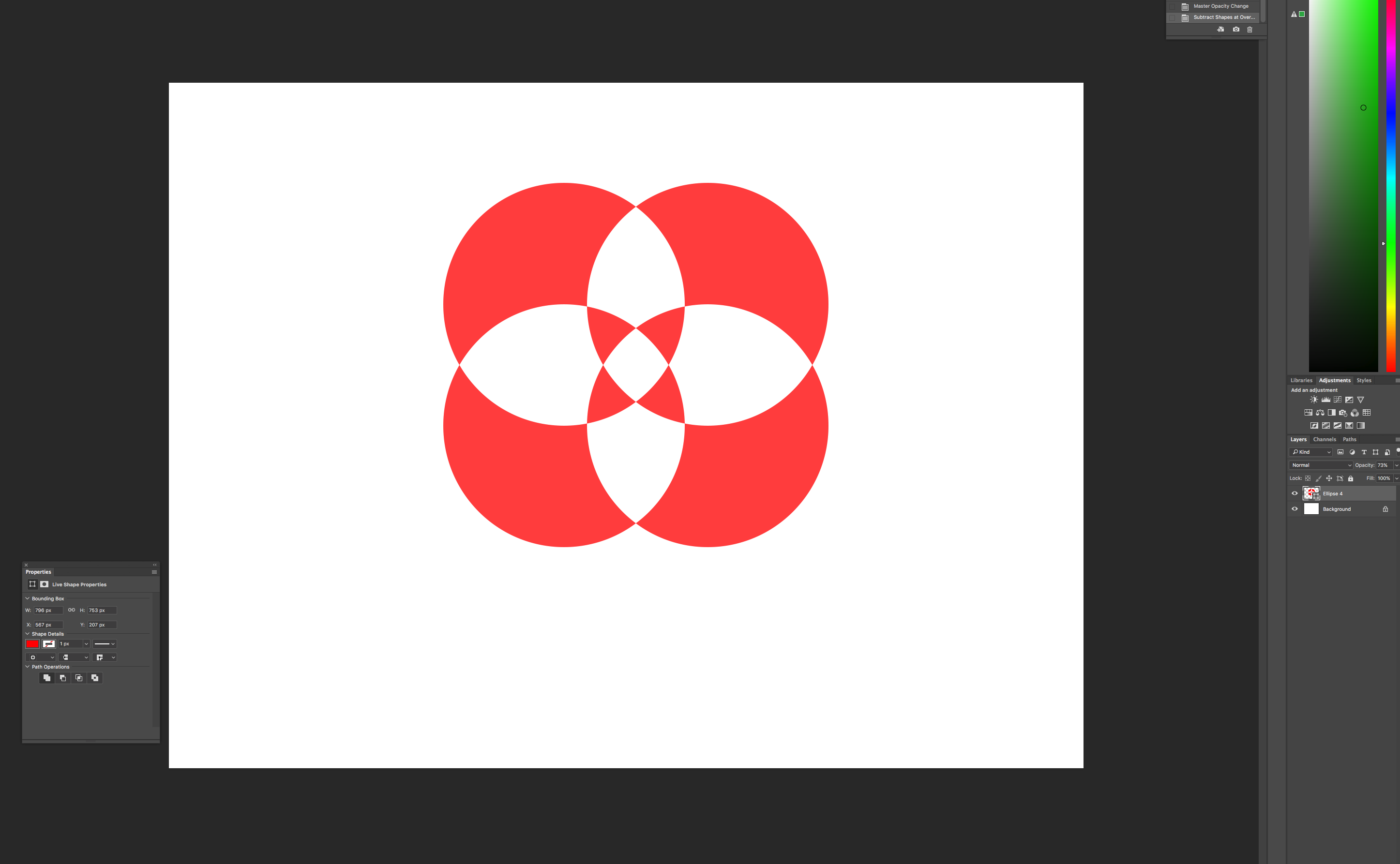
Copy link to clipboard
Copied
Hi James,
Here is how to do it in illustrator
1- Open a new file in Illustrator
2- Click on Ellipse tool
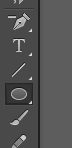
3- Draw four circles and color them
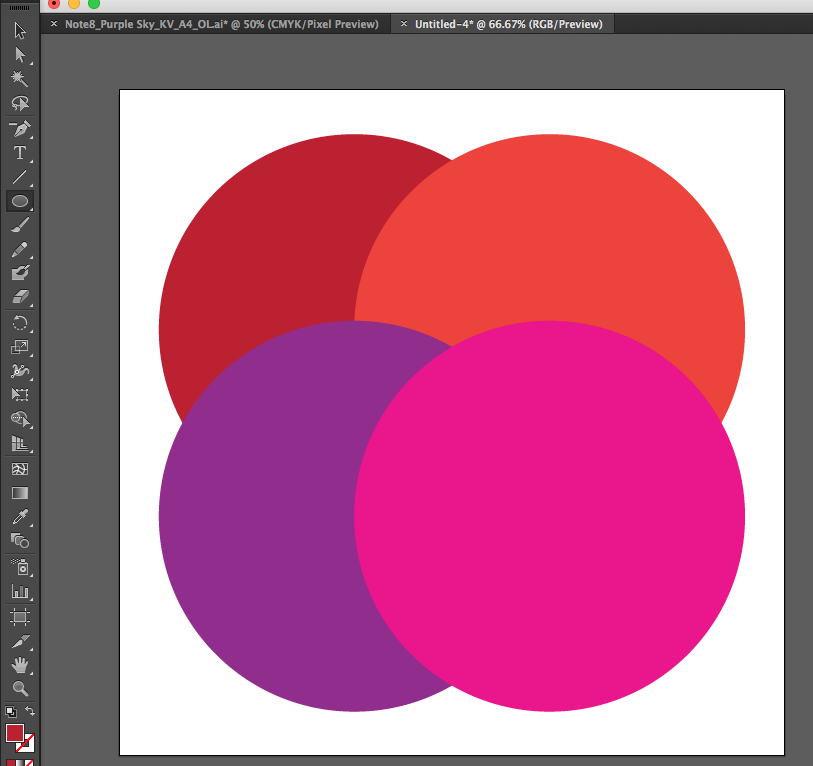
4- Select all of the circles and then select Window>Pathfinder and click on the Divide.
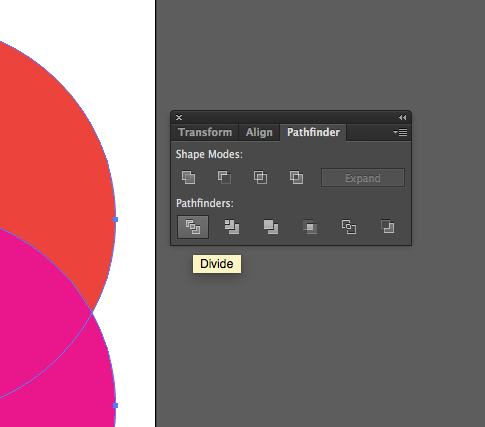
5- Right click on the shapes and ungroup.

6- Select any shape you want and color it
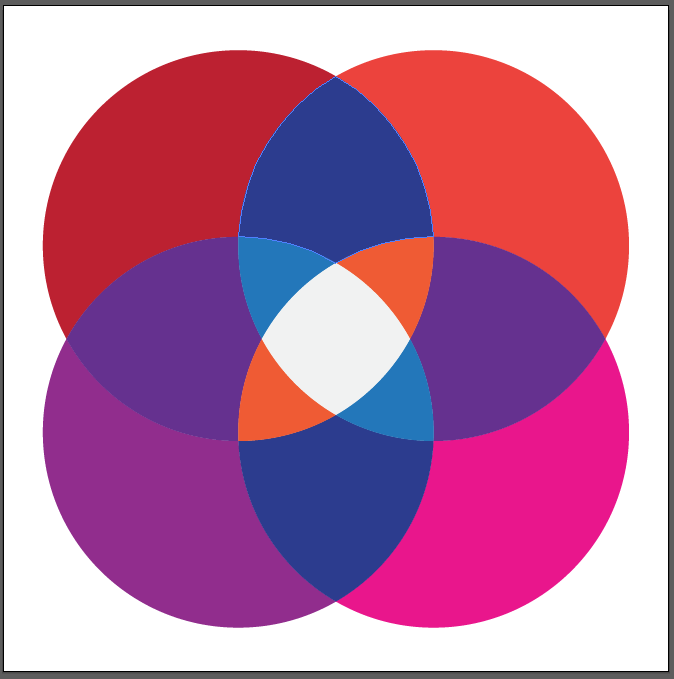
Hope it will help you
Thanks,
Ahmed
Copy link to clipboard
Copied
Ok, you you have shape layers, which is even better. You can duplicate those shape layers, select the path from on of the overlapping shapes and paste it into the duplicate shape layer. You can then use the Intersect shape areas, then combine shape areas to make new layers for each of the shapes.
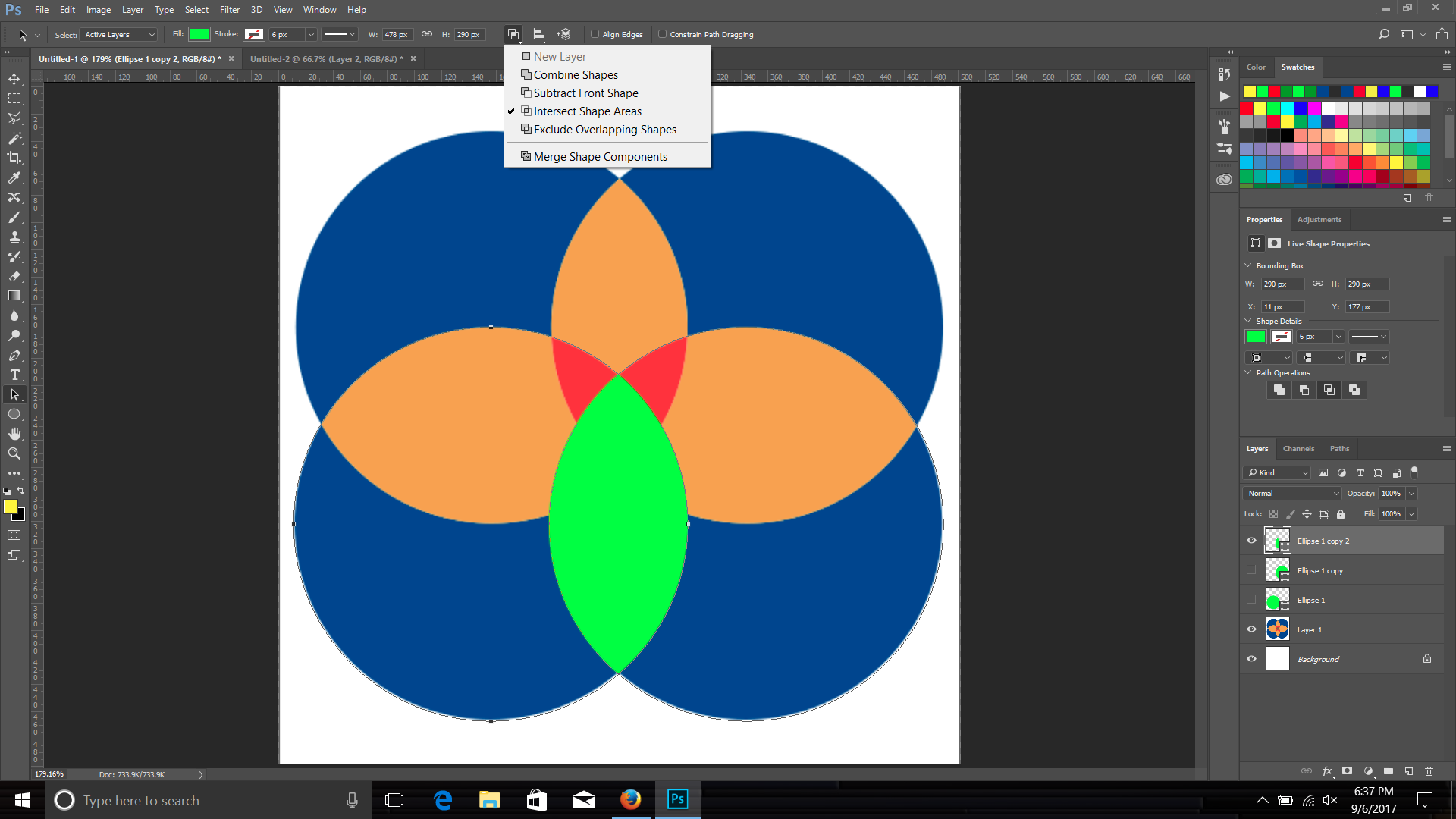
In the end you will have a shape layer for each shape that you can change the color by double clicking on the icon in the layers panel.
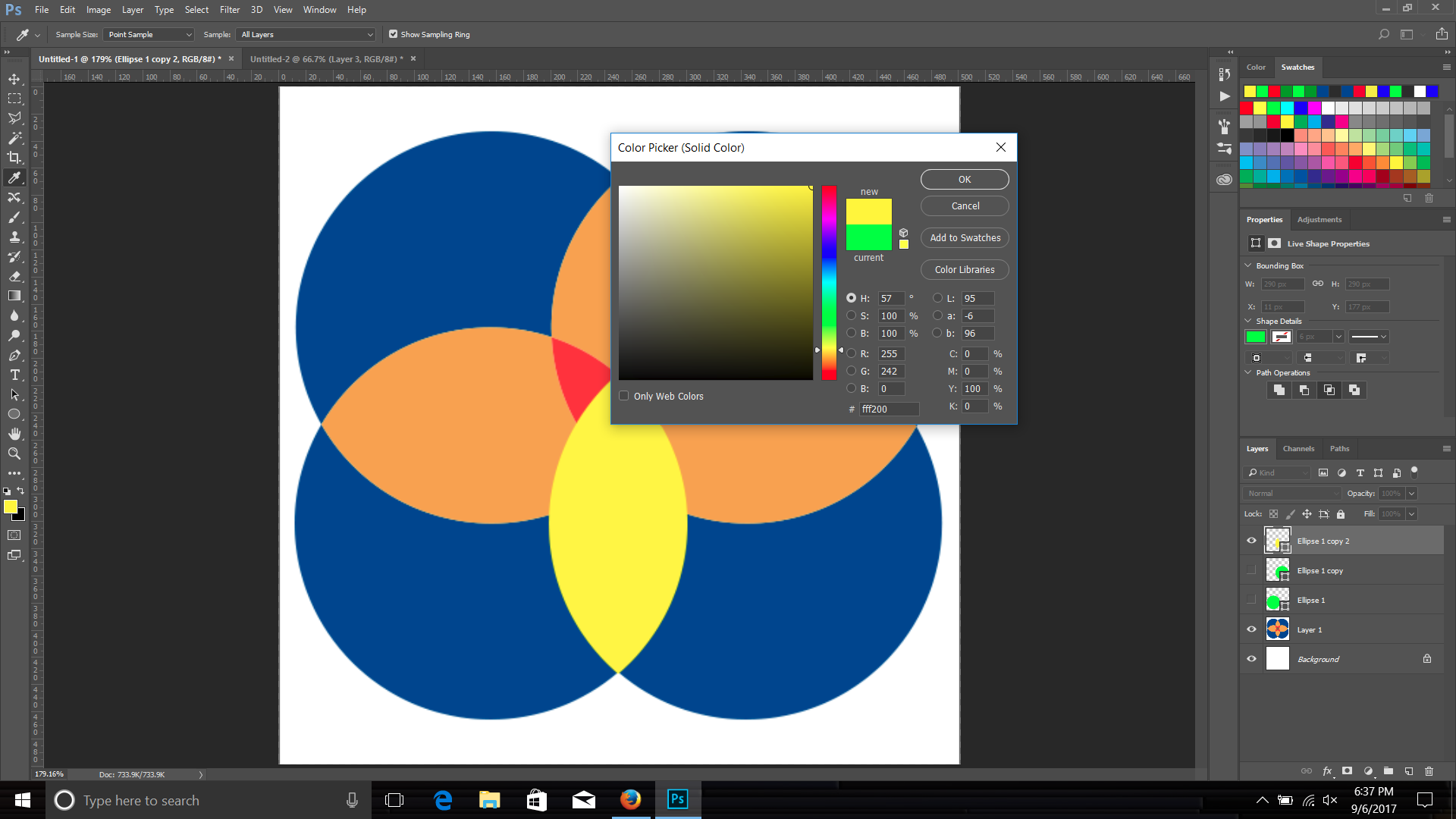
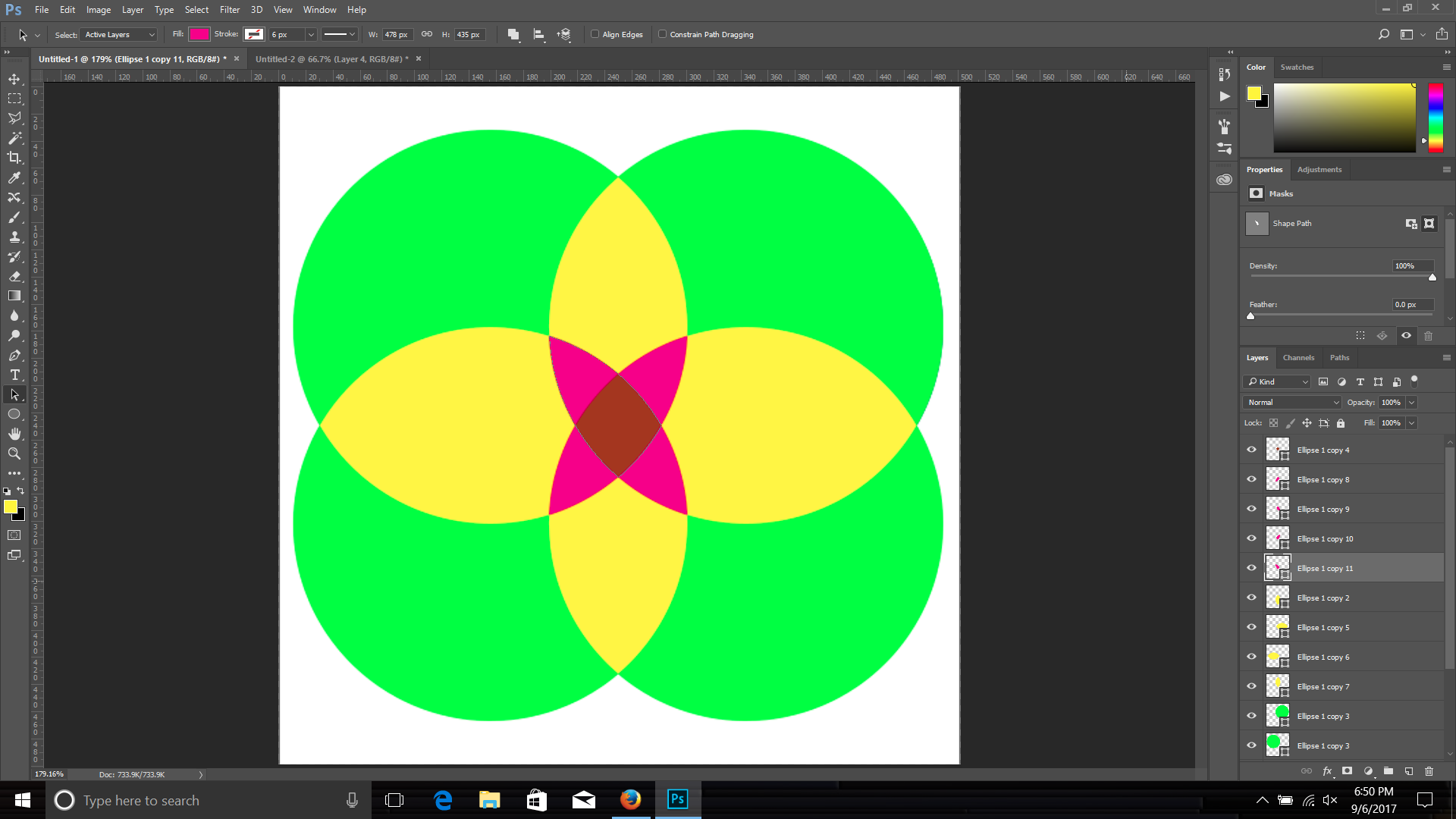
Copy link to clipboard
Copied
I don't understand the first step it still tells me they are fill layers......sorry. I have achieve what I wanted with the magic wand and Hue/Saturation layers but would like to understand your way of doing it. sorry for my ignorance
Copy link to clipboard
Copied
Here's a link that describes working with shape layers:
Find more inspiration, events, and resources on the new Adobe Community
Explore Now