- Home
- Photoshop ecosystem
- Discussions
- Re: My image is grayscale and my color channels ar...
- Re: My image is grayscale and my color channels ar...
Copy link to clipboard
Copied
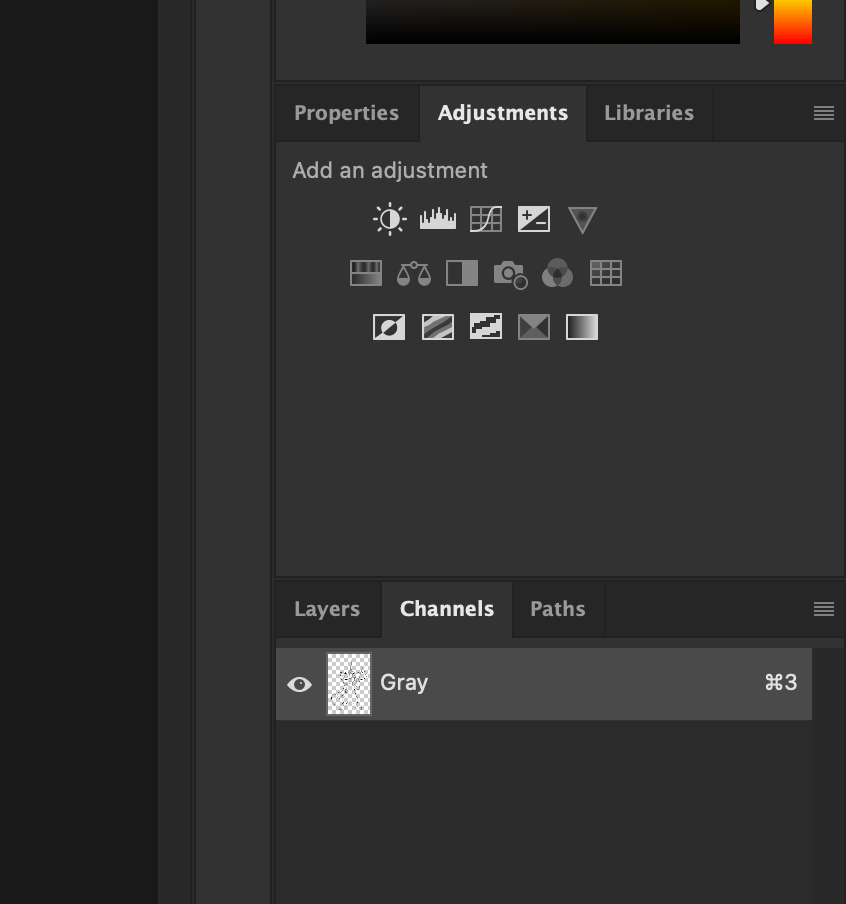
 1 Correct answer
1 Correct answer
It looks like you have converted it to greyscale. If you have not closed and saved the document, use the History panel (Window - History) to step back. Or you could press Ctrl and Z repeatedly to do the same.
Unfortunately, if you have saved and closed then your colour version is gone. You could convert to RGB using Image - Image Mode but that will just give you a grey image in a colour mode. You would then need to add colours manually.
Dave
Explore related tutorials & articles
Copy link to clipboard
Copied
It looks like you have converted it to greyscale. If you have not closed and saved the document, use the History panel (Window - History) to step back. Or you could press Ctrl and Z repeatedly to do the same.
Unfortunately, if you have saved and closed then your colour version is gone. You could convert to RGB using Image - Image Mode but that will just give you a grey image in a colour mode. You would then need to add colours manually.
Dave
Copy link to clipboard
Copied
The key is what @davescm said; As long as you didn't save the image in this state and then close it out and bring it back up. . If you didn't, if it's still on your screen, then go Edit>Step Backward until the color returns. Unfortunately, once you convert it to Grayscale, the colors are discarded. But you should be able to take backwards steps to a point before this happened.
Find more inspiration, events, and resources on the new Adobe Community
Explore Now