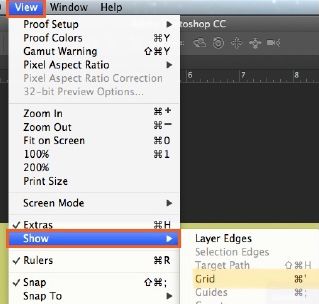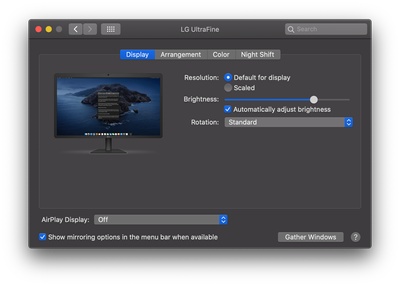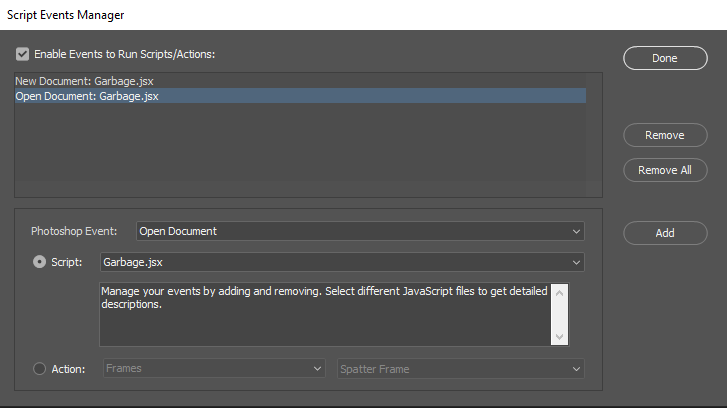- Home
- Photoshop ecosystem
- Discussions
- Opening Document Problem in Photoshop 22.5
- Opening Document Problem in Photoshop 22.5
Copy link to clipboard
Copied
I downloaded Photoshop 22.5 recently and noticed that opening documents zooms in to the top left corner of the image. I now need to Command + to get the full image which is an extra, unnecessary step that wasn't there before. As well, every photo opens with Extras and a grid across the image. If I turn it off, it returns with the next file. I spoke with 4 different people today at Adobe Support, all of them took control of my computer and saw the problem. They tried trashing the preferences file, turning on read/write on various things and finally using the Adobe cleanup tool and reinstalling a fresh version. None of these efforts unfortunately have helped. Is anyone else having this issue as well? Any fixes to suggest?
Thanks so much.
 1 Correct answer
1 Correct answer
Have you always had Overscroll checked? I use windows and do not use Overscroll so I can scroll image outside the floating window I edit images in, I Still like editing in floating windows that I can move to any of my displays. I do not like to edit in tab. Overscroll may be useful for many it not something I feel I need for Adobe mat have chant something foe overscroll. I don't think it would change my work flow any if I enable it I would just be able to scroll past where I can now. Pos
...Explore related tutorials & articles
Copy link to clipboard
Copied
Hi i think this is bug yet in new update use last version which works fine for you or 2020 for stable work...regards
Copy link to clipboard
Copied
I'm having the same problem.
Can't open files from the recents list. Can't open new files, can't make new files. Can't do anything.
Rebooting SOMETIMES works. Everything else doesn't.
It might be linked to closing the lid although I have not been able to test this thoroughly yet.
VERY useful to have a program that doesn't allow you to create new files.
Copy link to clipboard
Copied
Hi, Inga, did you try recreating your preferences: reset Photoshop's preferences by holding down Ctrl+Alt+Shift (Pc) Cmd+Opt+Shift (Mac) as you click on Photoshop's icon to start it up.
See: https://helpx.adobe.com/photoshop/using/preferences.html
If you do have access to the menu Edit>Preferences (Pc) or Photoshop>Preferences (Mac), it is possible to reset them from the General submenu.
Also, are you also on a Mac? an M1 one?
Copy link to clipboard
Copied
@Linns2 wrote:
As well, every photo opens with Extras and a grid across the image. If I turn it off, it returns with the next file. ... Any fixes to suggest?
Hi Linns,
I see that this part of your question has not been addressed.
When you Hide/Show Extras (Cmd+H), Photoshop hides or shows everything that is checked in the Show menu directly underneath.
To turn off the grid for all future documents, uncheck it in the the Show menu. Notice that it has a keyboard shortcut and this is how you may have turned it on accidentally.
~ Jane
Copy link to clipboard
Copied
Hi Jane,
Thanks for your reply. Unfortunately this is the problem in that it won't stay turned off and returns with every file. These are all extra, repetitive steps that make our work longer.
I have also noticed since I originally wrote that open files jump to the left adding additional frame space cutting off sections I'm working on. I have to repetitively zoom in or out to get the file back in place. It seems there are several bugs in the new 22.5 version and we'll have to wait for the update...
I appreciate your taking the time to repond. Thanks again.
Copy link to clipboard
Copied
Linns, does the grid show up for the next document you open if you disable it when only one document is showing.
For the jump to top left, you could create an action that does a fit on screen, then use the script events manager to launch that action as soon as you open or create a new document.
Copy link to clipboard
Copied
Hi,
To answer your question about the grid, I had turned everything off in Show. I seem to have gotten rid of the grid lately but for some reason could not when I originally wrote. Extras is on upon opening a new session however if I turn it off, the next documents in that session will have it off. If I close Photoshop and reopen, Extras will be on in the new document.
The biggest annoyance is the document opening to the top left and the constant jumping around to all four sides creating extra background space in the frame. I am constantly hitting Command+ to get it back. I appreciate your advice on making the action, but I have been using Photoshop since 4, and this is completely off. As I mentioned 4 different people at Adobe worked on this including using the Adobe Cleanup Tool and Reinstall and it still persists. I will definitely point these out in separate posts as you suggested Jane on Aug 31. Thnaks again.
Copy link to clipboard
Copied
Hi @Linns2
That's very odd. A number of folks have reported over the years that the grid stays on, but the solution has always been to turn it off in Show ( Cmd ' ) instead of with Extras. I've never seen that not be the fix.
At the top of the Photoshop forum page is an announcement section. In the one titled "Community Forum Consolidation", you will see that the feedback forum for bugs was made read-only on 24 August. On 31 August, that forum will be combined with this one and bugs will be reported here. This is the week of transition.
If both of these are still issues on 31 August, can you report them as bugs in separate posts for the development team to see and respond to? Be sure to include details about your system and PS version, etc.
~ Jane
Copy link to clipboard
Copied
Can you post a screen shot of your entire workspace where the image is zoomed into the top left? Is the Application Frame turned off?
Copy link to clipboard
Copied
Hi Jeffrey,
While getting this ready for you, I discovered this only seems to zoom to the top left on my monitor. I discovered this when I pulled the image onto my desktop to show you my workspace. So here is the image as it appears on my monitor when I first open it, (but I pulled it onto my desktop). The second image is what the full image should look like after I did a Command+ ( on my monitor, then dragged onto the desktop so you could see the workspace). Application Frame is off.
Copy link to clipboard
Copied
Two more questions:
Under Preferences > Tools... is "Overscroll" checked or unchecked?
Under System Preferences > Displays... what are the settings in that dialog for the monitor the images are opening on?
Copy link to clipboard
Copied
One thing I noticed is that the first image (when first opened) is at 100% zoom. The second (after Cmd+0) is 50%.
Photoshop opens all images at 100% zoom for me, and I've wondered sometimes if it always did this or if it was new-ish. Knowing that viewing at 100% is a best practice, I've never looked into it further.
@Linns2 : Is that what your issue is?
~ Jane
Copy link to clipboard
Copied
Linns2 use menu File>Scripts>Script Events Manager.... See if anything installed an open event handler in you Photoshop application. I do in my Photoshop CC versions.
It may be changing your Image view. If not you could add one to do your CMD+
Sometimes you can use an event handler to get around some Adobe issue like I do.
Copy link to clipboard
Copied
Copy link to clipboard
Copied
Hi Jane, this is part of the issue. It never opened to the top left zoom position before. It actually should be 100% and I noticed after I posted that it was at 50% which means it takes two Command+s to get ready to work. The other part of this is the jumping around on the screen while I'm working. Here's an example when I went to crop a screenshot for JJ Mack, the image jumped to the bottom. It takes a lot of tries to get it back to 100% and sit still long enough to finally get the crop as it keeps jumping. This happens throughout the workflow, not only with cropping.
Copy link to clipboard
Copied
Copy link to clipboard
Copied
Have you always had Overscroll checked? I use windows and do not use Overscroll so I can scroll image outside the floating window I edit images in, I Still like editing in floating windows that I can move to any of my displays. I do not like to edit in tab. Overscroll may be useful for many it not something I feel I need for Adobe mat have chant something foe overscroll. I don't think it would change my work flow any if I enable it I would just be able to scroll past where I can now. Position document canvas area out of view without zooming the document larger then then the image display area.
Copy link to clipboard
Copied
Hi JJ Mack,
I have never worked with Overscroll before and this is a recently reinstalled version of 22.5 so it is on as the default. I generally leave most things alone in preferences, so I am using it as delivered. I turned it off and the jumping issue seems to be ok now when I tried cropping! Thank you! I am hoping this means it be ok for the other tools as well. Thank you so much! Terrific!