- Home
- Photoshop ecosystem
- Discussions
- Outline a shape in photoshop cs6
- Outline a shape in photoshop cs6
Copy link to clipboard
Copied
I'm just getting my feet wet with photoshop so my question may sound amateurish. I wanted to outline an object from a document so I opened the document and used the quick selection tool to select the object. but from there things got a bit dodgey. I created another layer and then right-clicked and selected the blending option and a window opened and I selected stroke and on all the videos I watched it changed from blend mode to change size option but that didn't happen for me so I don't have anyway to control the thickness of the line. I've watched several videos on youtube to no avail. I realized that I'm doing something wrong but I can't for the life of me figure out what it is. Please help!!! Thanks.
Manny
 1 Correct answer
1 Correct answer
Hi
As well as ticking the box for stroke , you need to click where I have shown to get the dialogue to change
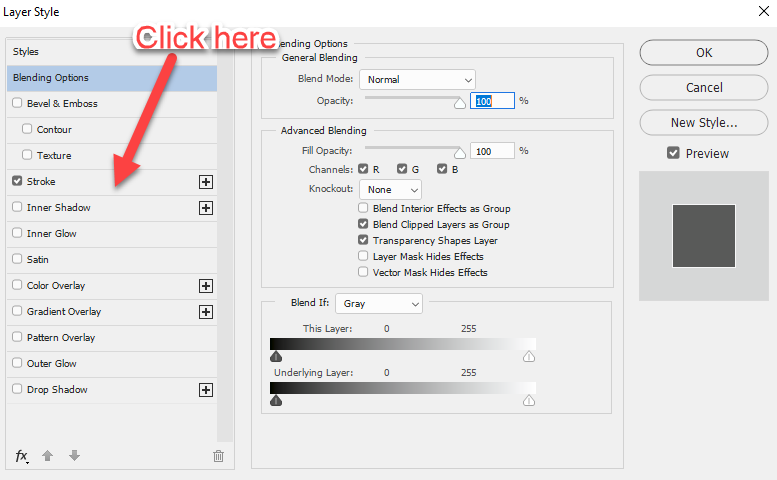
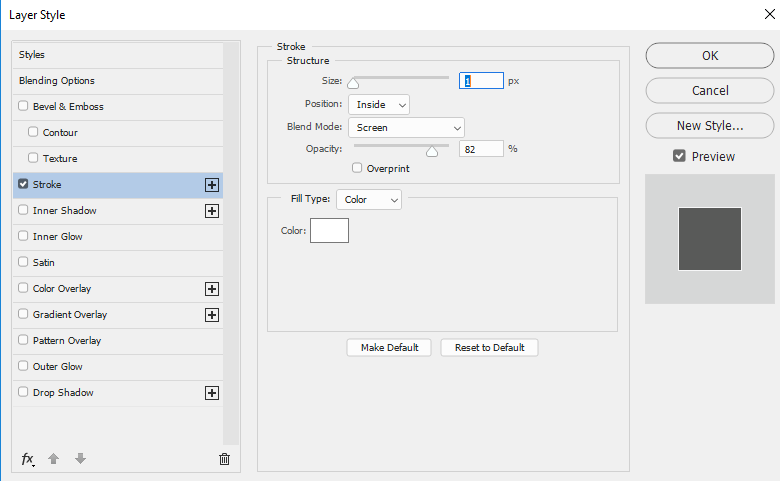
Dave
Explore related tutorials & articles
Copy link to clipboard
Copied
It is more likely the object still has a background. For stroke to work in styles, the object would have to be on its own layer with a transparent background.
Copy link to clipboard
Copied
I do have the object on a layer that has a transparent background but as you can see when stroke is selected I don’t get anything that allows me to control the thickness of the line. Again I ask what am I doing wrong?
Copy link to clipboard
Copied
Hi
As well as ticking the box for stroke , you need to click where I have shown to get the dialogue to change
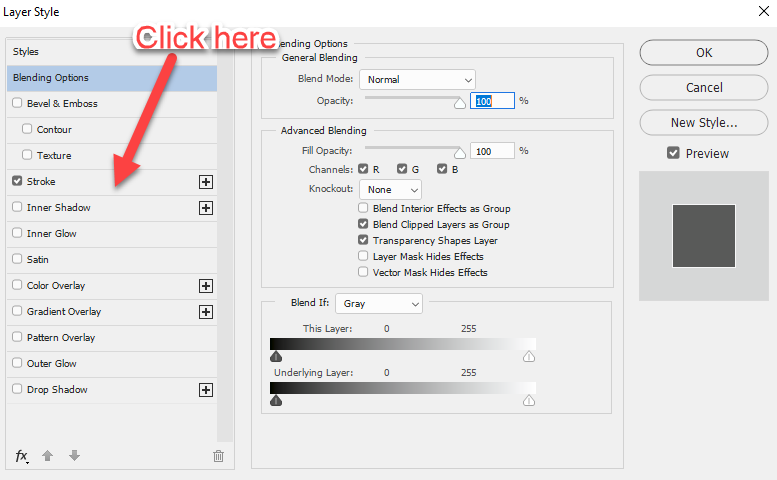
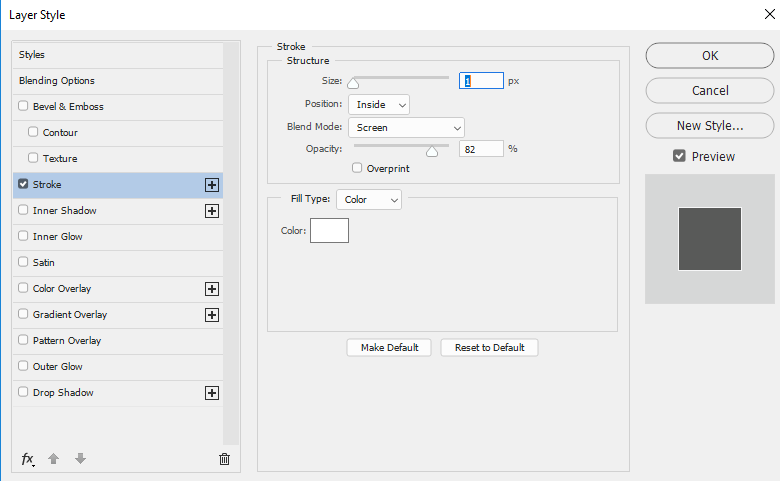
Dave
Copy link to clipboard
Copied
Hi and thanks for the quick response. Unfortunately when the blending window comes up I did check the stroke button and still the dialogue box did not change so apparently I’m doing something wrong before I get to that point.
Copy link to clipboard
Copied
Like I said, you have to check the stroke tick box and click next to it to get the dialogue to appear - see the screenshot in my previous post. Just checking the box will not bring up the dialogue
Dave
Copy link to clipboard
Copied
Thanks loads! I finallly realized what you were trying to explain and am gratified that it was such an easy fix. Thanks to all who responded, it is much appreciated.
Copy link to clipboard
Copied
I can't "see" anything. Did you upload a screenshot?
Copy link to clipboard
Copied
Hi, If you want to show a outline of an object then Select the object layer and then right click on that object layer and go to Blending Options > Then select the Stroke Option > then enter the size of the stroke or outline you want and then hitt okay.
After that select the layer and make the fill 0 as i show in the screenshots.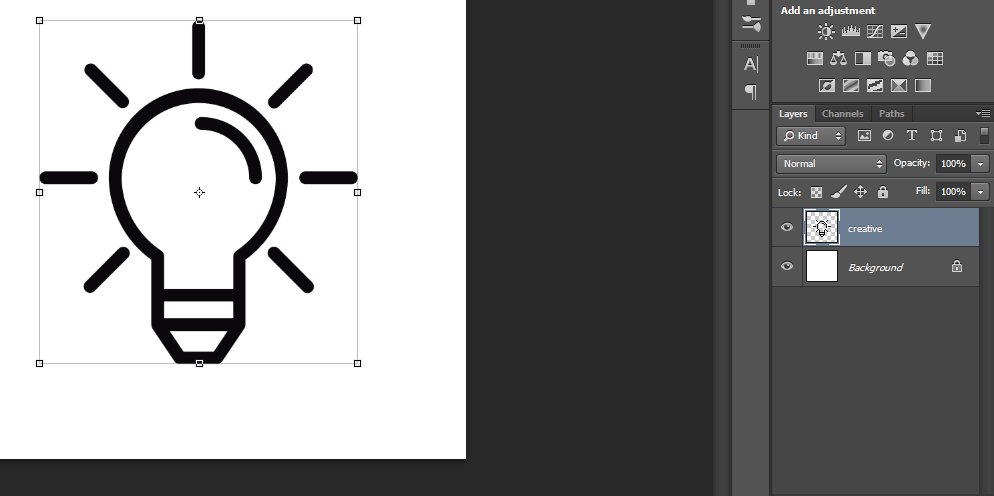
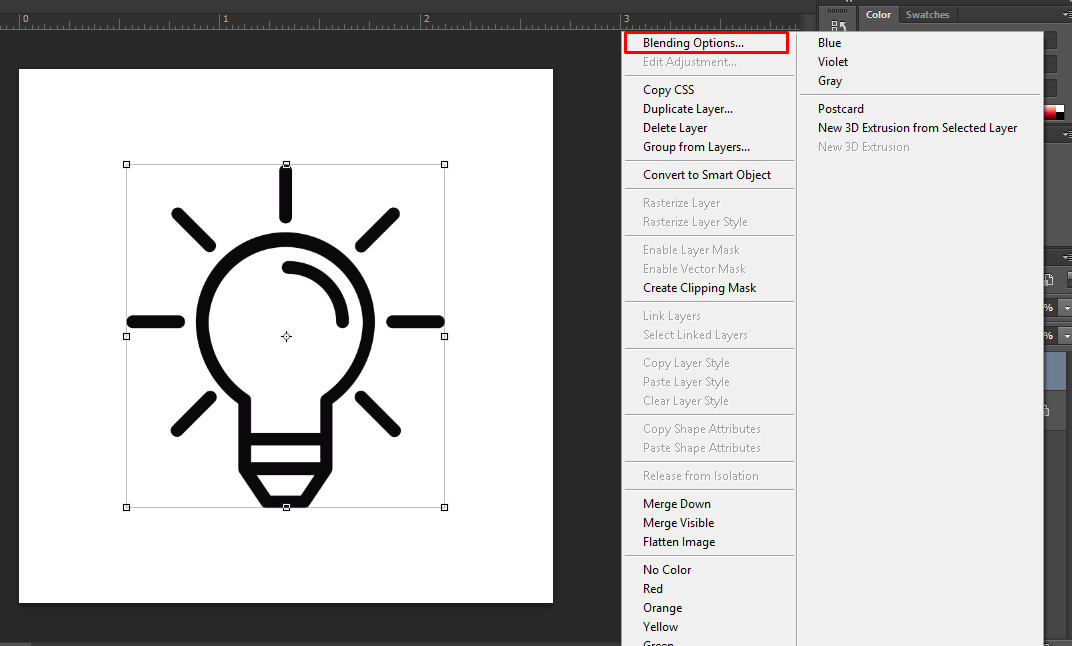
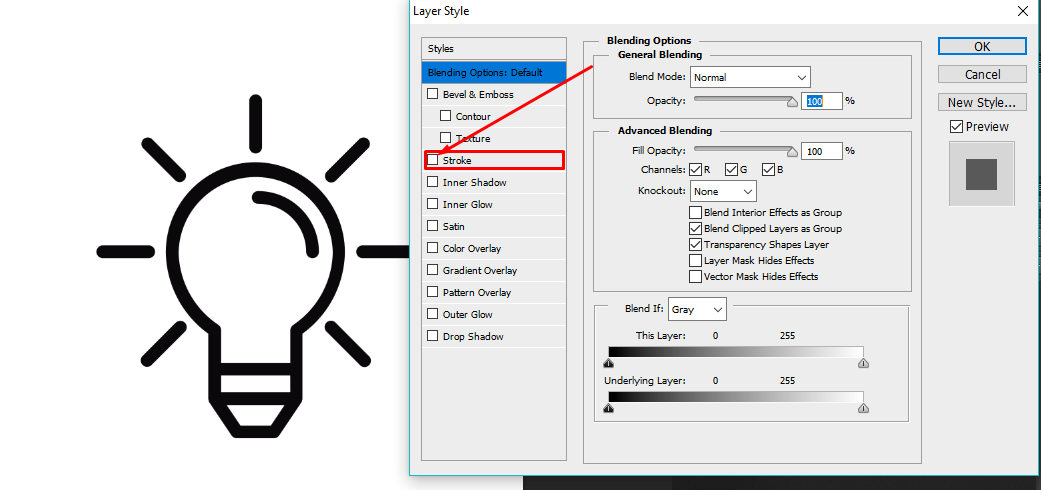
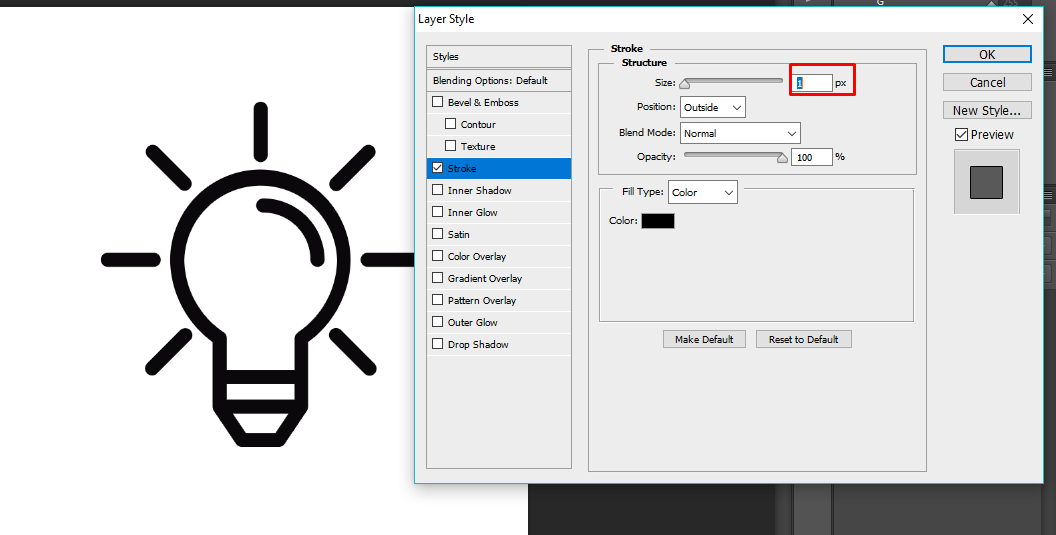
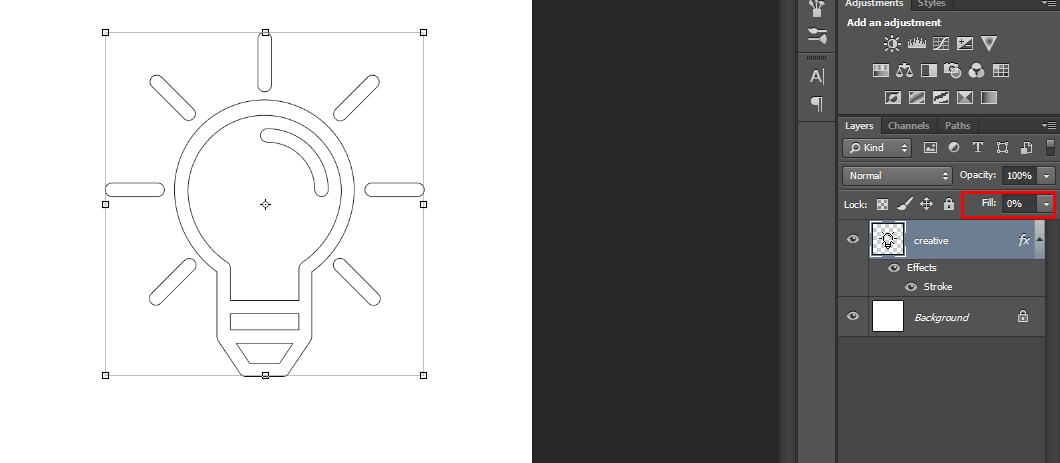
Find more inspiration, events, and resources on the new Adobe Community
Explore Now