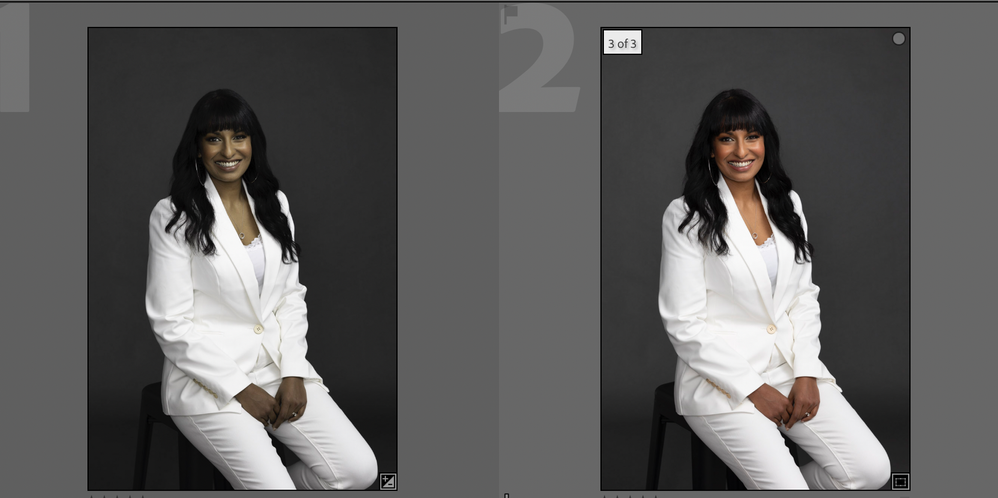- Home
- Photoshop ecosystem
- Discussions
- Re: Export to PS2022 from Lightroom shows incorrec...
- Re: Export to PS2022 from Lightroom shows incorrec...
Copy link to clipboard
Copied
I usually follow a workflow where I export the image from Lightroom Classic CC to Photoshoot for editing and this usually creates a TIFF file that gets added to my Lightroom Catalog. After the recent updates, I am noticing an issue with colors. After I am done editing on Photoshop the very first time I save the TIFF file the colors get completely messed up. It looks like the Embedded RGB profile is somehow getting stripped. If I make another minor adjustment and save the file a second time then things are fine. This never used to happen before. Is anyone else seeing this issue?
Here is an example. In the below image I just exported the RAW file from LR to PS and saved the file. As you can see below the colors are all dull in LR. However, on the PS window, it seems fine. Now at this stage, if close the TIFF file in PS and then reopen the same file again in PS I notice the same dull colors as below.
For this experiment without closing the file, I tried to introduce a change. I just duplicated the Background layer and then flattened the image, and saved it the second time. Now the colors look fine on LR. Now if I close and reopen the file both LR and PS shows the right colors.
As a workaround, I am doing this two times saving technique. But this is a bit annoying since sometimes I forgot to do this and the colors are all wrong after the first save.
By the way, here are my external editor color settings in Lightroom Classic CC (v11.3.1)
Here are my color settings in Photoshop CC 2022 (v23.3.1)
I made sure they are both using ProPhotoRGB. I hope I included all the required information. If anyone else is seeing this issue or if there is a fix for this please let me know?
 2 Correct answers
2 Correct answers
Thank you all for the reply. Resetting the PS preferences fixed the issue for me.
I am using Windows 10 with NVIDIA GTX 1060 graphics card and Intel Core i7-4790 CPU.
I've found the earlier thread. Reset your Photoshop preferences. That should fix it.
Explore related tutorials & articles
Copy link to clipboard
Copied
Yes, that's it, the very same issue: ProPhoto profile not honored in Lightroom, and treated as sRGB.
Resetting PS (not LrC) preferences has fixed it in all other cases.
This is a curious issue and I'd really like to know why it happens. Since resetting PS prefs fixes it, it would seem that PS is not embedding the profile correctly. But why does that seem to happen only with files coming from Lightroom? Weird. No way for me to find out since it doesn't happen here.
BTW, there is no reason to set both applications to ProPhoto. They don't need to match. In a color managed environment, any profile will be correctly treated, that's the whole point.
Copy link to clipboard
Copied
Same problem here. The files coming back from Ps to Lr seemed stripped of their color profiles. Resetting Ps preferences fixed the issue.
Copy link to clipboard
Copied
Thanks for reporting, cases are building up. I think we're up to six or seven by now.
Which means that someone should post this to the Bugs section, which is the official bug report channel. I can't reproduce it, so I can't do it.
I wonder what's special about those affected. Did they migrate PS preferences from previous version? That's always potentially risky, as any given setting or configuration may not have exactly the same meaning in the new version.
Copy link to clipboard
Copied
I am having the same issue as well... mine has been going on for months and months.
Copy link to clipboard
Copied
When you say resetting preferences, which preferences do I need to reset? I have exactly this issue!
Copy link to clipboard
Copied
Go to this link: https://helpx.adobe.com/photoshop/using/preferences.html#reset_preferences
When there, click on "Reset preferences" in the list.
Copy link to clipboard
Copied
Settings look fine. I have heard some reports of this issue, whereby users who reset LRs prefe's EDIT PS PREFS see this go away (something to do with the images not getting tagged). Might be worth a try:
Quit Lightroom Classic.MacOS: Press and hold the Shift + Option keys.Windows: Press and hold the Shift + Alt keys.While holding down the keys, launch Lightroom Classic. When asked, select "Yes".
Try this again, do they match?
Copy link to clipboard
Copied
Correction: reset PS prefs, not LR.
I will file a bug through prerelease and reference this URL. I think I can flag this discussion as a bug too, will try.
Copy link to clipboard
Copied
Please provide as much information such as the current OS, if resetting PS preferences worked, and maybe before doing so, if you try using Adobe RGB (1998) instead of ProPhoto RGB, does this trigger the bug or not. Thanks.
Copy link to clipboard
Copied
Thank you all for the reply. Resetting the PS preferences fixed the issue for me.
I am using Windows 10 with NVIDIA GTX 1060 graphics card and Intel Core i7-4790 CPU.
Copy link to clipboard
Copied
When I edit a RAW .NEF file in Photoshop via 'edit in Photoshop' the file appears in photoshop with a colorcast.
The problem seems to be between Lightroom and Photoshop. The same NEF file viewed with several other applications does not exhibit a color cast. If the file is loaded directly into PS, from PS (File open), there is no colorcast. The colorcast exhibits ONLY with an .NEF file. Any other raw file type, from any camera manufactuer that I have access to, works fine. If the offending NEF file is exported to a DNG file from Lightroom, and then the DNG file sent to Photoshop with the 'edit in Photoshop' path there is NO colorcast. Again, only an NEF file causes the issue. All color spaces match. All apps are up to date at this time.
I tried the process with and without use of the graphics processor; no change. Any suggestions, anyone? Thanks.
Copy link to clipboard
Copied
Try resetting PS's preferences:
https://helpx.adobe.com/photoshop/using/preferences.html#reset_preferences
Others have reported that fixes somewhat different issues with color mismatches between LR and PS. That article explains how to restore your original preferences if resetting doesn't help.
Copy link to clipboard
Copied
Thanks John. I'll look into it.
Copy link to clipboard
Copied
So far, my work-around is to convert (copy) all my Nikon RAW files to DNG files using 'export to DNG'. DNG has no problem with "edit in Photoshop". That's a pretty easy and quick work-around, but I can't imagine a commercial or wedding photographer wanting to add that to their workflow.
Copy link to clipboard
Copied
Its a bug, resetting preferences in Photoshop should fix this for the time being. However, the bug messes up the embedded profiles from the edited images from Photoshop. So you'll need to open them in Photoshop and Assign the ICC profile you selected in the LR preferences (Edit In Photoshop prefs). So if you asked for say, Adobe RGB (1998), you'll need to open those images and use Assign Profile command, pick Adobe RGB (1998). Now they should preview correctly.
Copy link to clipboard
Copied
I have updated the software but it is still happening. Any ideas? Thanks.
Copy link to clipboard
Copied
Check your Color Settings in Photoshop. Are profile mismatches set to 'Preserve embedded profiles'? Also check your monitor profile. It should be a version 2 icc-profile, not a version 4. You say you updated the software, but that tells us nothing. We need version numbers to see if this could be an issue that we've seen in the past but was fixed already.
Copy link to clipboard
Copied
BTW, there is a profile issue right now that I'm not sure if it's fixed already. It's an issue where the ProPhotoRGB profile seems to get stripped, and replaced by sRGB. That sure looks like your problem too. Try this: before you send the image to Photoshop, use 'Metadata - Save Metadata to File'.
Copy link to clipboard
Copied
YESSSS this sounds like exactly what happened!!!! Thank you @JohanElzenga 🙂 🙂 🙂
Copy link to clipboard
Copied
I've found the earlier thread. Reset your Photoshop preferences. That should fix it.
Copy link to clipboard
Copied
Thanks Johan, I worked it out. It was a colour profile mismatch - I have no idea how it happened.
Copy link to clipboard
Copied
I worked it out. Somehow, the colour profile assigned in Photoshop had switched to sRGB. I have no idea how this happened!
Copy link to clipboard
Copied
My stats: 2017 iMac w/64 GB RAM, OS 10.15.7; PS 23.3.2; LR 11.3.1
Since I updated to the latest versions of LR & PS, I've had a problem moving between LR to PS. I select an image (or images to layer) & choose “Edit in” PS. In PS, I have used the clone stamp tool, the spot healing brush, or content aware to remove something from the image, saved it, and it returned to LR. When it shows up in LR, it looks totally different from what it did when I saved it in PS (also looks different from when I sent it to PS in the first place). This has happened to me several times. PS color space is ProPhoto to match LR’s, so that’s not the problem. Today, I layered two images and used a mask to combine them, then selected the bottom and used Content Aware Scale. I did not use anything else — no levels or saturation, etc. After I saved it, the image returned to LR, briefly looked the way it should have, then turned dull (see images). Whats up with this? I can’t work this way.
Copy link to clipboard
Copied
My stats: Windows 11 PC, PS 23.3.2; LR 11.3.1 | All is up to date
Hello, today I encountered the exact same problem!
In the morning I edited 200 Wedding images and several other files in the same process I always use -> Lightroom -> PS -> back to Lightroom.
In the meantime, no update or anything else was performed.
PRESERVE EMBEDDED PROFILES under the Color Management settings are checked as always?
Anyone has a clue what is going on?
In the evening when I wanted to do some more work, the colors of every image I save in PS after opening it in Lightroom are totally off!
-
- 1
- 2