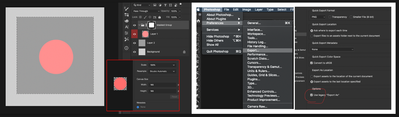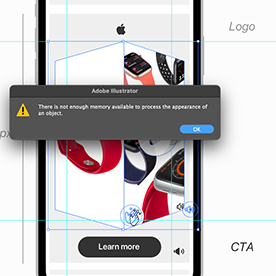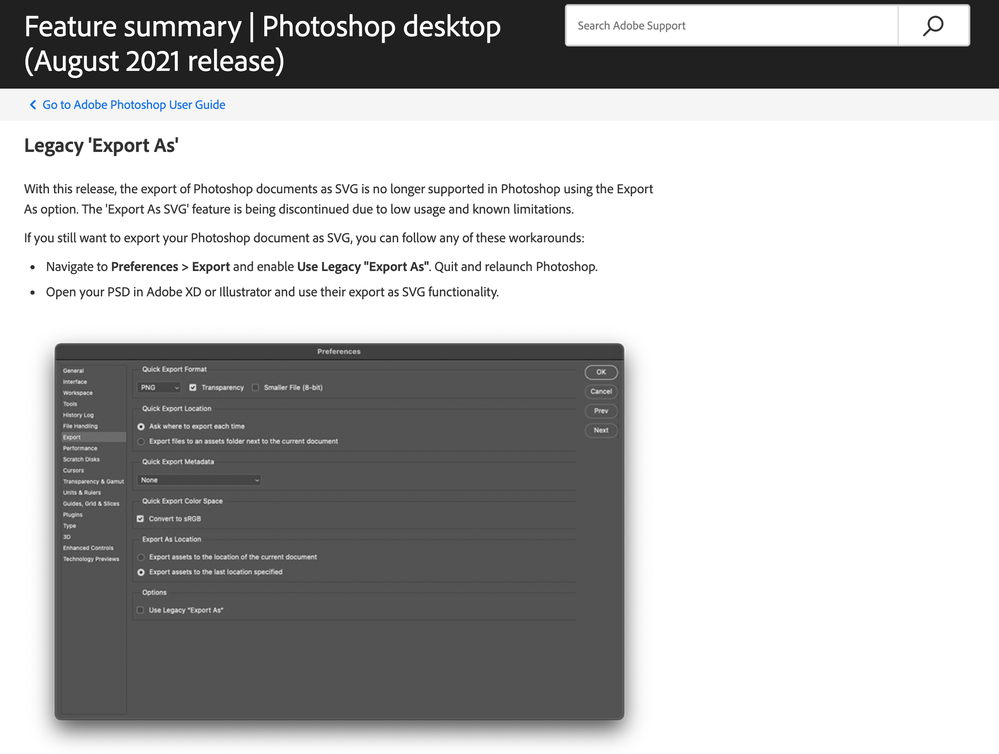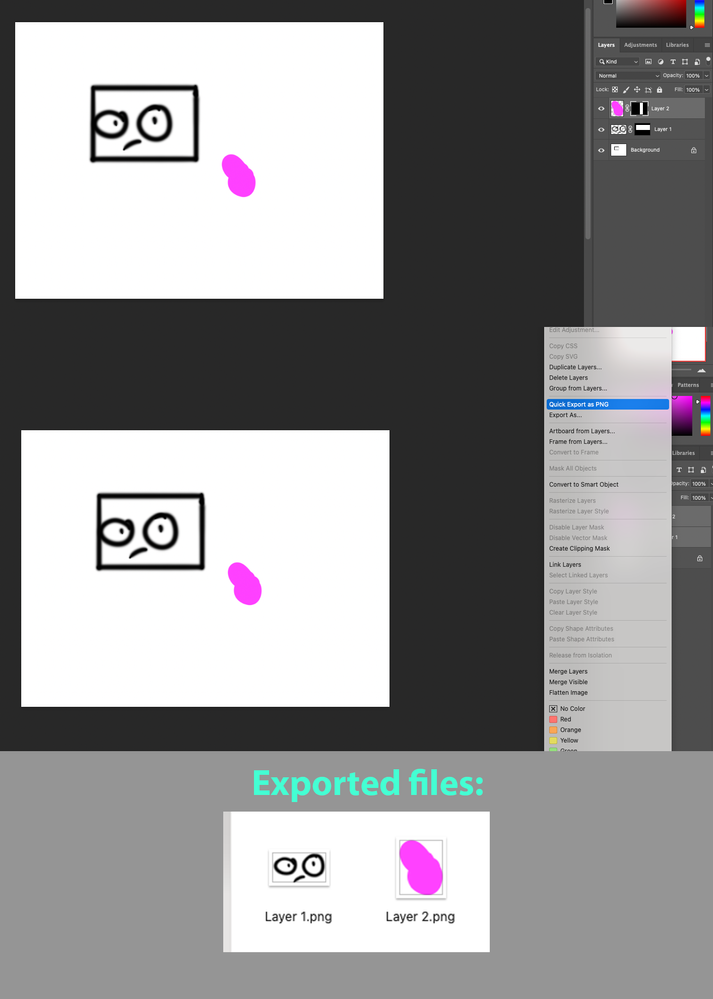- Home
- Photoshop ecosystem
- Discussions
- Re: Export As now crops to contents instead of usi...
- Re: Export As now crops to contents instead of usi...
P: Export As now crops to contents instead of using the mask
Copy link to clipboard
Copied
I noticed in new version of Photoshop the Export As... function no longer uses the mask but instead crops to contents.
For example if you make a group with a 512x512 mask, place an image inside it with some space around it, Export As does not export the 512x512 masked are but instead crops to the content image.
I don't see how this is useful change as if you've masked the group and wanted to export only its contents you would just export the layer with contents, not the masked group.
There is a workaround though, you can switch back to Legacy Eport settings in preferences, but then again everyone who uses the psd has to do the same to get it working properly.
Does anyone know another workaround for this that would not require switching to Legacy settings?
I can see this change causing issues to a lot of users and frankly can't see the benefits to this change.
Explore related tutorials & articles
Copy link to clipboard
Copied
Preview image explaining the issue
Copy link to clipboard
Copied
The new Export As will ignore all fully transparent pixels. Using a mask to add "white space" around an object wouldn't work in this context. The best way to approach what you are trying to accomplish is to use the Cavas Size settings within the Export As dialog. In your screen shot, the current settings are 165x165, the size of the circle. You can simply set this to 512x512 and you would get the desired effect.
Copy link to clipboard
Copied
Thank you! That is a good point and good to know.
Unfortunately editing canvas in that dialog adds space equally around the content image, so it is unusable as it is then uncontrollable how the content is placed inside the image space. If any changes were made to content shape that would edit the whole position when exported (would break for example icons and such).
Also point is to have the size determined in the group mask so anyone using the PSD can just export the image correctly without further tweaking of numeral values.
Copy link to clipboard
Copied
Hi!
Where exactly in the summay of update is noted it's going to have an impact on the export of transparent space on a layer/group? It only mentions the SVG export not being supported anymore.
We lost hours of workarounds instead of using a simple and super fast command...
Thank you!
Copy link to clipboard
Copied
@BrettN Why did this change? You can't alter a foundational behavior like this without disrupting industries that depend on it. Do you all not understand why this is unacceptable? It's fine if you want or need to add an additional behavior to a tool, but you can't just take one away and replace it with another. We're all trying to get our jobs done and make a deadline so that we can go home and be with our families, and changes like this make that more difficult to do.
Copy link to clipboard
Copied
ps: @BrettN I'm sorry to let you know but your best practice "tip" it's of no use in our ecosistem, I already mentioned hours were lost with workarounds (just as @jpt7765 already explained, we have different needs than your one-way of thinking). Our company is paying montly bills for full Adobe Pack to be sure we are productive and this software seems to be super uncertain, as what is usefult today might dissaper at the next update from tomorrow (as we are always up to date with everything). Is there any way in which we could be sure this behaviour is going to be available in the future?
Copy link to clipboard
Copied
Agreeing with the other responses here, this new functionality fundamentally breaks my workflow and makes many of my companies existing PSD templates useless. We really need the ability to export assets that respect the white space determined by masks. A toggle for this within Export As would be much appreciated.
Thanks
Copy link to clipboard
Copied
Hello all,
Unfortunately, what happened was not us intentionally removing functionally, but fixing a bug. This behavior was not what we were looking to accomplish when we built the tool. The fact that this defect would be benefitial or the basis for entire workflows is not something we foresaw or really knew about. While this was helping in some areas though, it was causing unexpected results in others, so it had to be addressed.
We added Canvas Size settings to accomplish something similar to what is being done. But a good point about how this is always centered has been brought up. We've had a request to add a reference anchor point (like in Canvas Size in the Image menu), which would help for some cases presented here. But this doesn't work for off-center items, like if objects on thirds is desired.
The other intentional means of accomplishing this task we've built into Photoshop is to us Artboards. When exporting an artboard, it works with the entire canvas, just like when you use Export As from the File menu. I'm assuming there are probably limitations with this workflow as well, including having to change existing workflows and files.
For now, the only solution is to revert to the legacy version of Export As (accessible from the Export Preferences) where this bug is still present, but this is not a long term solution. We'll have to look into adding this as a feature but figure out how to keep the good and not bring back the bad.
Copy link to clipboard
Copied
Brett, this behavior was not a bug and in fact was an essential feature that is (was?) also included in Generator. There are entire industries that depend on Exports conforming to the layer masks and i'm totally confused as to who thought this was a bug and not a feature?
And unfortunately, Legacy EA is no longer an option in the Prefs:
Copy link to clipboard
Copied
If you are on an ARM machine, CEP no longer works (which is what the old Export As was built with, which is one of the reasons we are replacing it with the new UXP-based Export As). To get it to appear, you have to run Photoshop in Rosetta emulation (this is an OS setting, not a Photoshop setting).
If past behavior is any indication, Apple will only keep Rosetta around for a couple OS versions before removing it and then CEP will not be available in Photoshop at all. Along those lines, we will eventually be pulling CEP out of Photoshop. So we are currently focusing on making sure that the UXP version works correctly.
This means we are fixing bugs in the tool. But by "bug" I don't just mean things that create crashes and errors, but also where things aren't working as we intended them. Such as the issue discussed here. How it was supposed to work is to clip to visible pixels, not to a mask. While this behavior has been benefitial and workflows were built around it, it was never there intentionally. The loophole in the code that allowed this to work was breaking things elsewhere and had to be fixed. Since this was not there on purpose, we didn't even know that we were removing an entire workflow from our users.
What we need to do now is investigate how to add this back in as an actual feature, there with intent and not an accident. This of course means determining the design, such as whether there is a check box or some other means of turning this on or off, along with other considerations.
Copy link to clipboard
Copied
Brett, thank you for the straightforward explanation. I really hope that the reimplementation of the unexpected feature will be implemented soon, as it does not seem comfortable to run back and forth between Rosetta and native code.
Copy link to clipboard
Copied
There is another discussion on the topic: https://community.adobe.com/t5/photoshop-ecosystem-discussions/export-ignores-vector-mask/m-p/125594...
I wonder if this discussion shouldn't be turned either into a bug report, or feature requests, as , even if unwanted, there is a regression for the users.
Copy link to clipboard
Copied
If there is any transparent pixel it will be turned into white pixel.
Copy link to clipboard
Copied
posted in wrong thread
Copy link to clipboard
Copied
Hopefully the following script will suffice as a short term work-around. An action can also do similar. I also agree that this is a step backwards, not forwards and that having to come up with work-arounds is far from ideal.
/*
Transparency Bounding Pixels.jsx
Stephen Marsh
Version 1, 22nd September 2021
Adds a 1% white pixel to the upper left and lower right corners of the open document
Note: Assumes that the active layer is a raster layer can be filled!
https://community.adobe.com/t5/photoshop-ecosystem-discussions/export-as-now-crops-to-contents-instead-of-using-the-mask/td-p/12336888
Export As now crops to contents instead of using the mask
*/
#target photoshop
if (documents.length) {
// Main script
function main() {
var origRuler = app.preferences.rulerUnits;
app.preferences.rulerUnits = Units.PIXELS;
var docWidth = app.activeDocument.width.value;
var docHeight = app.activeDocument.height.value;
setSelection(0, 0, 1, 1);
whiteFill(1.000000);
app.activeDocument.selection.deselect();
setSelection(docHeight - 1, docWidth - 1, docHeight, docWidth);
whiteFill(1.000000);
app.activeDocument.selection.deselect();
app.preferences.rulerUnits = origRuler;
}
app.activeDocument.suspendHistory("Run script", "main()");
/*********** Functions ***********/
function setSelection(top, left, bottom, right) {
var s2t = function (s) {
return app.stringIDToTypeID(s);
};
var descriptor = new ActionDescriptor();
var descriptor2 = new ActionDescriptor();
var reference = new ActionReference();
reference.putProperty(s2t("channel"), s2t("selection"));
descriptor.putReference(s2t("null"), reference);
descriptor2.putUnitDouble(s2t("top"), s2t("pixelsUnit"), top);
descriptor2.putUnitDouble(s2t("left"), s2t("pixelsUnit"), left);
descriptor2.putUnitDouble(s2t("bottom"), s2t("pixelsUnit"), bottom);
descriptor2.putUnitDouble(s2t("right"), s2t("pixelsUnit"), right);
descriptor.putObject(s2t("to"), s2t("rectangle"), descriptor2);
executeAction(s2t("set"), descriptor, DialogModes.NO);
}
function whiteFill(fillOpacity) {
var idfill = stringIDToTypeID("fill");
var desc279 = new ActionDescriptor();
var idusing = stringIDToTypeID("using");
var idfillContents = stringIDToTypeID("fillContents");
var idwhite = stringIDToTypeID("white");
desc279.putEnumerated(idusing, idfillContents, idwhite);
var idopacity = stringIDToTypeID("opacity");
var idpercentUnit = stringIDToTypeID("percentUnit");
desc279.putUnitDouble(idopacity, idpercentUnit, fillOpacity);
var idmode = stringIDToTypeID("mode");
var idblendMode = stringIDToTypeID("blendMode");
var idnormal = stringIDToTypeID("normal");
desc279.putEnumerated(idmode, idblendMode, idnormal);
executeAction(idfill, desc279, DialogModes.NO);
}
} else {
alert('There are no documents open.');
}
https://prepression.blogspot.com/2017/11/downloading-and-installing-adobe-scripts.html
Copy link to clipboard
Copied
Hello there,
There are some problems with exporting layers as png.
Before PNGs were saved with the mask area, but now they are exported cropped.
Working on Macbook m1, I don't have this problem on my another laptop- Macboo pro i9 late 2019
Have you faced such a problem?
Copy link to clipboard
Copied
Hi there,
We're sorry about the trouble with Photoshop. Would you mind telling us the version of Photoshop you're using?
Since when have you been facing this issue? Which color mode you are into? Are you getting any errors?
What happens when you click on "Quick Export as PNG"?
Try resetting the preferences of Photoshop: https://helpx.adobe.com/photoshop/using/preferences.html
Backup the preferences prior to resetting by:https://helpx.adobe.com/photoshop/using/preferences.html#BackupPhotoshoppreferences
Let us know if that helps.
Regards,
Tarun
Copy link to clipboard
Copied
Hey
I don't remember exactly when it happened. But there is a feeling that after I connected the Wacom Cintiq to the laptop. (I used it for a week, I'm not sure if it could somehow affect photoshop)
There is no errors. Color settings in attachment.
I've been resetting and reinstalling photoshop already.
Photoshop version 23.0.1
macOs Big Sur 11.5.1
Macbook Air M1 (2020)
I think I found a pattern.
If mask crosses over layer content png exports as it should but if layer content is inside mask area and not touching mask borders then layer exports just cropped in his original form.
I hope I am clear and the problem is understandable. Since I am not a native english speaker.
Copy link to clipboard
Copied
Copy link to clipboard
Copied
In previous versions if i wanted to export for example multiple images in different places on a 300x600 area of the project/and later on png i would just give them all mask that covers entire project and export. With new version they behave like if there would be no mask and are being closely cropped by the exporter. This way i am losing information on the exact places they should be on for example on my 300x600 html.
Thats a downgrade.
(just as removing the JPG compression slider and turning it into few predefined steps - why dumbing down the proffesional software? Most of us arent amateurs that wants simple toys - we want control - the more, the better).
Copy link to clipboard
Copied
Yes, they decided to finally fix a "bug" that's been around for at least 6 years and which long ago became a feature that so many professional users depend on.
Copy link to clipboard
Copied
I hope they will revert that change, cause i had to install older PS version just to be able to continue my work.
Copy link to clipboard
Copied
- Masks allow me to adjust the asset size independet from my canvas size. I'm spared from opening new documents or cropping my canvas.
- Masks have established well working functionality. They are easy and quick to adjust.
- Masks can be applied to several layers just per alt+drag which is handy for assets that will act in relation to each other's position in-game. I can uniformise some assets without affecting other layers.
Copy link to clipboard
Copied
Show by inserting resultant files how that worked and how it's now.