- Home
- Photoshop ecosystem
- Discussions
- Re: Photoshop CC not recognizing thumb drive for s...
- Re: Photoshop CC not recognizing thumb drive for s...
Copy link to clipboard
Copied
I am running Photoshop CC on my MacBook Air with macOS Sierra. Every time I attempt to open Photoshop through any means, the following message appears: "Could not initialize Photoshop because the scratch disks are full", and Photoshop does not open. I tried clearing space from my Mac in general including several GB worth of apps and removing several cache files, but nothing seems to work. I also tried holding down the command and option keys to reveal the Scratch Disk Preferences, and it lets me select the Startup and MacIntosh HD. Again, nothing worked. Anyone know how to fix this message, and/or clear scratch disk space?
{Moderator note: Edited the thread title PS-65057}
 2 Correct answers
2 Correct answers
This is super late, but for anyone else who runs into this issue...Similar thing happened to me. Do you make new files by pixel size or by inches? I usually go by pixels (ex: 2500x3000 or something like that), but I apparently I had accidentally switched to inches and it would only let me max the numbers to 1000. Went back to pixels and it all worked out!
Hi all,
We're sorry for the scratch disk issue. Take a look at the following troubleshooting article which can help you to resolve the "Scratch disk is full" error: Troubleshoot scratch disk full errors in Photoshop
Please have a look and let us know if that helps.
Thanks,
Mohit
Explore related tutorials & articles
Copy link to clipboard
Copied
Hi
In Win10:
Go to Discmanager and create a virtual Hard drive on your 2 TB C: disc, I created one with 1 GB space, got the name E:
Start Photoshop with CTRL ALT
Change scratch disk to E:
Best regards René
Worked here.
Copy link to clipboard
Copied
I bought PhotoShop 7 many years ago and I have used it without any problems
on a series of PC/Windows systems, including Windows 10 - but now it will not
run on my new PC, that has a 2 TB SSD internal and 2 TB SDD external drives =
I get the same message as many users: NO SCRATCH FILE SPACE..
I couldn't patition my internal drive, but I managed to partition my external
drive into E: 0.5 TB and F: 1.5 TB - I un-installed PhotoShop 7 from my internsl
C: drive, and re-instslled it on my external F: 0.5 TB drive. But I still get the
same ERROR message, even after trying Cntl-Alt to direct it to use E:, and
Cntl-Alt-Shift to delete the PREPERENCE file.
Bottom Line: Installing on a smaller (almost empty) partition DOES NOT
SOLVE MY PROBLEM - anybody have any other ideas???
PLEASE respond to my e.mail: RedCullen1@comcast.net
Copy link to clipboard
Copied
Thanks, worked for me.
Copy link to clipboard
Copied
To make your choice of Scratch disk stick you might need to run photoshop 7 as an Administrator and then set the
Scratch Disk choice.
Right click on the ps 7 shortcut and click Run as Administrator or right click, select More and the click Run as Administrator.
Copy link to clipboard
Copied
I just found an interesting "work around" for the Scratch Disk Full error in Photoshop 7 on Win 10, after trying every known fix, of which nothing worked: switch to Image Ready and save your file, then switch back to Photoshop if needed. No Scratch Disk Full error appears in Image Ready!
Copy link to clipboard
Copied
I have the most current version of Photoshop CC (updated today, 5/10/2017). I want to use a 32gb thumb drive as an additional scratch disk for photoshop. I have the thumb drive installed and I can read/write to the drive manually but when I go to the Scratch Disks option in PS it's not seeing that drive. The drive was originally formatted as Fat32. I've tried reformatting as exFat and NTFS, closing and reopening PS after each reformat, but it's still not seeing that drive. I currently have a portable hard drive hung off another port and it sees that one fine (this is a backup drive so I don't want to use that as a scratch disk). Why won't it see my thumb drive?
I'm on a Windows 7 laptop.
Copy link to clipboard
Copied
IIRC, thumb drives cannot be used as scratch disk space. Personally, I'd not ever want to use one for scratch, even if I could. An internal 128 GB SSD would be a much better choice, and would only cost about $80. A USB 3.0 SSD would work, too, but would cost more
Copy link to clipboard
Copied
None of my external drives are showing as available as Scratch space (14 drives in total, but only 7 available).

This Lynda dot Com chapter discusses USB3 external drives, but I can't find other information about nhow to mount then so they show up in Preferences.
Taking advantage of scratch disks
The bottom line here is that a pen drive is a terrible idea when it comes to Photoshop scratch space. I have a few drives that are 'reasonably' fast, but they don't come close to a USB3 external or pocket drive. So a Pen drive would dramatically slow things down even if you could get it to work.
Copy link to clipboard
Copied
i don't think ANY programs allow external drives to be used as 'scratch' disks. and as has been noted previously, it wouldn't be a good idea anyway.
Copy link to clipboard
Copied
Thanks. I did find something about this elsewhere eventually but you've confirmed that. I have a Samsung portable hard drive that Windows sees as a permanent storage type. PS sees that no problem but didn't really want to have to constantly hang that off my laptop. Not sure how I'd add another internal drive to my laptop or if it's even possible so it looks like I'll be using the portable HD for now.
Copy link to clipboard
Copied
Ah, a laptop. Which laptop do you have? Some laptops do have an extra bay for a second hard drive. If not that, you could get a new SSD (say 1 TB?) and use that as your new C drive. Then set aside a new 100-200gb partition for scratch disk. The partition isn't entirely necessary with the fast SSDs these days.. However, a separate partition would both prevent you from filling the system's drive past what you'd want for scratch, and prevent large scratch files from taking up system space.
Copy link to clipboard
Copied
Thanks for all the info. I'm using a Del Inspiron 15. It's actually a work laptop that's several years old. I've been casually looking at getting a new personal laptop (mine died a little over a year ago) and will have to keep all that in mind while looking.
Copy link to clipboard
Copied
Okay. Yes, the 15 only has a place for one drive. Some of the 17's have room for two. So you'd need to use on disk for boot and scratch
Copy link to clipboard
Copied
After remote session with Adobe - I am now able to select my drive - Run as administrator and drives will show up. Open creative cloud and "Run as administrator" first and then photoshop as administrator. (right click on icons on desktop to see the "run as administrator" menu choice).
Copy link to clipboard
Copied
Thanks for sharing! This "Run as Administrator" fix helped my Adobe apps to recognize the "missing" secondary hard drive I wanted to use as "scratch" too. It still won't read my thumb drive though as others have mentioned earlier.
![]() For those of you who might want to "Permanently run a program as an administrator", this support article should help:
For those of you who might want to "Permanently run a program as an administrator", this support article should help:
Run an Adobe program as administrator | Windows 7, Vista
Copy link to clipboard
Copied
The problem I have with permanently running as administrator is that photoshop no longer opens files from explorer, or other adobe programmes. For example, if I'm in illustrator and select "edit original", it will go to photoshop but it won't open the file. If I'm in explorer and double like a png to open, it will go to photoshop or load it (if the application isn't open), but it won't open the file. I have to open files separately from the photoshop file menu. As you can imagine. This is major workflow issue.
If I open photoshop normally (not in administrator mode), everything works fine but my D: will not display as a scratch disk option.
So it seems like I'm screwed either way. I haven't found a resolution to this.
Copy link to clipboard
Copied
You can actually use thumb drives. But I can't get my USB 3 Kingston drive to be recognised. However I can get my Sandisk Cruzer force USB2 stick to work and it's been a life saver with the latest Photoshop CC 2019. Noone recommends it but my macbook pro SD drive is full and this 256 Gb thumb drive has allowed me to work just fine without slowing everything down. Otherwise i get Scratch disks are full messages all the time.
Copy link to clipboard
Copied
If your system drive really is that full, you should consider the PS message an early warning, and one you should take seriously. You may soon have much bigger problems than Photoshop. Your whole system may freeze.
Never allow a system drive to fill up beyond 70% or so.
Copy link to clipboard
Copied
I had the same problem, a Kingstone usb pendrive usb 3.0 128 GB.
Photoshop didn't recognize it as scratch disk disk. I fixed formatting the pendrive in journaled using Utility Disk (I have a Mac).
Copy link to clipboard
Copied
I've always wondered why PS won't let you use an external drive as a scratch disk, and I read somewhere on the PS forum it's because external drives are, of course, unplug-able, which would make a mess if PS was reading or writing to it. Correct ?
I have an unused 500G SSD that I use for different things, fast access slush storage, fast large file transfers between work and home computers, etc. I connect it to my computers with an Apricorn Easy Gig IV cable device that they provide with their disk cloning kit. Anyway, when I recently used it to transfer some large files, I noticed that Photoshop saw it as a BUILT IN DRIVE rather than an external drive and ALLOWED ME TO USE THE SSD as a scratch disk ! I partitioned the drive, and PS sees the different partitions. I have one for the scratch disk, one for file transfers, and one for Windows ReadyBoost. BTW I run Windows 10 on a late 2017 iMac 27. This device and the SSD work in both the USB3 and the Thunderbolt (with an adapter)
I suppose the cable device has a chip built into it that makes the operating system see it as an internal drive. It works well and I've has no problems with it. Just wanted to ask if anyone saw a problem with my accidental solution and make sure I wasn't gonna "break" anything.
Thanks for your input.
Copy link to clipboard
Copied
Hi Dbphoto,
Photoshop uses this space to store portions of your documents and their history panel states that don’t fit in the RAM memory. Scratch files go into invisible OS-specified folders, except for non-boot volumes on Windows, at the root directory of the drive. When a non-boot drive is used as a scratch disk, the temporary files are placed in the drive’s root directory.
Please take a look art this article Set up scratch disks in Photoshop and let us know if that helps
Thanks,
Akash
Copy link to clipboard
Copied
The problem I have with permanently running as administrator is that photoshop no longer opens files from explorer, or other adobe programmes. For example, if I'm in illustrator and select "edit original", it will go to photoshop but it won't open the file. If I'm in explorer and double like a png to open, it will go to photoshop or load it (if the application isn't open), but it won't open the file. I have to open files separately from the photoshop file menu. As you can imagine, this is major workflow issue.
If I open photoshop normally (not in administrator mode), everything works fine but my will not display as a scratch disk option.
So it seems like I'm screwed either way. I haven't found a resolution to this.
Copy link to clipboard
Copied
Hello, I am currently using photoshop on windows 10. I have a few A3 documents open with multiple layers and when I try to save them as a psd file or a pdf or a jpeg it says 'scratch disks are full'. I reeeaaally can't afford to lose this work. I have read that to delete temp files from the disk photoshop can't be open with files on it, so it wont let me do that either 😞
Anyone know how I can clear scratch disk space without losing my work please?
Mollie
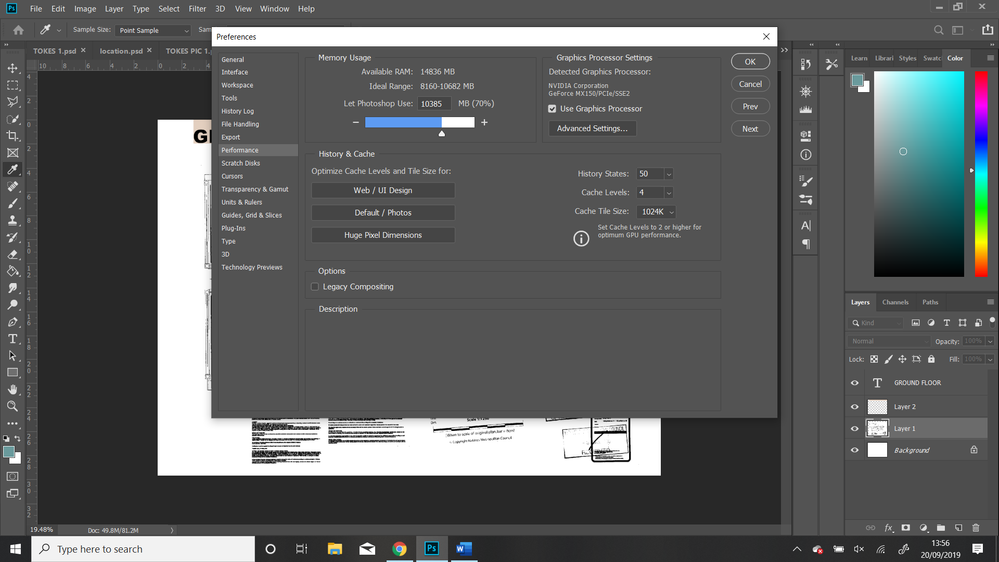
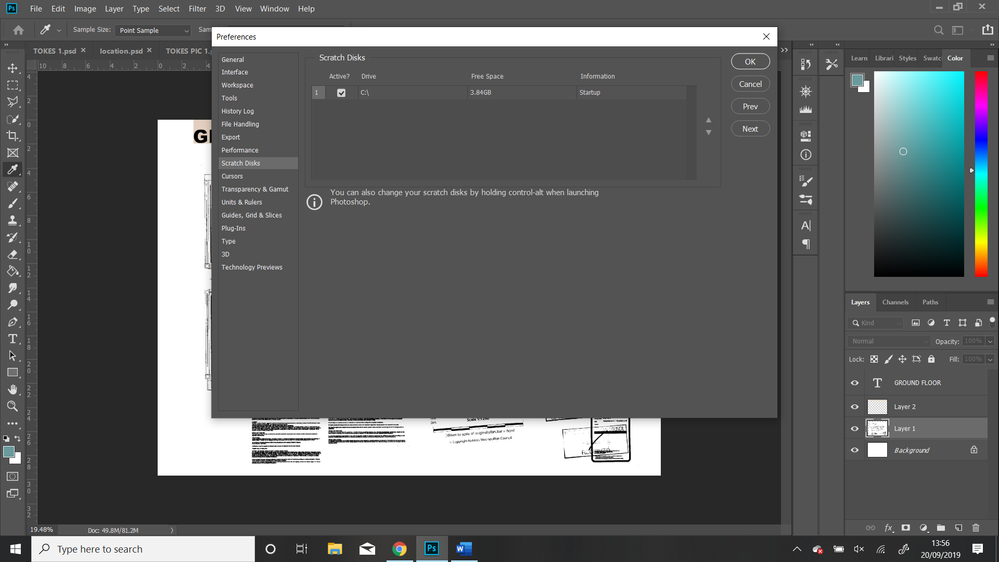
Copy link to clipboard
Copied
Either save to a different hard drive or delete other files from your internal drive or both. If you only have one drive and its full, you REALLY need to get at least one additional drive or you will have system problems on top of losing data in photoshop.
Copy link to clipboard
Copied
Find more inspiration, events, and resources on the new Adobe Community
Explore Now



