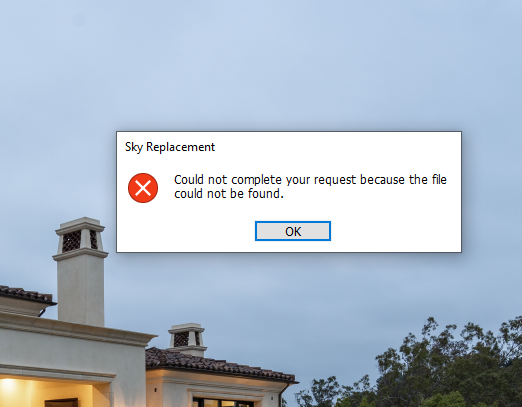- Home
- Photoshop ecosystem
- Discussions
- Re: New Sky Replacement tool-Lost files?
- Re: New Sky Replacement tool-Lost files?
Copy link to clipboard
Copied
Worked great for a while but now I'm getting this and it seems that all of the preloaded sky library as well as the ones I added are gone. I am able to add a new sky, but obviously needing to upload a new sky each time is not as intended. Any ideas. I am 100% up to date on updates with PS, LR, ACR as well as my windows 10 operating system.
 2 Correct answers
2 Correct answers
Thank you so much for providing this video along with other feedback. This is super helpful. We are now able to reproduce this issue as you reported, and we will be working on the fix as a high priority. Meanwhile, as a workaround, please try to do the following to prevent your presets files from being lost: After you record and play your sky replacement actions and then you have to restart Photoshop, do not directly replay your actions. Instead, open the Sky Replacement dialog and click on any
...Hi All,
We are happy to announce the June release of Photoshop 22.4.2 that should resolve this issue.
This update includes fixes to some of the top customer reported issues among other bug fixes. See Bug fixes and security updates
To update Photoshop to 22.4.2, click "Update" in the Creative Cloud desktop app next to Photoshop. See More detailed instructions for updating
Let us know how it goes.
Thanks,
Akash
Explore related tutorials & articles
Copy link to clipboard
Copied
Bump. I was able to fix and restore sky files by resetting preferences, but now it is not working again.
Copy link to clipboard
Copied
Thank you for your feedback. Could you please provide some more details on how this error occurred, e.g. was there a crash before that, or were you adding new skies from your own folder? In order to restore all your default sky presets, please try the following: Click on the cog icon at the top right corner of the sky preset window, select "Append Defalt Skies...". All the default sky preset folders should be appended to the end of your presets list now. You can then delete all your old presets folders. Click on any of default sky preset that is just appended, and see if it works. Then you can add your own sky preset one at a time by clicking the "+" button. Adding multiple new sky presets at each time is not supported at this time, but we are working on it. Please let us know if there is still any problem.
Copy link to clipboard
Copied
Thanks. I tried what you suggested but it did not work. I then went through the dialog box and deleted every folder so there was nothing left. I restarted Photoshop and all of the original (not mine) skies returned and everything worked again. So I'm still testing to see if the problem returns a third time.
When the problem originally started, I was running an action and had used the sky replacement feature in the action. I currently believe this may be related to the problem, but I have no idea why. But as soon as one of the skies stopped working (file could not be found) then they ALL seemed to get lost in the process. Any ideas? Could it be related to the action?
Copy link to clipboard
Copied
Thank you for your feedback. The information you provided is very helpful. We don't know if this is related to the action, but we'll be investigating this issue in that path. Meanwhile, as a workaround, yes you could delete all your presets and reopen the sky replacement dialog. All the default sky presets should be restored. However, you'd lose all your own presets unfortunately, and that is why I did not suggest this workaround in the first place. Finally, we'd appreciate if you could let us know more details when the problem returns a third time.
Copy link to clipboard
Copied
Reporting back: It's continuing to work today. I'm now 95% certain that the problem is being caused by trying to incorporate an action into the mix. And I'm begging for this to be fixed/incorporated. I'm a real estate and landscape photographer and it would be incredibly helpful to be able to create a one click action that will replace a sky. That action could then be used with the Image Processor script to run that action and replace all of the skies on a batch of images
Copy link to clipboard
Copied
I have had the same problem with the sky not being found. I am running a MAC with the latest operating system. The deletion of all the sky worked. I was not performing any action but still lost the sky just the same.
Copy link to clipboard
Copied
Hi
I am running vwesion 22.1.0 and have loaded in 50 skies todat. I am having the error message ' the file was not found'. can anyone helpe please.
Thanjs
Copy link to clipboard
Copied
Reporting back: It's continuing to work today. I'm now 95% certain that the problem is being caused by trying to incorporate an action into the mix. And I'm begging for this to be fixed/incorporated. I'm a real estate and landscape photographer and it would be incredibly helpful to be able to create a one click action that will replace a sky. That action could then be used with the Image Processor script to run that action and replace all of the skies on a batch of images.
Copy link to clipboard
Copied
Thank you for your feedback. We understand how important this tool is for you, and we will be trying our best to resolve this issue. Meanwhile, could you please provide some more details on what happened when you were running an action that included Sky Replacement? Was there a crash when the action was being played? What was the action doing before or after Sky Replacement? Any of this information would be very helpful for us to find out the root cause of the problem.
Copy link to clipboard
Copied
It's very simple. I uploaded several of my own skies into the sky replacement system, into new folders for my own stuff. I then wrote an action which replaces the sky with one of my specific skies. It works fine. Then I wrote another action for a different sky and that works fine too. But the next time I start up my computer the problem in the original post appears and at that point it's all broken and the sky replacement feature can't seem to find any of the files, including those that I never used or wrote an action for. At that point I have to reset preferences or delete all the skies and folders. After deleting everything, the original skies will return upon restart and everything works again.
Copy link to clipboard
Copied
Here's a video that shows and duplicates the problem.
Copy link to clipboard
Copied
Thank you so much for providing this video along with other feedback. This is super helpful. We are now able to reproduce this issue as you reported, and we will be working on the fix as a high priority. Meanwhile, as a workaround, please try to do the following to prevent your presets files from being lost: After you record and play your sky replacement actions and then you have to restart Photoshop, do not directly replay your actions. Instead, open the Sky Replacement dialog and click on any preset, and close it. Then replay your actions. This way your preset files should be safe. Please let us know if you have any question.
Copy link to clipboard
Copied
Thanks. I've tried the workaround and it has worked correctly so far. I look forward to the update and appreciate having your help.
Copy link to clipboard
Copied
I have the same problem here
Copy link to clipboard
Copied
I do not run any actions and have lost all of my imported skies three (3) times now
Copy link to clipboard
Copied
I have the same problem. Where can I find the original skys that came with PS 2021?
Copy link to clipboard
Copied
Sane problem but I don't have an action that I run. Right now the system can't find the original dky files. I have navigated to C:\Users\daveq\AppData\Roaming\Adobe\Adobe Photoshop 2021\Presets\Skies and there are no original sky files.
Copy link to clipboard
Copied
Molre info. I deletes all the skys in the Sky replacement dialog box evne the skies I added. I did not close PS. I closed the Sky replacement dialog box and then executed the Sky replacement command again.....and now all the skys work. They were all loaded again automatically. SO.... Can I assume all the skys )my skys and the skies that came with 2021) need tobe located in the same folder on the pc? is there any way to get the sky groups to match the hierarchy of my folders on the disk? Also where can I set the default location for skies?
Thanks
Copy link to clipboard
Copied
You can create your own folders and add your own skies to these folders as you like in Sky Replacement, and all your presets and folders with their hierarchy will be saved automatically each time when you close Sky Replacement. Next time when you reopen Sky Replacement, the same hierarchy that was saved should show up. As a backup, you can select all your presets and folders and export them to a .sky file in any location on your disk as you like, and import it anytime you need to. When you import the .sky file, all the exported presets and folders with the original hierarchy would be appended under your current presets and folders.
The problem you described seems to be unrelated to any action. So could you please provide some more details on how this problem happened? For example, was there a crash when Sky Replacement was open?
Thank you very much.
Copy link to clipboard
Copied
Thank you so much!!! None of the above worked for me until I found yours.
I used it as a preset; worked fine; then created another one; and tried to used as a batch; Failed;
Reinstalled - no luck; Deleted all presets - not worked - then found your solution - delete all skies and ; close PS and reopen - Voila ....
Copy link to clipboard
Copied
Sorry for the inconvenience. We are working on the fix, and it should be available very soon. Meanwhile, you could try the following workaround in order to restore the default sky presets that came with PS 2021:
Delete all the current presets, close out Sky Replacement, and then reopen it. All the default presets should show up.
Please let us know if this works for you. Thank you.
Copy link to clipboard
Copied
I am having the same issues with running actions with the sky replacement. When will this get fixed?
Copy link to clipboard
Copied
The fix will be available in the upcoming release very soon.
Copy link to clipboard
Copied
I have the same issue but have a few more observations. It is not just using Sky Replacement in Actions that creates this problem. I had the same issue after "adding" a new sky with the + button at the bottom of the drop down sky thumbnail menu. This allowed me to navigate my drive. I navigated to a JPG of a sky and added then lost all of my files. In retrospect, I wonder if I was supposed to navigate to a SKY file rather than an image file yet in real time, I wouldn't have known that the add function was for SKY if that was the case.
I had two more issues. First, I did restore my files by deleting all the skies and restarting Photoshop but was suprised that the problem recurred again without doing anything special. I tried reinstalling Photoshop with my settings kept and the problem recurred. I even tried reinstalling Photoshop by not keeping my old settings and the problem recurred. That was very surprising to me. Finally, I tried one more time to delete all skies and restart Photoshop. For now, that is working fine but I am concerned this will come back. I hope your bug fix takes all of this into account.