- Home
- Photoshop ecosystem
- Discussions
- Re: Panels open hidden behind the image
- Re: Panels open hidden behind the image
P: Panels open hidden behind the image
Copy link to clipboard
Copied
I have had this problem for a while now, but not sure how long--maybe the last year or so? I have the panels for brushes, brush settings, tools presets, and a brush manager extension (Brusherator) docked and minimized in a vertical strip, and click them open when I need to use them. But sometimes, the panels would open behind the image so that can't see them at all, and I would need to resize the image window or minimize it so it unblocks the area where the panels open to. This would happen randomly without warning, and sometimes I can work for many hours without it happening, but once it happens, there's no fixing it and I'd have reboot Photoshop. It also happens regardless of what screen mode I'm in.
I keep my Photoshop updated to the latest version, which means this problem has existed in multiple versions. I've read other people talking about it online and it's supposed to have been fixed in an earlier version, but not for me.
Explore related tutorials & articles
Copy link to clipboard
Copied
Can you provide a screenshot of your entire screen when this happens? Or a screen recording? Might help us to better track it down.
Copy link to clipboard
Copied
Hi @LunatiqueRob, curious if you have visited the discord group of this developer to see if others using this extension have been seeing any issues similar to yours?
Thank you,
Copy link to clipboard
Copied
Sure, I'll do that, although I don't think you'll learn anything new from it, because the docked minimized panels simply just open up behind the image instead of overlapping in front of it.
Copy link to clipboard
Copied
It's not just that extension. It happens to just the default Photoshop panels too, and it's been happening even before I used this current extension, or when I used another brush management extension.
Copy link to clipboard
Copied
Got it @LunatiqueRob, could you share some screen shots as @J453 asked of what you are seeing so we all know what is what? It may help if we could see your Photoshop System Info. Launch Photoshop, and select Help >System Info...and copy/paste the text in a reply.
Thanks,
Copy link to clipboard
Copied
Here are screenshots showing the problem:
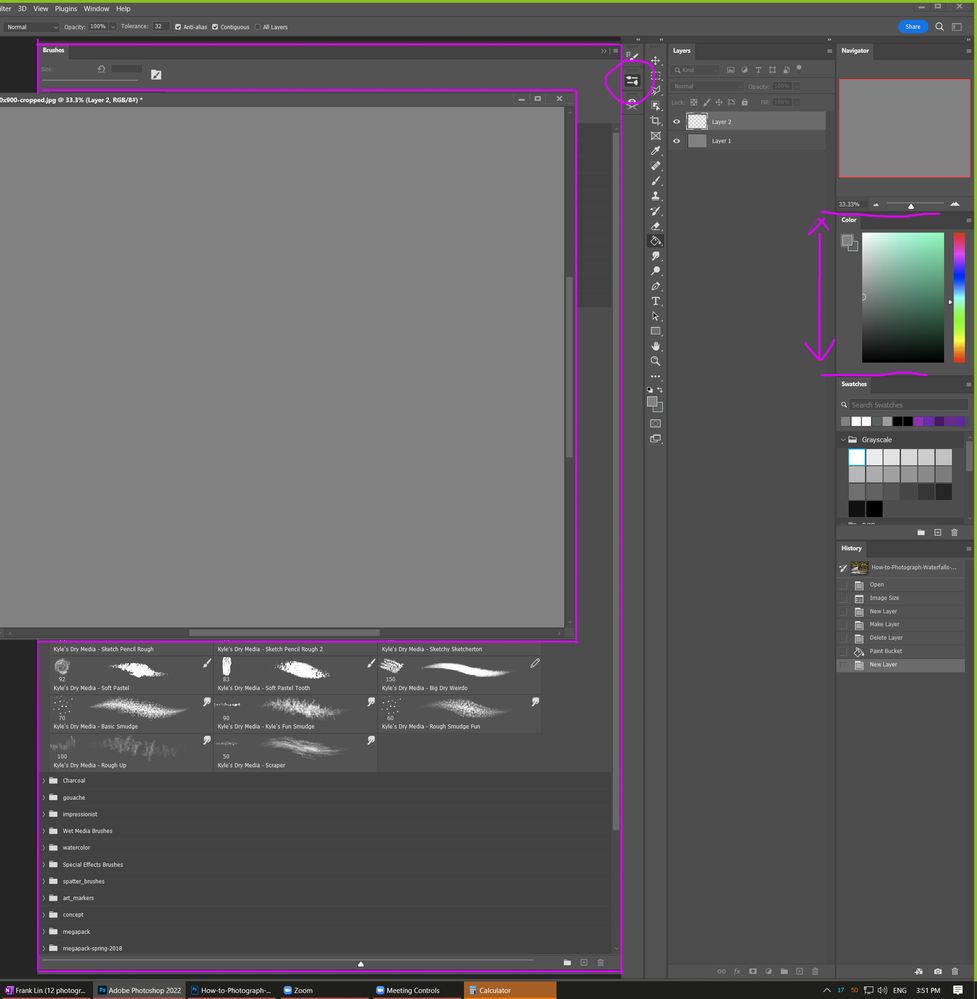
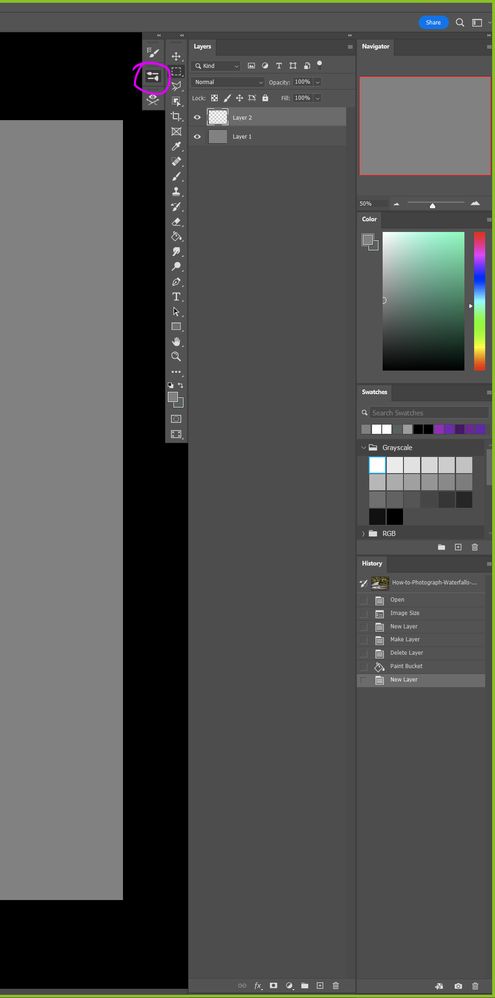
You can see I had the color picker sized to be roughly a perfect square originally, and I even locked the workspace. Then later, Photoshop just automatically resized it to be a longer rectangle (as shown in the first screenshot). This time, it was only the color picker, but usually, the Navigator, Swatches, and History panels would also get resized too.

Copy link to clipboard
Copied
Thank you for the screen shots. Unfortunately, I haven't been able to reproduce this behavior either. But your mention of the Color panel resizing may be a clue. None of the UI should be arbirarily changing sizes. What this makes me wonder is whether or not your screen resolution is adjusting. If this happens, Photoshop and the panels must resize to fit, which may cause the proportions to shift. Why I bring this up in particular is that I see you have Zoom open in your task bar. If you do a screen share, it is possible that your resolution gets changed (to provide more efficient signal) and then when you end the share your resolution returns to normal and things are not perfectly returned to correct size/position. This might trigger a change in z-order of all onscreen elements. Can you verify whether or not something like that may be connected?
Copy link to clipboard
Copied
I rarely ever resize my screen resolution when I use Zoom. I have done a few times in the past, due to my screen being 4K and other participants find it hard to see the text in the GUI when I demonstrated something in a software. However, those occurrences didn't correspond to when the panel resizing happened at all.
Copy link to clipboard
Copied
Very strange. I cannot repro. I've shared with our QE group to see if anyone else can reproduce in house.
Copy link to clipboard
Copied
Photoshop 23.4.1
MacOS 12.4 (21F79)
When saving my HOURS OF WORK, the warning dialog about saving layers, was behind main window, and can not get it in front to select ok. PoP up windows are displayed (or more accurately hidden) behind the main window, preventing selection.
RESULTING in a force QUIT and LOSS OF ALL WORK.
Tried everything to get the window to the front, but hidden, and all click, just beeped
Copy link to clipboard
Copied
Hi!
Is it possible that you had something selected at the time? I have had the same problem, but it was because there was an active selection in my main window.
Were you able to move the window at all? Or resize it? Or was everything completely frozen?
Michelle
Copy link to clipboard
Copied
Same issue here with Panels and Save Dailog. It hides behind the main screen with a slight ghosting (For save dialog only). I have to activate Macs 'Mission Control' (2 finger soft click set up on my mouse) which allows all windows to show and then I can click it. This is a real pain especially with needding to save up to 100 times in a day. Have not found solution yet.
Copy link to clipboard
Copied
ryan
Perhaps try resetting Photoshop preferences?
(read this entire post before acting please)
Resetting restores Photoshop's internal preferences, which are saved when Photoshop closes.
If they become corrupt then various issues can occur.
Here’s some info on how to do that:
https://helpx.adobe.com/photoshop/using/preferences.html
Manually removing preferences files is the most complete method for restoring Photoshop to its default state:
https://helpx.adobe.com/photoshop/using/preferences.html#Manually
Note re macOS: The user Library folder is hidden by default.
To access files in the hidden user Library folder, see here for how to access hidden user library files.
https://helpx.adobe.com/x-productkb/global/access-hidden-user-library-files.html
Unexpected behavior may indicate damaged preferences. Restoring preferences to their default settings is a good idea when trying to troubleshoot unexpected behaviors in Photoshop. check out the video
https://helpx.adobe.com/photoshop/using/preferences.html#reset_preferences
Learn how to access and modify Photoshop preferences and customize per your frequent workflows
https://helpx.adobe.com/photoshop/using/preferences.html
And here’s an earlier forum discussion as an aid to understanding
You may want to backup your settings and custom presets, brushes & actions before restoring Photoshop's preferences.
Here is general info about that: https://helpx.adobe.com/photoshop/using/preferences.html#BackupPhotoshoppreferences
Before you reset your preferences
in case of future issues, I suggest you make a copy as Adobe may need one to check problematic references.
Quit Photoshop.
Go to Photoshop's Preferences folder
Preferences file locations: https://helpx.adobe.com/photoshop/kb/preference-file-names-locations-photoshop.html\
[on MacOS see: Users/[user name]/Library/Preferences/Adobe Photoshop [version] Settings
Note for those on macOS: - be aware that the user Library folder is hidden by default on macOS.
https://helpx.adobe.com/x-productkb/global/access-hidden-user-library-files.html
In the Finder, open the “Go” menu whilst holding down the Option (Alt) key.
Library will now appear in the list - below the current user's “home” directory. ]
Now you can drag the entire Adobe Photoshop [Version] Settings folder to the desktop or somewhere safe as a back-up of your settings.
Note for those on macOS:
Preference preservation is affected by macOS permissions,
you’ll need to allow Photoshop ‘Full Disk Access’ in your Mac OS Preferences/Security and Privacy
It may even be time to reinstall Photoshop.
It’s recommended that you use the Adobe CC cleaner tool to remove all traces first.
(See above about preserving preferences though! Its worth preserving them unless they are corrupted.)
https://helpx.adobe.com/creative-cloud/kb/cc-cleaner-tool-installation-problems.html
Uninstall Photoshop BUT make sure to choose the option “Yes, remove app preference”.
Once that process finishes, start the installation process and look into the “Advanced Options”. Uncheck “Import previous settings and preferences” and choose to “Remove old versions”.
I hope this helps
neil barstow, colourmanagement net :: adobe forum volunteer
google me "neil barstow colourmanagement" for lots of free articles on colour management
Find more inspiration, events, and resources on the new Adobe Community
Explore Now


