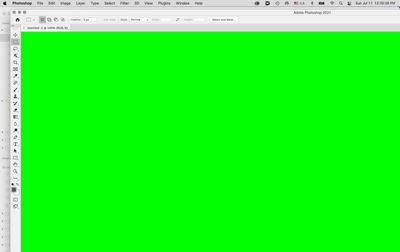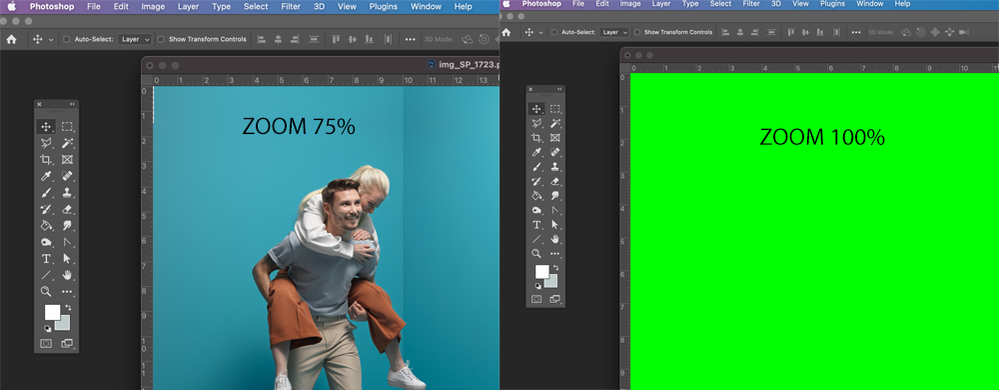- Home
- Photoshop ecosystem
- Discussions
- Re: File opening error - screen is all bright gree...
- Re: File opening error - screen is all bright gree...
Copy link to clipboard
Copied
Is any experiencing this error where the screen goes bright green when trying to open a photo? This just started happening to me with all different file types, jpg, psd, tiff, 8bit 16bit ect.. but there's no apparent reason for the error. So I'm lost on how to fix the problem.
{Thread title renamed by moderator}
 1 Correct answer
1 Correct answer
Rather than turning off the GPU completely as in the linked thread, try this.
Leave the GPU on and go to Preferences - Technology Previews. Check - Deactivate Native Canvas then close and restart Photoshop.
Dave
Explore related tutorials & articles
Copy link to clipboard
Copied
Copy link to clipboard
Copied
Copy link to clipboard
Copied
Thank you, that fixed it. I was so lost.
Copy link to clipboard
Copied
Rather than turning off the GPU completely as in the linked thread, try this.
Leave the GPU on and go to Preferences - Technology Previews. Check - Deactivate Native Canvas then close and restart Photoshop.
Dave
Copy link to clipboard
Copied
Hello Dave
It looks like your solution worked for me. Scary it happened so randomly in the first place.
Thank you
Howard
Copy link to clipboard
Copied
It worked for me too.. any reason "Deactivate Native Canvas" should be activated again?
Copy link to clipboard
Copied
Adobe are updating the core graphics functions in Photoshop. This is driven by the operating systems of Apple and Microsoft in which the old Open GL functions are being removed in the case of Apple, or deprecated in the case of Microsoft. This means that the graphics functions that have worked for years must be rewritten to use Metal and Direct X. At the same time, Adobe are sensibly updating those core functions to deliver the additional speed we require to handle the very large files of today.
Deactivate Native Canvas forces the GPU to use the older GPU functions. After any GPU driver update, which could be delivered via your operating system, or after updating Photoshop, uncheck it and try the new functions again.
Note though that some older functionality in Photoshop, such as 3D and Lighting effects, still relies on the older Open GL graphics and so also need Deactivate Native Canvas to be checked .
Dave
Copy link to clipboard
Copied
That green screen freaked me out. Thanks for sharing a quick and easy solution,
Copy link to clipboard
Copied
Hi Dave,
I had the same green screen issue, so I followed the "Deactivate Native Canvas" instructions you previously posted. This however results in the error message 'Could not complete your request because it only works with OpenGL enabled document windows' when I go to use the 'rotate view' tool. Any suggestions? I rely heavily on the 'rotate view' tool as I'm a digital image editor and illustrator.
I am using a 2018 MacBook Pro with macOS Big Sur and Photoshop 22.4.2.
Kind regards
Jenny
Copy link to clipboard
Copied
It works. Thank you so much for this tip!
Copy link to clipboard
Copied
Deactivating Native Canvas also seems to have 'fixed' my 3D issue. Previously, I was unable to use the 3D function on my 2019 MacBook Pro. I had assumed the AMD graphic card was not compatible - but this seems to have fixed that!
Thnank you!
Copy link to clipboard
Copied
I just had the same issue and davescm solution worked!
Copy link to clipboard
Copied
You nailed it for me. MANY THANKS !
Copy link to clipboard
Copied
Thank you so much! On a deadline creating social media posts due today and this saved the day.
You are "Saved the Day Dave" in my office right now!
Copy link to clipboard
Copied
Just installed CC 2021 on my BRAND NEW MacBook Pro laptop running the latest OS.
When I try to open an existing photographic file, it comes in as a BRIGHT GREEN screen - no image at all.
When I try to create a few file, same thing happens.
I've rebooted the laptop - no change.
Unstalled and reinstalled Photoshop CC 2021 - no change!
All other CC software opens and displays properly.
All other files open and display properly.
What could be going on????
Copy link to clipboard
Copied
Go into Preferences and check "deactivate native canvas".
It's a problem in Apple's video driver.
Copy link to clipboard
Copied
This happens to me too! Deactivate native canvas is off. Any other suggestions please??
Copy link to clipboard
Copied
It used to work for me. I havent upgraded my operating system. I am running PS 2021 22.4.2. This updates itself!
Copy link to clipboard
Copied
Oh I am sorry, I checked it on and now it works fine. Thank you
Copy link to clipboard
Copied
Hi! Have you ever faced this kind of a problem? When zooming in, image preview turns to green. I´m using PS22.4.2. Didn´t do this yesterday. Though I updated my mac into BigSur 11.4 yesterday evening... Something to do with that? I reset the PS prefs already... no effect.
Copy link to clipboard
Copied
Hi Im having the same problem, happened yesterday, Ok one minute eveything green the next.
Any help woud be much appreciated!
Copy link to clipboard
Copied
Does turning off »Use Graphics Processor« in the Performance Preferences (Photoshop > Preferences > Performance > Graphic Processor Settings) and restarting Photoshop have any bearing on the issue?
Does turning on »Deactivate Native Canvas« (Photoshop > Preferences > Technology Previews) and restarting Photoshop have any bearing on the issue?
Copy link to clipboard
Copied
Yes turning off the Graphics Processor helped. Now zooming works. What does this men eventually? Should I be concerned?
Copy link to clipboard
Copied
Unfortunately this is no proper solution as it invalidates GPU dependent features (like the Rotate View Tool, 3D Features and some Filter acceleration for example) but it hints at problems with the GPU driver.
Updating the GPU driver from the maker’s site might help, another option might be checking if changing the »Advanced Setting« (and restarting Photoshop) has any effect.
Have you also tried to »Deactivate Native Canvas« and it made no difference?