Copy link to clipboard
Copied
Hi all,
I apologize if this is a duplicate but I've tried finding an answer and can't seem to find anything related to this issue more recent than 2017.
With older versions of Adobe Photoshop, I distinctly remember being able to paint beyond the canvas. For instance, I could paint several large objects beyond the size of the canvas, and then move the layers around to get the desired balance / look I'm going for. Here is a basic example:
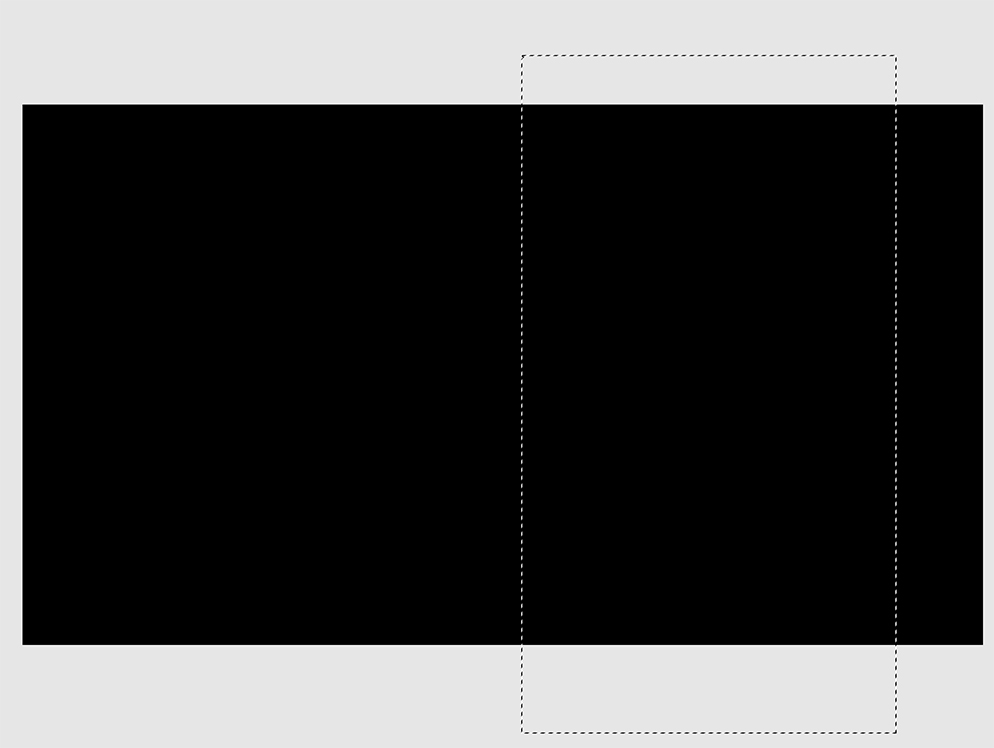
Previously, I could fill the selection and then move the large box around on it's own layer. With the current version of Photoshop, filling the selection only fills the layer within the bounds of the canvas, leaving the areas outside the canvas unfilled. In my workflow, I would purposely fill large spaces so I could move/rotate my selection around without having cut off edges. I can no longer seem to do that.
Is this the way it works now, or is it a bug in the software? Is there perhaps a feature or preference I can enable/disable to get the old behavior back? Any help would be appreciated!
 1 Correct answer
1 Correct answer
If you paste in a layer larger the the canvas size the layer will be larger that the canvas size. If you add a new layer the layer it will be empty its bounds nothing. If you paint in a few pixels the layers bounds will be a few pixels the layer will be smaller than canvas size. If you add a new layer and do a select all the selection will be canvas size, If fill the selection the new layer will be canvas size, If you transform the layer larger than canvas size, The layer will be l
...Explore related tutorials & articles
Copy link to clipboard
Copied
If a layer is larger then the canvas you can paint outside the canvas area. However, The only place you can see the paint is in the Layer Palette in layer thumbnail for the layer content. When the panel view is set to layer bounds . The document canvas will clip the layer in the image window.
 .
.


Copy link to clipboard
Copied
Hi yes that is not possible as told by sir jjmack only in Adobe illustrator we such option...Thanks
Copy link to clipboard
Copied
Seems I just demenstrated I can do it in photoshop however, viewing paint in a thumbnail outside the canvas area is not that useable IMO.
Copy link to clipboard
Copied
Hi JJMack, thank you for your reply!
This is exactly the type of behavior I'm looking for. However, is there a way to make the layers larger than the canvas by default? The only way I can see to make the layer bigger than the canvas is to paint a base color, resize it to stretch beyond the canvas, and then use the new dimensions moving forward.
Any advice?
Copy link to clipboard
Copied
If you paste in a layer larger the the canvas size the layer will be larger that the canvas size. If you add a new layer the layer it will be empty its bounds nothing. If you paint in a few pixels the layers bounds will be a few pixels the layer will be smaller than canvas size. If you add a new layer and do a select all the selection will be canvas size, If fill the selection the new layer will be canvas size, If you transform the layer larger than canvas size, The layer will be larger than canvas size. It would be easy to record an action that would add a layer to a document that is larger than the canvas size. You could assign a F key as a shortcut Pressint the fucuion key would add tor layer the is larger than canvas size.
Step 1 Ctrl+sSift+Alt+N add new layer without dialog.
Step 2 Ctrl+A Select all
Step 3 menu Edit>Fill 50% Gray.
Step 4 Ctrl+D deselect
Step 5 Ctrl+T set width and height in tool option bar to 200% and commit the transform
Copy link to clipboard
Copied
Thank you JJMack,
This isn't exactly the old functionality, but it certainly gets me part of the way there. Thanks so much for your help!
Copy link to clipboard
Copied
Yes dear sir its not useable which is outside canvas
Find more inspiration, events, and resources on the new Adobe Community
Explore Now
