- Home
- Photoshop ecosystem
- Discussions
- Re: Paths button missing from option bar
- Re: Paths button missing from option bar
Copy link to clipboard
Copied
I can't find anything anywhere online about this. I was previously using CS6 but I am now on a new Macbook Pro using PS CC.
I don't see the paths button, and I cannot for the life of me figure out why it's missing or how to get it to show up. Help??
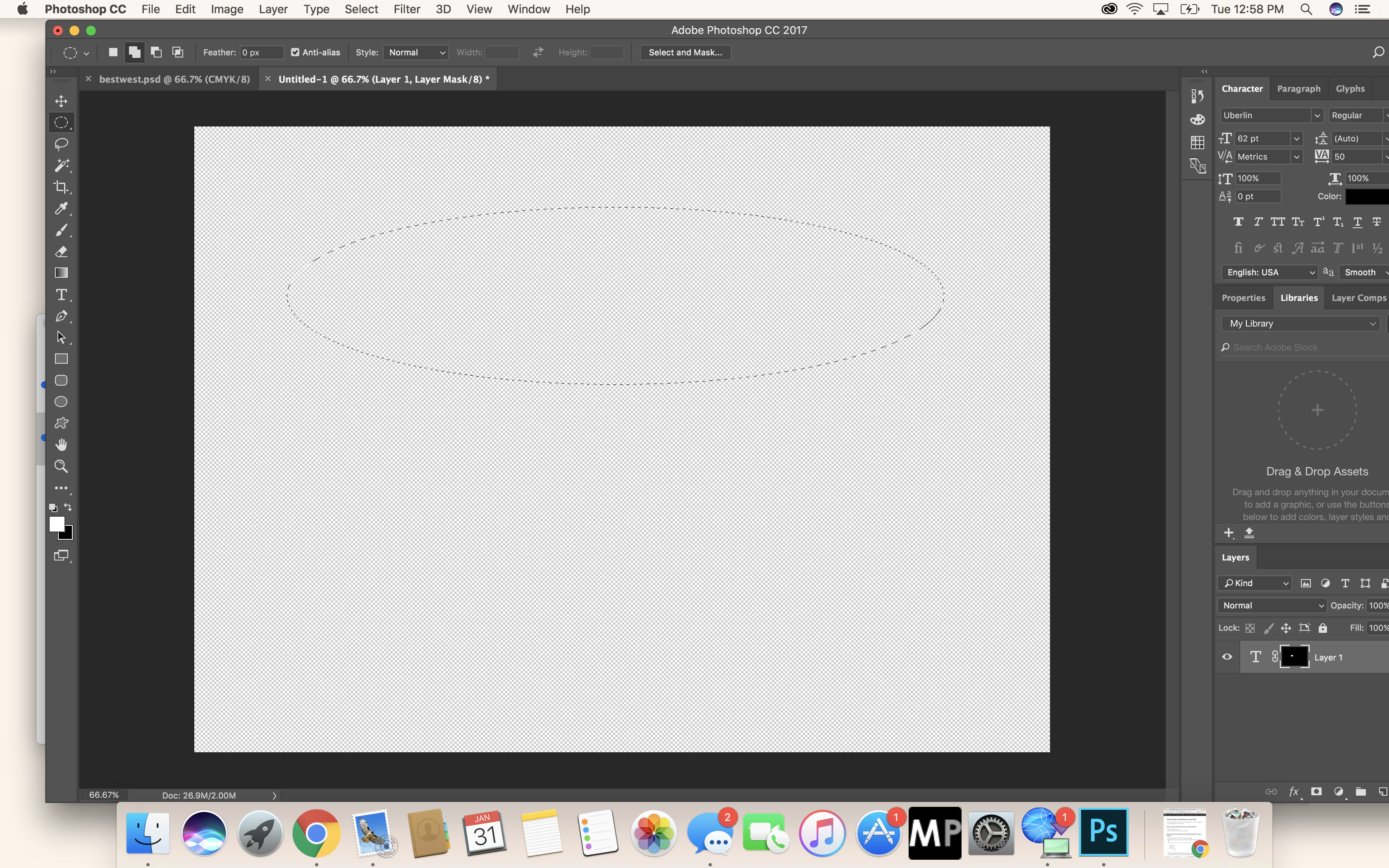
 1 Correct answer
1 Correct answer
If you want to make a path from your selection go to the paths panel and click on this icon :
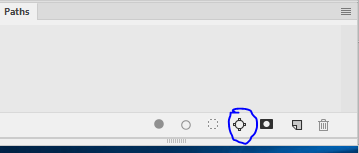
Or are you thinking of the option you get when you use the ellipse shape tool ?

Dave
Explore related tutorials & articles
Copy link to clipboard
Copied
What do you mean by the path button?
Your screenshot shows a selection made by the elliptical marquee tool. It's not a path....
Copy link to clipboard
Copied
With path button , he means the button in the menu. Layers channels path. Mine is gone also . And it pretty anoying that people here react like they dont know what it is.
Copy link to clipboard
Copied
odiug79 wrote
With path button , he means the button in the menu. Layers channels path. Mine is gone also . And it pretty anoying that people here react like they dont know what it is.
Hi
Can you provide a screenshot showing which menu you say has a missing item. Your description is unclear.
Dave
Copy link to clipboard
Copied
Watch this video at 1:30: How To Type In a Circle In Photoshop - Text In a Circular Path Tutorial - YouTube
Copy link to clipboard
Copied
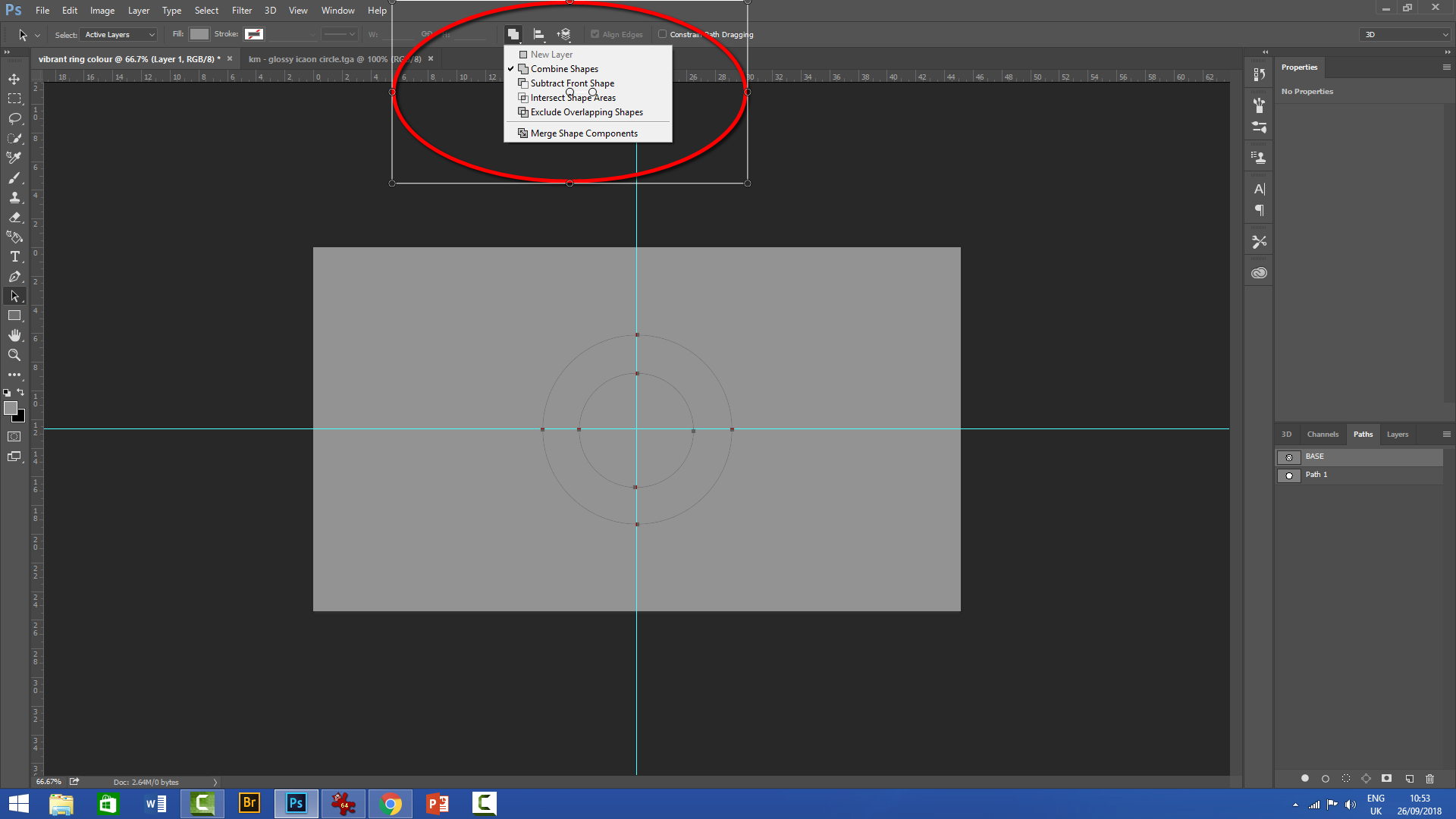

Copy link to clipboard
Copied
Guys!
Just click on Windows on the tab bar, then choose Path, it will eventually appear
Copy link to clipboard
Copied
Hi! Can you please explain your problem better?
By the way, have you tried by selecting The Paths panel (Window > Paths)?
Copy link to clipboard
Copied
If you want to make a path from your selection go to the paths panel and click on this icon :
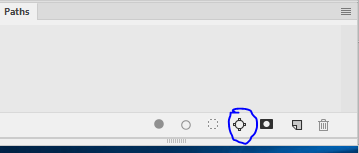
Or are you thinking of the option you get when you use the ellipse shape tool ?

Dave
Copy link to clipboard
Copied
I am now using Photoshop 2018 and I am creating a vector mask with the Ellipse Tool. I don't see the Path option from the Options bar and I do not see the Combine Shapes option either. Are these options removed from or hidden in Photoshop 2018?
Copy link to clipboard
Copied
Something that makes a lot of sense to me is to sort out, and save, a more useful workspace when you first start using a new install of Photoshop. You need to look at the default workspace with a tiny touch of cynicism — the Library panel is right there in your face, because Adobe are pushing Adobe Stock like crazy as an additional revenue stream. Start with the workspace most appropriate for you. Maybe the Photography workspace for instance. Have your major panels open on the right, and grow the auto expanding icons along side the major panels. One click opens the thumbnails, and another click collapses them.
I cobbled this workspace below by way of demonstration (I use three screens so don't normally work this way). In the case of your question, you'd have had the Make work path from selection icon right there ready to use.
Save your new workspace. You can now drag out a panel to make it more convenient, and Reset your work space to get back to default. The Essentials workspace is hard wired, and the go to method of making sure you seeing everything in as standard.

One more thing that I advise, (but you might like to do it differently) is to have these options unchecked. It is annoying in the extreme to have those collapsed panels fly in and out for no apparent reason.

Copy link to clipboard
Copied
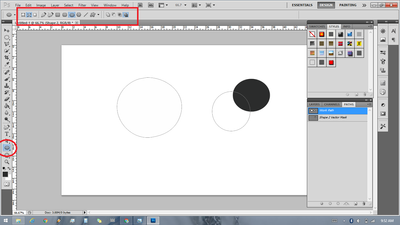
Copy link to clipboard
Copied
Try going to "WINDOW - WORKSPACE- GRAPHIC AND WEB"
That worked for me to get the "path" option next to the elptical symbol in the optons bar.
Copy link to clipboard
Copied
That happened to me. I was in 3D workspace mode. I switched back to Window - Workspace - Essentials and paths came back.
Find more inspiration, events, and resources on the new Adobe Community
Explore Now