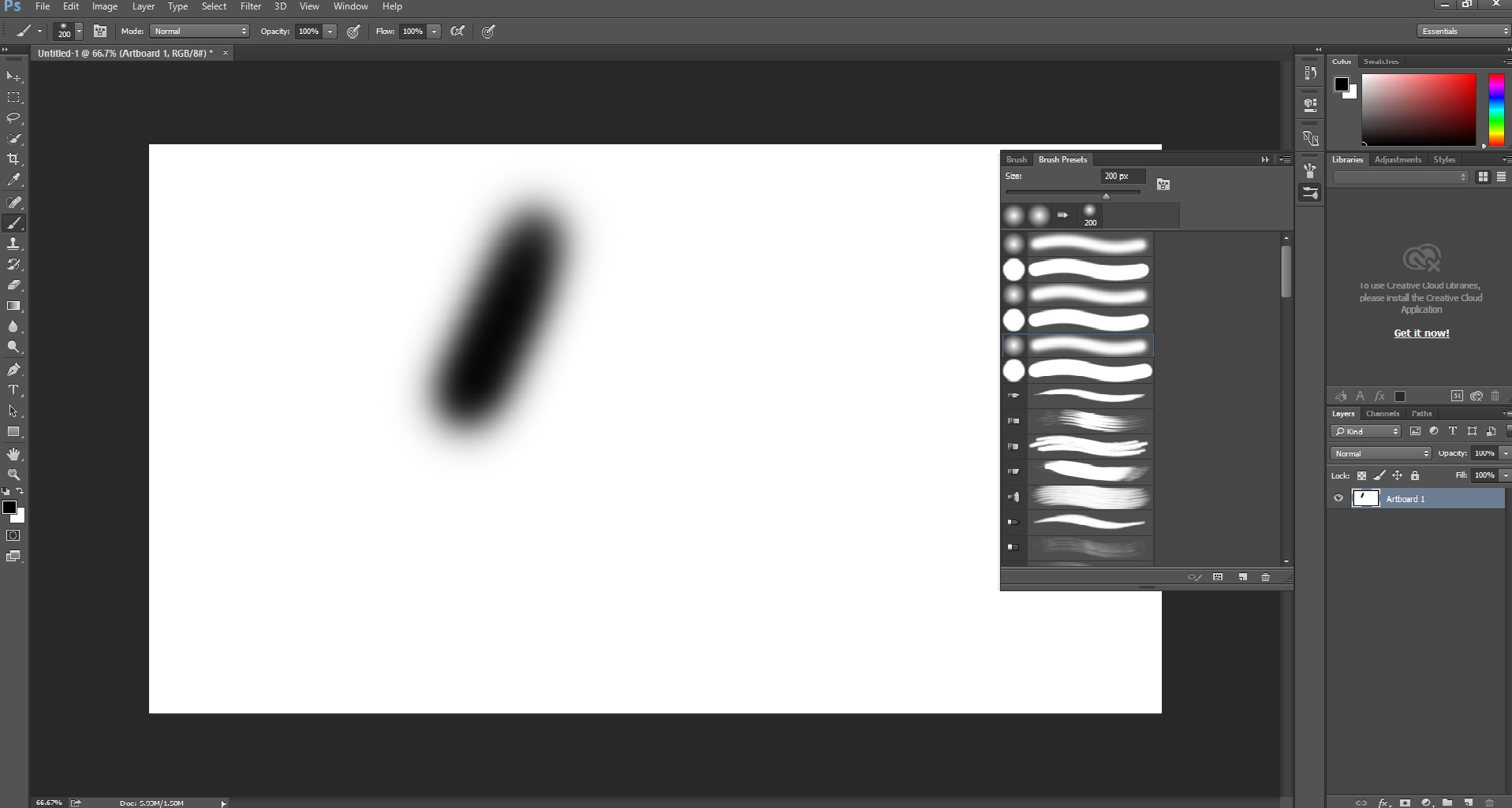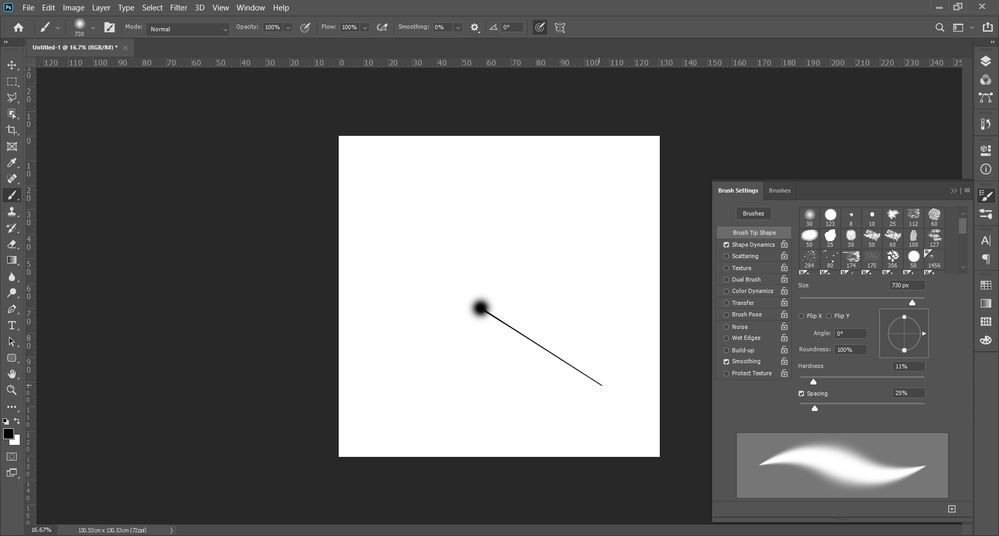Copy link to clipboard
Copied
I'm using Windows 8.1, with a Wacom Intuous Pro Medium tablet, with the latest driver (6.3.8-4)
I installed Photoshop CC 2014 this afternoon, and ever since I've had a lot of random, intermittent issues with the pen pressure. It works fine in Illustrator, but in Photoshop, under the Brush panel, the Pen Pressure option has an alert sign next to it, and simply doesn't recognise the tablet as being pressure sensitive. Sometimes, if I turn on "Windows Ink" under the mapping tab, it occasionally works, but not always. And having Windows Ink checked makes selecting things in any other application very laggy (and makes working in Indesign near-impossible)
Cheers in advance ![]()
 1 Correct answer
1 Correct answer
Photoshop CC 2014 changes stylus use to use Microsoft system API's, with these API's you need to have Windows Ink enabled. These API's give better stroke results and improve the out of the box experience for users using Windows tablet/convertible devices. If you want to go back to the old WinTab implementation of previous versions do the following:
Create a file that contains instructions to revert to the WinTab functionality.
Create a text file in a text editor such as Notepad.
Type in the followi
...Explore related tutorials & articles
Copy link to clipboard
Copied
Photoshop CC 2014 changes stylus use to use Microsoft system API's, with these API's you need to have Windows Ink enabled. These API's give better stroke results and improve the out of the box experience for users using Windows tablet/convertible devices. If you want to go back to the old WinTab implementation of previous versions do the following:
Create a file that contains instructions to revert to the WinTab functionality.
Create a text file in a text editor such as Notepad.
Type in the following lines:
# Use WinTab
UseSystemStylus 0
Save the file as a plain text file named PSUserConfig.txt, and save the file into the Photoshop settings folder: C:\Users\[User Name]\AppData\Roaming\Adobe\Adobe Photoshop CC 2014\Adobe Photoshop CC 2014 Settings\.
To turn off the gestalt's functionality, delete the PSUSerConfig.txt file. Or, move it to a different folder if it doesn't contain any other commands, or change the lines so they read:
# Use Win8 native tablet support
UseSystemStylus 1
Copy link to clipboard
Copied
I was having the same issue. M Shaw's answer fixed this for me. Thank you!
Copy link to clipboard
Copied
Thanks M Shaw, that worked a an absolute treat!
Also, Carlos -- I looked at that thread, but I didn't seem to have an issue switching from tablet to mouse. I don't usually flit between them that much anyway, so it wouldn't really be too much of a problem.
Copy link to clipboard
Copied
Thanks Doctor Bond for having a look at the other thread. Strangely, I managed to fix the pressure sensitivity issue by deleting my wacom tablet preferences (from the wacom utility). I still, I get the lag in mouse mode. It is an issue for me because I am left handed and I use my mouse with my right hand for general tasks, and the pen with my left hand for retouching tasks that benefit from using the pen. So I switch very often.
Anyway I'm glad you fixed the problem!
Copy link to clipboard
Copied
That works for me !
You're my hero !
Copy link to clipboard
Copied
omg, I've been at this at least an hour if not more, thank you SO much, just that simple file with that text
# Use WinTab
UseSystemStylus 0
worked for me. I'm running PS cc 2015 and Windows 10 (as of two days ago) with an Intuos 3 tablet (yes the very old gray one).
You. are. the. bomb.
Copy link to clipboard
Copied
# Use WinTab
UseSystemStylus 0
worked for me too with photoshop cc 2015.0.1
thanks to all !!
Copy link to clipboard
Copied
Is that possible that this worked for CC 2014 but not for 2015? How could I fix it not for a Wacom? ![]()
Copy link to clipboard
Copied
hi i am on cintiq companion 2 i5 model. and i have encountered the sudden 100% opacity stroke issue. and i have been trying to fix by doing this. but i cannot find the adobe folder or adobe photoshop cc folder tomput the text file in. like after getting to roaming file there is only a folder called intel. please help :s
Copy link to clipboard
Copied
M Shaw,
Thanks for the info on that PSUserConfig.txt file. I had just got a Huion 1060 plus tablet (I normally use Wacom but the price was too good to pass up). It was intermittently laggy and unusable in Photoshop. I was afraid I was going to have to return it. Which would be a shame since It was working fine in illustrator and other apps.... but Photoshop was the main reason for wanting tablet. Once I applied that txt file config it started drawing as smooth as butter with great pressure range. I hope Adobe keeps this workaround available because I certainly need it for my tablet to work correctly. It now feels more responsive now than my Wacom at work.
Copy link to clipboard
Copied
i did the same and pressure is working but somewhere else in artboard far from the cursor,,,, help me plz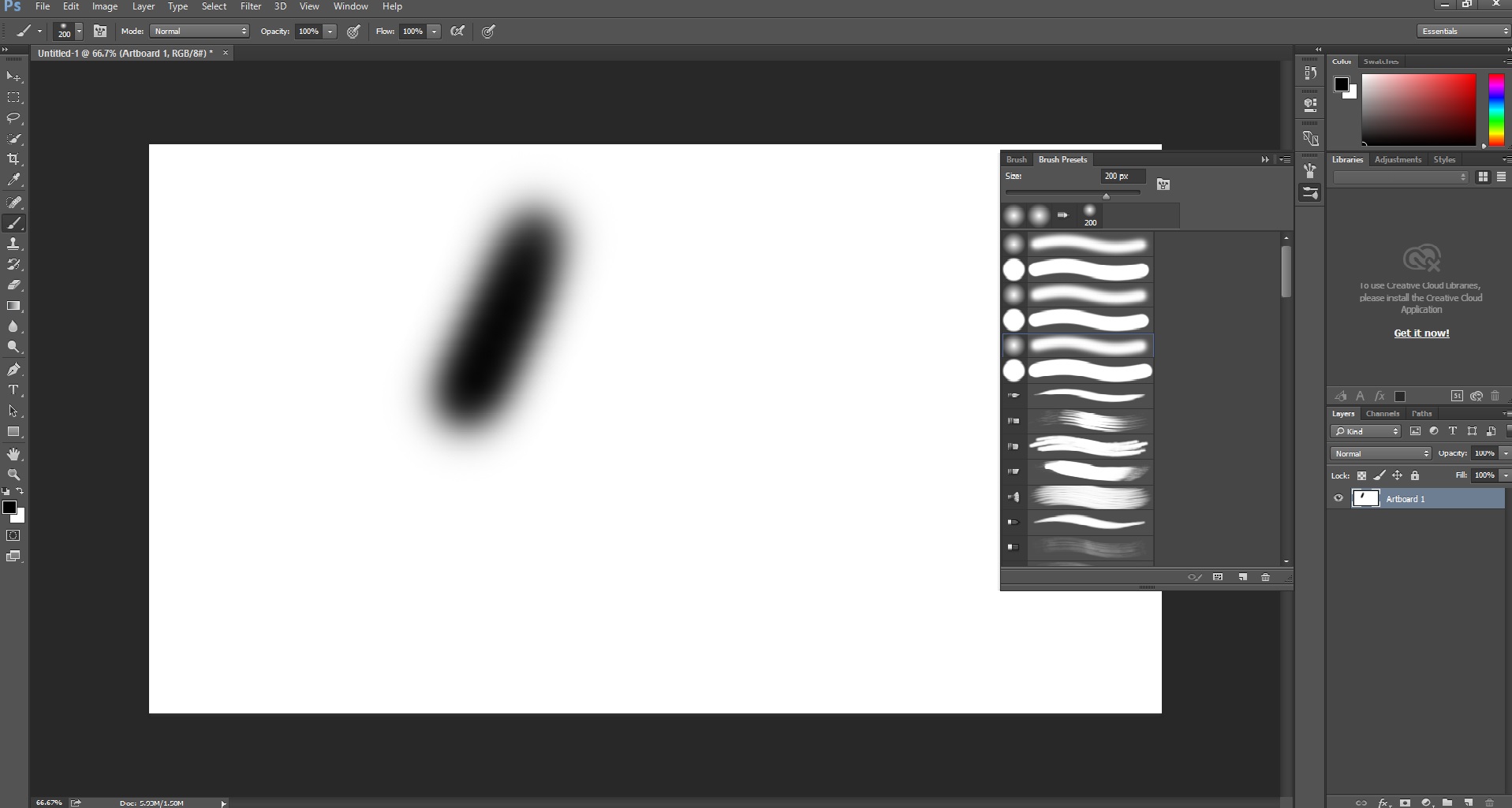
Copy link to clipboard
Copied
pushpendras37079068 wrote
i did the same and pressure is working but somewhere else in artboard far from the cursor,,,, help me plz
You should always start a new thread with issues like this. This thread is about eight months old, and marked Correctly Answered, so a lot of people won't bother to open it.
But as I am here...
Are you using more than monitor?
Either way, restart your computer and see if it fixes it.
Good luck
Copy link to clipboard
Copied
I have the same issue here . brush start way from I press with a thin line from my curser location to the brush strock
..could you please tell me how can i fix it or wher i can find solution
Copy link to clipboard
Copied
I am using Wacom Intous Art with Ps 2018 cc in windows 10, I do not have any AppData folder, every driver is up to date. I even tried to restart the services by going to Administrative tool nothing is working, still showing the Alert sign of pen pressure and it is so frustrating because I can not expect this even I have everything is up to date. Please solve this issue
Copy link to clipboard
Copied
You've still got to do a bit of searching in the browser window but it can be found -- the path is...
C:\Users\"your_username"\AppData\Roaming\Adobe\Adobe Photoshop CC 2018\Adobe Photoshop CC 2018 Settings
However... There's nothing actually in this folder at the moment (I've just done a fresh install on a brand new computer), I'm using an Intuos Pro 001-T0001 tablet on a Windows 10 PC. Putting the PSUserConfig.txt file in there doesn't do anything ![]()
Copy link to clipboard
Copied
I'm stuck, I don't understand what you mean by gestalt's functionality, or why you want me to delete the file you had me create right after?
Copy link to clipboard
Copied
Yes it works but when doing this trick, the dreaded pen-to-mouse switch lag, that had disappeared in PS CC 2014, appears again. So it's either not having pressure sensitivity, or having lag if we often switch between tablet and physical mouse?
Copy link to clipboard
Copied
Oh, just in case anyone else runs into this same problem, as I've just spent the past three days trying to get this to work again, and FINALLY figured it out yesterday...
If you're on Windows (I'm not sure if it applies to Mac users), but from what I've discovered...
When you save the text doc as PSUserConfig.txt Don't use the .txt extention suffix in the filename! I must have just absent-mindedly taken this off the first time I did it, but I was trying every other possible thing I could yesterday (different drivers, reinstalling PS CC, Windows ink) pretty much any variable and combination I could think of -- and lo and behold, it worked! So yeah, simply name it PSUserConfig, without the .txt, and you should be all set!
Phew! So glad I found this out, so hopefully this might help some people out who've had similar frustrations!
Copy link to clipboard
Copied
The suffix has to be there - but if you have suffixes hidden (which is always a bad choice), then you may be adding the suffix twice.
Copy link to clipboard
Copied
Aaah, that must be it! Interesting... My default setting is to have them hidden in the actual filename. I think I prefer it that way, for saving files with the same name but in different formats.
Good to know, though!
Copy link to clipboard
Copied
Thaaaaaaaank you so much , you saved my life . ![]()
![]()
Copy link to clipboard
Copied
Sir. You're my saviour! this was killing me so many days til' i deleted the .txt suffix in the file name. Can't be more happy now thanks to your comment!! now i'll go every forum i've read to tell other persons who wrote that the psuserconfig.txt file didn't work to check this IMPORTANT detail. THANKS!!
Copy link to clipboard
Copied
All those solutions failed for me I have Wacom tablet and the pressure is working all right in illustrator but in photoshop it is working only when I create new file, when I save and reopen it the pressure stops working. When I open an old file the pressure is not working if I create new file along with the old one opened the pressure is not working. How do I fix this??????? I'm on windows 8.1 with latest wacom drivers installed. Photoshop CC 2014 is up to date. HOW DO I FIX THIS SUPER ANNOYING ISSUE!!!??!?!?!?!!??
Copy link to clipboard
Copied
YAY it fixed for now. For those who are interested: I first removed photoshop preferences file to no effect, then updated windows to no effect (all adobe support suggestions). After that I almost kicked my cat out of frustration but found inner balance again and tried one more thing:
I went to control panel and found there Wacom preferences (not pen and tablet preferences), form that menu I reset all user preferences and it started working. DUH!
Now I know what I've been missing working on Mac those previous 5 years...
-
- 1
- 2
Find more inspiration, events, and resources on the new Adobe Community
Explore Now