Copy link to clipboard
Copied
Updated my Photoshop & now whenever I use my pen tool to make selection
It will only allow my to fill in the outside of my selection
I just want to be able to make a selection and color inside of it
Please help !!
Thanks
 1 Correct answer
1 Correct answer
When using Pen tool take a look at Options bar. From Path operations drop-down you should have New Layer (Shapes) or Combine Shapes (Path) selected. In parenthesis I have added tool mode which is available from the first drop down list in the options bar where you can choose to draw: Shape, Path or Pixels.
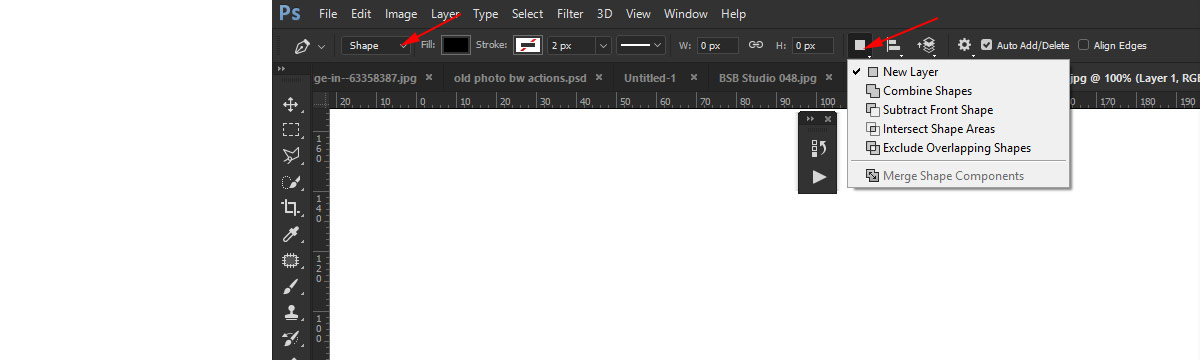
Explore related tutorials & articles
Copy link to clipboard
Copied
My Selection has the object selected as "Inverse"
I can press Ctrl Shift I to fix my problem
But how to I change that preset back to how it originally was?
Copy link to clipboard
Copied
When using Pen tool take a look at Options bar. From Path operations drop-down you should have New Layer (Shapes) or Combine Shapes (Path) selected. In parenthesis I have added tool mode which is available from the first drop down list in the options bar where you can choose to draw: Shape, Path or Pixels.
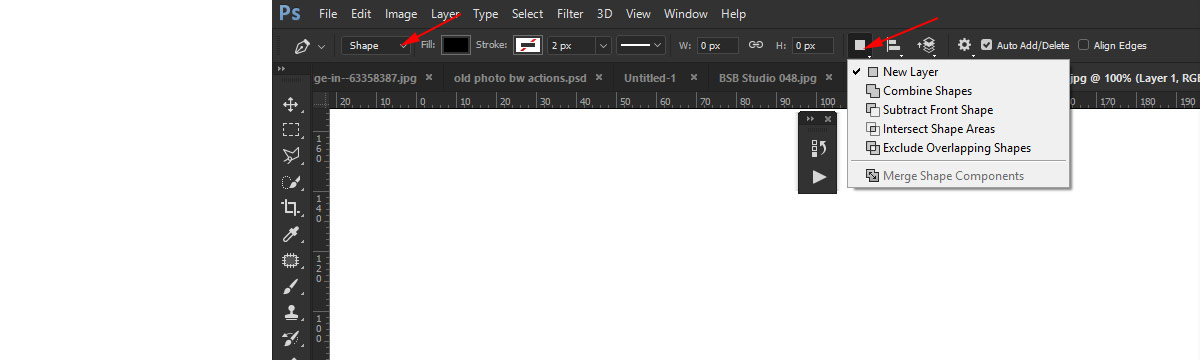
Copy link to clipboard
Copied
What if that option isn't available (grayed out)?
Copy link to clipboard
Copied
Which option exactly? Perhaps you do not have drawing tool active. Can you screenshot drop down with Layers panel also visible?
Copy link to clipboard
Copied

Copy link to clipboard
Copied
You have set Path drawing mode that's why New Layer is not available option. Option New Layer will be available with Shape drawing mode where Photoshop will automatically create new layer for you.
Copy link to clipboard
Copied
I'm not looking to make a shape. I use the Pen tool when cutting something out of a photo. I've always used Path mode and never had this issue before the October update...among other ridiculous issues such as scaling transformations and Wacom tablet connectivity issues.
Copy link to clipboard
Copied
Do you state that New Layer was available option before October update? Even if it was available, what is the purpose to have that option available when drawing path?
Copy link to clipboard
Copied
It is very useful when you are doing cutouts. Now everytime I use the pen I have to invert everything I select. It doesnt make sense why photoshop changed the tool.
Copy link to clipboard
Copied
When using Path mode, New Layer is greyed out, so you have to select "Combine shapes" instead. I was having the same issue and just fixed doing this.
Copy link to clipboard
Copied
Copy link to clipboard
Copied
This setting solves it!
Copy link to clipboard
Copied
Thanks @gabrielaf72918799
Copy link to clipboard
Copied
This fixed it Thanks
Copy link to clipboard
Copied
THANKS!
Copy link to clipboard
Copied
That doesnt seem to work.
Here's what I am doing- a picture of a man sitting on a stool with a background. I drew a path, same as I have done since 1990, around the man with the pen tool. Saved the path. clicked on the path name in the path windown. Hit "Make selection" on the path... I could like to copy/past the man to a new image. or even delete the background
and the selection is inverted each time. Combine shape doesnt work.
Keep in mind I have been using photoshop since 1990 and am not some Newbi
Copy link to clipboard
Copied
Thanks! It really is a minor inconvenience that has been bugging me for months
Copy link to clipboard
Copied
Neither of these options fix anything. It still makes an inverted path. Actually none of the 'Path Operations' settings change anything
Copy link to clipboard
Copied
Thank you very much!
Copy link to clipboard
Copied
I have the exact same Problem with Photoshop CS4
Copy link to clipboard
Copied
I bey you're using laptop or keyboard that has a "fn" or Function Button. Try to press it, together with "+" (fn+). Pressing "-" or "+" will invert the make selection tool. Hope this can help. God Bless
Copy link to clipboard
Copied
bet*
Copy link to clipboard
Copied
Yes! Fn with + was the ticket. Thank you, Arvin.
Copy link to clipboard
Copied
Thank you very much for your help.
-
- 1
- 2
Get ready! An upgraded Adobe Community experience is coming in January.
Learn more

