- Inicio
- Photoshop ecosystem
- Hilos de conversación
- Re: Pencil tool not snapping to grid for pixel art
- Re: Pencil tool not snapping to grid for pixel art
Pencil tool not snapping to grid for pixel art
Copiar vínculo al Portapapeles
Copiado
I am trying to make pixel art and I have followed all the tutorials exactly but my pencil tool does not snap to my grid, I have the pencil set to 1 pixel but it seems to be a different pixel size than the grid. I've set the ruler to pixel as well and the pixels made by the pencil tool are the same size as the ruler's pixels but not the grid's. I have attached a video to show what I mean exactly. Please help. My canvas size is 40 by 40 pixels if that helps.
Examinar y buscar tutoriales y artículos relacionados
Copiar vínculo al Portapapeles
Copiado
Hi Julien,
That does not sound good, let's make it right.
As the Pencil tool is not snapping to grid, could you please let us know the version of Photoshop you're working with?
Also, try resetting the tool and see if it helps: Basic troubleshooting steps to solve problems and issues in Adobe Photoshop
Regards,
Sahil
Copiar vínculo al Portapapeles
Copiado
Hello, my version of photoshop is cc 2017.0.0 and I tried to reset the pencil tool but it did not change anything.
Thank you
Copiar vínculo al Portapapeles
Copiado
You're video was blurry at one point and I don't think you showed if you had snap to Grid selected. Do you? If you do, have you tried resetting the pencil tool?

Copiar vínculo al Portapapeles
Copiado
Indeed I forgot to show that, but I have snap to grid selected and I tried resetting the pencil tool but it didn't change anything.
Thank you
Copiar vínculo al Portapapeles
Copiado
Is there a reason that you're still using PS 2017 and not the latest version?
Copiar vínculo al Portapapeles
Copiado
It's the only "free" one I could find
Copiar vínculo al Portapapeles
Copiado
julienm wrote
It's the only "free" one I could find
Hi Julie,
Photoshop is not free. Do you mean pirated or do you mean something else? If it’s pirated, that could be the reason it doesn’t work.
Here are the plans. The least expensive is an annual plan, either paid monthly or prepaid.
Creative Cloud pricing and membership plans | Adobe Creative Cloud
~ Jane
Copiar vínculo al Portapapeles
Copiado
I'm giving OP the benefit of the doubt and assuming they meant "available machine", not "free" software.
Copiar vínculo al Portapapeles
Copiado
This is not a Snap To Grid problem. It's a problem with the size of your Grid.
Change Grid size by going to Edit > Preferences > Guides, Grids & Slices. Change Gridline Every: to 1 Pixel. Hit OK.
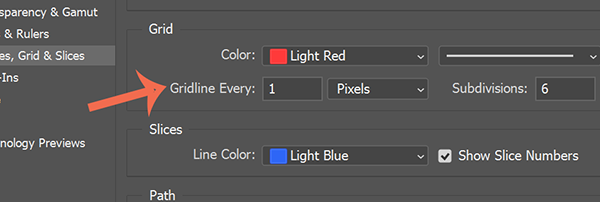
New grid size fits the pencil size.

Copiar vínculo al Portapapeles
Copiado
Thanks A lot for this, I have no idea why but i did that step too and still got the same problem, so just now i made it gridline ever 1 centimeters and then switched back to 1 pixel this made it rearrange the whole grids. and it works.
Thank you sir
AMAY
Copiar vínculo al Portapapeles
Copiado
Hey, all! I am having the exact same issue right now. My version of photoshop is 22.0, and I've got a Student Licence.
I tried everything that was suggested in the comments but my "pencil tool" of 1px is bigger than my 1pixel grid with 1 pixel subdivisions...
Please, help...
Copiar vínculo al Portapapeles
Copiado
Hi, I have same problem on Photoshop 2020, to fix that I downgrade photoshop to 2018 (version 19).
I hope this answer help you
Copiar vínculo al Portapapeles
Copiado
Thank you for your answer! I think my problem was that I was trying to draw with the "brush tool" at 1px size, in stead of the "pencil tool". That worked for me. But thanks either way!
Copiar vínculo al Portapapeles
Copiado
Hi, I'm using Photoshop 2021 and having the same issue. I'm using the pencil tool with snap on, grid size correct and all the other correct settings, but the pencil does not snap at all and is not the right size. My resolution is 72dpi, could this be affecting it? I am keen to resolve this without downgrading as I use photoshop for all my work.
Copiar vínculo al Portapapeles
Copiado
The problem is that you are showing both the grid and the pixel grid. Tray to untick the grid and show just the pixel grid, go to your layers and set a black background and you'll see the pixelgrid. Now the pencil should fit the grid.
Copiar vínculo al Portapapeles
Copiado
This was just happening to me, exactly as you're describing. I thought I would find the answer below but there is nothing that helps what you are describing. But - I FIXED IT. I painted some pixels with the View->show->pixel grid on, which shows a grid between the pixels. Then I view->show->grid on, and then edit->preferences->guides, grids, etc-> play around with the "gridline every" field. I put in 1.5, then 1.3, and then scaled it to zero and the grid finally snapped to the pixels! Good luck hope it works.
Copiar vínculo al Portapapeles
Copiado
Encuentra más inspiración, eventos y recursos en la nueva comunidad de Adobe
Explorar ahora
