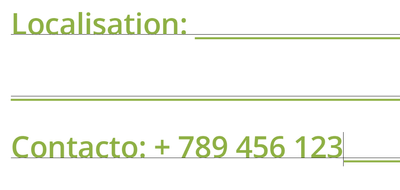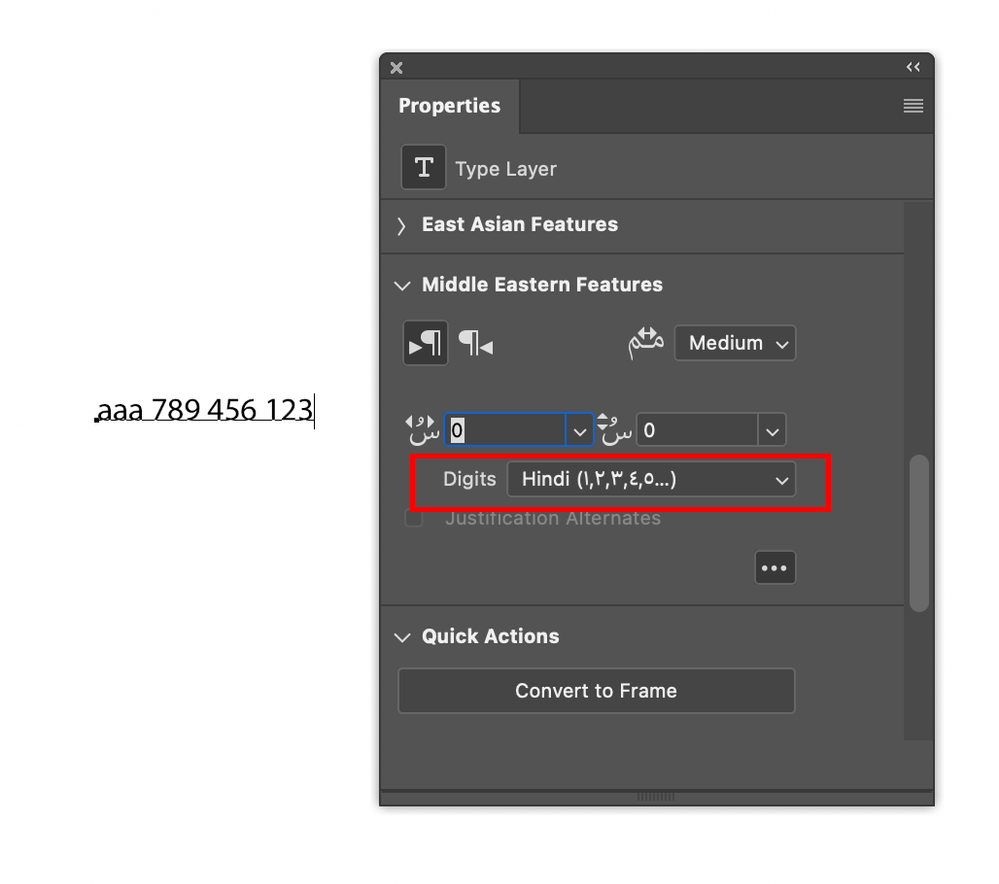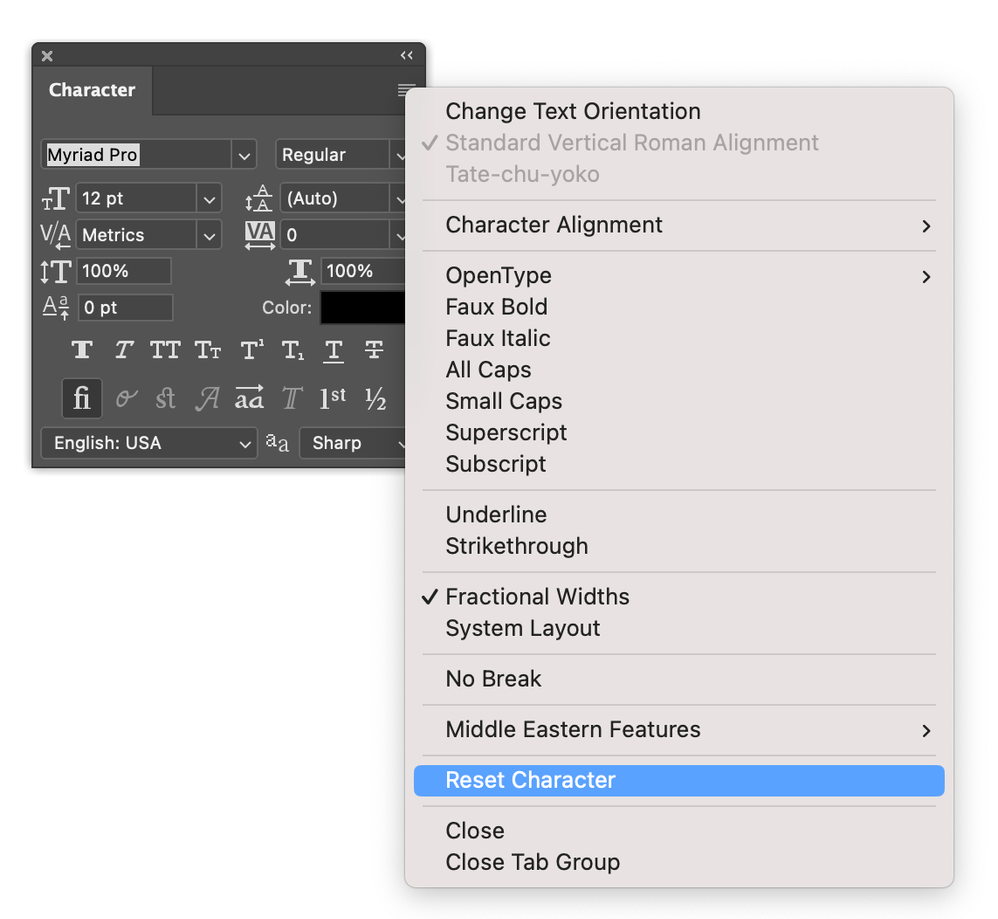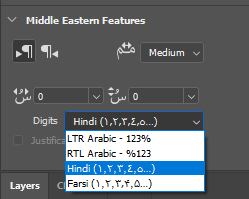- Home
- Photoshop ecosystem
- Discussions
- Re: Phone numbers reordering in Photoshop
- Re: Phone numbers reordering in Photoshop
Copy link to clipboard
Copied
I noticed a couple of issues raised here about this issue but no solution was provided. Hoping this will be picked up by the dev team and resolved.
- Version of the app: v24.4.1
- Platform and OS version: Windows 10
- Basic steps to reproduce the problem:
Whenever I'm typing in a series of numbers then add any type of a space between them for the (last few versions), the numbers reorder themselves. I've cleared my preferences and checked mt paragraph settings but nada. - Expected result and actual result
Expecting the numbers to appear as I'm typing and not disarranged
@Dev Team: Seeing as the issue was flagged by @Ehale1262 in June 2022 and @timotheevallee in Aug 2022 and no working solution provided ( @Amapola1808 worked but not for me unfortunately), could you please help us out as it's becoming a bug (pun intended) in the workflow.
Thanks in advance,
Rob
 1 Correct answer
1 Correct answer
FYI. The digit setting is available here in the Type Layer Properties panel. Setting it to "LTR Arabic" may fix the issue.
Explore related tutorials & articles
Copy link to clipboard
Copied
Hi @RobAo curious what your settings are here:
Let's make sure we're in a default state and there are no stale settings somewhere:
Restore your preferences using this manual method:
https://helpx.adobe.com/photoshop/using/preferences.html#Manually
Does it work correctly?
If that doesn't solve it, you can quit Photoshop and put the Settings folder back.
It may help if we could see your Photoshop System Info. Launch Photoshop, and select Help >System Info...and copy/paste the text in a reply.
Copy link to clipboard
Copied
It seems your digit setting is set to Hindi or Farsi. Try resetting character settings to defaults by executing "Reset Character" in the context menu of Character panel.
Copy link to clipboard
Copied
FYI. The digit setting is available here in the Type Layer Properties panel. Setting it to "LTR Arabic" may fix the issue.
Copy link to clipboard
Copied
@CShubert the character alignment is on Roman Baseline by default and already attempted the proposed resets... except sharing the SysInfo with you 🙂
@ktaki here's the setting that seems to have been in default. Set it to LTR Arabic and it fixed the issue. Thank you cc @Ehale1262 @timotheevallee .
Request: The feature is quite hidden and a challenge already for a number of users in the forum (forgot the keywords I used). If possible, please set it to be LTR Arabic by default assuming the number of LTR users > RTL users > Hindi users > Farsi users and majority of users are beginner intermediate.
Copy link to clipboard
Copied
@RobAo The default for the digit setting is "LTR Arabic." The setting is sticky however. You might have opened a document with a type layer set the digit to Farsi of Hindi. If you selected the layer and create new type layer, the digit setting was inherited. So, as I mentioned in the above, the command "Reset Character" is useful when you find unexpected behavior in text editing.
Copy link to clipboard
Copied
Got it! I'll be sure to use the reset character feature in the future.
Find more inspiration, events, and resources on the new Adobe Community
Explore Now