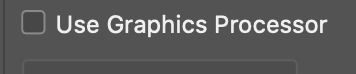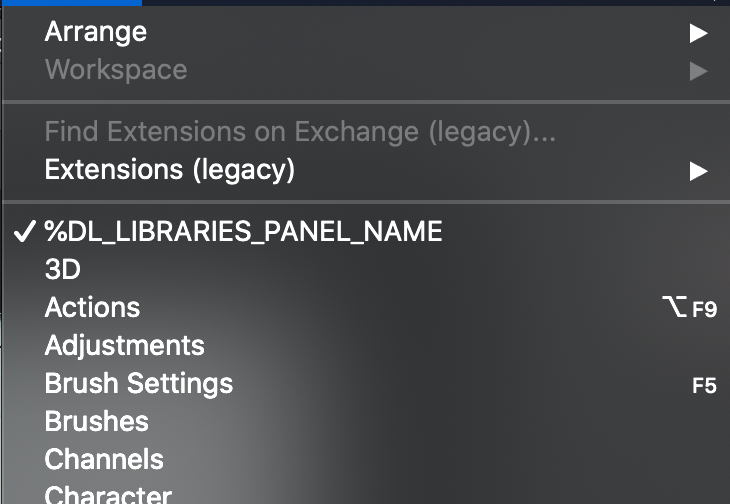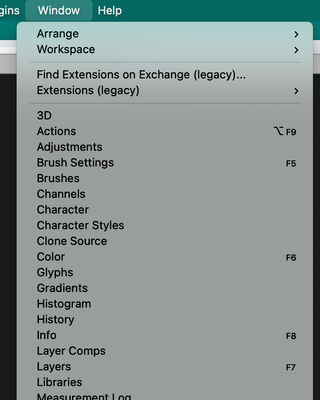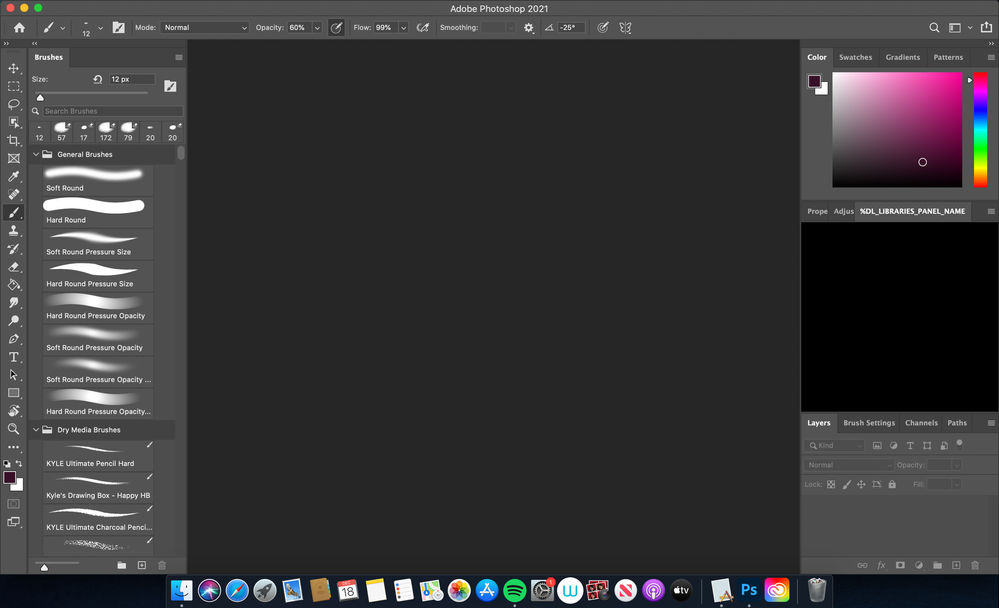- Home
- Photoshop ecosystem
- Discussions
- Photoshop 2020 opens then goes to a black screen a...
- Photoshop 2020 opens then goes to a black screen a...
Photoshop 2020 opens then goes to a black screen and I can’t open anything on it
Copy link to clipboard
Copied
I have installed photoshop 2020 on my Mac book pro and it opens then goes to a black screen with no view there are options at the Top I am currently running Mac OS Catalina the latest. I have even uninstalled photoshop and reinstalled it and the same problem occurs I can't import photos I can't to anything really any one able to help
Explore related tutorials & articles
Copy link to clipboard
Copied
Yes, Same comes in my Adobe Photoshop 2020 too. I think that's not a problem at all. You just have to go to file and then you can use New or Open option and get your work done easily.
Copy link to clipboard
Copied
Hello, did you activate the forcedarkmode in a previous version? https://community.adobe.com/t5/photoshop/photoshop-does-not-function-on-macos-catalina-10-15-1/td-p/...
If not, are you running the latest versions of Photoshop and MacOS? please post the contents of help>system info, so that we get to know your OS, its version, the exact version of Photoshop you are running, the date of the GPU driver, etc.
Copy link to clipboard
Copied
For anyone else that couldn't fix it by doing all the options suggested, I was able to fix mine by logging out of creative cloud then opening up photoshop & signing it again & it was corrected
Copy link to clipboard
Copied
Copy link to clipboard
Copied
I had a similar problem. What I did was go into peformances and make sure the graphic processor is unchecked.
Copy link to clipboard
Copied
https://www.instagram.com/p/CE16137h-ck/?hl=en When I launch photoshop, the screen goes black If checked. For some strange reason If i have it as shown in my screen shot that goes away.
Copy link to clipboard
Copied
That was the fix for me. Using MacOS Big Sur and PS 2020
Copy link to clipboard
Copied
I tried all of this stuff like 10 times and it didn't work. I think I un-installed photoshop about 5 times and upgraded to a different version to keep on having the same issue and the screen stayed blank.
With the graphics card and the auto home screen showing deactivated, it still wasn't working so I had a look through the toolbar and seen a section under the 'Window' drop down menu that I haven't noticed before! I selected it and everything suddenly went back to normal and I can use Photoshop the same as before, after hours of trying to get it to work, so this was a big relief.
I've attached a screenshot of what I selected in the 'Window' drop down menu on Photoshop. It is the option with the tick next to it!
Hope this helps!
Copy link to clipboard
Copied
same problem but i don't have that on my window bar 😞
Copy link to clipboard
Copied
Today I was going through my files deleting them to create more storage on my mac (macOS Catalina version 10.15.7). Soon after I tried to open up photoshop but it just came up with a blank screen. I'm currently using photoshop 22.1. I have tried to delete and reinstall photoshop and adobe many times and I have also tried to deselect use graphics processor and rebooted the application but still came up with the blank screen. I had the weird library panel name pop up when I clicked on windows but it showed this (the screenshot below)
Copy link to clipboard
Copied
I have the same problem. I do know that black screen is the display image that is black and not the actual file. I have imported files from other third parties and can see them. When they open in Photoshop the screen is black. I can save the file and see the file correctly in any Web Browser. This is specifically an issue with the screen display in Photoshop.
Copy link to clipboard
Copied
any luck yet? I have the same problem. Running Big Sur and Photoshop 21. I have unchecked the graphics processor and unistalled reinstalled and restored the photoshop app several times. Nothing
Copy link to clipboard
Copied
I have the same problem, did you manage to fix it?
Copy link to clipboard
Copied
temporary fix:
1st step - to get the tabs back if you don't have them available. Go to Windowa --> Workspace and then click the 1st one. Should allow all your tabs to come back if hidden.
2nd step - Now for the blank screen, go to Preferences --> General and check the box that says 'Use Legacy "New Document" Interface. ' This should allow you to make new documents now. Hopefully this helps.