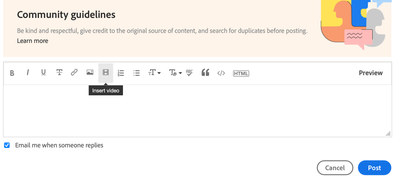- Home
- Photoshop ecosystem
- Discussions
- Photoshop 2023: Marquee Selection Tool not selecti...
- Photoshop 2023: Marquee Selection Tool not selecti...
Copy link to clipboard
Copied
HI, I am having a problem using the ‘Rectangular Marquee’ selection tool in Photoshop 2023. (I'm not sure if its actually a bug or an incorrect setting)
I regularly use the tool in conjunction with ‘stroke’ when applying borders to my images. In general, my image will be zoomed in to 66% or 100% and will cover an area much larger than my screen can display. When I drag my selection area the image will start to scroll across the screen, as expected, but will freeze before I have reached the end of my selection. If I reduce the zoom so that the image does not take up as much area, say 50%, it will allow me to select the whole image. When I’m making the selection I normally have the grid lines visible and set to centimeters/milimeters. I want to be able to select using the marquee tool when I've zoomed in to 100%
At zoom of 50% or less it is difficult work with the grid as the lines are too close together.
Occasionally this task works without problems and sometimes if I use the Purge tool it can also help.
I have already tried: deleting Temp & Cache files, reinstalled Photoshop
(My PC: Windows 11, I7-12700 Processor, 32gb Ram, 3060TI GPU. Screen is a BenQ 270c - 27”)
 1 Correct answer
1 Correct answer
Click on the dropdown arrow alongside the marquee tool, on the control bar, then the settings icon and choose Reset Tool.
Let us know how you go
mj
Explore related tutorials & articles
Copy link to clipboard
Copied
Hi @Irish-Valk
Let's make sure we're in a default state and there are no stale settings somewhere:
Restore your preferences using this manual method:
https://helpx.adobe.com/photoshop/using/preferences.html#Manually
Does it work correctly?
If that doesn't solve it, you can quit Photoshop and put the Settings folder back.
It may help if we could see your Photoshop System Info. Launch Photoshop, and select Help >System Info...and copy/paste the text in a reply.
Copy link to clipboard
Copied
Thank you or getting back to me, I appreciate your help.
I did exactly as you asked, I removed the "Adobe Photoshop 2023 Settings" folder and started Photoshop. The problem still exists.
FYI: I am using a Wacom Tablet Intuos Pro as well as a bluetooth mouse and I get the same results from both.
kind regards
Billy..
Copy link to clipboard
Copied
Hi @Irish-Valk ,
Try this suggestion:
Go to Preferences > Tools... and uncheck "Enable Flick Panning" and "Animated Zoom". Restart Photoshop.
Let us know how you go
mj
Copy link to clipboard
Copied
As a further suggestion, have you considered the recatngle tool for creating your stroked frames?
It has a lot of flexibility and is veetor-based to resizing is pretty easy too.
Best
mj
Copy link to clipboard
Copied
Just tried your suggestion & restarted PS. It made no difference the results are the same.
Billy..
Copy link to clipboard
Copied
Thanks for the update, could you share a video of your screen and what you are seeing?
Copy link to clipboard
Copied
Hi @Irish-Valk ,
Could you do a screen recording per @CShubert's suggestion?
This will help us get a sense of what you are encountering.
Best
mj
Copy link to clipboard
Copied
How do I share a video on the forum. I've prepared a couple and one is too big to email and I can't see how to post them here.
regards
Billy..
Copy link to clipboard
Copied
It´s not solved yet! I do have the same problem: After update to V 24.3.0. the animated zoom doesn´t work. Things done so far:
- untick animated zoom, restart Photoshop > no
- restart Windows > no
Please, @CShubert Instruct the Adobe developer team not to change working parametres! 😕
Any further help appreciated, as it wastes a lot of time not to be able to use the animated zoom. It is work time. The customers don´t want to pay the extra money just because Adobe did not work on Updates precisely and properly. We are paying for this app! But it has to be a WORKING app.
Thanks in advance.
Copy link to clipboard
Copied
HI @x-x-x-x
Please see th screengrab above.
It becomes available in the formatting bar when you reply to a thread.
Best
mj
Copy link to clipboard
Copied
@mj I beg Your pardon? What do you mean?
Copy link to clipboard
Copied
Copy link to clipboard
Copied
Hi @Irish-Valk,
Please see the screengrab above.
Inserting of video on this platform becomes available in the formatting bar when you reply to a thread.
Best
mj
Copy link to clipboard
Copied
Hi,
The other possible conflict could be with the GPU.
Please try these sugesstions from Adobe.
https://helpx.adobe.com/photoshop/kb/troubleshoot-gpu-graphics-card.html
Let us know how you go.
mj
Copy link to clipboard
Copied
I am having the same issue as the user who started this conversation. I click on my marquee tool to select an image (to copy and paste it). The rectangle is restricted and does not allow me to make a rectable the size I need. I hope that makes sense! Please let me know if anyone has a solution, it is really frustrating.
Copy link to clipboard
Copied
Copy link to clipboard
Copied
Click on the dropdown arrow alongside the marquee tool, on the control bar, then the settings icon and choose Reset Tool.
Let us know how you go
mj
Copy link to clipboard
Copied
Hello Cory,
That worked, I reset the tool and it is now working perfectly! Thank you so much!