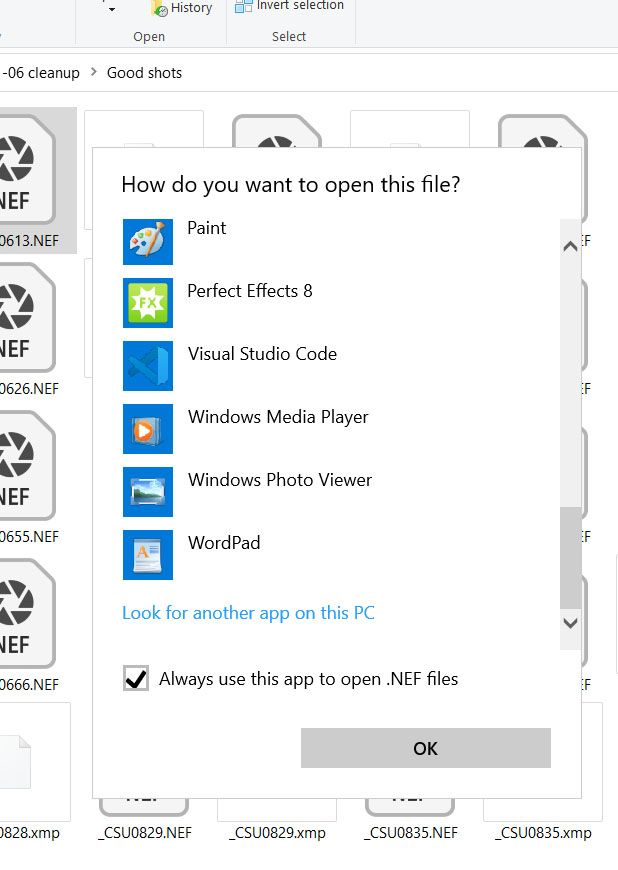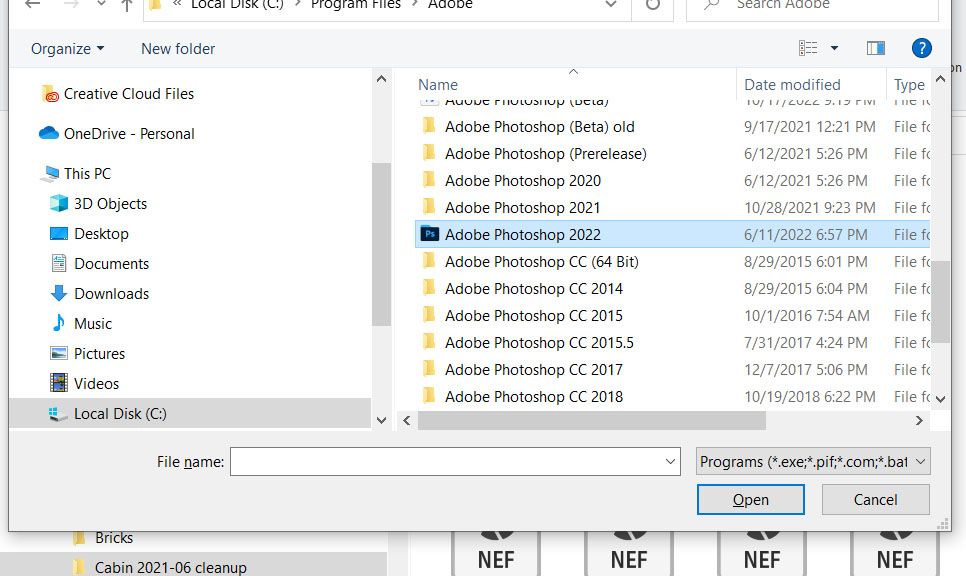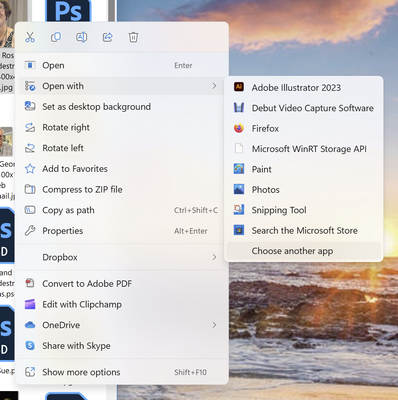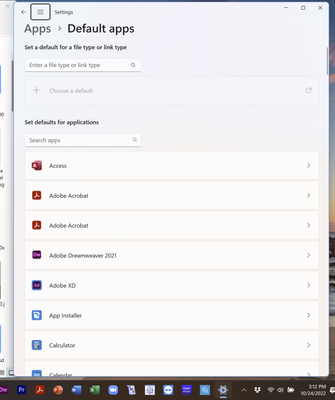- Home
- Photoshop ecosystem
- Discussions
- Photoshop 2023 not working with Default App in Win...
- Photoshop 2023 not working with Default App in Win...
Copy link to clipboard
Copied
When I double click on a .jpg, .jpeg, .gif, or a .png, I am asked to select an application. Photoshop is the top choice, but when I select it, it just repeats asking me to select an app. So I click on "More Apps:, and then "Look for mor eapps on this PC". I surf to the Photoshop directory and select the exe. But it still won't open the files. The only way to open these file types is to drag their icon to the open Photoshop window.
When I click on a .psd file, it opens in Photoshop with no problem.
After rebooting my laptop, the same problems remain. I tried using the Default App control panel to set the errant file types, but this didn't work either.
My laptop recently installed an upgrade to Windows Pro, specifically to 10.0.22621 Build 22621. Also, I think Adobe Creative Cloud updated Photoshop, specifically 24.0.0 which seems to be installed at C:\Program Files\Adobe\Adobe Photoshop 2023
I hope someone has a solution. Thanks in advance.
 2 Correct answers
2 Correct answers
I was able to fix this error on my PC by changing the following registry key (RegEdit) by changing the folder from 2022 to 2023- please use with care:
HKEY_CLASSES_ROOT\Applications\Photoshop.exe\shell\open\command
"C:\Program Files\Adobe\Adobe Photoshop 2023\Photoshop.exe" "%1"
The 2023 version then appeared in the right click 'Open with' list and I was able to set as the default application.
I think it's probably both. This is a problem that is a little more complex than it seems at first.
Only one version can be the default app for any given file type. The way it works, it's the last installed.
When you uninstall an application, it obviously needs to release any file associations. But Photoshop 2021 doesn't "know" that there's a Photoshop 2022 that came after it, it just says "Photoshop should no longer be the default for xxx".
I think the most practical way to solve this, at
...Explore related tutorials & articles
Copy link to clipboard
Copied
When setting the file app in Window, did you check the box to use it as the default?
Copy link to clipboard
Copied
Chuck,
When I double click on an image file, the "How do you want to open this .jpg file?" pane pops up. I select Photoshop and OK, but the same pane keeps asking me what app to use. I then try again and ask it to show me more apps, and then to find apps, to which I naviagte to photoshop.exe. But that doesn't work either as the file doesn't open. At no time is there a checkboix to "always use" this app.
When I go to the Default Apps control panel, "Adobe Photoshop" aor "Photoshop" does not apear in the list of apps. So I search for Photoshop, and Windows says it can't find it anywhere. Yet is is in my Applications folder. In the same Default Apps control panel, I search for .jpg and Photoshop.exe appears.
Seems Windows and Photoshop are registering correctly. I'm thinking of uninstalling Photoshop via Creative Cloud app and reinstalling it.
Copy link to clipboard
Copied
I was able to fix this error on my PC by changing the following registry key (RegEdit) by changing the folder from 2022 to 2023- please use with care:
HKEY_CLASSES_ROOT\Applications\Photoshop.exe\shell\open\command
"C:\Program Files\Adobe\Adobe Photoshop 2023\Photoshop.exe" "%1"
The 2023 version then appeared in the right click 'Open with' list and I was able to set as the default application.
Copy link to clipboard
Copied
Please what is the string value for the command
Copy link to clipboard
Copied
Thanks. This worked for me. Didn't even think to check the registry.
Copy link to clipboard
Copied
It worked, thanks !!
Copy link to clipboard
Copied
Thanks from me, just happened to me after upgrade to 2024. Seems the bug hasn't resolved with a new version.
Copy link to clipboard
Copied
Perfect!! thank you
Copy link to clipboard
Copied
So I took my own advice, uninstalled Photoshop. Reinstalled it and rebooted the laptop. But the problem persists. Any other suggestions?
Copy link to clipboard
Copied
first right click on the file you want to open to get this dialog and select "Choose another app."
Next scroll all with way down, make sure you click on "Always use this app...." Then click on look for another app on this PC."
Then navigate to the programs folder and find the version of PS in the adobe folder, and select the .exe file.
Copy link to clipboard
Copied
That's the problem, there is no checkbox anymore. And I have used Choose Another App several times and then have to select it from the Applications folder. But it doesn't open.
-------------------
When I double click on an image file, it gives me this popup which is also missing the checkbox. It at least thinks Photoshop is a choice, but when I click on it, it just keeps repeating the same popup window.
---------------
When I open the Default Apps contrrol panel, I do not see Adobe Photoshop in the list, alphabeticallu under Adobe or under Photoshop.
-----------------
I'm thinking next I will uninstall Photoshop again, and install an earlier version. I'm thinking the registery keys are messed up or not doing what they should and that's above my pay grade.
Copy link to clipboard
Copied
Yea, reinstalling sounds like a good idea.
Copy link to clipboard
Copied
I'm thinking next I will uninstall Photoshop again, and install an earlier version. I'm thinking the registery keys are messed up or not doing what they should and that's above my pay grade.
By @jamiewisconsin
Yes, that's what happens. It sounds like you got a really severe case, usually this is fairly straightforward to correct. Worst case uninstall/reinstall.
There is still a last resort: the CC cleaner tool. This will remove every trace of installed apps, including resetting the registry keys. It sounds like you may need that.
I've warned about this for many years. The underlying problem here is that the CC installer removes the previous version after the new one is installed. And so the outgoing version takes the file associations with it on the way out. And sometimes this can get really stuck, like here.
In the future (and for anyone else reading this) - don't check "remove old versions". Do it manually. If you don't want to keep the old version, uninstall it before installing the new. Or if you do it later, uninstall in strict version order, newest first, work backwards. Then reinstall the new version. That's always safe and avoids all problems.
Copy link to clipboard
Copied
I uninstalled Photoshop 24.0 and installed the previous version, 23.5.2, the one with Galadriel in he splash window.. Downgrading to 23.5.2 fixed the issue, at least I can now open image files in Photoshop by double clicking their icons in a directory. I'll wait until 24.x comes out and will try upgrading. I had trouble a year or more ago like this when Premiere auto upgraded and had to back up a step until the next upgrade.
Copy link to clipboard
Copied
I have exactly the same problem. Have unistalled, rebooted, reinstalled rebooted and still the same. Photoshop 2023 not evein in Apps > Default Apps
I can open photoshop 2023 itself and the open jpg etc but not by double clikcing im,age.
Whose fault is this Microsoft or Adobe? Someone needs to fix.
Copy link to clipboard
Copied
I think it's probably both. This is a problem that is a little more complex than it seems at first.
Only one version can be the default app for any given file type. The way it works, it's the last installed.
When you uninstall an application, it obviously needs to release any file associations. But Photoshop 2021 doesn't "know" that there's a Photoshop 2022 that came after it, it just says "Photoshop should no longer be the default for xxx".
I think the most practical way to solve this, at least on Adobe's end, is to modify the installer a bit, so that if you check "remove old versions", it will first uninstall what's there and then install the new one. That would avoid all problems.
It's important to emphasize this: as long as you follow strict version order both ways, you never get these problems. This happens when you uninstall older versions with a new one in place. When uninstalling, always start with the newest and work backwards. Then reinstall any newer version you want to keep.
I have actually posted bug reports about this, for many years. But no one seems to listen.
Copy link to clipboard
Copied
I took my life - or perhaps my computer in hand and edited the registry as suggested by a respondent, and changed the key to Photoshop 2023 from 2022 - rebooted and it now works. Thus is though risky not to mention daunting for the ordinary user - and I would class myself in that - we shpuld not need to go anywhere nwear the registry.
I reallt dont understand why Adobe or Microsoft have not resolved this - we pay them enough!
Copy link to clipboard
Copied
The registry is a dark and dripping cellar, not for the weak of faith...there's spiders there... 😄
Copy link to clipboard
Copied
This looks like a bug in the PS2023 installation procedure. The procedure clearly does not write any values to the shell/open/command entry for Photoshop.exe in the Windows registry. By definition, if you have the older version of PS, the old values remain and "Open With" command will be pointing to the old executable. This has happened before to Adobe products. The problem lies with Adobe not with the OS.
If the values are not written to the registry, uninstalling the old version and installing only the new one will not help. (On my part I like to keep the old version for a while along with the new one, in case the new one turns out to be buggy).
If you have PS2022 and PS2023 installed, follow the solution suggested by user Baz-mo, ie open RegEdit, go to HKEY_CLASSES_ROOT\Applications\Photoshop.exe\shell\, open any subfolders there (eg. "edit" and "open") and edit the string values, so that the path points to the executable in the PS2023 folder. This will replace PS2022 with PS2023 in the "Open with" menu. (You cannot have both PS2022 and PS2023 as "open with" programs as the path can point only to one executable by the same name, ie Photoshop.exe).
Now for Part 2. In Windows settings go to Default Apps, select "Choose defaults by file type" and replace PS2022 with PS2023 for any files which used to be opened with PS2022. There is quite a number.
This should do it, but no, there should be no need to go through such a rigmarole.
Copy link to clipboard
Copied
This does not work for me simply because after drilling all the way down in regedit as specified, there is no command containing PS2022. The only thing shown in both open and edit is: default REG_SZ (value not set)
Copy link to clipboard
Copied
The key might have been deleted when you've uninstalled PS2022 or not written to the registry at all if you have only installed PS2023. You can enter it manually if you brave enough. (Key values for Photoshop.exe, shell, open and command, and string value for the path). Don't do it though if you not sure. I am sure Adobe will eventually rectify it.
Copy link to clipboard
Copied
I am sure Adobe will eventually rectify it.
By @marekc37609644
I'm not so sure. This has been an issue ever since at least Photoshop CS3, when I first encountered it.
The safe procedure is still to follow strict version order in, and reverse version order out. Last in, first out. That's always safe.
How to fix it once the damage is done, however, I don't know. A few versions back Adobe actually published a registry fix in the Help pages, and the engineers pointed to it. It helped some users, but unfortunately not all, so maybe that's why they dropped it.
I still think there's an easy fix that Adobe can do: just change the order of operations in the CC installer. Uninstall first, install after.
Copy link to clipboard
Copied
I had this issue once with Lightroom, never with Photoshop. As for the installing/installing sequence, if you do it properly. ie via Creative Cloud, you can either upgrade or downgrade, so the natural order of things is preserved. You can have, though, more than one version of PS on your machine, as long as these are different major versions, eg. PS2022 and PS2023. But only one will be default.
Copy link to clipboard
Copied
It was after CC updated Photoshop 2022 to 2023 that the issue occured. I noticed it when all of a sudden Windows 11 was not recognising Photoshop as the default.
I then tried the uninstall/reininstall/restart route but that made no diffrerence.
A google search broiught me here and moidifying the Registry did the trick.
The problem as someone above indicated is that Adobe install programme is not functioning as it should. It replaced 2022 with 2023 version but did not adjust the registry to show 2023 version.
Other CC programmes updated correctly and now show 2023 versions as appropriate.
-
- 1
- 2
Find more inspiration, events, and resources on the new Adobe Community
Explore Now