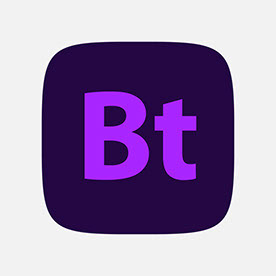- Home
- Photoshop ecosystem
- Discussions
- Photoshop 25.9 - hangs when moving artboard
- Photoshop 25.9 - hangs when moving artboard
Copy link to clipboard
Copied
Hi there,
I'd like to report a bug, as in subject. This happens only in 25.9 version, I've downgraded to 25.7, and it doesn't happen.
When I have a document, with couple of artboards in it (let's say, ad banners) - when I try to move any artboard, and, after clicking on the name, and starting to drag it to move it someplace alse - when I try to pass it over any other artboard, or layer, which is outside the artboards - PS freezes.
It happens every time, in every document I've opened.
 1 Correct answer
1 Correct answer
I found the "solution"!!!
If you turn OFF [Auto-size Canvas] option, then there is no more freezing/hanging.
The only side-effect is the canvas size. It stays as is, so if you try to move an artboard out of the canvas, then it will be "hidden".
But the easiest way is to make two empty artboards (when [Auto-size Canvas] is on) and put these to the top left and bottom right corner of the "needed" canvas and then turn OFF the [Auto-size Canvas] option.
Edit: if you move an artboard out of canvas (bec
...Explore related tutorials & articles
Copy link to clipboard
Copied
Can move an artboard, drag content from another file into an artboard, or duplicate an artboard without Photoshop hanging and freezing
Copy link to clipboard
Copied
this has been going on since June 1st, and Adobe either “didn’t see” this thread or is just looking for easy money with AI 🤦🏻 literally the only solution is to downgrade
Copy link to clipboard
Copied
After 7 versions and 8 months (april), Adobe still hasn't managed to fix the bug that makes work tables with text layers extremely slow to move.
I'm currently using two versions, the last one that worked well 25.7 and the most recent one that makes me cry a little.
Copy link to clipboard
Copied
still same
Copy link to clipboard
Copied
How can we notify Adobe about this? It's impractical as a professional designer to use the new versions of the software. Only the 25.7 version seems to work properly!
Copy link to clipboard
Copied
It seems they have fixed it mostly in Photoshop 2025 (Ver. 26.1) At least for me it has a 1-2 second wait time when moving the artboard around fastly, but I believe it's due to my system only having 8g of RAM
Copy link to clipboard
Copied
Nevermind, I found that not adding effects to my text is the reason it wasn't lagging.
Copy link to clipboard
Copied
It seems they have fixed all of the problems mostly in Photoshop 2025 (Ver. 26.1)
For me it has a 1-2 second wait time when moving the artboard around fastly, but I believe it's due to my mac only having 8g of RAM and shouldn't be a problem.
Copy link to clipboard
Copied
Nevermind, I found that not adding effects to my text is the reason it wasn't lagging. I would suggest continuing to use 25.7 (or 25.5)
Copy link to clipboard
Copied
I found the "solution"!!!
If you turn OFF [Auto-size Canvas] option, then there is no more freezing/hanging.
The only side-effect is the canvas size. It stays as is, so if you try to move an artboard out of the canvas, then it will be "hidden".
But the easiest way is to make two empty artboards (when [Auto-size Canvas] is on) and put these to the top left and bottom right corner of the "needed" canvas and then turn OFF the [Auto-size Canvas] option.
Edit: if you move an artboard out of canvas (because you need more space), and it is hidden, you need to turn back ON Auto-size Canvas just once, then every artboard will be on that resized canvas, and you can switch back OFF, and there is no more hanging again
Pls let me now, if its works.
(I'm on an M1 iMac with external display, 16GB ram, Photoshop 25.12)
Copy link to clipboard
Copied
sometimes i just put 1 white layer like 10-100px big on top left and on bottom right corner so the canvas is bigger. but still that is not a fix 😕
Copy link to clipboard
Copied
did you turn off the Shrinkwrap Canvas option too?
and I'm not sure we are on the same page... layers doesn't count in this context, I meant the canvas not the top/bottom corners of the layers
Copy link to clipboard
Copied
Hi, no i didnt change any of settings.
i was draging layers way out of the artboard so it is separate layer outside of the artboard. One on top left corner second on bottom right corner and all artboards in between. But it was annoying when i needed more artboards i needed to move layer even more out.. so for the past year im using old version (24.7) of photoshop when im working on project with artboards.
Copy link to clipboard
Copied
Worked great! (M1 Mini, PS 25.12) Thank you for this workaround.
Copy link to clipboard
Copied
Thank you for the response!
I'm just waiting for a response from a PC-guy, but i think its working on windows too.
Copy link to clipboard
Copied
IT WORKS. THE ERROR IS THERE. OK, I JUST NOTICED SOMETHING, WHEN YOU ARE CREATING TABLES, THERE IS A CANVAS OUTLINED WITH A VERY THIN BLACK LINE, THAT IS THE SIZE OF THE CANVAS THAT IS CHANGING AS YOU CREATE MORE WORK TABLES, AND IT SEEMS THAT THE ERROR IS THERE, BECAUSE WHEN YOU DEACTIVATE THE [Auto-size Canvas] OPTION THE WORK TABLES MOVE SUPER SMOOTHLY, THE PROBLEM IS IF YOU GO OUT OF THAT LINE, THE LAYERS STAY WITHIN IT AND THE WORK TABLE BECOMES EMPTY. IT IS A TEMPORARY SOLUTION. HOWEVER IN VERSION 25.7 WITH [Auto-size Canvas] ENABLED IT WORKS SUPER SMOOTHLY, BUT YES, THE FAILURE IS THERE. THANKS A LOTE. I LOVE YOU. IS REALLY SICK THIS BUG.
Copy link to clipboard
Copied
Good find. Hopefully they just fix it, but if this work its amazing.
You can try just turning off "shrinkwrap canvas on save" that seems to work, with my quick limited test.
Copy link to clipboard
Copied
Great finding, thanks for this fix. The fact that Adobe did not acknowledge this issue is beyond me. Thanks again mate.
Copy link to clipboard
Copied
Can i ask what system you use? Just for my curiosity, that solution is working on windows too?
Copy link to clipboard
Copied
I just tested it on the PC they recently saddled me with and the workaround seems effective there as well. PS 26.1, Windows... 11 Pro, I guess? 23H2?
Copy link to clipboard
Copied
God bless you my friend, this is the best and only solution so far!
Copy link to clipboard
Copied
nincs mit! 🙂
Copy link to clipboard
Copied
While Sameer K marked this as "Solved," and now they won't bother to fix it, it should be noted that this is not a solution, and not even a workaround.
We only identified that the problem is rooted in 'Auto-size canvas.'
When it is enabled back to render the artboards placed outside of the canvas, it will again freeze and take ages to process.
Setting the boundaries of the canvas early on is only a prevention, and is not helpful with documents that actually have the problem.
Copy link to clipboard
Copied
This.
Adobe, do your work. Reminder: we pay (a lot of money) for this (buggy) software.
Copy link to clipboard
Copied
The whole Artboard-system is a mess. Just try to make a gradient layer in a multi-artboard file, and export it: the gradient shifts, because grounded by the size of the canvas. Ridiculous.
When I found the "solution" for this hanging problem, i knew it won't be fixed for a long time, because its a fundamental/core problem.
Find more inspiration, events, and resources on the new Adobe Community
Explore Now